History for "Check-Ins"
-
Updated by allison blevins, Jul 24, 2023 at 11:08am
APPLIES TO: Coworking, WorkplaceYou can download a report of who was in your space by navigating to Reports > Check-ins.
Members are automatically checked in whenever they do certain things in your space: redeeming a punch pass, unlocking a door, and checking in for a resource reservation.
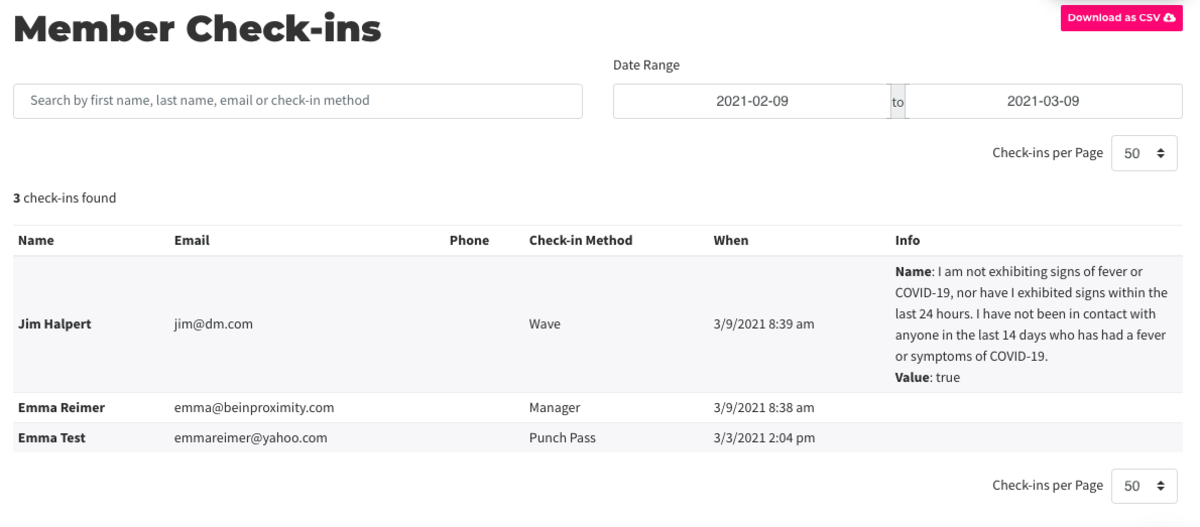
"Here Today"
If you navigate to your Dashboard, you can see a list of members who have visited your space today. If you hover over their profile picture, you will see when they where last seen. This excludes anyone who has checked-in via network access.
Check-in Methods
1. Brivo Visitor: When a member checks in on Brivo Visitor. They will need a pin-code set up in order to do this.
2. Manager: When an admin manually checks in a member by navigating to Manage Members > Member List.
3. Punch-pass: When a member uses a punch
4. Door-access: When a member uses their keys
5. Network access: When a member signs in to the Wifi. Network Access check-ins could be caused by computers, tablets, kindles, phones or other smart devices left in your space even when the member is not there.
6. Reservation: When a member checks in to a reservation on Brivo Room
7. Captive Portal: When a member successfully gets through the captive portal to log on to the wifi.Please Note:
- If a member has agreed to your self-certification via Brivo Visitor, you will find that in the Info column.
- You can search by Name, Email, or Check-in Method.
- Reports can be downloaded as a CSV by using the pink button in the top right-hand corner of the page.
- Members who check-in via network access will not show in the "Here Today" in your dashboard.
Check-in by Brivo Visitor
Members may also manually check in using Brivo Visitor by tapping the new "Member Check-In" button and searching for their name.
Please note: To prevent abuse, members will need to have set up a pin code on their account to check in with Brivo Visitor.
Manually Check-in Members
Finally, you may check-in a member manually by navigating to Manage Members > Member List in your dashboard, hovering over the ... button to the right of their name, and selecting "Check In".
-
Updated by allison blevins, Jul 09, 2023 at 4:58pm
APPLIES TO: Coworking, Workplace
You can download a report of who was in your space by navigating to Reports > Check-ins.
Members are automatically checked in whenever they do certain things in your space: redeeming a punch pass, unlocking a door, and checking in for a resource reservation.
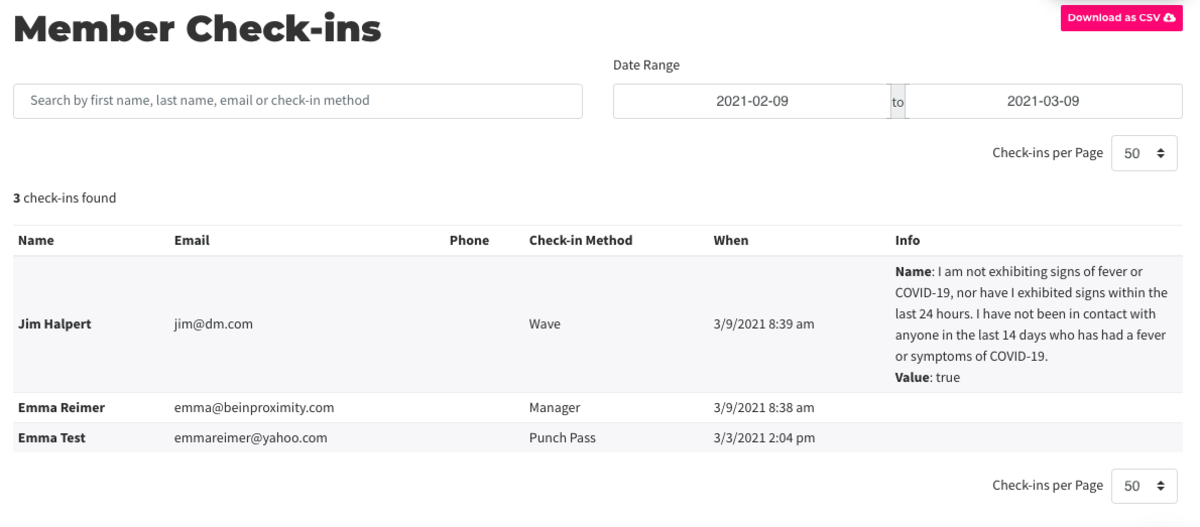
"Here Today"
If you navigate to your Dashboard, you can see a list of members who have visited your space today. If you hover over their profile picture, you will see when they where last seen. This excludes anyone who has checked-in via network access.
Check-in Methods
1.WaveBrivo Visitor: When a member checks in onWaveBrivo Visitor. They will need a pin-code set up in order to do this.
2. Manager: When an admin manually checks in a member by navigating to Manage Members > Member List.
3. Punch-pass: When a member uses a punch
4. Door-access: When a member uses their keys
5. Network access: When a member signs in to the Wifi. Network Access check-ins could be caused by computers, tablets, kindles, phones or other smart devices left in your space even when the member is not there.
6. Reservation: When a member checks in to a reservation on Brivo Room
7. Captive Portal: When a member successfully gets through the captive portal to log on to the wifi.Please Note:
- If a member has agreed to your self-certification via
WaveBrivo Visitor, you will find that in the Info column. - You can search by Name, Email, or Check-in Method.
- Reports can be downloaded as a CSV by using the pink button in the top right-hand corner of the page.
- Members who check-in via network access will not show in the "Here Today" in your dashboard.
Check-in by
WaveBrivo VisitorMembers may also manually check in using
Proximity WaveBrivo Visitor by tapping the new "Member Check-In" button and searching for their name.Please note: To prevent abuse, members will need to have set up a pin code on their account to check in with
WaveBrivo Visitor.Manually Check-in Members
Finally, you may check-in a member manually by navigating to Manage Members > Member List in your dashboard, hovering over the ... button to the right of their name, and selecting "Check In".
- If a member has agreed to your self-certification via
-
Updated by allison blevins, Jul 09, 2023 at 3:47pm
APPLIES TO: Coworking, Workplace
You can download a report of who was in your space by navigating to Reports > Check-ins.
Members are automatically checked in whenever they do certain things in your space: redeeming a punch pass, unlocking a door, and checking in for a resource reservation.
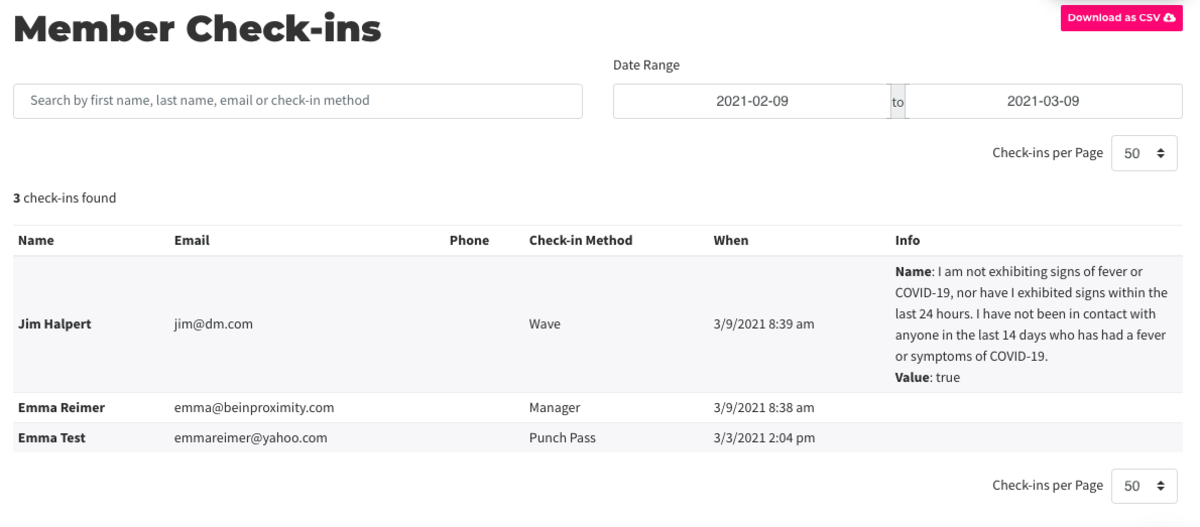
"Here Today"
If you navigate to your Dashboard, you can see a list of members who have visited your space today. If you hover over their profile picture, you will see when they where last seen. This excludes anyone who has checked-in via network access.
Check-in Methods
1. Wave: When a member checks in on Wave. They will need a pin-code set up in order to do this.
2. Manager: When an admin manually checks in a member by navigating to Manage Members > Member List.
3. Punch-pass: When a member uses a punch
4. Door-access: When a member uses their keys
5. Network access: When a member signs in to the Wifi. Network Access check-ins could be caused by computers, tablets, kindles, phones or other smart devices left in your space even when the member is not there.
6. Reservation: When a member checks in to a reservation on Brivo RoomView
7. Captive Portal: When a member successfully gets through the captive portal to log on to the wifi.Please Note:
- If a member has agreed to your self-certification via Wave, you will find that in the Info column.
- You can search by Name, Email, or Check-in Method.
- Reports can be downloaded as a CSV by using the pink button in the top right-hand corner of the page.
- Members who check-in via network access will not show in the "Here Today" in your dashboard.
Check-in by Wave
Members may also manually check in using Proximity Wave by tapping the new "Member Check-In" button and searching for their name.
Please note: To prevent abuse, members will need to have set up a pin code on their account to check in with Wave.
Manually Check-in Members
Finally, you may check-in a member manually by navigating to Manage Members > Member List in your dashboard, hovering over the ... button to the right of their name, and selecting "Check In".
-
Updated by allison blevins, Jul 08, 2023 at 6:44pm
APPLIES TO: Coworking, Workplace
You can download a report of who was in your space by navigating to Reports > Check-ins.
Members are automatically checked in whenever they do certain things in your space: redeeming a punch pass, unlocking a door, and checking in for a resource reservation.

"Here Today"
If you navigate to your Dashboard, you can see a list of members who have visited your space today. If you hover over their profile picture, you will see when they where last seen. This excludes anyone who has checked-in via network access.
Check-in Methods
1. Wave: When a member checks in on Wave. They will need a pin-code set up in order to do this.
2. Manager: When an admin manually checks in a member by navigating to Manage Members > Member List.
3. Punch-pass: When a member uses a punch
4. Door-access: When a member uses their keys
5. Network access: When a member signs in to the Wifi. Network Access check-ins could be caused by computers, tablets, kindles, phones or other smart devices left in your space even when the member is not there.
6. Reservation: When a member checks in to a reservation on Room View
7. Captive Portal: When a member successfully gets through the captive portal to log on to the wifi.Please Note:
- If a member has agreed to your self-certification via Wave, you will find that in the Info column.
- You can search by Name, Email, or Check-in Method.
- Reports can be downloaded as a CSV by using the pink button in the top right-hand corner of the page.
- Members who check-in via network access will not show in the "Here Today" in your dashboard.
Check-in by Wave
Members may also manually check in using Proximity Wave by tapping the new "Member Check-In" button and searching for their name.
Please note: To prevent abuse, members will need to have set up a pin code on their account to check in with Wave.
Manually Check-in Members
Finally, you may check-in a member manually by navigating to Manage Members > Member List in your dashboard, hovering over the ... button to the right of their name, and selecting "Check In".
-
Updated by Amy Babuka, Nov 10, 2022 at 2:13pm
You can download a report of who was in your space by navigating to Reports > Check-ins.
Members are automatically checked in whenever they do certain things in your space: redeeming a punch pass, unlocking a door, and checking in for a resource reservation.

"Here Today"
If you navigate to your Dashboard, you can see a list of members who have visited your space today. If you hover over their profile picture, you will see when they where last seen. This excludes anyone who has checked-in via network access.
Check-in Methods
1. Wave: When a member checks in on Wave. They will need a pin-code set up in order to do this.
2. Manager: When an admin manually checks in a member by navigating to Manage Members > Member List.
3. Punch-pass: When a member uses a punch
4. Door-access: When a member uses their keys
5. Network access: When a member signs in to the Wifi. Network Access check-ins could be caused by computers, tablets, kindles, phones or other smart devices left in your space even when the member is not there.
6. Reservation: When a member checks in to a reservation on Room View
7. Captive Portal: When a member successfully gets through the captive portal to log on to the wifi.Please Note:
- If a member has agreed to your self-certification via Wave, you will find that in the Info column.
- You can search by Name, Email, or Check-in Method.
- Reports can be downloaded as a CSV by using the pink button in the top right-hand corner of the page.
- Members who check-in via network access will not show in the "Here Today" in your dashboard.
Check-in by Wave
Members may also manually check in using Proximity Wave by tapping the new "Member Check-In" button and searching for their name.
Please note: To prevent abuse, members will need to have set up a pin code on their account to check in with Wave.
Manually Check-in Members
Finally, you may check-in a member manually by navigating to Manage Members > Member List in your dashboard, hovering over the ... button to the right of their name, and selecting "Check In".
ER 9.27.21 -
Updated by Amy Babuka, Nov 07, 2022 at 12:53pm
Check-in ReportYou can download a report of who was in your space by navigating to Reports > Check-ins.
Members are automatically checked in whenever they do certain things in your space: redeeming a punch pass, unlocking a door, and checking in for a resource reservation.

"Here Today"
If you navigate to your Dashboard, you can see a list of members who have visited your space today. If you hover over their profile picture, you will see when they where last seen. This excludes anyone who has checked-in via network access.
Check-in Methods
1. Wave: When a member checks in on Wave. They will need a pin-code set up in order to do this.
2. Manager: When an admin manually checks in a member by navigating to Manage Members > Member List.
3. Punch-pass: When a member uses a punch
4. Door-access: When a member uses their keys
5. Network access: When a member signs in to the Wifi. Network Access check-ins could be caused by computers, tablets, kindles, phones or other smart devices left in your space even when the member is not there.
6. Reservation: When a member checks in to a reservation on Room View
7. Captive Portal: When a member successfully gets through the captive portal to log on to the wifi.Please Note:
- If a member has agreed to your self-certification via Wave, you will find that in the Info column.
- You can search by Name, Email, or Check-in Method.
- Reports can be downloaded as a CSV by using the pink button in the top right-hand corner of the page.
- Members who check-in via network access will not show in the "Here Today" in your dashboard.
Check-in by Wave
Members may also manually check in using Proximity Wave by tapping the new "Member Check-In" button and searching for their name.
Please note: To prevent abuse, members will need to have set up a pin code on their account to check in with Wave.
Manually Check-in Members
Finally, you may check-in a member manually by navigating to Manage Members > Member List in your dashboard
and, hovering over the ... button to the right of their name, and selecting "Check In".
ER 9.27.21 -
Updated by Emma Reimer, Sep 27, 2021 at 3:00pm
Check-in Report
You can download a report of who was in your space by navigating to Reports > Check-ins.
Members are automatically checked in whenever they do certain things in your space: redeeming a punch pass, unlocking a door, and checking in for a resource reservation.

"Here Today"
If you navigate to your Dashboard, you can see a list of members who have visited your space today. This excludes anyone who has checked-in via network access.
Check-in Methods
1. Wave: When a member checks in on Wave. They will need a pin-code set up in order to do this.
2. Manager: When an admin manually checks in a member by navigating to Manage Members > Member List.
3. Punch-pass: When a member uses a punch
4. Door-access: When a member uses their keys
5. Network access: When a member signs in to the Wifi. Network Access check-ins could be caused by computers, tablets, kindles, phones or other smart devices left in your space even when the member is not there.
6. Reservation: When a member checks in to a reservation on Room View
7. Captive Portal: When a member successfully gets through the captive portal to log on to the wifi.Please Note:
- If a member has agreed to your self-certification via Wave, you will find that in the Info column.
- You can search by Name, Email, or Check-in Method.
- Reports can be downloaded as a CSV by using the pink button in the top right-hand corner of the page.
- Members who check-in via network access will not show in the "Here Today" in your dashboard.
Check-in by Wave
Members may also manually check in using Proximity Wave by tapping the new "Member Check-In" button and searching for their name.
Please note: To prevent abuse, members will need to have set up a pin code on their account to check in with Wave.
Manually Check-in Members
Finally, you may check-in a member manually by navigating to Manage Members > Member List in your dashboard and hovering over the ... button to the right of their name.
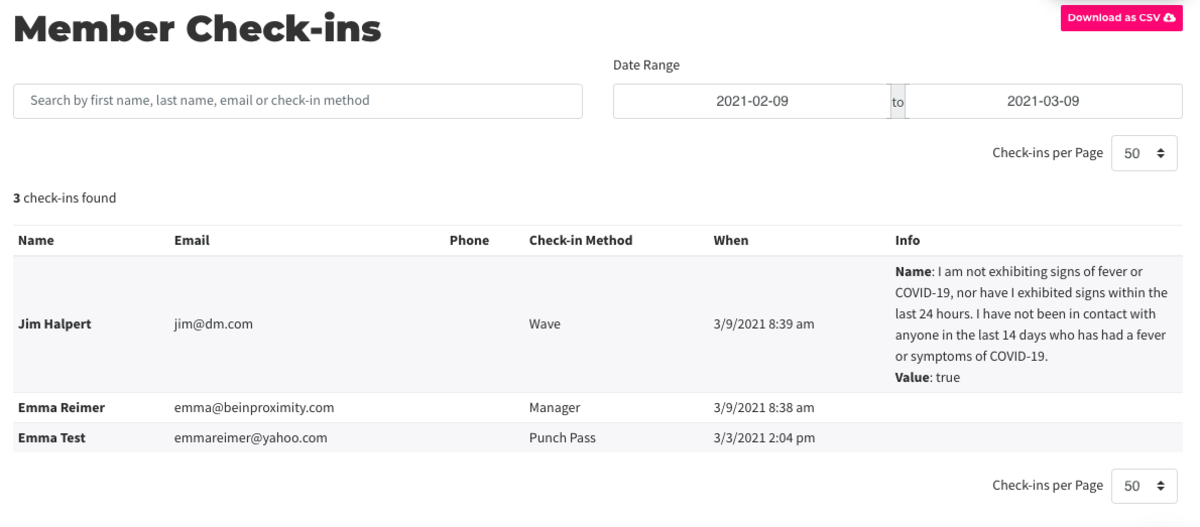
ER 9.27.21 -
Updated by Emma Reimer, Sep 27, 2021 at 2:59pm
Check-in Report
You can download a report of who was in your space by navigating to Reports > Check-ins.
Members are automatically checked in whenever they do certain things in your space: redeeming a punch pass, unlocking a door, and checking in for a resource reservation.
"Here Today"
If you navigate to your
DashboardDashboard, you can see a list of members who have visited your space today. This excludes anyone who has checked-in via network access.Check-in Methods
1. Wave: When a member checks in on Wave. They will need a pin-code set up in order to do this.
2. Manager: When an admin manually checks in a member by navigating to Manage Members > Member List.
3. Punch-pass: When a member uses a punch
4. Door-access: When a member uses their keys
5. Network access: When a member signs in to the Wifi. Network Access check-ins could be caused by computers, tablets, kindles, phones or other smart devices left in your space even when the member is not there.
6. Reservation: When a member checks in to a reservation on Room View
7. Captive Portal: When a member successfully gets through the captive portal to log on to the wifi.Please Note:
- If a member has agreed to your self-certification via Wave, you will find that in the Info column.
- You can search by Name, Email, or Check-in Method.
- Reports can be downloaded as a CSV by using the pink button in the top right-hand corner of the page.
- Members who check-in via network access will not show in the "Here Today" in your dashboard.
Check-in by Wave
Members may also manually check in using Proximity Wave by tapping the new "Member Check-In" button and searching for their name.
Please note: To prevent abuse, members will need to have set up a pin code on their account to check in with Wave.
Manually Check-in Members
Finally, you may check-in a member manually by navigating to Manage Members > Member List in your dashboard and hovering over the ... button to the right of their name.
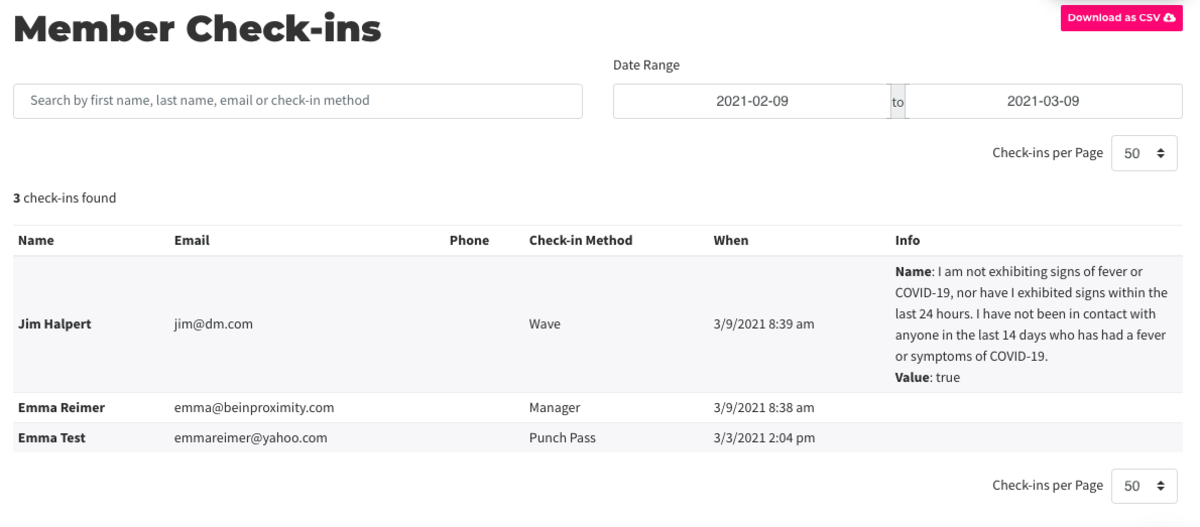
ER 9.27.21 -
Updated by Emma Reimer, Sep 27, 2021 at 2:58pm
Check-in Report
You can download a report of who was in your space by navigating to Reports > Check-ins.
Members are automatically checked in whenever they do certain things in your space: redeeming a punch pass, unlocking a door, and checking in for a resource reservation.
"Here Today"
If you navigate to your Dashboard, you can see a list of members who have visited your space today. This excludes anyone who has checked-in via network access.
Check-in Methods
1. Wave: When a member checks in on Wave. They will need a pin-code set up in order to do this.
2. Manager: When an admin manually checks in a member by navigating to Manage Members > Member List.
3. Punch-pass: When a member uses a punch
4. Door-access: When a member uses their keys
5. Network access: When a member signs in to the Wifi. Network Access check-ins could be caused by computers, tablets, kindles, phones or other smart devices left in your space even when the member is not there.
6. Reservation: When a member checks in to a reservation on Room View
7. Captive Portal: When a member successfully gets through the captive portal to log on to the wifi.Please Note:
- If a member has agreed to your self-certification via Wave, you will find that in the Info column.
- You can search by Name, Email, or Check-in Method.
- Reports can be downloaded as a CSV by using the pink button in the top right-hand corner of the page.
- Members who check-in via network access will not show in the "Here Today" in your dashboard.
Check-in by Wave
Members may also manually check in using Proximity Wave by tapping the new "Member Check-In" button and searching for their name.
Please note: To prevent abuse, members will need to have set up a pin code on their account to check in with Wave.
Manually Check-in Members
Finally, you may check-in a member manually by navigating to Manage Members > Member List in your dashboard and hovering over the ... button to the right of their name.
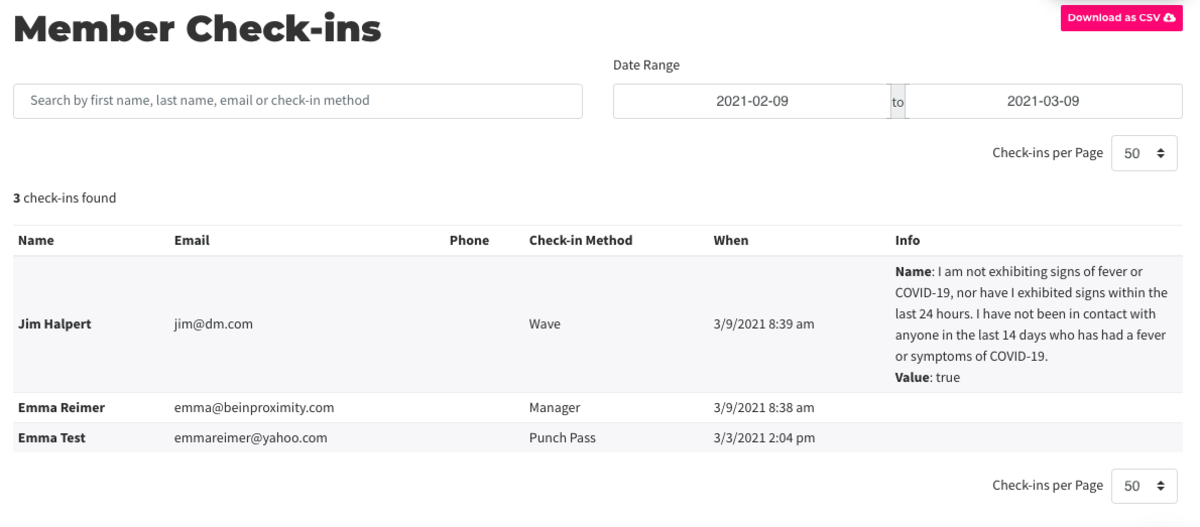
ER 9.27.21 -
Updated by Emma Reimer, Sep 27, 2021 at 2:57pm
Check-in Report
You can download a report of who was in your space by navigating to Reports > Check-ins.
Members are automatically checked in whenever they do certain things in your space: redeeming a punch pass, unlocking a door, and checking in for a resource reservation.
Check-in by WaveMembers may also manually check in using Proximity Wave by tapping the new "Member Check-In" button and searching for their name.Please note, to prevent abuse,members will need to have set up a pin codeon their account to check in with Wave.Manually Check-in MembersFinally, you may check-in a member manually by navigating toManage Members>Member Listin your dashboard and hovering over the...button to the right of their name.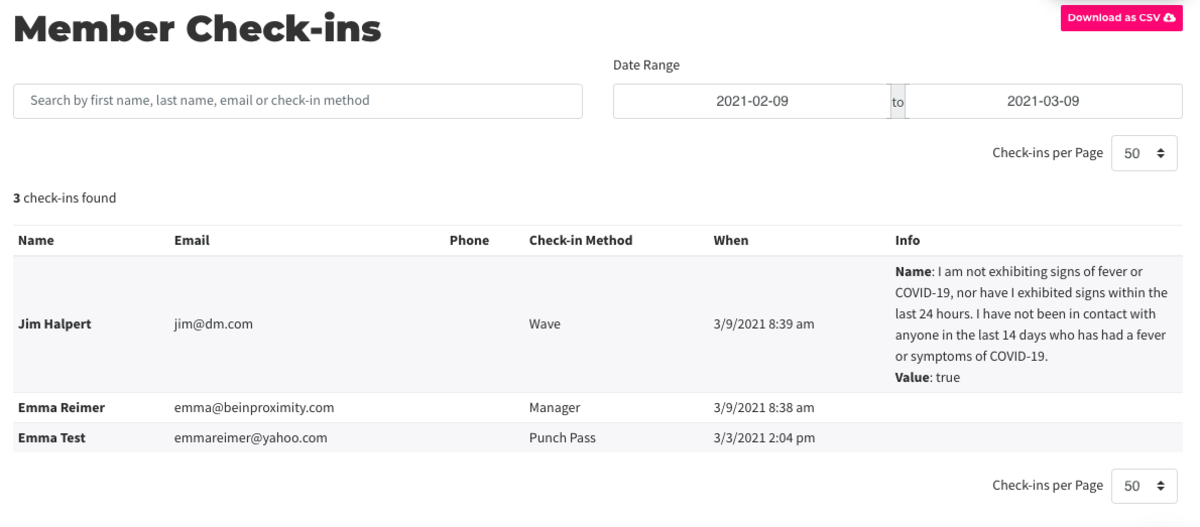
Check-in Methods
1. Wave: When a member checks in on Wave. They will need a pin-code set up in order to do this.
2. Manager: When an admin manually checks in a member by navigating to Manage Members > Member List.
3. Punch-pass: When a member uses a punch
4. Door-access: When a member uses their keys
5. Network access: When a member signs in to the Wifi. Network Access check-ins could be caused by computers, tablets, kindles, phones or other smart devices left in your space even when the member is not there.
6. Reservation: When a member checks in to a reservation on Room View
7. Captive Portal: When a member successfully gets through the captive portal to log on to the wifi.Please Note:
- If a member has agreed to your self-certification via Wave, you will find that in the Info column.
- You can search by Name, Email, or Check-in Method.
- Reports can be downloaded as a CSV by using the pink button in the top right-hand corner of the page.
- Members who check-in via network access will not show in the "Here Today" in your dashboard.
Check-in by Wave
Members may also manually check in using Proximity Wave by tapping the new "Member Check-In" button and searching for their name.
Please note: To prevent abuse, members will need to have set up a pin code on their account to check in with Wave.
Manually Check-in Members
Finally, you may check-in a member manually by navigating to Manage Members > Member List in your dashboard and hovering over the ... button to the right of their name.
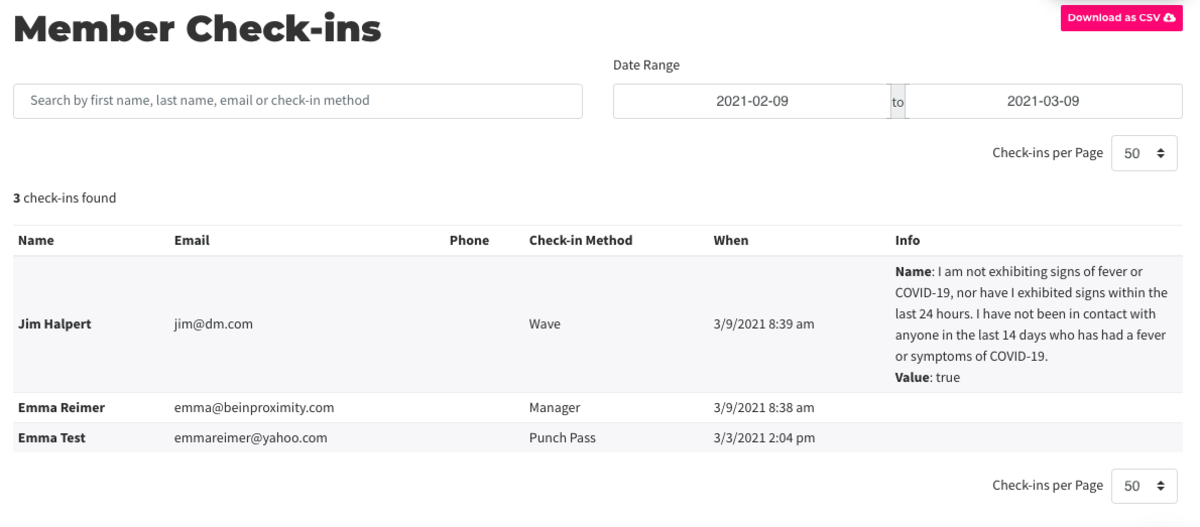
ER 9.27.21 -
Updated by Emma Reimer, Sep 27, 2021 at 2:55pm
Check-in report,network access,member check-in,reports -
Updated by Emma Reimer, Sep 27, 2021 at 2:55pm
Check-in Report
You can download a report of who was in your space by navigating to Reports > Check-ins.
Members are automatically checked in whenever they do certain things in your space: redeeming a punch pass, unlocking a door, and checking in for a resource reservation.
Check-in by Wave
Members may also manually check in using Proximity Wave by tapping the new "Member Check-In" button and searching for their name. Please note, to prevent abuse, members will need to have set up a pin code on their account to check in with Wave.
Manually Check-in Members
Finally, you may check-in a member manually by navigating to Manage Members > Member List in your dashboard and hovering over the ... button to the right of their name.
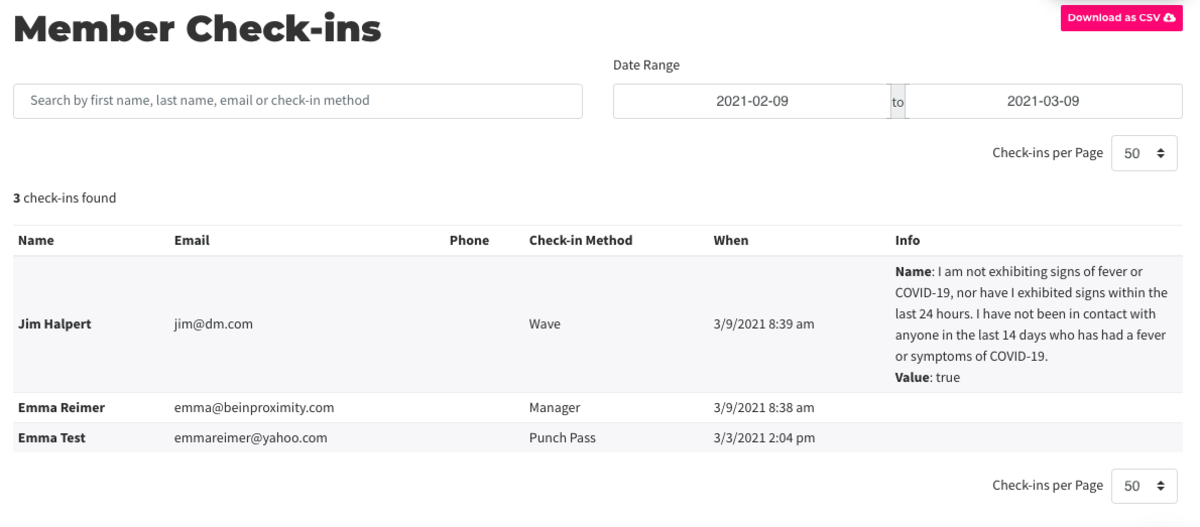
Check-in Methods
There are 7 Check-in Methods listed on the report:
1. Wave: When a member checks in on Wave. They will need a pin-code set up in order to do this.
2. Manager: When an admin manually checks in a member by navigating to Manage Members > Member List.
3. Punch-pass: When a member uses a punch
4. Door-access: When a member uses their keys
5. Network access: When a member signs in to the Wifi. Network Access check-ins could be caused by computers, tablets, kindles, phones or other smart devices left in your space even when the member is not there.
6. Reservation: When a member checks in to a reservation on Room View
7. Captive Portal: When a member successfully gets through the captive portal to log on to the wifi.Please Note:
- If a member has agreed to your self-certification via Wave, you will find that in the Info column.
- You can search by Name, Email, or Check-in Method.
- Reports can be downloaded as a CSV by using the pink button in the top right-hand corner of the page.
- Members who check-in via network access will not show in the "Here Today" in your dashboard.
More on member check-ins.More on member check-ins.
ER3.9.219.27.21Keywords, phrases, platform function:Check-in report, network access, member check-in, reports -
Updated by Emma Reimer, Jul 26, 2021 at 8:54am
You can download a report of who was in your space by navigating to Reports > Check-ins.
Members are automatically checked in whenever they do certain things in your space: redeeming a punch pass, unlocking a door, and checking in for a resource reservation.
Members may also manually check in using Proximity Wave by tapping the new "Member Check-In" button and searching for their name. Please note, to prevent abuse, members will need to have set up a pin code on their account to check in with Wave.
Finally, you may check-in a member manually by navigating to Manage Members > Member List in your dashboard and hovering over the ... button to the right of their name.
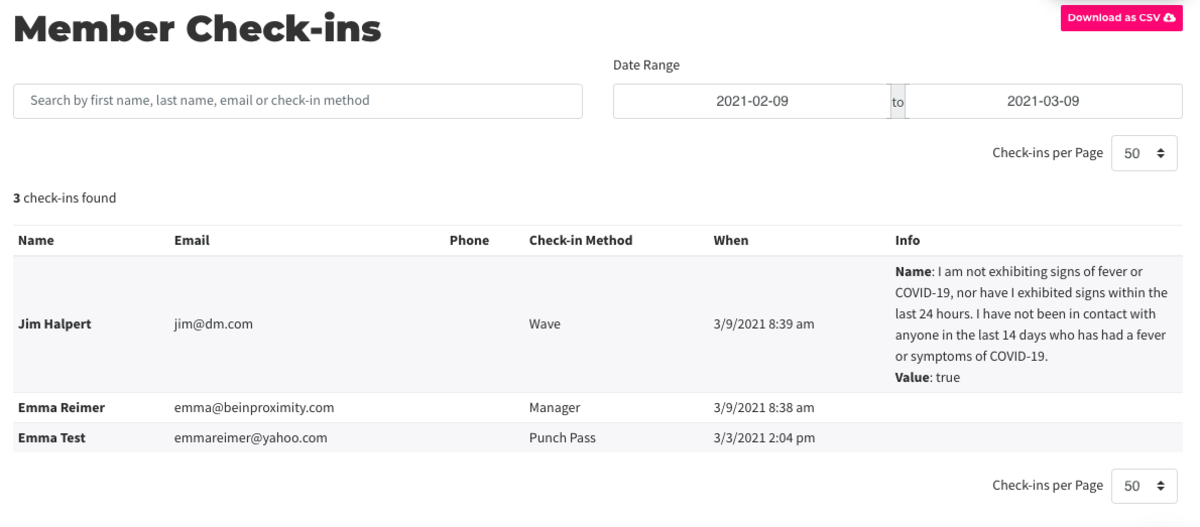
There are
67 Check-in Methods listed on the report:
1. Wave: When a member checks in on Wave. They will need a pin-code set up in order to do this.
2. Manager: When an admin manually checks in a member by navigating to Manage Members > Member List.
3. Punch-pass: When a member uses a punch
4. Door-access: When a member uses their keys
5. Network access: When a member signs in to the Wifi. Network Access check-ins could be caused by computers, tablets, kindles, phones or other smart devices left in your space even when the member is not there.
6. Reservation: When a member checks in to a reservation on Room View
7. Captive Portal: When a member successfully gets through the captive portal to log on to the wifi.- If a member has agreed to your self-certification via Wave, you will find that in the Info column.
- You can search by Name, Email, or Check-in Method.
- Reports can be downloaded as a CSV by using the pink button in the top right-hand corner of the page.
ER 3.9.21Keywords, phrases, platform function:
Check-in report, network access, member check-in, reports -
Updated by Emma Reimer, Mar 12, 2021 at 11:48am
You can download a report of who was in your space by navigating to Reports > Check-ins.
Members are automatically checked in whenever they do certain things in your space: redeeming a punch pass, unlocking a door, and checking in for a resource reservation.
Members may also manually check in using Proximity Wave by tapping the new "Member Check-In" button and searching for their name. Please note, to prevent abuse, members will need to have set up a pin code on their account to check in with Wave.
Finally, you may check-in a member manually by navigating to Manage Members > Member List in your dashboard and hovering over the ... button to the right of their name.
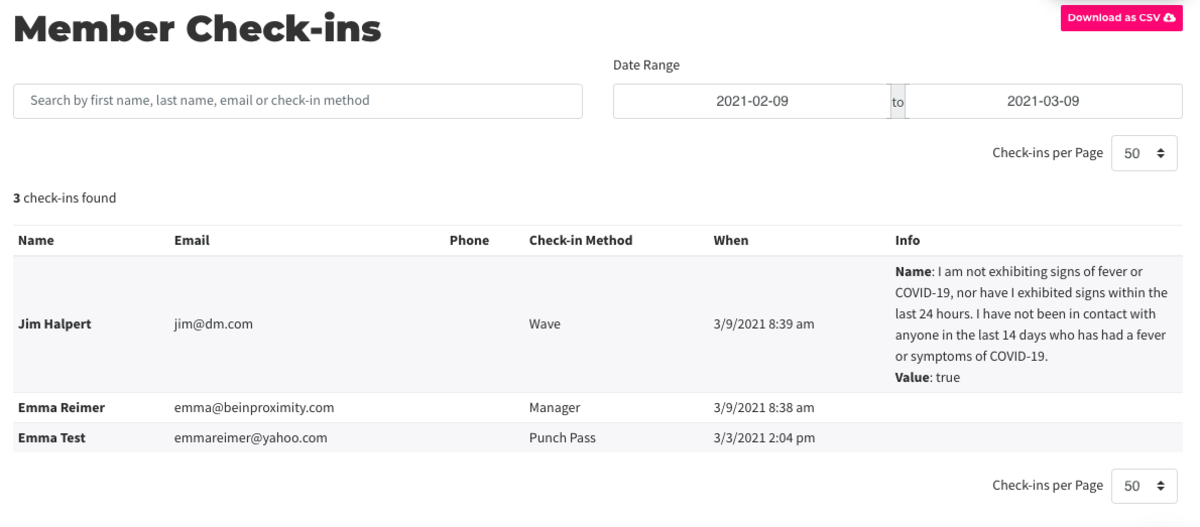
There are
56 Check-in Methods listed on the report:
1. Wave: When a member checks in on Wave. They will need a pin-code set up in order to do this.
2. Manager: When an admin manually checks in a member by navigating to Manage Members > Member List.
3. Punch-pass: When a member uses a punch
4. Door-access: When a member uses their keys
5. Network access: When a member signs in to the Wifi. Network Access check-ins could be caused by computers, tablets, kindles, phones or other smart devices left in your space even when the member is not there.
6. Reservation: When a member checks in to a reservation on Room View- If a member has agreed to your self-certification via Wave, you will find that in the Info column.
- You can search by Name, Email, or Check-in Method.
- Reports can be downloaded as a CSV by using the pink button in the top right-hand corner of the page.
ER 3.9.21Keywords, phrases, platform function:
Check-in report, network access, member check-in, reports -
Updated by Emma Reimer, Mar 09, 2021 at 1:31pm
NavigateYou can download a report of who was in your space by navigating to Reports> Check-ins.Members are automatically checked in whenever they do certain things in your space: redeeming a punch pass, unlocking a door, and checking in for a resource reservation.
Members may also manually check in using Proximity Wave by tapping the new "Member Check-In" button and searching for their name. Please note, to prevent abuse, members will need to have set up a pin code on their account to check in with Wave.
Finally, you may check-in a member manually by navigating to Manage Members > Member List in your dashboard and hovering over the ... button to the right of their name.
ReportingYou can download a report of who was in your space by navigating toReports>Checkins.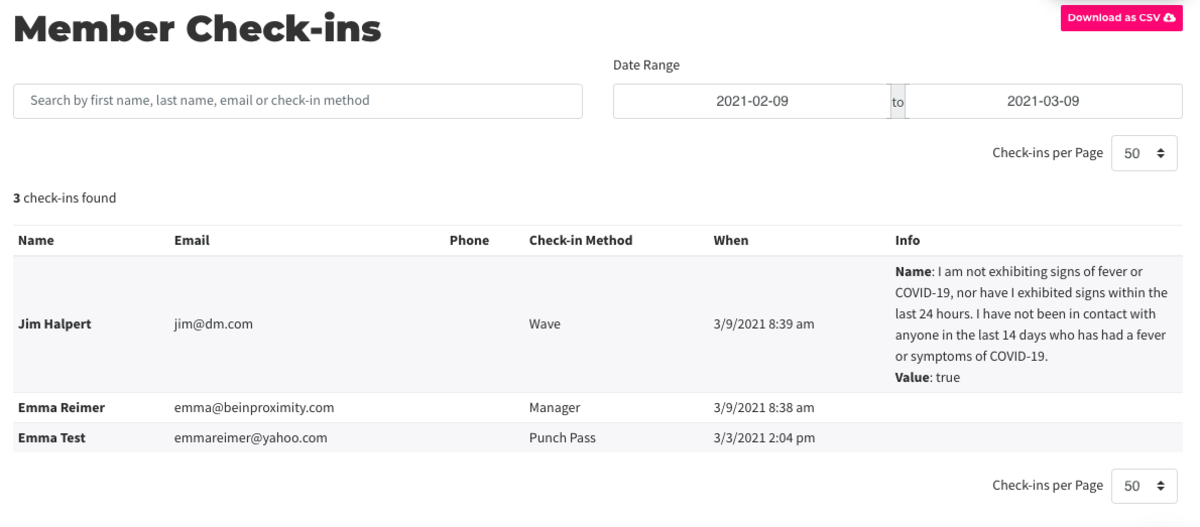
There are 5 Check-in Methods listed on the report:
1. Wave: When a member checks in on Wave. They will need a pin-code set up in order to do this.
2. Manager: When an admin manually checks in a member by navigating to Manage Members > Member List.
3. Punch-pass: When a member uses a punch
4. Door-access: When a member uses their keys
5. Network access: When a member signs in to the Wifi. Network Access check-ins could be caused by computers, tablets, kindles, phones or other smart devices left in your space even when the member is not there.- If a member has agreed to your self-certification via Wave, you will find that in the Info column.
- You can search by Name, Email, or Check-in Method.
- Reports can be downloaded as a CSV by using the pink button in the top right-hand corner of the page.
ER 3.9.21Keywords, phrases, platform function:
Check-in report, network access, member check-in, reports -
Updated by Emma Reimer, Mar 09, 2021 at 12:18pm
Navigate to Reports > Check-ins
Members are automatically checked in whenever they do certain things in your space: redeeming a punch pass, unlocking a door, and checking in for a resource reservation.
Members may also manually check in using Proximity Wave by tapping the new "Member Check-In" button and searching for their name. Please note, to prevent abuse, members will need to have set up a pin code on their account to check in with Wave.
Finally, you may check-in a member manually by navigating to Manage Members > Member List in your dashboard and hovering over the ... button to the right of their name.
Reporting
You can download a report of who was in your space by navigating to Reports > Checkins.
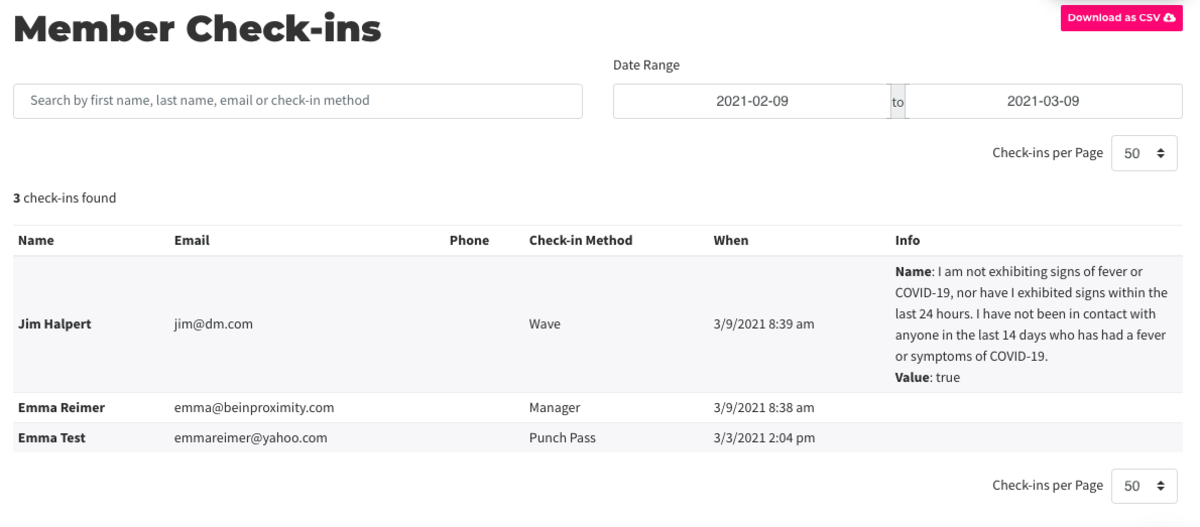
There are 5 Check-in Methods listed on the report:
1. Wave: When a member checks in on Wave. They will need a pin-code set up in order to do this.
2. Manager: When an admin manually checks in a member by navigating to Manage Members > Member List.
3. Punch-pass: When a member uses a punch
4. Door-access: When a member uses their keys
5. Network access: When a member signs in to the Wifi. Network Access check-ins could be caused by computers, tablets, kindles, phones or other smart devices left in your space even when the member is not there.- If a member has agreed to your self-certification via Wave, you will find that in the Info column.
- You can search by Name, Email, or Check-in Method.
- Reports can be downloaded as a CSV by using the pink button in the top right-hand corner of the page.
ER 3.9.21Keywords, phrases, platform function:
Check-in report, network access, member check-in, reports -
Updated by Emma Reimer, Mar 09, 2021 at 8:55am
Members are automatically checked in whenever they do certain things in your space: redeeming a punch pass, unlocking a door, and checking in for a resource reservation.
Members may also manually check in using Proximity Wave by tapping the new "Member Check-In" button and searching for their name. Please note, to prevent abuse, members will need to have set up a pin code on their account to check in with Wave.
Finally, you may check-in a member manually by navigating to Manage Members > Member List in your dashboard and hovering over the ... button to the right of their name.
Reporting
You can download a report of who was in your space by navigating to Reports > Checkins.
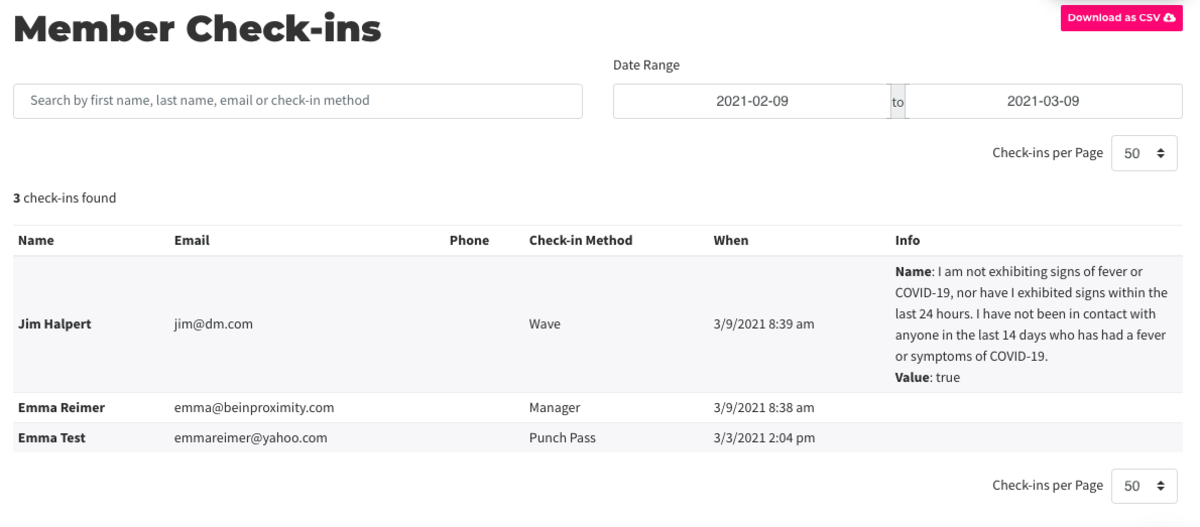
There are 5 Check-in Methods listed on the report:
1. Wave: When a member checks in on Wave. They will need a pin-code set up in order to do this.
2. Manager: When an admin manually checks in a member by navigating to Manage Members > Member List.
3. Punch-pass: When a member uses a punch
4. Door-access: When a member uses their keys
5. Network access: When a member signs in to the Wifi. Network Access check-ins could be caused by computers, tablets, kindles, phones or other smart devices left in your space even when the member is not there.- If a member has agreed to your self-certification via Wave, you will find that in the Info column.
- You can search by Name, Email, or Check-in Method.
- Reports can be downloaded as a CSV by using the pink button in the top right-hand corner of the page.
ER 3.9.21Keywords, phrases, platform function:
Check-in report, network access, member check-in, reports -
Updated by Emma Reimer, Mar 09, 2021 at 8:52am
Members are automatically checked in whenever they do certain things in your space: redeeming a punch pass, unlocking a door, and checking in for a resource reservation.
Members may also manually check in using Proximity Wave by tapping the new "Member Check-In" button and searching for their name. Please note, to prevent abuse, members will need to have set up a pin code on their account to check in with Wave.
Finally, you may check-in a member manually by navigating to Manage Members > Member List in your dashboard and hovering over the ... button to the right of their name.
Reporting
You can download a report of who was in your space by navigating to Reports > Checkins.
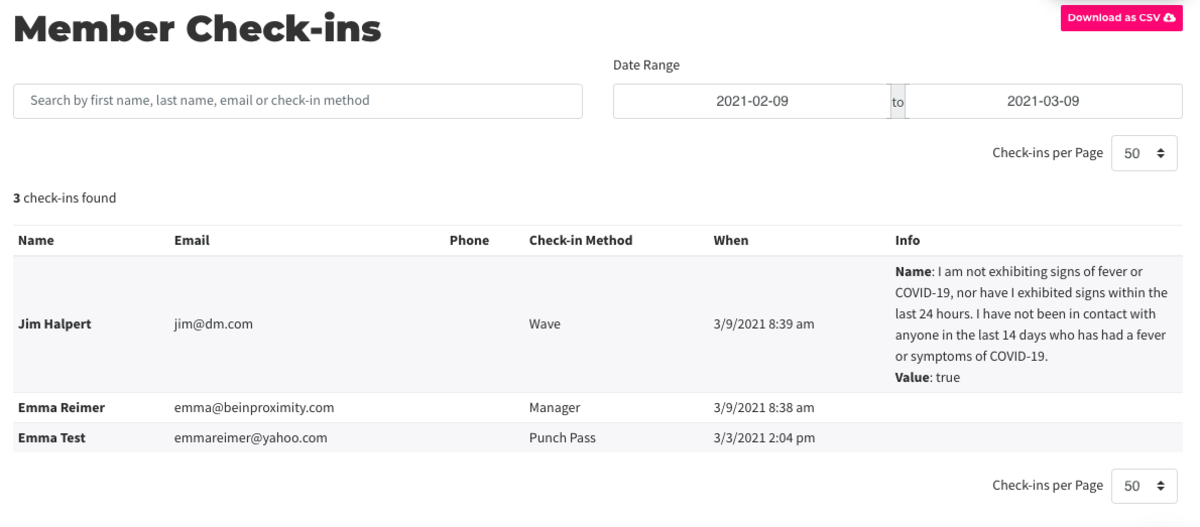
There are 5 Check-in Methods listed on the report:
1. Wave: When a member checks in on Wave. They will need a pin-code set up in order to do this.
2. Manager: When an admin manually checks in a member by navigating to Manage Members > Member List.
3. Punch-pass: When a member uses a punch
4. Door-access: When a member uses their keys
5. Network access: When a member signs in to the Wifi. Network Access check-ins could be caused by computers, tablets, kindles, phones or other smart devices left in your space even when the member is not there.- If a member has agreed to your self-certification via Wave, you will find that in the Info column.
- You can search by Name, Email, or Check-in Method.
- Reports can be downloaded as a CSV by using the pink button in the top right-hand corner of the page.
ER 3.9.21Keywords, phrases, platform function:
Check-in report, network access, member check-in, reports -
Updated by Emma Reimer, Mar 09, 2021 at 8:51am
Members are automatically checked in whenever they do certain things in your space: redeeming a punch pass, unlocking a door, and checking in for a resource reservation.
Members may also manually check in using Proximity Wave by tapping the new "Member Check-In" button and searching for their name. Please note, to prevent abuse, members will need to have set up a pin code on their account to check in with Wave.
Finally, you may check-in a member manually by navigating to Manage Members > Member List in your dashboard and hovering over the ... button to the right of their name.
Reporting
You can download a report of who was in your space by navigating to Reports > Checkins.
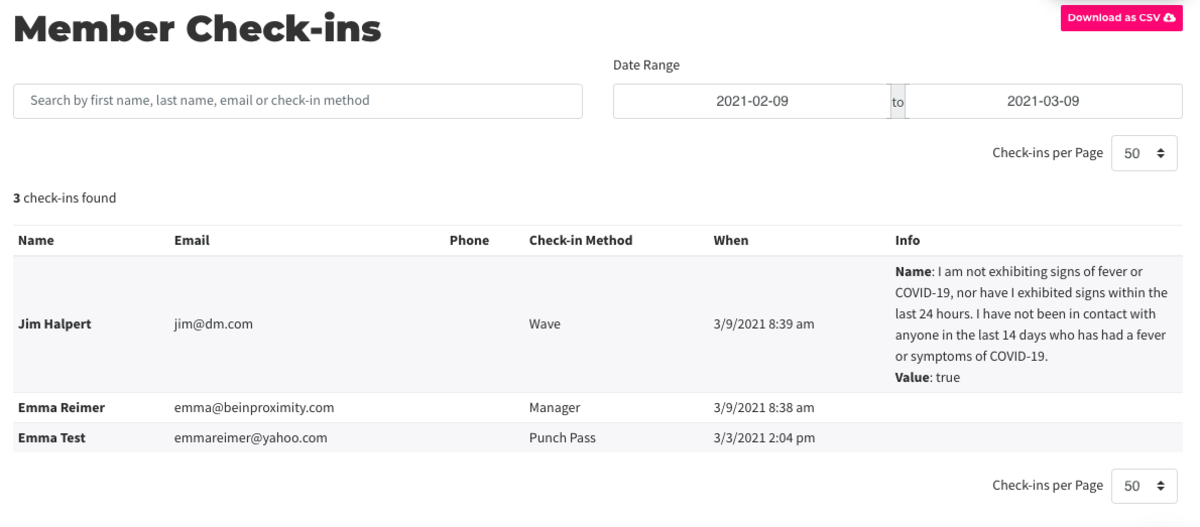
There are 5 Check-in Methods:
1. Wave: When a member checks in on Wave. They will need a pin-code set up in order to do this.
2. Manager: When an admin manually checks in a member by navigating to Manage Members > Member List.
3. Punch-pass: When a member uses a punch
4. Door-access: When a member uses their keys
5. Network access: When a member signs in to the Wifi. Network Access check-ins could be caused by computers, tablets, kindles, phones or other smart devices left in your space even when the member is not there.- If a member has agreed to your self-certification via Wave, you will find that in the Info column.
- You can search by Name, Email, or Check-in Method.
- Reports can be downloaded as a CSV by using the pink button in the top right-hand corner of the page.
ER 3.9.21Keywords, phrases, platform function:
Check-in-report, network access, member check-in, reports -
Updated by Emma Reimer, Mar 09, 2021 at 8:51am
Members are automatically checked in whenever they do certain things in your space: redeeming a punch pass, unlocking a door, and checking in for a resource reservation.
Members may also manually check in using Proximity Wave by tapping the new "Member Check-In" button and searching for their name. Please note, to prevent abuse, members will need to have set up a pin code on their account to check in with Wave.
Finally, you may check-in a member manually by navigating to Manage Members > Member List in your dashboard and hovering over the ... button to the right of their name.
Reporting
You can download a report of who was in your space by navigating to Reports > Checkins.
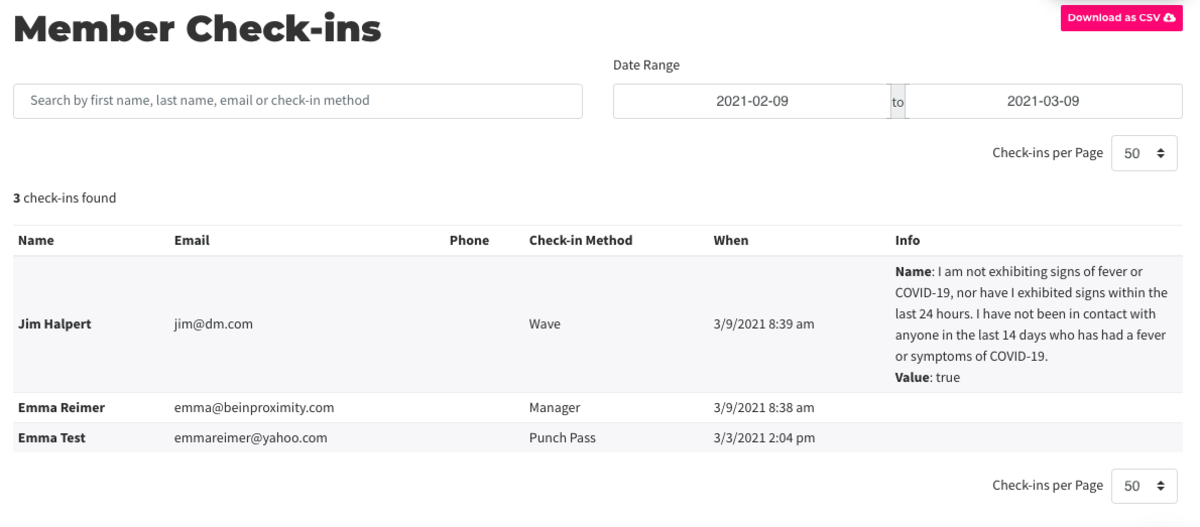
There are 5 Check-in Methods:
1. Wave: When a member checks in on Wave. They will need a pin-code set up in order to do this.
2. Manager: When an admin manually checks in a member by navigating to Manage Members > Member List.
3. Punch-pass: When a member uses a punch
4. Door-access: When a member uses their keys
5. Network access: When a member signs in to the Wifi. Network Access check-ins could be caused by computers, tablets, kindles, phones or other smart devices left in your space even when the member is not there.- If a member has agreed to your self-certification via Wave, you will find that in the Info column.
- You can search by Name, Email, or Check-in Method.
- Reports can be downloaded as a CSV by using the pink button in the top right-hand corner of the page.
ER 3.9.21Keywords, phrases, platform function:
Check inreport, check-inreport, network access, member check-in, reports, member check ins -
Updated by Emma Reimer, Mar 09, 2021 at 8:50am
Members are automatically checked in whenever they do certain things in your space: redeeming a punch pass, unlocking a door, and checking in for a resource reservation.
Members may also manually check in using Proximity Wave by tapping the new "Member Check-In" button and searching for their name. Please note, to prevent abuse, members will need to have set up a pin code on their account to check in with Wave.
Finally, you may check-in a member manually by navigating to Manage Members > Member List in your dashboard and hovering over the ... button to the right of their name.
Reporting
You can download a report of who was in your space by navigating to Reports > Checkins.
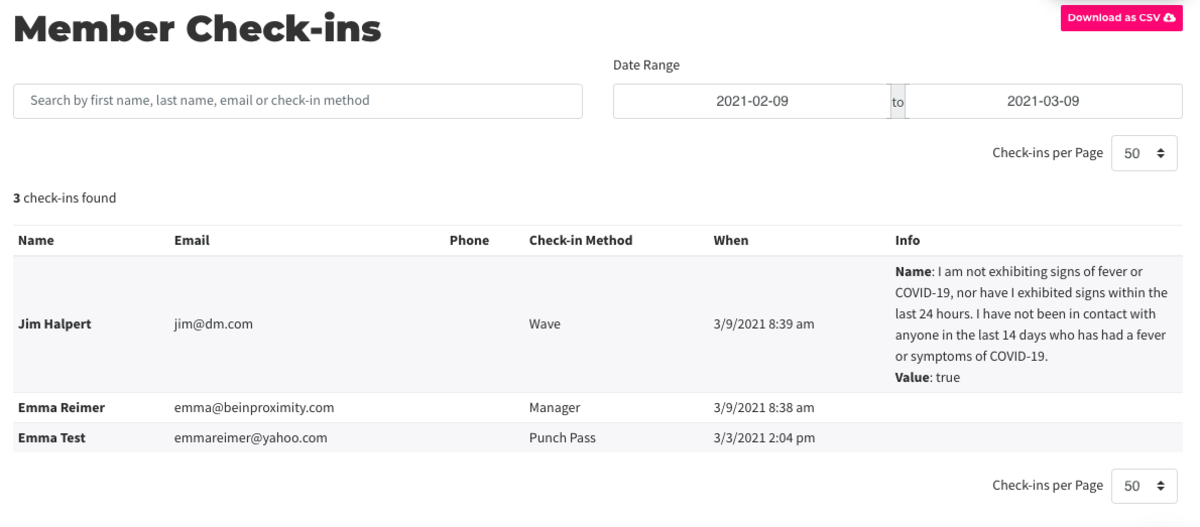
There are 5 Check-in Methods:
1. Wave: When a member checks in on Wave. They will need a pin-code set up in order to do this.
2. Manager: When an admin manually checks in a member by navigating to Manage Members > Member List.
3. Punch-pass: When a member uses a punch
4. Door-access: When a member uses their keys
5. Network access: When a member signs in to the Wifi. Network Access check-ins could be caused by computers, tablets, kindles, phones or other smart devices left in your space even when the member is not there.- If a member has agreed to your self-certification via Wave, you will find that in the Info column.
- You can search by Name, Email, or Check-in Method.
- Reports can be downloaded as a CSV by using the pink button in the top right-hand corner of the page.
ER 3.9.21Keywords, phrases, platform function:
Check in report, check-in report, network access, member check-in, reports, member check ins -
Created by Emma Reimer, Mar 09, 2021 at 8:45am