History for "Rent Roll Report"
-
Updated by Megan Pastor, Aug 11, 2023 at 10:34am
APPLIES TO:WorkplaceThis report contains assignments that were active during the time period that is selected. It is helpful for understanding what workspaces are booked full-time during any given period. This report is only available to workplaces that have External user groups.
Using the Rent Roll Report
Navigate to Reports > Rent Roll.
- Select the time period to run the report.
- The report can be downloaded as a CSV using the button in the top right.
- You can also adjust how many listings are displayed on a page.
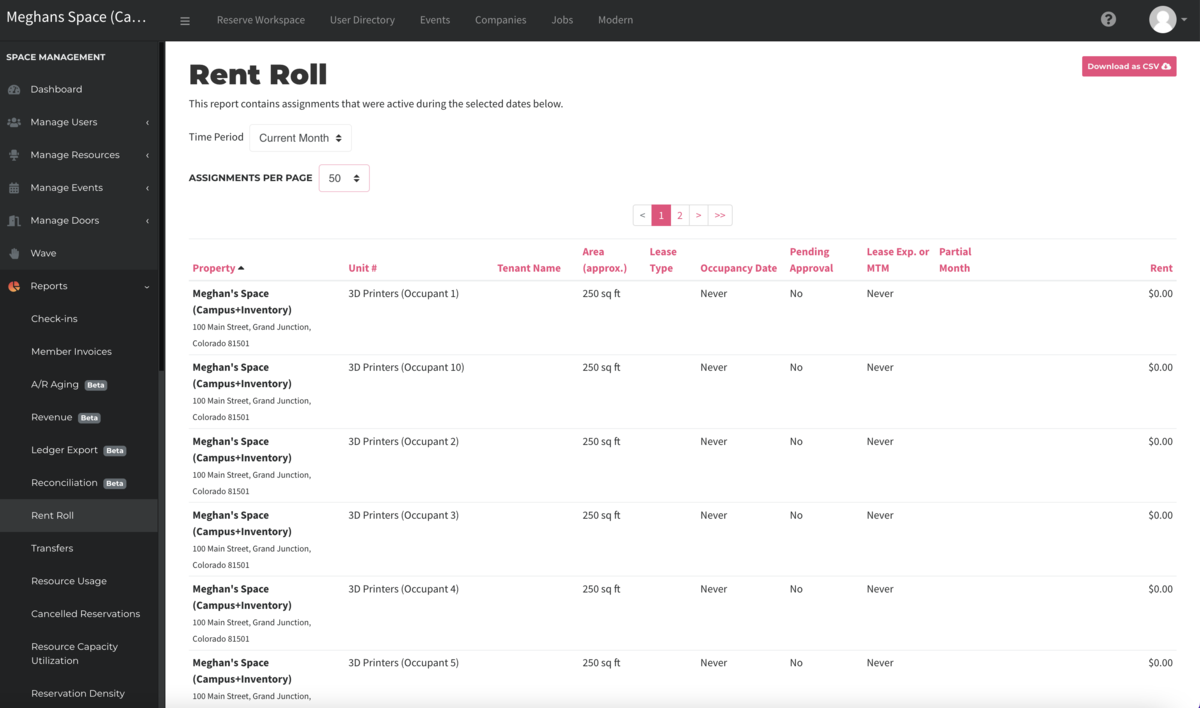
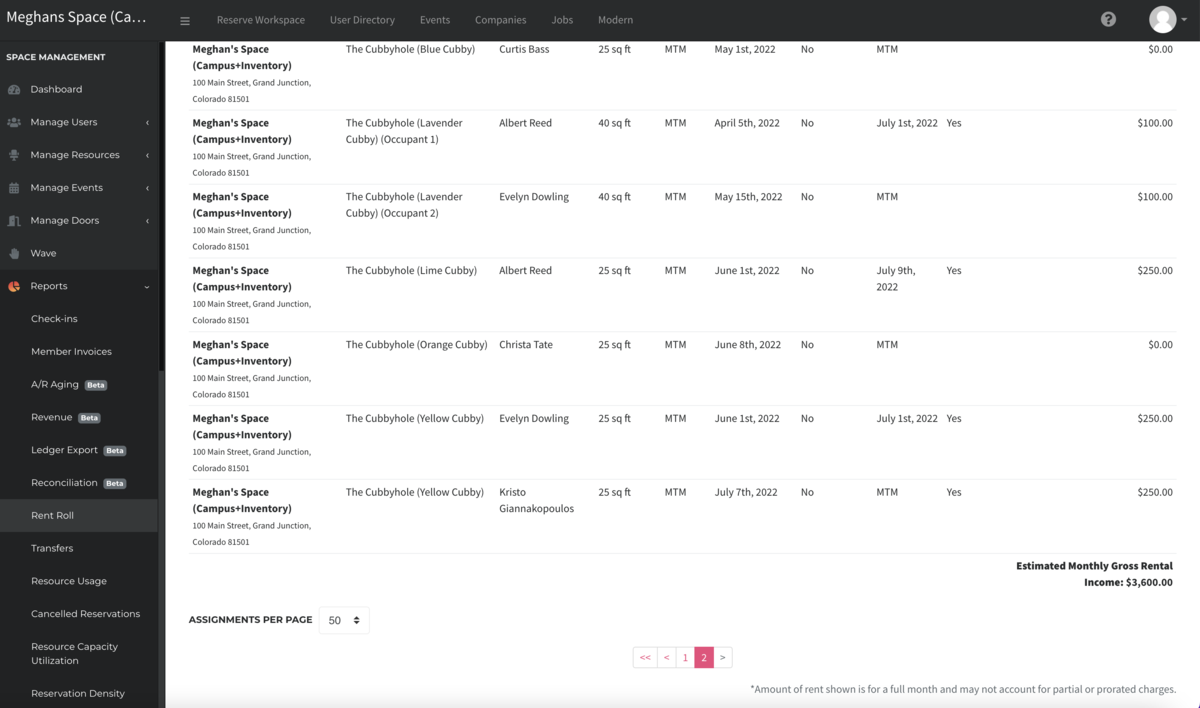
Please Note
- You will see a listing for each workspace, and each seat on a workspace. You will only see listings for individual seats when that workspace has capacity set to multiple seats, and allows individual booking of seats. Learn more about editing workspace capacity.
- The rent listed on the report is the monthly full-time amount. If the user's assignment does not span the full month (you will see a Yes under the Partial Month column), you may not receive that full amount for the selected period. For understanding revenue from assignments, use the Revenue Report by visiting Reports > Revenue.
-
Updated by Alex Neil, Jul 10, 2023 at 11:28am
APPLIES TO: Workplace
This report contains assignments that were active during the time period that is selected. It is helpful for understanding what workspaces are booked full-time during any given period. This report is only available to workplaces that have External user groups
This report contains assignments that were active during the time period that is selected.It is helpful for understanding what workspaces are booked full-time during any given period. This report is only available to spaces using our workplace management software.Using the Rent Roll Report
Navigate to Reports > Rent Roll.
- Select the time period to run the report.
- The report can be downloaded as a CSV using the button in the top right.
- You can also adjust how many listings are displayed on a page.
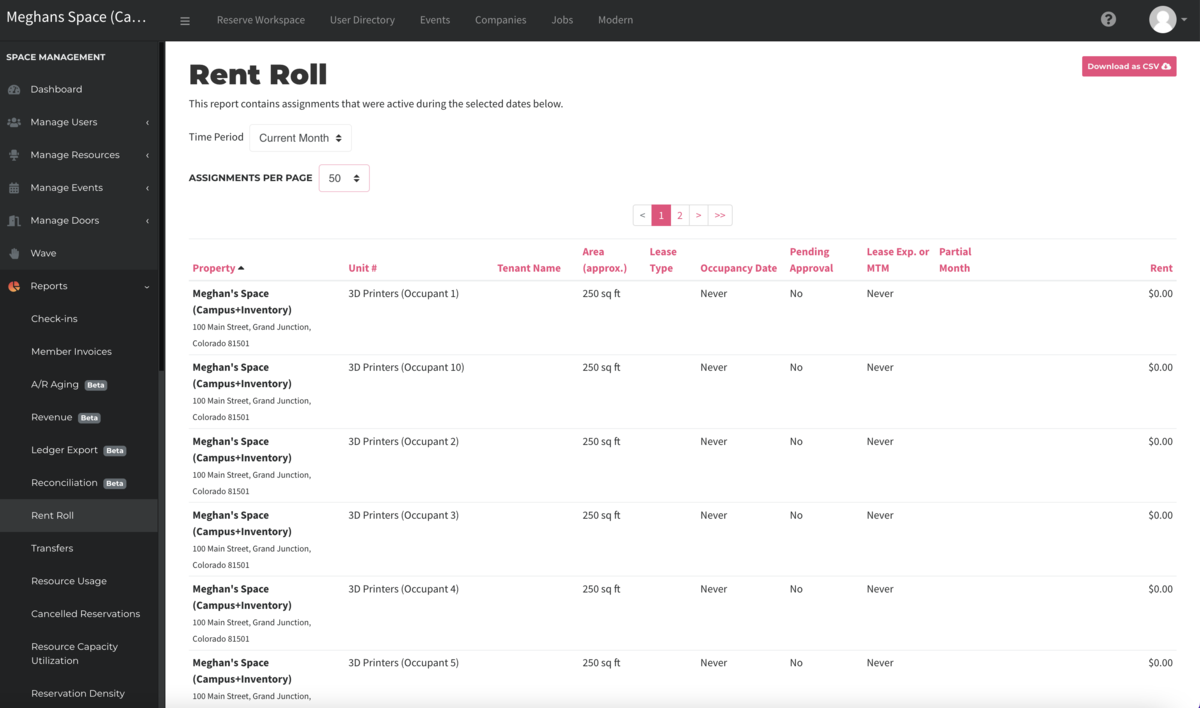
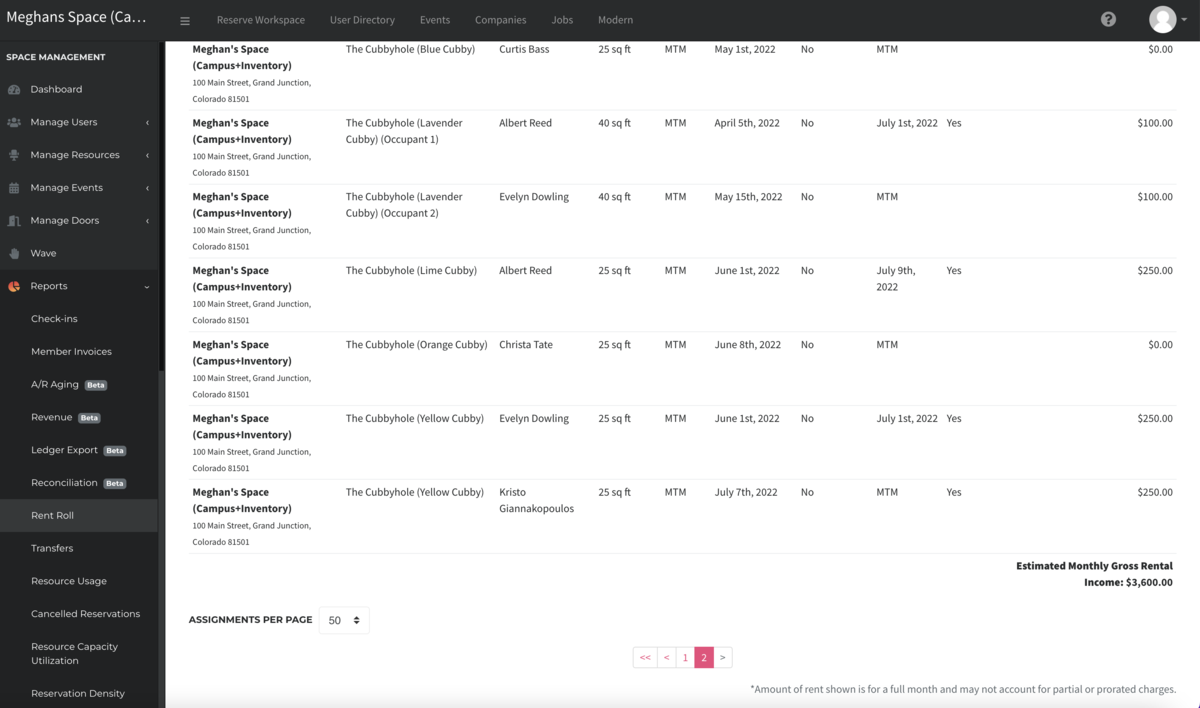
Please Note
- You will see a listing for each workspace, and each seat on a workspace. You will only see listings for individual seats when that workspace has capacity set to multiple seats, and allows individual booking of seats. Learn more about editing workspace capacity.
- The rent listed on the report is the monthly full-time amount. If the user's assignment does not span the full month (you will see a Yes under the Partial Month column), you may not receive that full amount for the selected period. For understanding revenue from assignments, use the Revenue Report by visiting Reports > Revenue.
-
Updated by allison blevins, Jul 08, 2023 at 2:42pm
Rent Roll Report(Proximity for Workplace) -
Updated by allison blevins, Jul 08, 2023 at 2:42pm
rent roll,workplace -
Updated by allison blevins, Jul 08, 2023 at 2:42pm
APPLIES TO: Workplace
This report contains assignments that were active during the time period that is selected. It is helpful for understanding what workspaces are booked full-time during any given period. This report is only available to spaces usingour workplace management softwareThis report contains assignments that were active during the time period that is selected. It is helpful for understanding what workspaces are booked full-time during any given period. This report is only available to spaces using our workplace management software.Using the Rent Roll Report
Navigate to Reports > Rent Roll.
- Select the time period to run the report.
- The report can be downloaded as a CSV using the button in the top right.
- You can also adjust how many listings are displayed on a page.
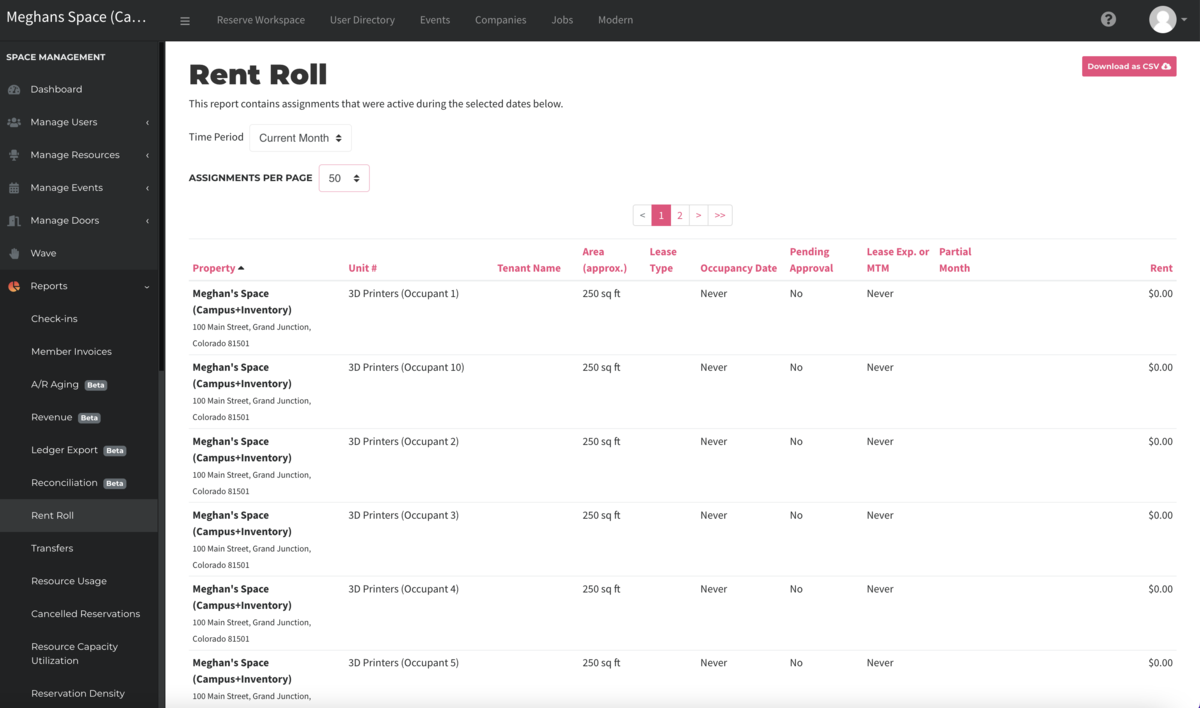
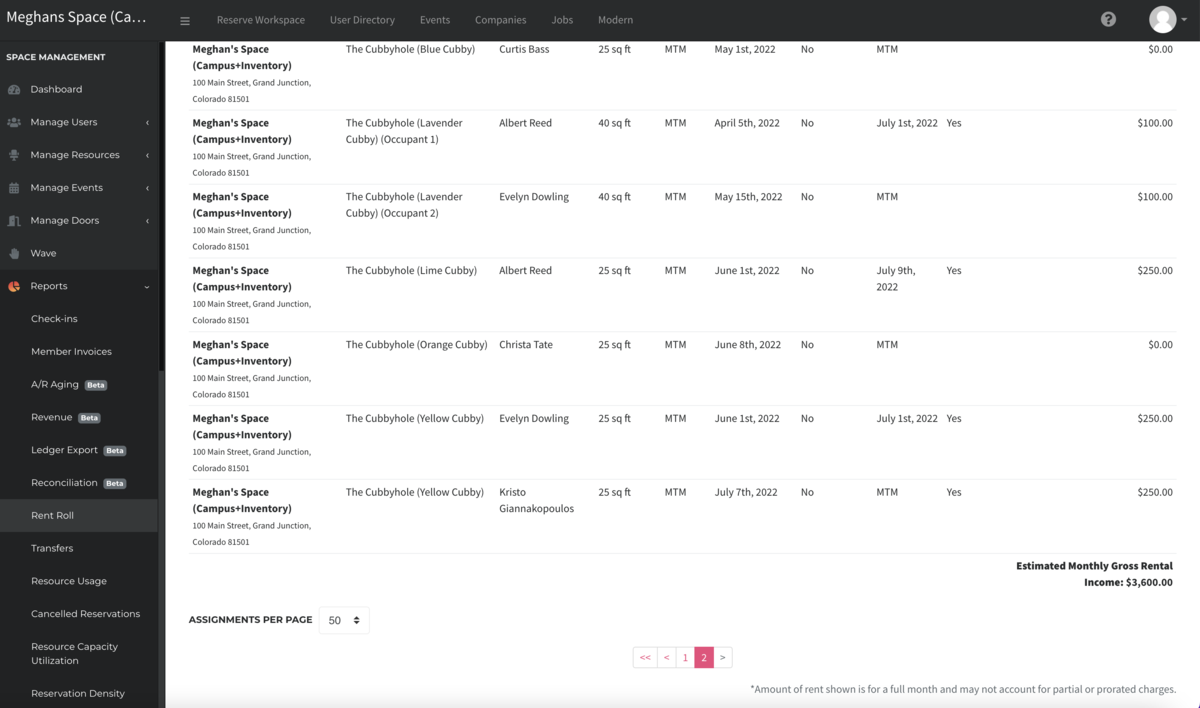
Please Note
- You will see a listing for each workspace, and each seat on a workspace. You will only see listings for individual seats when that workspace has capacity set to multiple seats, and allows individual booking of seats. Learn more about editing workspace capacity.
- The rent listed on the report is the monthly full-time amount. If the user's assignment does not span the full month (you will see a Yes under the Partial Month column), you may not receive that full amount for the selected period. For understanding revenue from assignments, use the Revenue Report by visiting Reports > Revenue.
-
Updated by Alex Neil, Feb 01, 2023 at 1:45pm
APPLIES TO: Workplace
This report contains assignments that were active during the time period that is selected. It is helpful for understanding what workspaces are booked full-time during any given period. This report is only available to spaces using our workplace management software.
Using the Rent Roll Report
Navigate to Reports > Rent Roll.
- Select the time period to run the report.
- The report can be downloaded as a CSV using the button in the top right.
- You can also adjust how many listings are displayed on a page.
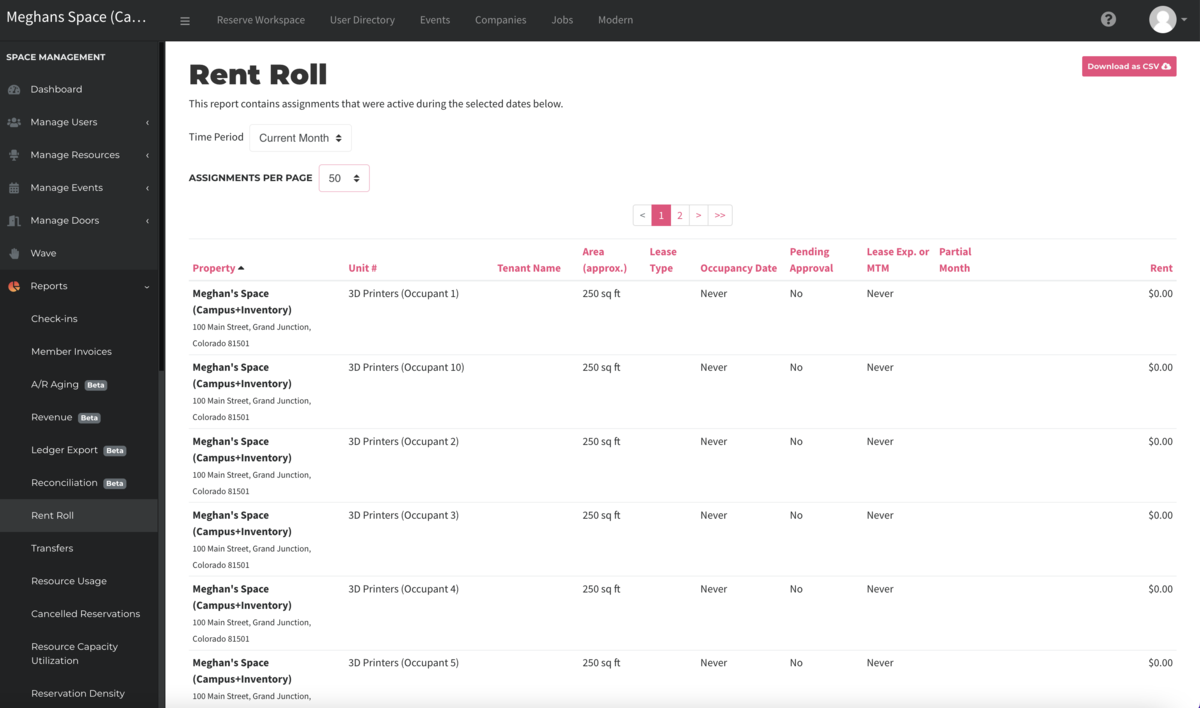
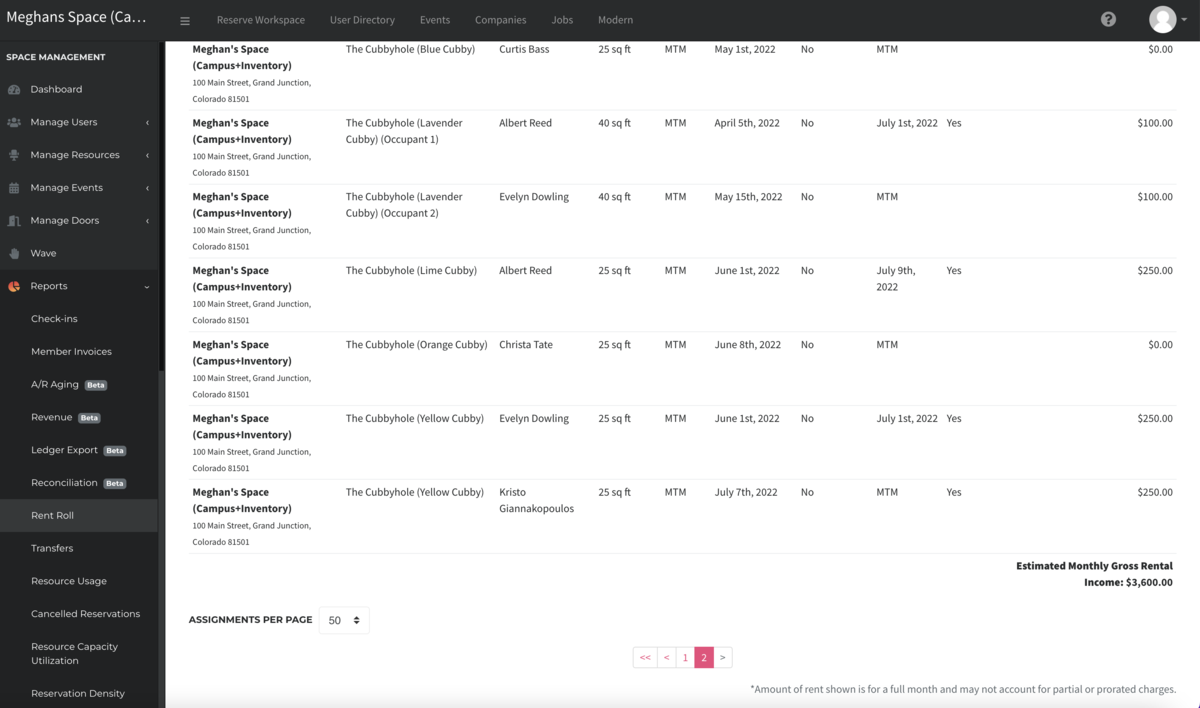
Please Note
- You will see a listing for each workspace, and each seat on a workspace. You will only see listings for individual seats when that workspace has capacity set to multiple seats, and allows individual booking of seats. Learn more about editing workspace capacity.
- The rent listed on the report is the monthly full-time amount. If the user's assignment does not span the full month (you will see a Yes under the Partial Month column), you may not receive that full amount for the selected period. For understanding revenue from assignments, use the Revenue Report by visiting Reports > Revenue.
-
Updated by Alex Neil, Jan 06, 2023 at 11:56am
10 -
Updated by Alex Neil, Dec 21, 2022 at 4:43pm
21 -
Updated by Meghan Bissonnette, Aug 02, 2022 at 3:45pm
This report contains assignments that were active during the time period that is selected. It is helpful for understanding what workspaces are booked full-time during any given period. This report is only available to spaces using our workplace management software.
Using the Rent Roll Report
Navigate to Reports > Rent Roll.
- Select the time period to run the report.
- The report can be downloaded as a CSV using the button in the top right.
- You can also adjust how many listings are displayed on a page.
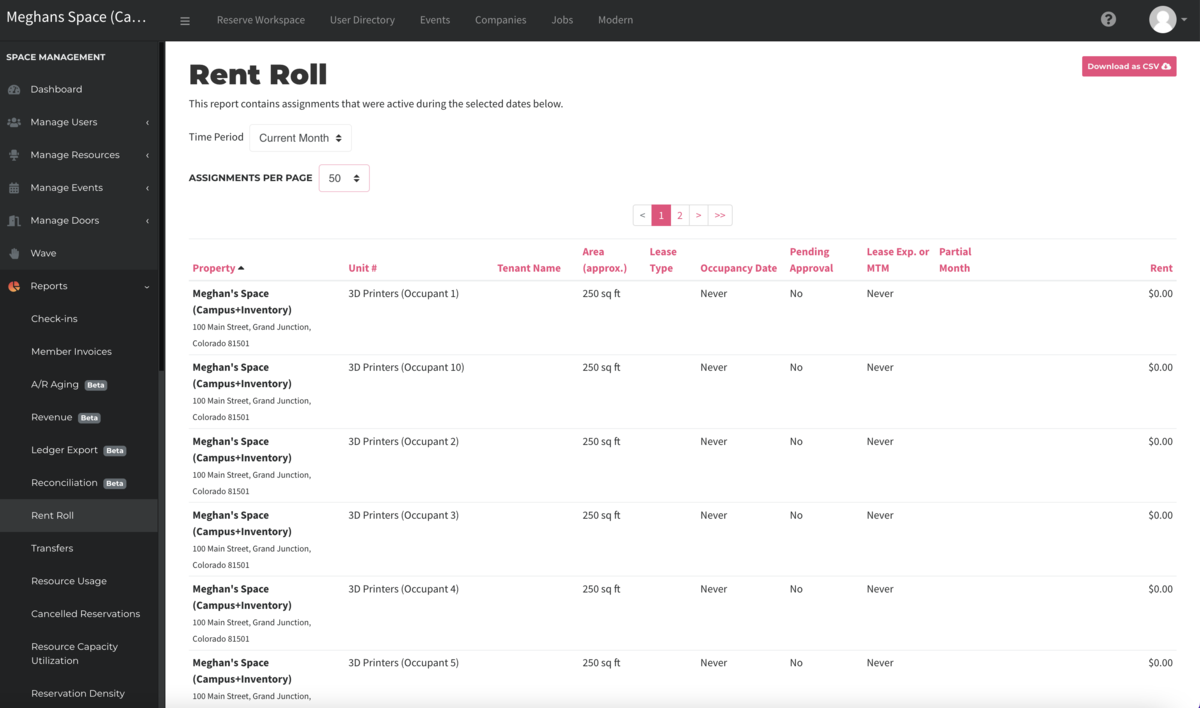
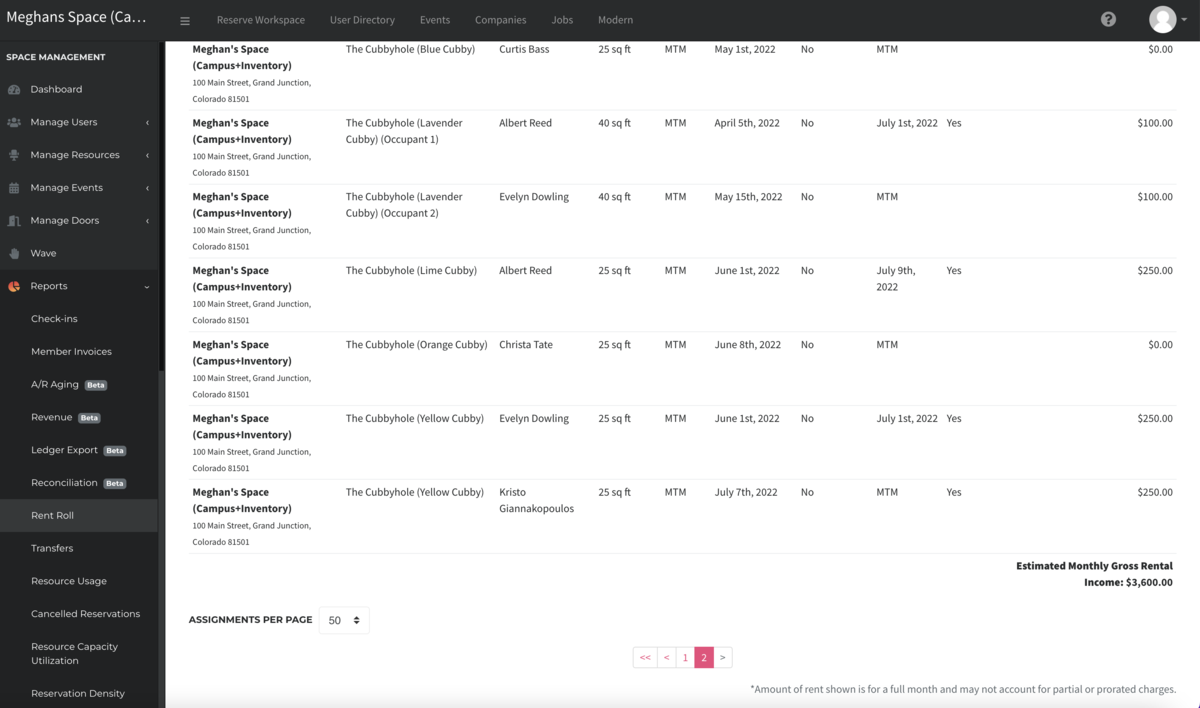
Please Note
- You will see a listing for each workspace, and each seat on
eacha workspace. You will only see listings for individual seats when that workspace has capacity set to multiple seats, and allows individual booking of seats. Learn more about editing workspace capacity. - The rent listed on the report is the monthly full-time amount. If the user's assignment does not span the full month (you will see a Yes under the Partial Month column),
theyyou may notbe payingreceive that full amount for thefull monthselected period. For understanding revenue from assignments, use theRevenue ReportRevenue Report by visiting Reports > Revenue.
-
Updated by Meghan Bissonnette, Jul 29, 2022 at 9:16am
Rent Roll Report (CampusProximity for Workplace) -
Updated by Meghan Bissonnette, Jul 29, 2022 at 9:16am
This report contains assignments that were active during the time period that is selected. It is helpful for understanding what workspaces are booked full-time during any given period. This report is only available to spaces using our workplace management software.
Using the Rent Roll Report
Navigate to Reports > Rent Roll.
- Select the time period to run the report.
- The report can be downloaded as a CSV using the button in the top right.
- You can also adjust how many listings are displayed on a page.
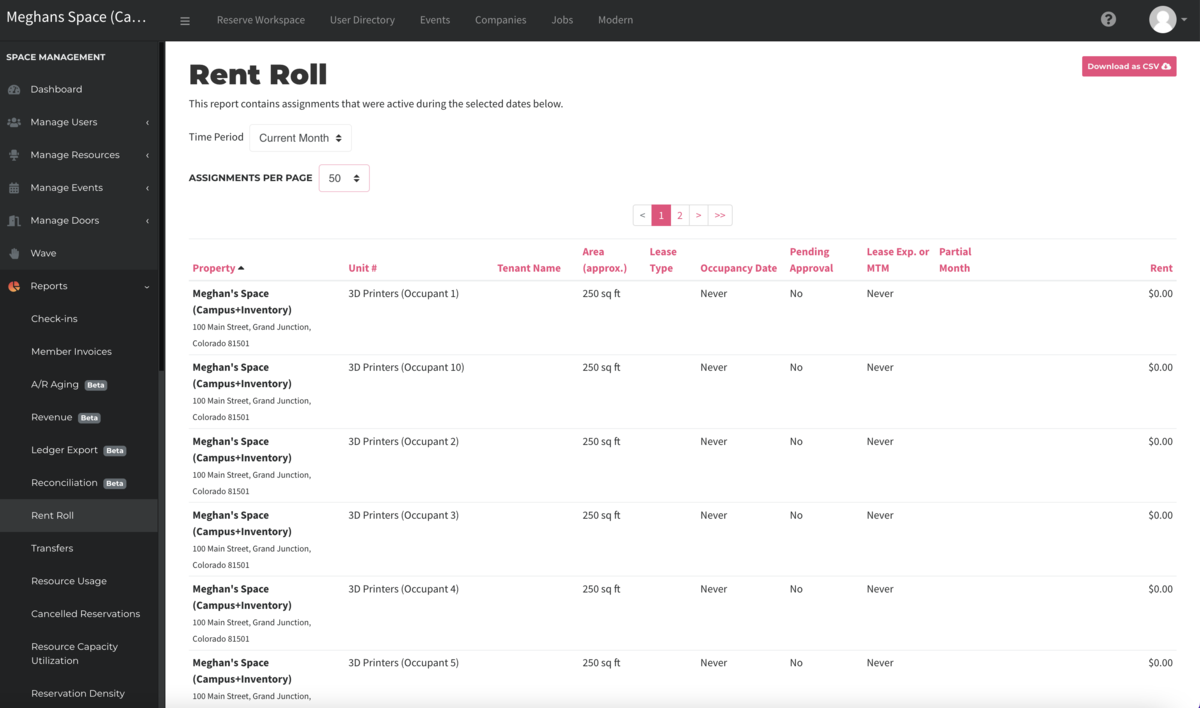
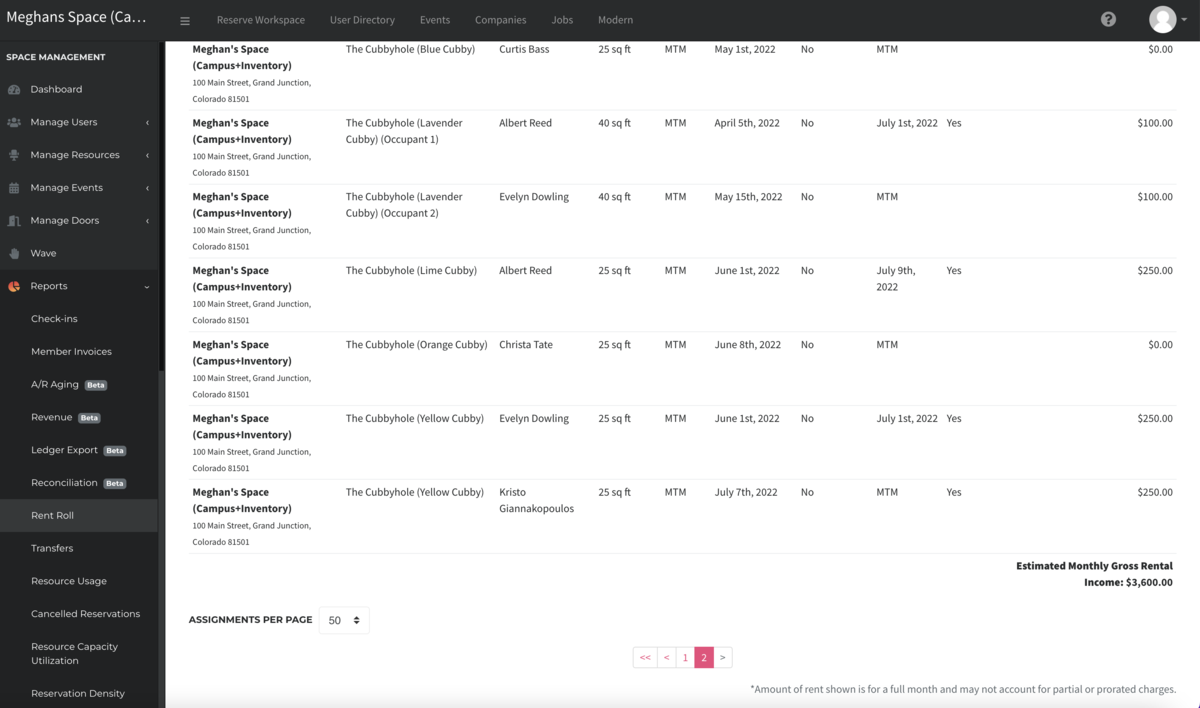
Please Note
- You will see a listing for each workspace, and each seat on each workspace. You will only see listings for individual seats when that workspace has capacity set to multiple seats, and allows individual booking of seats. Learn more about editing workspace capacity.
- The rent listed on the report is the monthly full-time amount. If the user's assignment does not span the full month, they may not be paying for the full month. For understanding revenue from assignments, use the Revenue Report by visiting Reports > Revenue.
-
Updated by Meghan Bissonnette, Jul 20, 2022 at 4:44pm
This report contains assignments that were active during the time period that is selected. It is helpful for understanding what workspaces are booked full-time during any given period. This report is only available to spaces using
the inventory management software.our workplace management software.Using the Rent Roll Report
Navigate to Reports > Rent Roll.
- Select the time period to run the report.
- The report can be downloaded as a CSV using the button in the top right.
- You can also adjust how many listings are displayed on a page.
[[screenshot - needs added to .guide]]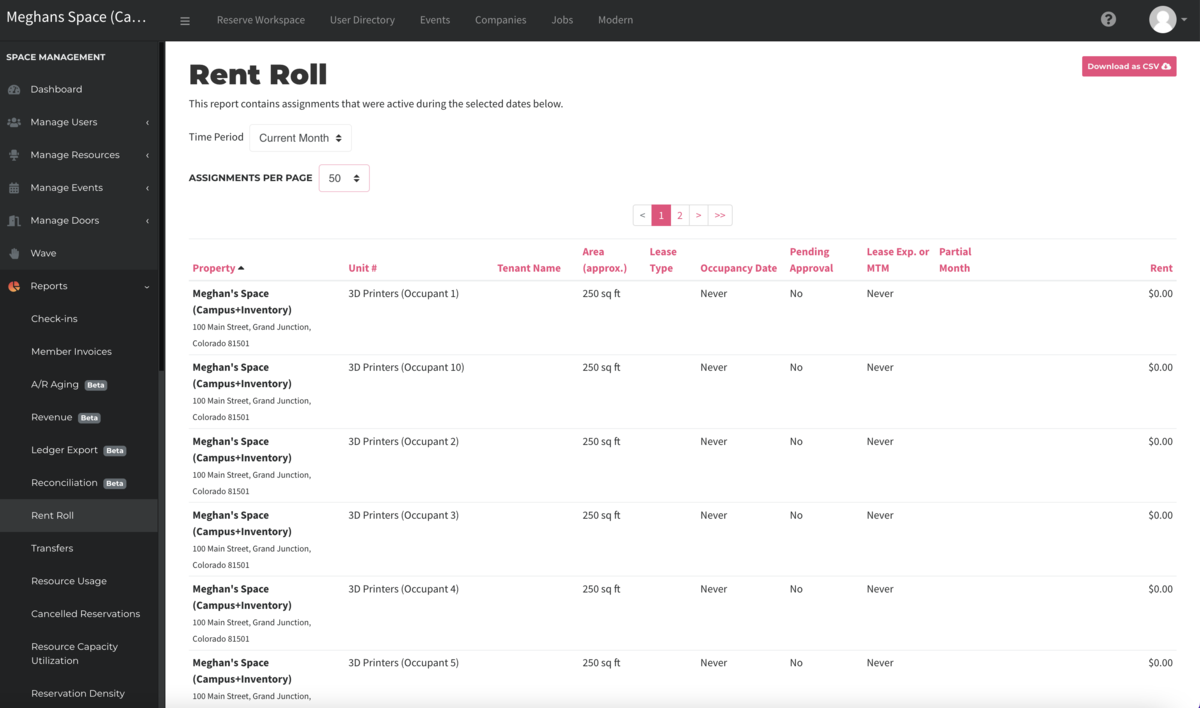
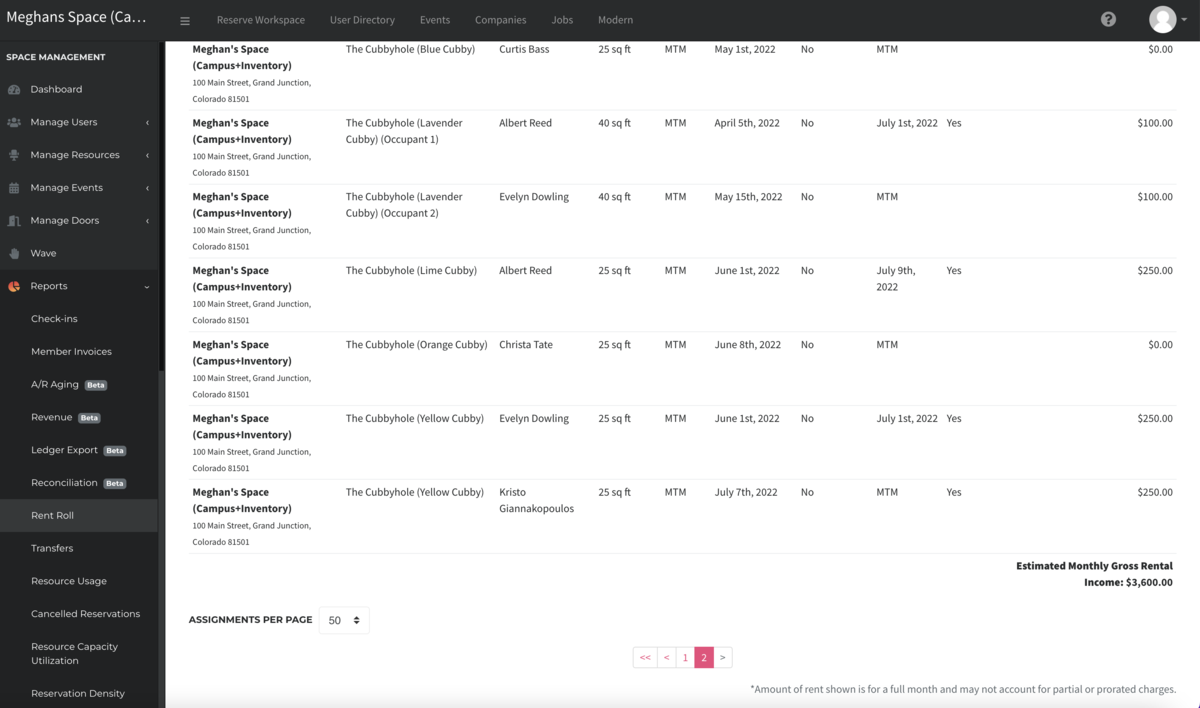
Please Note
- You will see a listing for each workspace, and each seat on each workspace. You will only see listings for individual seats when that workspace has capacity set to multiple seats, and allows individual booking of seats. Learn more about editing workspace capacity.
- The rent listed on the report is the monthly full-time amount. If the user's assignment does not span the full month, they may not be paying for the full month. For understanding revenue from assignments, use the Revenue Report by visiting Reports > Revenue.
-
Updated by Josh Hudnall, Mar 02, 2022 at 1:44pm
This report contains
continuous reservationsassignments that were active during the time period that is selected. This report is only available to spaces using the inventory management software.Navigate to Reports > Rent Roll.
- Select the time period to run the report.
- The report can be downloaded as a CSV using the button in the top right.
[[screenshot - needs added to .guide]]
-
Updated by Emma Reimer, Oct 19, 2021 at 10:22am
Rent Roll Report (Campus) -
Updated by Emma Reimer, Oct 19, 2021 at 10:22am
campusThis report contains continuous reservations that were active during the time period that is selected. This report is only available to spaces using the inventory management software.Navigate to Reports > Rent Roll.
- Select the time period to run the report.
- The report can be downloaded as a CSV using the button in the top right.
[[screenshot - needs added to .guide]]
-
Created by Emma Reimer, Oct 19, 2021 at 10:17am