System Notes and How to Read Them
This document applies to: Coworking & Workplace
Within the system there are a few places where you can View Notes. These notes will show you changes made by users, admins and the system.
Reading System Notes
The most prominent place you'll see these notes are on member's/user's accounts. (Manage Members/Users > Member/User List > Select the member. Notes are on the right side of the page.) The notes will always go in order from newest to oldest, so if you want to view them in order, you'll want to start from the bottom and move toward the top.
For example, if you're wondering why a member was billed twice, you may find that their renewal date had been changed here in the notes. You can see who changed their account, what change was made, on what date, and at what time.
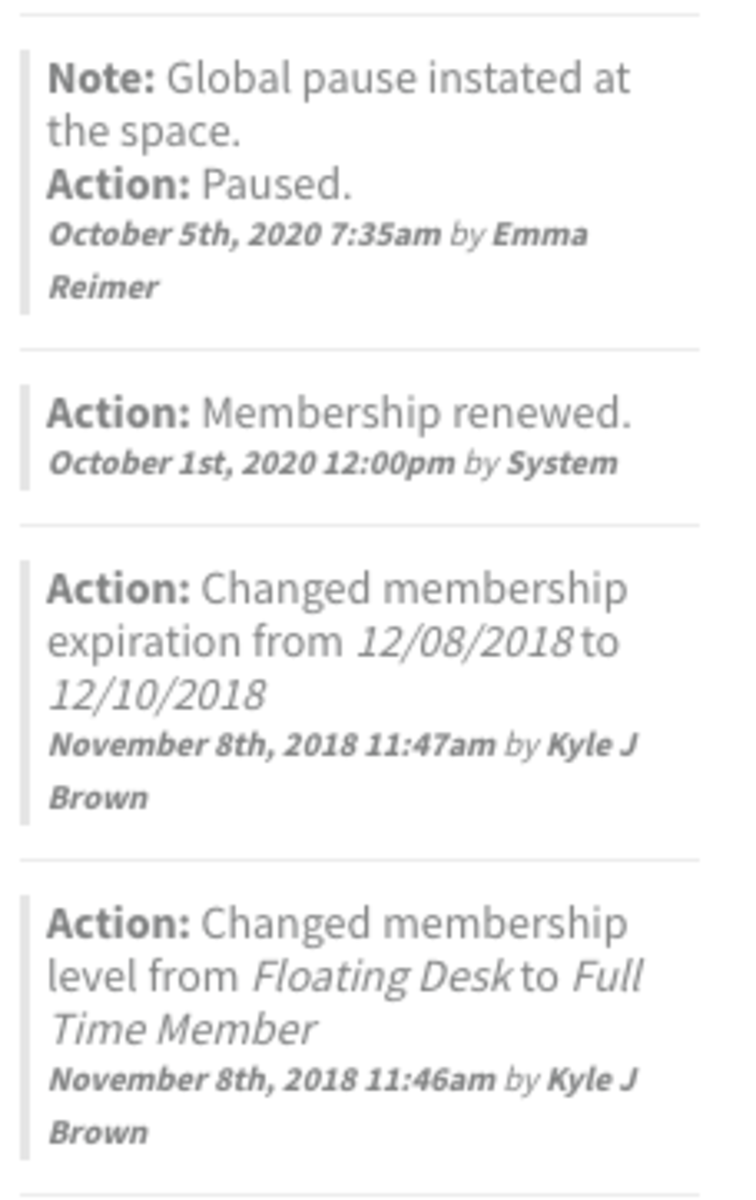
Other places you'll see these notes on the platform is on Door Schedules, Door Controllers, and Reservable Resources.
Adding Notes to Members Accounts
You can also add notes to member's accounts. If there's more than one person working on your staff this is a great way to communicate and document the changes you've made to member's accounts. For example, did you apply a discount to a member's account? The notes are a great place to document why that discount was applied so that other staff members have clear documentation, thus saving you and your staff time from having to explain.