History for "Creating Custom Space Domains (Outgoing emails and portal access)"
-
Updated by Megan Pastor, Jul 25, 2023 at 7:06am
APPLIES TO:Coworking, WorkplaceYou can use your custom domain in two ways: for outgoing emails and portal access. Setting a custom domain for outgoing email allows your space to configure automatic emails sent by Brivo Workplace to come from your domain, i.e. "From: info@coworking.com." Setting a custom domain for portal access is a feature available to space operators to enable your space to allow your members to sign in to Brivo Workplace through a custom subdomain.
Important Definitions
- Subdomain- Anything that appears before your domain, including “www”.
- Domain → Example.com
- Subdomain → news.example.com
- CNAME- This record points a subdomain to another domain name. They should always point to a URL.
- Below is an example of a custom domain. Before adding a CNAME record, this would be a subdomain of Brivo Workplace.

Setting a Custom Domain for Outgoing Mail
- Navigate to your Brivo Workplace site > Settings > Emails. From here, enter the email address you wish to send your automatic emails from.
- Click Save Settings
- After saving, a yellow box will pop-up containing the information you need for email verification. Under DNS Text Record, the Host and Value will be displayed.
- Create a Txt record with your DNS Provider. You can find a list of common DNS providers below with instructions of how to create that record.
- Once saved, it may take a few hours to validate.
- Return to the Brivo Workplace platform.
- Navigate to Settings > Emails.
- Click Check for Record
- You will know if the record has been set correctly because the yellow box will disappear.
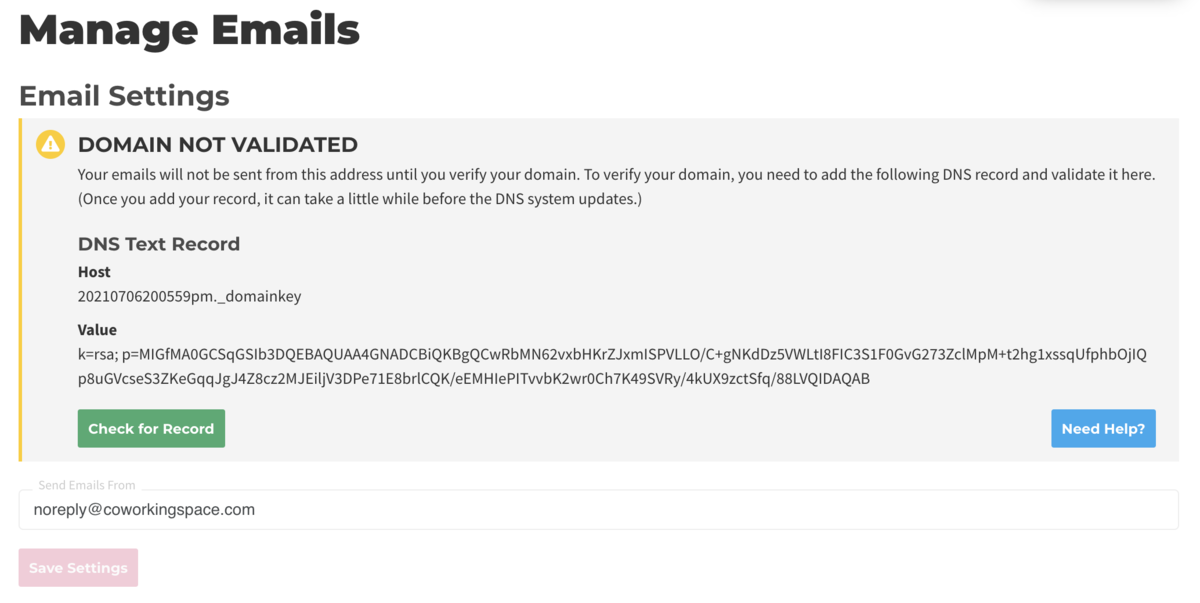
Common DNS Providers and How to Create a Txt Record
Square Space (Txt)
- On the left-hand side of your screen click Settings
- Click Domains
- Under Squarespace Domains, click the domain name that you would like to edit.
- To add a new record, select TXT from the drop-down menu
- In the Host field, enter ______ (record found on Emails Settings page)
- Leave the Priority field blank.
- In the Data field, enter _______ (record found on Emails Settings page)
- Click Add to save the record to your settings.

Wix (Txt)
- Go to the Domains page
- Click on the Show More icon next to the relevant domain and select Manage DNS Records from drop-down menu
- Under the TXT (Text) section click + Add Record
- Copy the first code (Host) and paste it under Host Name
- Copy the second code (Value) and paste it under Points To
- Select 1 hr. under TTL
- Click Save
GoDaddy (Txt)
- Log in to your GoDaddy account and open your product.
- Select your domain name from the list to access the Domain Settings page.
- Scroll down to the Additional Settings section and select Manage DNS.
- On the DNS Management page, click Add on the bottom right-hand corner of the screen.
- Select TXT from the Type dropdown.
- Copy the first code (Host) and paste it under Host Name
- Copy the second code (Value) and paste it under Points To
- Select 1 hr. under TTL
- Select Add Record
Setting a Custom Domain for Portal Access
To set up a custom domain for your Brivo Workplace portal access, reach out to Customer Support via Intercom and provide them with the custom domain name that you want to use for your site. You must own the domain in order to proceed. Our support team will get you set up with your custom domain. During the process, a support team member will provide you with information to set up a CNAME record through your DNS provider. They will provide you with two sets of values--the first set is a DNS validation record that verifies your ownership of the domain, you will enter those in the "Host" and "Target" fields of the CNAME record. After that record has been created and your ownership is verified, support will provide you with a new set of "Host" and "Target" values. Update the existing CNAME record with those values.
Exterior Links:
How to create a CNAME record with various DNS Providers:
Please note:
- Adding a custom domain allows for a smoother-looking and more professional transition from your website to your landing page.
- We require a CNAME to verify domain ownership in order to create a custom domain.
- You can only have one CNAME record per Brivo Workplace site. If you want other URL's to point to your Brivo Workplace
- site, you will need to set up forwarding within your DNS provider.
- If you have multiple Brivo Workplace sites, you can set up a CNAME record for each subdomain and one for the custom domain.
- All DNS changes can take 24 - 48 hours to fully update across global networks.
-
Updated by Alex Neil, Jul 10, 2023 at 12:47pm
APPLIES TO: Coworking, Workplace
You can use your custom domain in two ways: for outgoing emails and portal access. Setting a custom domain for outgoing email allows your space to configure automatic emails sent by Brivo Workplace to come from your domain, i.e. "From: info@coworking.com." Setting a custom domain for portal access is a feature available to space operators to enable your space to allow your members to sign in to Brivo Workplace through a custom subdomain.
Important Definitions
- Subdomain- Anything that appears before your domain, including “www”.
- Domain → Example.com
- Subdomain → news.example.com
- CNAME- This record points a subdomain to another domain name. They should always point to a URL.
- Below is an example of a custom domain. Before adding a CNAME record, this would be a subdomain of Brivo Workplace.

Setting a Custom Domain for Outgoing Mail
- Navigate to your Brivo Workplace site > Settings > Emails. From here, enter the email address you wish to send your automatic emails from.
- Click Save Settings
- After saving, a yellow box will pop-up containing the information you need for email verification. Under DNS Text Record, the Host and Value will be displayed.
- Create a Txt record with your DNS Provider. You can find a list of common DNS providers below with instructions of how to create that record.
- Once saved, it may take a few hours to validate.
- Return to the Brivo Workplace platform.
- Navigate to Settings > Emails.
- Click Check for Record
- You will know if the record has been set correctly because the yellow box will disappear.
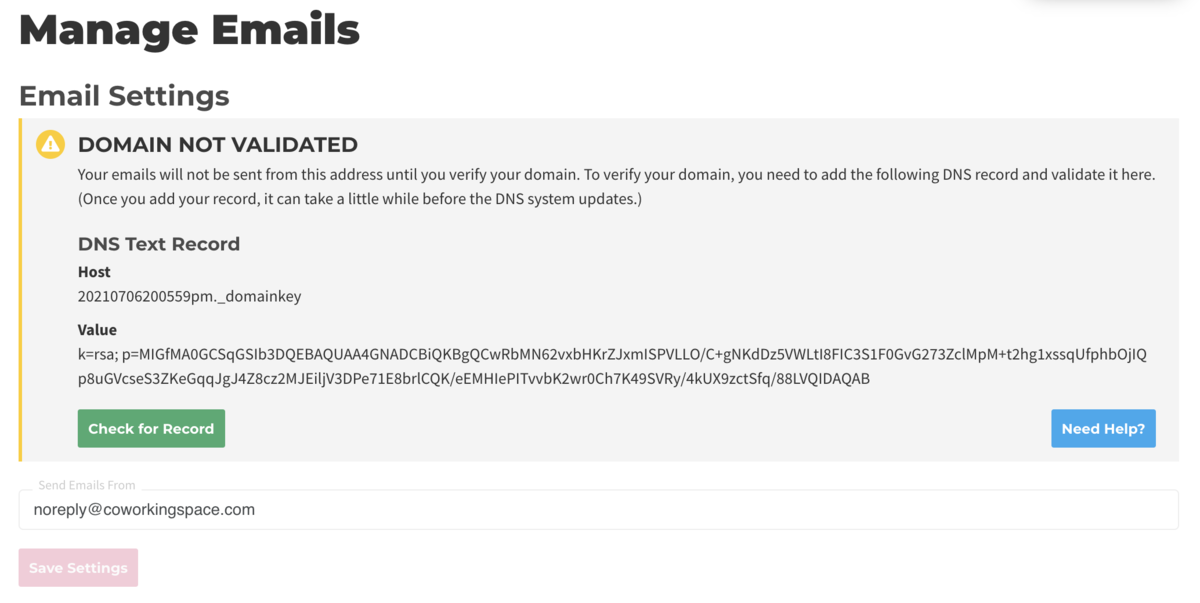
Common DNS Providers and How to Create a Txt Record
Square Space (Txt)
- On the left-hand side of your screen click Settings
- Click Domains
- Under Squarespace Domains, click the domain name that you would like to edit.
- To add a new record, select TXT from the drop-down menu
- In the Host field, enter ______ (record found on Emails Settings page)
- Leave the Priority field blank.
- In the Data field, enter _______ (record found on Emails Settings page)
- Click Add to save the record to your settings.

Wix (Txt)
- Go to the Domains page
- Click on the Show More icon next to the relevant domain and select Manage DNS Records from drop-down menu
- Under the TXT (Text) section click + Add Record
- Copy the first code (Host) and paste it under Host Name
- Copy the second code (Value) and paste it under Points To
- Select 1 hr. under TTL
- Click Save
GoDaddy (Txt)
- Log in to your GoDaddy account and open your product.
- Select your domain name from the list to access the Domain Settings page.
- Scroll down to the Additional Settings section and select Manage DNS.
- On the DNS Management page, click Add on the bottom right-hand corner of the screen.
- Select TXT from the Type dropdown.
- Copy the first code (Host) and paste it under Host Name
- Copy the second code (Value) and paste it under Points To
- Select 1 hr. under TTL
- Select Add Record
Setting a Custom Domain for Portal Access
To set up a custom domain for your Brivo Workplace portal access, reach out to Customer Support via Intercom and provide them with the custom domain name that you want to use for your site. You must own the domain in order to proceed. Our support team will get you set up with your custom domain. During the process, a support team member will provide you with information to set up a CNAME record through your DNS provider. They will provide you with two sets of values--the first set is a DNS validation record that verifies your ownership of the domain, you will enter those in the "Host" and "Target" fields of the CNAME record. After that record has been created and your ownership is verified, support will provide you with a new set of "Host" and "Target" values. Update the existing CNAME record with those values.
Exterior Links:
How to create a CNAME record with various DNS Providers:
Please note:
- Adding a custom domain allows for a smoother-looking and more professional transition from your website to your landing page.
- We require a CNAME to verify domain ownership in order to create a custom domain.
- You can only have one CNAME record per Brivo Workplace site. If you want other URL's to point to your Brivo Workplace
- site, you will need to set up forwarding within your DNS provider.
- If you have multiple Brivo Workplace sites, you can set up a CNAME record for each subdomain and one for the custom domain.
- All DNS changes can take 24 - 48 hours to fully update across global networks.
-
Updated by allison blevins, Jul 08, 2023 at 2:59pm
APPLIES TO: Coworking, Workplace
You can use your custom domain in two ways: for outgoing emails and portal access. Setting a custom domain for outgoing email allows your space to configure automatic emails sent by Brivo Workplace to come from your domain, i.e. "From: info@coworking.com." Setting a custom domain for portal access is a feature available to space operators to enable your space to allow your members to sign in to Brivo Workplace
You can use your custom domain two ways: for outgoing emails and portal access. Setting a custom domain for outgoing email allows your space to configure automatic emails sent by Proximity to come from your domain, i.e. "From: info@coworking.com." Setting a custom domain for portal access is a feature available to space operators to enable your space to allow your members to sign in to Proximitythrough a custom subdomain, i.e.coworking.com (rather than coworking.proximity.app)Important Definitions
- Subdomain- Anything that appears before your domain, including “www”.
- Domain → Example.com
- Subdomain → news.example.com
- CNAME- This record points a subdomain to another domain name. They should always point to a URL.
- Below is an example of a custom domain. Before adding a CNAME record, this would
read thesandbox.proximity.appbe a subdomain of Brivo Workplace.

Setting a Custom Domain for Outgoing Mail
- Navigate to your
ProximityBrivo Workplace site > Settings > Emails. From here, enter the email address you wish to send your automatic emails from. - Click Save Settings
- After saving, a yellow box will pop-up containing the information you need for email verification. Under DNS Text Record, the Host and Value will be displayed.
- Create a Txt record with your DNS Provider. You can find a list of common DNS providers below with instructions of how to create that record.
- Once saved, it may take a few hours to validate.
- Return to the
ProximityBrivo Workplace platform. - Navigate to Settings > Emails.
- Click Check for Record
- You will know if the record has been set correctly because the yellow box will disappear.
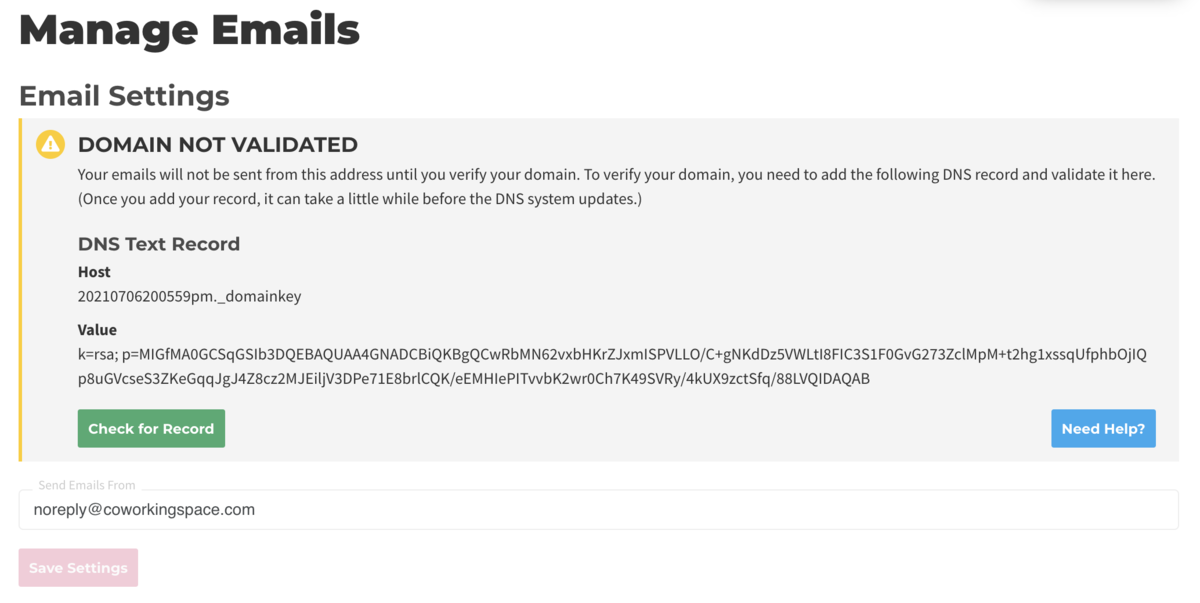
Common DNS Providers and How to Create a Txt Record
Square Space (Txt)
- On the left-hand side of your screen click Settings
- Click Domains
- Under Squarespace Domains, click the domain name that you would like to edit.
- To add a new record, select TXT from the drop-down menu
- In the Host field, enter ______ (record found on
ProximityEmails Settings page) - Leave the Priority field blank.
- In the Data field, enter _______ (record found on
ProximityEmails Settings page) - Click Add to save the record to your settings.

Wix (Txt)
- Go to the Domains page
- Click on the Show More icon next to the relevant domain and select Manage DNS Records from drop-down menu
- Under the TXT (Text) section click + Add Record
- Copy the first code
in Proximity(Host) and paste it under Host Name - Copy the second code
in Proximity(Value) and paste it under Points To - Select 1 hr. under TTL
- Click Save
GoDaddy (Txt)
- Log in to your GoDaddy account and open your product.
- Select your domain name from the list to access the Domain Settings page.
- Scroll down to the Additional Settings section and select Manage DNS.
- On the DNS Management page, click Add on the bottom right-hand corner of the screen.
- Select TXT from the Type dropdown.
- Copy the first code
in Proximity(Host) and paste it under Host Name - Copy the second code
in Proximity(Value) and paste it under Points To - Select 1 hr. under TTL
- Select Add Record
Setting a Custom Domain for Portal Access
To set up a custom domain for your
ProximityBrivo Workplace portal access, reach out to Customer Support via Intercom and provide them with the custom domain name that you want to use for your site. You must own the domain in order to proceed. Our support team will get you set up with your custom domain. During the process, a support team member will provide you with information to set up a CNAME record through your DNS provider. They will provide you with two sets of values--the first set is a DNS validation record that verifies your ownership of the domain, you will enter those in the "Host" and "Target" fields of the CNAME record. After that record has been created and your ownership is verified, support will provide you with a new set of "Host" and "Target" values. Update the existing CNAME record with those values.Exterior Links:
How to create a CNAME record with various DNS Providers:
Please note:
- Adding a custom domain allows for a smoother-looking and more professional transition from
the space’syour website totheir Proximityyour landing page. - We require a CNAME to verify domain ownership in order to create a custom domain.
- You can only have one CNAME record per Brivo Workplace site. If you want other URL's to point to your Brivo Workplace
You can only have one CNAME record per one Proximity site. If you want other URL's to point to your Proximitysite, you will need to set up forwarding within your DNS provider.- If you have multiple
ProximityBrivo Workplace sites, you can set up a CNAME record for each subdomain and one for the custom domain. - All DNS changes can take 24 - 48 hours to fully update across global networks.
-
Updated by Alex Neil, May 26, 2023 at 11:15am
APPLIES TO: Coworking, Workplace
You can use your custom domain two ways: for outgoing emails and portal access. Setting a custom domain for outgoing email allows your space to configure automatic emails sent by Proximity to come from your domain, i.e. "From: info@coworking.com." Setting a custom domain for portal access is a feature available to space operators to enable your space to allow your members to sign in to Proximity through a custom subdomain, i.e. coworking.com (rather than coworking.proximity.app)
Important Definitions
- Subdomain- Anything that appears before your domain, including “www”.
- Domain → Example.com
- Subdomain → news.example.com
- CNAME- This record points a subdomain to another domain name. They should always point to a URL.
- Below is an example of a custom domain. Before adding a CNAME record, this would read thesandbox.proximity.app

Setting a Custom Domain for Outgoing Mail
- Navigate to your Proximity site > Settings > Emails. From here, enter the email address you wish to send your automatic emails from.
- Click Save Settings
- After saving, a yellow box will pop-up containing the information you need for email verification. Under DNS Text Record, the Host and Value will be displayed.
- Create a Txt record with your DNS Provider. You can find a list of common DNS providers below with instructions of how to create that record.
- Once saved, it may take a few hours to validate.
- Return to the Proximity platform.
- Navigate to Settings > Emails.
- Click Check for Record
- You will know if the record has been set correctly because the yellow box will disappear.
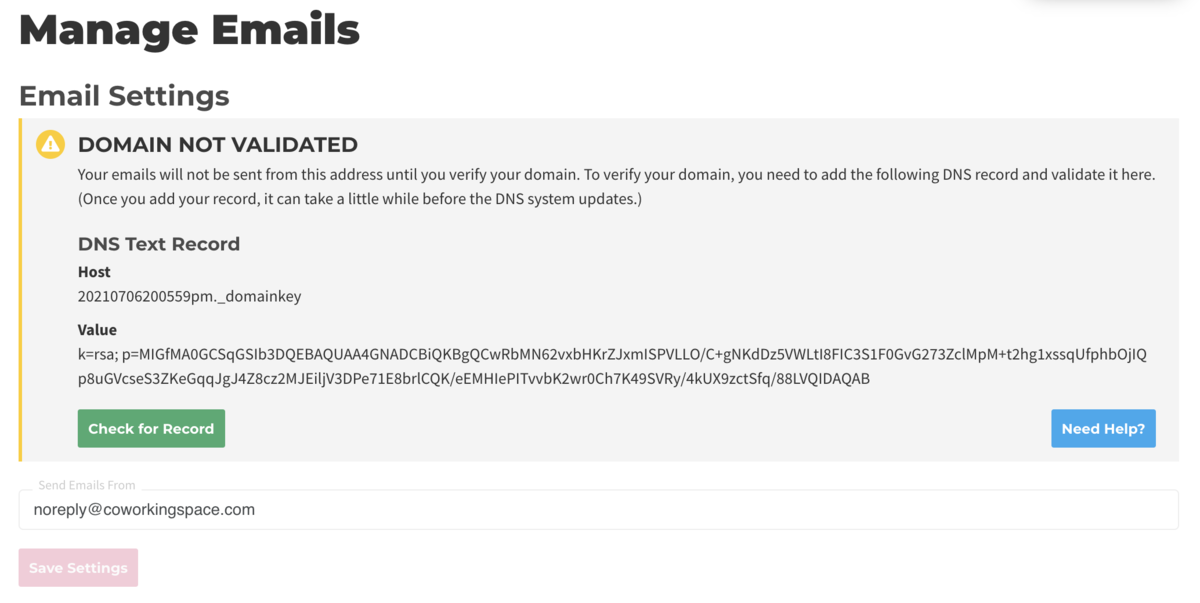
Common DNS Providers and How to Create a Txt Record
Square Space (Txt)
- On the left-hand side of your screen click Settings
- Click Domains
- Under Squarespace Domains, click the domain name that you would like to edit.
- To add a new record, select TXT from the drop-down menu
- In the Host field, enter ______ (record found on Proximity Emails Settings page)
- Leave the Priority field blank.
- In the Data field, enter _______ (record found on Proximity Emails Settings page)
- Click Add to save the record to your settings.

Wix (Txt)
- Go to the Domains page
- Click on the Show More icon next to the relevant domain and select Manage DNS Records from drop-down menu
- Under the TXT (Text) section click + Add Record
- Copy the first code in Proximity (Host) and paste it under Host Name
- Copy the second code in Proximity (Value) and paste it under Points To
- Select 1 hr. under TTL
- Click Save
GoDaddy (Txt)
- Log in to your GoDaddy account and open your product.
- Select your domain name from the list to access the Domain Settings page.
- Scroll down to the Additional Settings section and select Manage DNS.
- On the DNS Management page, click Add on the bottom right-hand corner of the screen.
- Select TXT from the Type dropdown.
- Copy the first code in Proximity (Host) and paste it under Host Name
- Copy the second code in Proximity (Value) and paste it under Points To
- Select 1 hr. under TTL
- Select Add Record
Setting a Custom Domain for Portal Access
To set up a custom domain for your Proximity portal access, reach out to Customer Support via Intercom and provide them with the custom domain name that you want to use for your site. You must own the domain in order to proceed. Our support team will get you set up with your custom domain. During the process, a support team member will provide you with information to set up a CNAME record through your DNS provider. They will provide you with two sets of values--the first set is a DNS validation record that verifies your ownership of the domain, you will enter those in the "Host" and "Target" fields of the CNAME record. After that record has been created and your ownership is verified, support will provide you with a new set of "Host" and "Target" values. Update the existing CNAME record with those values.
Exterior Links:
How to create a CNAME record with various DNS Providers:
Please note:
- Adding a custom domain allows for a smoother looking and more professional transition from the space’s website to their Proximity landing page.
- We require a CNAME to verify domain ownership in order to create a custom domain.
- You can only have one CNAME record per one Proximity site. If you want other URL's to point to your Proximity site, you will need to set up forwarding within your DNS provider.
- If you have multiple Proximity sites, you can set up a CNAME record for each subdomain and one for the custom domain.
- All DNS changes can take 24 - 48 hours to fully update across global networks.
-
Updated by Alex Neil, Feb 01, 2023 at 1:03pm
cname,domain -
Updated by Alex Neil, Feb 01, 2023 at 1:03pm
APPLIES TO: Coworking, WorkplaceAPPLIES TO: Coworking, Workplace
You can use your custom domain two ways: for outgoing emails and portal access. Setting a custom domain for outgoing email allows your space to configure automatic emails sent by Proximity to come from your domain, i.e. "From: info@coworking.com." Setting a custom domain for portal access is a feature available to space operators to enable your space to allow your members to sign in to Proximity through a custom subdomain, i.e. coworking.com (rather than coworking.proximity.app)
Important Definitions
- Subdomain- Anything that appears before your domain, including “www”.
- Domain → Example.com
- Subdomain → news.example.com
- CNAME- This record points a subdomain to another domain name. They should always point to a URL.
- Below is an example of a custom domain. Before adding a CNAME record, this would read thesandbox.proximity.app

Setting a Custom Domain for Outgoing Mail
- Navigate to your Proximity site > Settings > Emails. From here, enter the email address you wish to send your automatic emails from.
- Click Save Settings
- After saving, a yellow box will pop-up containing the information you need for email verification. Under DNS Text Record, the Host and Value will be displayed.
- Create a Txt record with your DNS Provider. You can find a list of common DNS providers below with instructions of how to create that record.
- Once saved, it may take a few hours to validate.
- Return to the Proximity platform.
- Navigate to Settings > Emails.
- Click Check for Record
- You will know if the record has been set correctly because the yellow box will disappear.
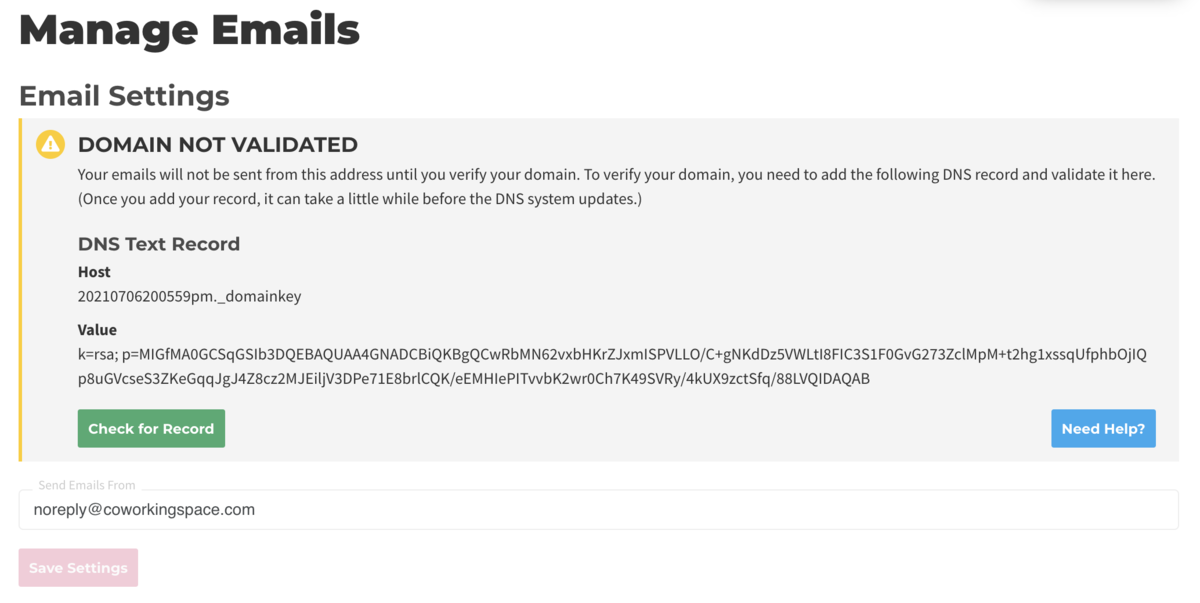
Common DNS Providers and How to Create a Txt Record
Square Space (Txt)
- On the left-hand side of your screen click Settings
- Click Domains
- Under Squarespace Domains, click the domain name that you would like to edit.
- To add a new record, select TXT from the drop-down menu
- In the Host field, enter ______ (record found on Proximity Emails Settings page)
- Leave the Priority field blank.
- In the Data field, enter _______ (record found on Proximity Emails Settings page)
- Click Add to save the record to your settings.

Wix (Txt)
- Go to the Domains page
- Click on the Show More icon next to the relevant domain and select Manage DNS Records from drop-down menu
- Under the TXT (Text) section click + Add Record
- Copy the first code in Proximity (Host) and paste it under Host Name
- Copy the second code in Proximity (Value) and paste it under Points To
- Select 1 hr. under TTL
- Click Save
GoDaddy (Txt)
- Log in to your GoDaddy account and open your product.
- Select your domain name from the list to access the Domain Settings page.
- Scroll down to the Additional Settings section and select Manage DNS.
- On the DNS Management page, click Add on the bottom right-hand corner of the screen.
- Select TXT from the Type dropdown.
- Copy the first code in Proximity (Host) and paste it under Host Name
- Copy the second code in Proximity (Value) and paste it under Points To
- Select 1 hr. under TTL
- Select Add Record
Setting a Custom Domain for Portal Access
To set up a custom domain for your Proximity portal access, reach out to Customer Support via Intercom and provide them with the custom domain name that you want to use for your site. You must own the domain in order to proceed. Our support team will get you set up with your custom domain. During the process, a support team member will provide you with information to set up a CNAME record through your DNS provider. They will provide you with two sets of values--the first set is a DNS validation record that verifies your ownership of the domain, you will enter those in the "Host" and "Target" fields of the CNAME record. After that record has been created and your ownership is verified, support will provide you with a new set of "Host" and "Target" values. Update the existing CNAME record with those values.
Exterior Links:
How to create a CNAME record with various DNS Providers:
Please note:
- Adding a custom domain allows for a smoother looking and more professional transition from the space’s website to their Proximity landing page.
- We require a CNAME to verify domain ownership in order to create a custom domain.
- You can only have one CNAME record per one Proximity site. If you want other URL's to point to your Proximity site, you will need to set up forwarding within your DNS provider.
- If you have multiple Proximity sites, you can set up a CNAME record for each subdomain and one for the custom domain.
- All DNS changes can take 24 - 48 hours to fully update across global networks.
-
Updated by Alex Neil, Feb 01, 2023 at 1:02pm
APPLIES TO: Coworking, Workplace
You can use your custom domain two ways: for outgoing emails and portal access. Setting a custom domain for outgoing email allows your space to configure automatic emails sent by Proximity to come from your domain, i.e. "From: info@coworking.com." Setting a custom domain for portal access is a feature available to space operators to enable your space to allow your members to sign in to Proximity through a custom subdomain, i.e. coworking.com (rather than coworking.proximity.app)
Important Definitions
- Subdomain- Anything that appears before your domain, including “www”.
- Domain → Example.com
- Subdomain → news.example.com
- CNAME- This record points a subdomain to another domain name. They should always point to a URL.
- Below is an example of a custom domain. Before adding a CNAME record, this would read thesandbox.proximity.app

Setting a Custom Domain for Outgoing Mail
- Navigate to your Proximity site > Settings > Emails. From here, enter the email address you wish to send your automatic emails from.
- Click Save Settings
- After saving, a yellow box will pop-up containing the information you need for email verification. Under DNS Text Record, the Host and Value will be displayed.
- Create a Txt record with your DNS Provider. You can find a list of common DNS providers below with instructions of how to create that record.
- Once saved, it may take a few hours to validate.
- Return to the Proximity platform.
- Navigate to Settings > Emails.
- Click Check for Record
- You will know if the record has been set correctly because the yellow box will disappear.
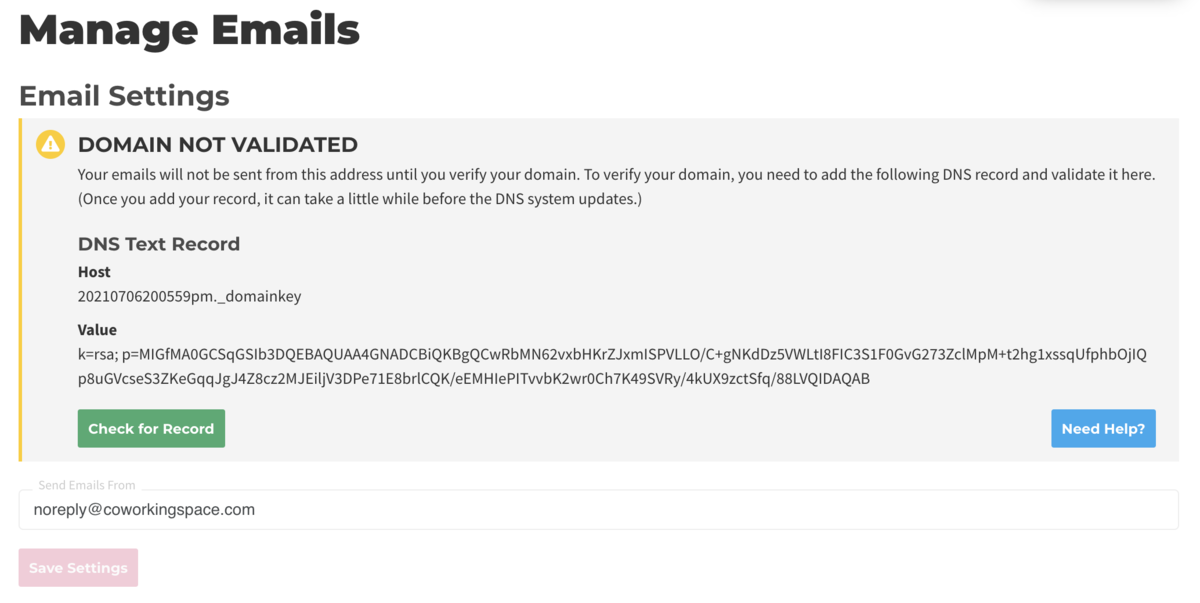
Common DNS Providers and How to Create a Txt Record
Square Space (Txt)
- On the left-hand side of your screen click Settings
- Click Domains
- Under Squarespace Domains, click the domain name that you would like to edit.
- To add a new record, select TXT from the drop-down menu
- In the Host field, enter ______ (record found on Proximity Emails Settings page)
- Leave the Priority field blank.
- In the Data field, enter _______ (record found on Proximity Emails Settings page)
- Click Add to save the record to your settings.

Wix (Txt)
- Go to the Domains page
- Click on the Show More icon next to the relevant domain and select Manage DNS Records from drop-down menu
- Under the TXT (Text) section click + Add Record
- Copy the first code in Proximity (Host) and paste it under Host Name
- Copy the second code in Proximity (Value) and paste it under Points To
- Select 1 hr. under TTL
- Click Save
GoDaddy (Txt)
- Log in to your GoDaddy account and open your product.
- Select your domain name from the list to access the Domain Settings page.
- Scroll down to the Additional Settings section and select Manage DNS.
- On the DNS Management page, click Add on the bottom right-hand corner of the screen.
- Select TXT from the Type dropdown.
- Copy the first code in Proximity (Host) and paste it under Host Name
- Copy the second code in Proximity (Value) and paste it under Points To
- Select 1 hr. under TTL
- Select Add Record
Setting a Custom Domain for Portal Access
To set up a custom domain for your Proximity portal access, reach out to Customer Support via Intercom and provide them with the custom domain name that you want to use for your site. You must own the domain in order to proceed. Our support team will get you set up with your custom domain. During the process, a support team member will provide you with information to set up a CNAME record through your DNS provider. They will provide you with two sets of values--the first set is a DNS validation record that verifies your ownership of the domain, you will enter those in the "Host" and "Target" fields of the CNAME record. After that record has been created and your ownership is verified, support will provide you with a new set of "Host" and "Target" values. Update the existing CNAME record with those values.
Exterior Links:
How to create a CNAME record with various DNS Providers:
Please note:
- Adding a custom domain allows for a smoother looking and more professional transition from the space’s website to their Proximity landing page.
- We require a CNAME to verify domain ownership in order to create a custom domain.
- You can only have one CNAME record per one Proximity site. If you want other URL's to point to your Proximity site, you will need to set up forwarding within your DNS provider.
- If you have multiple Proximity sites, you can set up a CNAME record for each subdomain and one for the custom domain.
- All DNS changes can take 24 - 48 hours to fully update across global networks.
-
Updated by Meghan Bissonnette, Jul 19, 2022 at 5:24pm
You can use your custom domain two ways: for outgoing emails and portal access. Setting a custom domain for outgoing email allows your space to configure automatic emails sent by Proximity to come from your domain, i.e. "From: info@coworking.com." Setting a custom domain for portal access is a feature available to space operators to enable your space to allow your members to sign in to Proximity through a custom subdomain, i.e. coworking.com (rather than coworking.proximity.app)
Important Definitions
- Subdomain- Anything that appears before your domain, including “www”.
- Domain → Example.com
- Subdomain → news.example.com
- CNAME- This record points a subdomain to another domain name. They should always point to a URL.
- Below is an example of a custom domain. Before adding a CNAME record, this would read thesandbox.proximity.app

Setting a Custom Domain for Outgoing Mail
- Navigate to your Proximity site > Settings > Emails. From here, enter the email address you wish to send your automatic emails from.
- Click Save Settings
- After saving, a yellow box will pop-up containing the information you need for email verification. Under DNS Text Record, the Host and Value will be displayed.
- Create a Txt record with your DNS Provider. You can find a list of common DNS providers below with instructions of how to create that record.
- Once saved, it may take a few hours to validate.
- Return to the Proximity platform.
- Navigate to Settings > Emails.
- Click Check for Record
- You will know if the record has been set correctly because the yellow box will disappear.
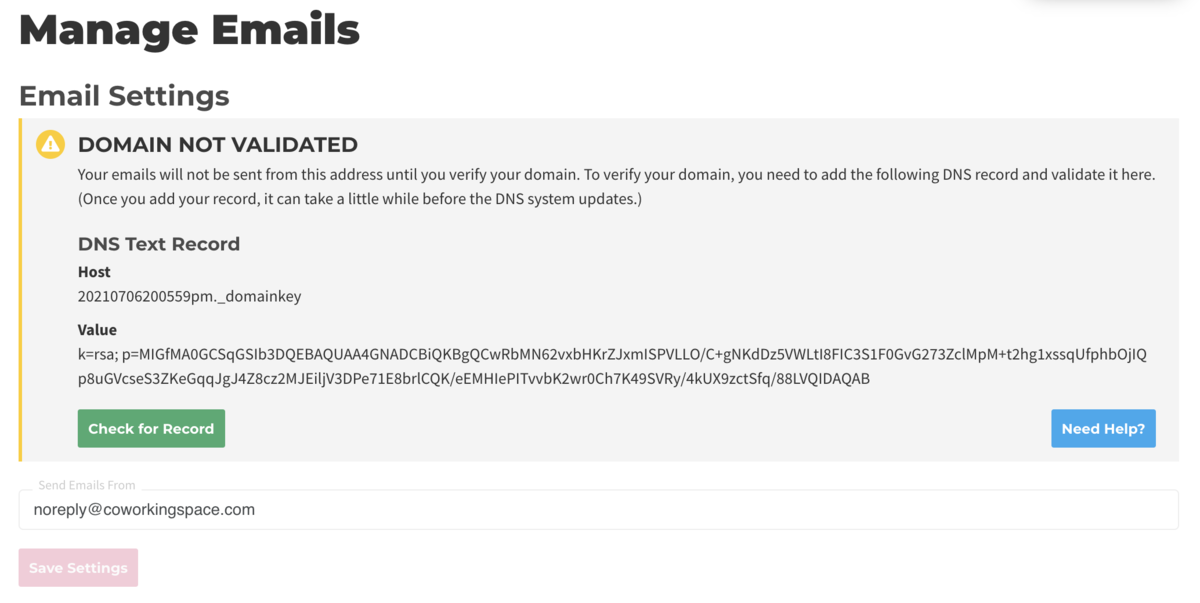
Common DNS Providers and How to Create a Txt Record
Square Space (Txt)
- On the left-hand side of your screen click Settings
- Click Domains
- Under Squarespace Domains, click the domain name that you would like to edit.
- To add a new record, select TXT from the drop-down menu
- In the Host field, enter ______ (record found on Proximity Emails Settings page)
- Leave the Priority field blank.
- In the Data field, enter _______ (record found on Proximity Emails Settings page)
- Click Add to save the record to your settings.

Wix (Txt)
- Go to the Domains page
- Click on the Show More icon next to the relevant domain and select Manage DNS Records from drop-down menu
- Under the TXT (Text) section click + Add Record
- Copy the first code in Proximity (Host) and paste it under Host Name
- Copy the second code in Proximity (Value) and paste it under Points To
- Select 1 hr. under TTL
- Click Save
GoDaddy (Txt)
- Log in to your GoDaddy account and open your product.
- Select your domain name from the list to access the Domain Settings page.
- Scroll down to the Additional Settings section and select Manage DNS.
- On the DNS Management page, click Add on the bottom right-hand corner of the screen.
- Select TXT from the Type dropdown.
- Copy the first code in Proximity (Host) and paste it under Host Name
- Copy the second code in Proximity (Value) and paste it under Points To
- Select 1 hr. under TTL
- Select Add Record
Setting a Custom Domain for Portal Access
To set up a custom domain for your Proximity portal access, reach out to Customer Support via Intercom and provide them with the custom domain name that you want to use for your site. You must own the domain in order to proceed. Our support team will get you set up with your custom domain. During the process, a support team member will provide you with information to set up a CNAME record through your DNS provider. They will provide you with two sets of values--the first set is a DNS validation record that verifies your ownership of the domain, you will enter those in the "Host" and "Target" fields of the CNAME record. After that record has been created and your ownership is verified, support will provide you with a new set of "Host" and "Target" values. Update the existing CNAME record with those values.
Exterior Links:
How to create a CNAME record with various DNS Providers:
Please note:
- Adding a custom domain allows for a smoother looking and more professional transition from the space’s website to their Proximity landing page.
- We require a CNAME to verify domain ownership in order to create a custom domain.
- You can only have one CNAME record per one Proximity site. If you want other URL's to point to your Proximity site, you will need to set up forwarding within your DNS provider.
- If you have multiple Proximity sites, you can set up a CNAME record for each subdomain and one for the custom domain.
- All DNS changes can take 24 - 48 hours to fully update across global networks.
-
Updated by Meghan Bissonnette, Jul 19, 2022 at 5:19pm
You can use your custom domain two ways: for outgoing emails and portal access. Setting a custom domain for outgoing email allows your space to configure automatic emails sent by Proximity to come from your domain, i.e. "From: info@coworking.com." Setting a custom domain for portal access is a feature available to space operators to enable your space to allow your members to sign in to Proximity through a custom subdomain, i.e. coworking.com (rather than coworking.proximity.app)
Important Definitions
- Subdomain- Anything that appears before your domain, including “www”.
- Domain → Example.com
- Subdomain → news.example.com
- CNAME- This record points a subdomain to another domain name. They should always point to a URL.
- Below is an example of a custom domain. Before adding a CNAME record, this would read thesandbox.proximity.app

Setting a Custom Domain for Outgoing Mail
- Navigate to your Proximity site > Settings > Emails. From here, enter the email address you wish to send your automatic emails from.
- Click Save Settings
- After saving, a yellow box will pop-up containing the information you need for email verification. Under DNS Text Record, the Host and Value will be displayed.
- Create a Txt record with your DNS Provider. You can find a list of common DNS providers below with instructions of how to create that record.
- Once saved, it may take a few hours to validate.
- Return to the Proximity platform.
- Navigate to Settings > Emails.
- Click Check for Record
- You will know if the record has been set correctly because the yellow box will disappear.
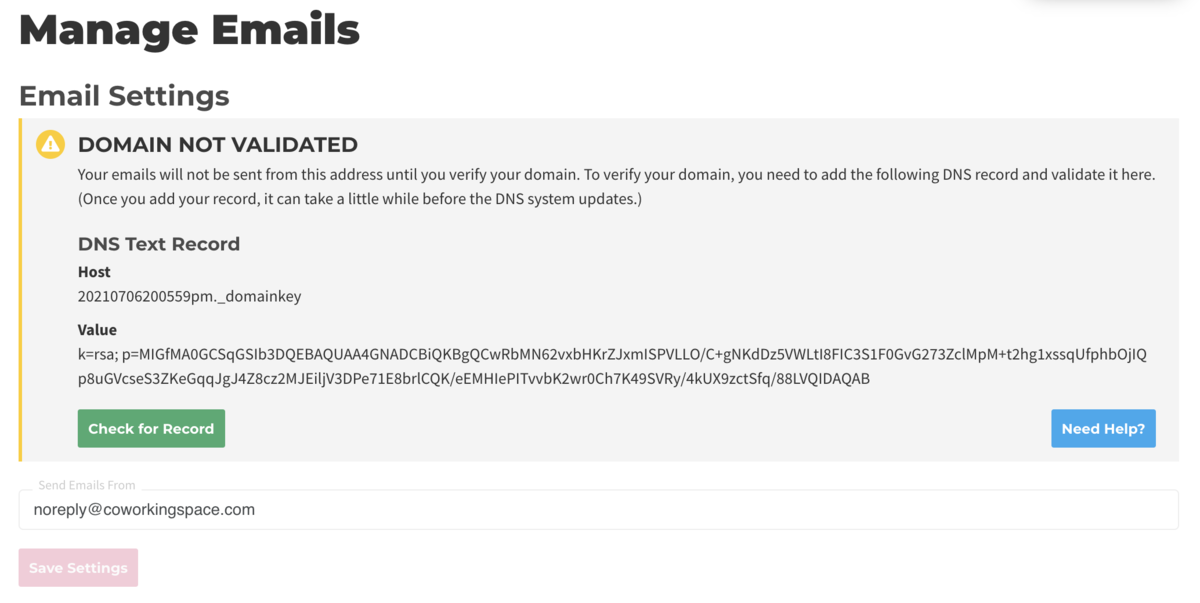
Common DNS Providers and How to Create a Txt Record
Square Space (Txt)
- On the left-hand side of your screen click Settings
- Click Domains
- Under Squarespace Domains, click the domain name that you would like to edit.
- To add a new record, select TXT from the drop-down menu
- In the Host field, enter ______ (record found on Proximity Emails Settings page)
- Leave the Priority field blank.
- In the Data field, enter _______ (record found on Proximity Emails Settings page)
- Click Add to save the record to your settings.

Wix (Txt)
- Go to the Domains page
- Click on the Show More icon next to the relevant domain and select Manage DNS Records from drop-down menu
- Under the TXT (Text) section click + Add Record
- Copy the first code in Proximity (Host) and paste it under Host Name
- Copy the second code in Proximity (Value) and paste it under Points To
- Select 1 hr. under TTL
- Click Save
GoDaddy (Txt)
- Log in to your GoDaddy account and open your product.
- Select your domain name from the list to access the Domain Settings page.
- Scroll down to the Additional Settings section and select Manage DNS.
- On the DNS Management page, click Add on the bottom right-hand corner of the screen.
- Select TXT from the Type dropdown.
- Copy the first code in Proximity (Host) and paste it under Host Name
- Copy the second code in Proximity (Value) and paste it under Points To
- Select 1 hr. under TTL
- Select Add Record
Setting a Custom Domain for Portal Access
Navigate to your DNS provider to create a CNAME record for the custom domain.Below you can find a list of common DNS providers and the instructions for creating a CNAME for your custom domain.After you've created the CNAME record, inform your Proximity representative or the Support team so we can provision the domain for you.
Common DNS ProvidersTo set up a custom domain for your Proximity portal access, reach out to Customer Support via Intercom and
Howprovide them with the custom domain name that you want toCreateuse for your site. You must own the domain in order to proceed. Our support team will get you set up with your custom domain. During the process, a support team member will provide you with information to set up a CNAMERecordrecord through your DNS provider. They will provide you with two sets of values--the first set is a DNS validation record that verifies your ownership of the domain, you will enter those in the "Host" and "Target" fields of the CNAME record. After that record has been created and your ownership is verified, support will provide you with a new set of "Host" and "Target" values. Update the existing CNAME record with those values.Exterior Links:
Squarespace (CNAME)How to create a CNAME record with various DNS Providers:On the left-hand side of your screen clickSettingsClickDomainsUnderSquarespace Domains, click the domain name that you would like to edit.To add a new record, selectCNAMEfrom the drop-down menuIn the Host field, enter "members", or if you are using a custom domain, enter the custom domain nameLeave the Priority field blank.In theDatafield, enter "proximity.app"ClickAddto save the record to your settingsInform your Proximity representative or support once this has been completed so we can provision the domain for you.
Wix (CNAME)Go to theDomainspageClick on theShow Moreicon next to the relevant domain and selectManage DNS Recordsfrom drop-down menuTo the right ofCNAMEclick+Add RecordType "members" underHost Name,or if you are using a custom domain, enter the custom domain nameType "proximity.app" underPoints ToSelect1 hr.underTTLScroll up and selectSave DNSInform your Proximity representative or support once this has been completed so we can provision the domain for you.
GoDaddy (CNAME)Log in to your GoDaddy account and open your product.Select your domain name from the list to access theDomain Settingspage.Scroll down to the Additional Settings section and selectManage DNS.On the DNS Management page, at the bottom of the Records section, clickAddon the bottom right-hand corner of the screen.SelectCNAMEfrom the Type dropdownType "members" underHost Name,or if you are using a custom domain, enter the custom domain nameType "proximity.app" underPoints ToSelect1 hr.underTTLInform your Proximity representative or support once this has been completed so we can provision the domain for you.
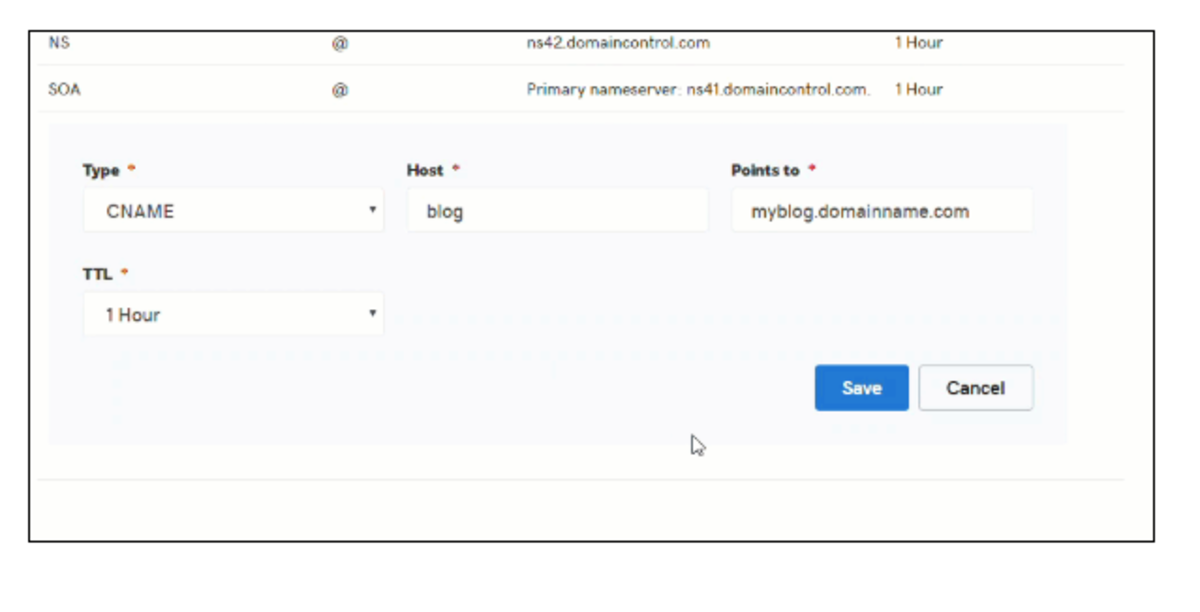
Blue Host (CNAME)From theDomainssection, click on theDNS Zone EditorSelect the domain you want to manageClickAdd DNS RecordSelectCNAMEunder theTypedropdownType "member" under theValid Zone Name,or if you are using a custom domain, enter the custom domain nameTTL = 14400Type "proximity.app" underRecordSelectAdd RecordInform your Proximity representative or support once this has been completed so we can provision the domain for you.
Please note:
When adding a DNS record using Wix, the input for the "Host" field is appended with blue text of the domain. This text doesn't need to be removed and is just an indicator that the record being added is a subdomain of the domain in blue.- Adding a custom domain allows for a smoother looking and more professional transition from the space’s website to their Proximity landing page.
- We require a CNAME to verify domain ownership in order to create a custom domain.
- You can only have one CNAME record per one Proximity site. If you want other URL's to point to your Proximity site, you will need to set up forwarding within your DNS provider.
- If you have multiple Proximity sites, you can set up a CNAME record for each subdomain and one for the custom domain.
- All DNS changes can take 24 - 48 hours to fully update across global networks.
-
Updated by Meghan Bissonnette, Jul 19, 2022 at 3:11pm
You can use your custom domain two ways: for outgoing emails and portal access. Setting a custom domain for outgoing email allows your space to configure automatic emails sent by Proximity to come from your domain, i.e. "From: info@coworking.com." Setting a custom domain for portal access is a feature available to space operators to enable your space to allow your members to sign in to Proximity through a custom subdomain, i.e. coworking.com (rather than
coworking.app.proximity.spacecoworking.proximity.app)Important Definitions
- Subdomain- Anything that appears before your domain, including “www”.
- Domain → Example.com
- Subdomain → news.example.com
- CNAME- This record points a subdomain to another domain name. They should always point to a URL.
- Below is an example of a custom domain. Before adding a CNAME record, this would read thesandbox.proximity.app

Setting a Custom Domain for Outgoing Mail
- Navigate to your Proximity site > Settings > Emails. From here, enter the email address you wish to send your automatic emails from.
- Click Save Settings
- After saving, a yellow box will pop-up containing the information you need for email verification. Under DNS Text Record, the Host and Value will be displayed.
- Create a Txt record with your DNS Provider. You can find a list of common DNS providers below with instructions of how to create that record.
- Once saved, it may take a few hours to validate.
- Return to the Proximity platform.
- Navigate to Settings > Emails.
- Click Check for Record
- You will know if the record has been set correctly because the yellow box will disappear.
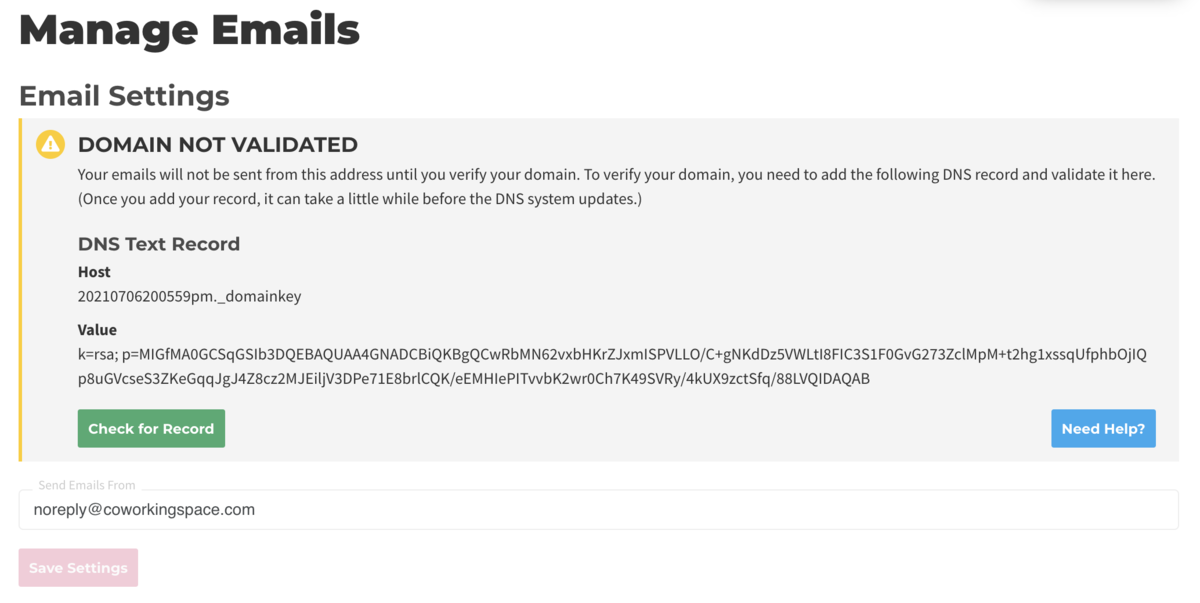
Common DNS Providers and How to Create a Txt Record
Square Space (Txt)
- On the left-hand side of your screen click Settings
- Click Domains
- Under Squarespace Domains, click the domain name that you would like to edit.
- To add a new record, select TXT from the drop-down menu
- In the Host field, enter ______ (record found on Proximity Emails Settings page)
- Leave the Priority field blank.
- In the Data field, enter _______ (record found on Proximity Emails Settings page)
- Click Add to save the record to your settings.

Wix (Txt)
- Go to the Domains page
- Click on the Show More icon next to the relevant domain and select Manage DNS Records from drop-down menu
- Under the TXT (Text) section click + Add Record
- Copy the first code in Proximity (Host) and paste it under Host Name
- Copy the second code in Proximity (Value) and paste it under Points To
- Select 1 hr. under TTL
- Click Save
GoDaddy (Txt)
- Log in to your GoDaddy account and open your product.
- Select your domain name from the list to access the Domain Settings page.
- Scroll down to the Additional Settings section and select Manage DNS.
- On the DNS Management page, click Add on the bottom right-hand corner of the screen.
- Select TXT from the Type dropdown.
- Copy the first code in Proximity (Host) and paste it under Host Name
- Copy the second code in Proximity (Value) and paste it under Points To
- Select 1 hr. under TTL
- Select Add Record
Setting a Custom Domain for Portal Access
- Navigate to your DNS provider to create a CNAME record for the custom domain.
- Below you can find a list of common DNS providers and the instructions for creating a CNAME for your custom domain.
- After you've created the CNAME record, inform your Proximity representative or the Support team so we can provision the domain for you.
Common DNS Providers and How to Create a CNAME Record
Squarespace (CNAME)
- On the left-hand side of your screen click Settings
- Click Domains
- Under Squarespace Domains, click the domain name that you would like to edit.
- To add a new record, select CNAME from the drop-down menu
- In the Host field, enter "members", or if you are using a custom domain, enter the custom domain name
- Leave the Priority field blank.
- In the Data field, enter "proximity.app"
- Click Add to save the record to your settings
- Inform your Proximity representative or support once this has been completed so we can provision the domain for you.
Wix (CNAME)
- Go to the Domains page
- Click on the Show More icon next to the relevant domain and select Manage DNS Records from drop-down menu
- To the right of CNAME click +Add Record
- Type "members" under Host Name, or if you are using a custom domain, enter the custom domain name
- Type "proximity.app" under Points To
- Select 1 hr. under TTL
- Scroll up and select Save DNS
- Inform your Proximity representative or support once this has been completed so we can provision the domain for you.
GoDaddy (CNAME)
- Log in to your GoDaddy account and open your product.
- Select your domain name from the list to access the Domain Settings page.
- Scroll down to the Additional Settings section and select Manage DNS.
- On the DNS Management page, at the bottom of the Records section, click Add on the bottom right-hand corner of the screen.
- Select CNAME from the Type dropdown
- Type "members" under Host Name, or if you are using a custom domain, enter the custom domain name
- Type "proximity.app" under Points To
- Select 1 hr. under TTL
- Inform your Proximity representative or support once this has been completed so we can provision the domain for you.
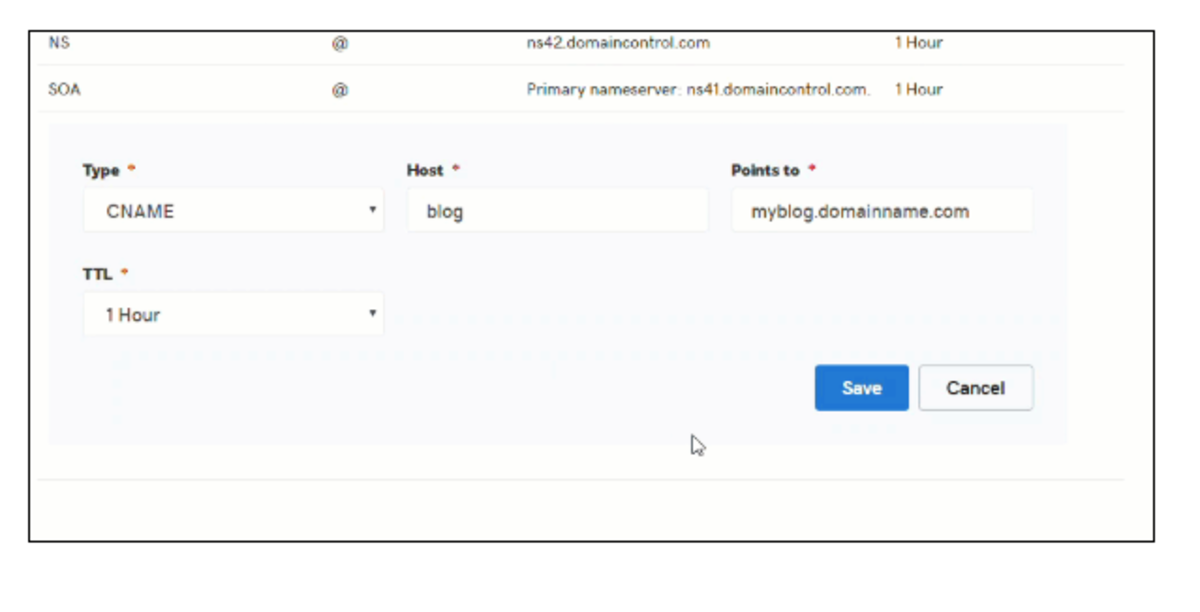
Blue Host (CNAME)
- From the Domains section, click on the DNS Zone Editor
- Select the domain you want to manage
- Click Add DNS Record
- Select CNAME under the Type dropdown
- Type "member" under the Valid Zone Name, or if you are using a custom domain, enter the custom domain name
- TTL = 14400
- Type "proximity.app" under Record
- Select Add Record
- Inform your Proximity representative or support once this has been completed so we can provision the domain for you.
Please note:
- When adding a DNS record using Wix, the input for the "Host" field is appended with blue text of the domain. This text doesn't need to be removed and is just an indicator that the record being added is a subdomain of the domain in blue.
- Adding a custom domain allows for a smoother looking and more professional transition from the space’s website to their Proximity landing page.
- We require a CNAME to verify domain ownership in order to create a custom domain.
- You can only have one CNAME record per one Proximity site. If you want other URL's to point to your Proximity site, you will need to set up forwarding within your DNS provider.
- If you have multiple Proximity sites, you can set up a CNAME record for each subdomain and one for the custom domain.
- All DNS changes can take 24 - 48 hours to fully update across global networks.
-
Updated by Meghan Bissonnette, Jul 19, 2022 at 2:15pm
You can use your custom domain two ways: for outgoing emails and portal access. Setting a custom domain for outgoing email allows your space to configure automatic emails sent by Proximity to come from your domain, i.e. "From: info@coworking.com." Setting a custom domain for portal access is a feature available to space operators to enable your space to allow your members to sign in to Proximity through a custom subdomain, i.e. coworking.com (rather than coworking.app.proximity.space)
Important Definitions
- Subdomain- Anything that appears before your domain, including “www”.
- Domain → Example.com
- Subdomain → news.example.com
- CNAME- This record points a subdomain to another domain name. They should always point to a URL.
- Below is an example of a custom domain. Before adding a CNAME record, this would read
thesandbox.app.proximity.spacethesandbox.proximity.app

Setting a Custom Domain for Outgoing Mail
- Navigate to your Proximity site > Settings > Emails. From here, enter the email address you wish to send your automatic emails from.
- Click Save Settings
- After saving, a yellow box will pop-up containing the information you need for email verification. Under DNS Text Record, the Host and Value will be displayed.
- Create a Txt record with your DNS Provider. You can find a list of common DNS providers below with instructions of how to create that record.
- Once saved, it may take a few hours to validate.
- Return to the Proximity platform.
- Navigate to Settings > Emails.
- Click Check for Record
- You will know if the record has been set correctly because the yellow box will disappear.
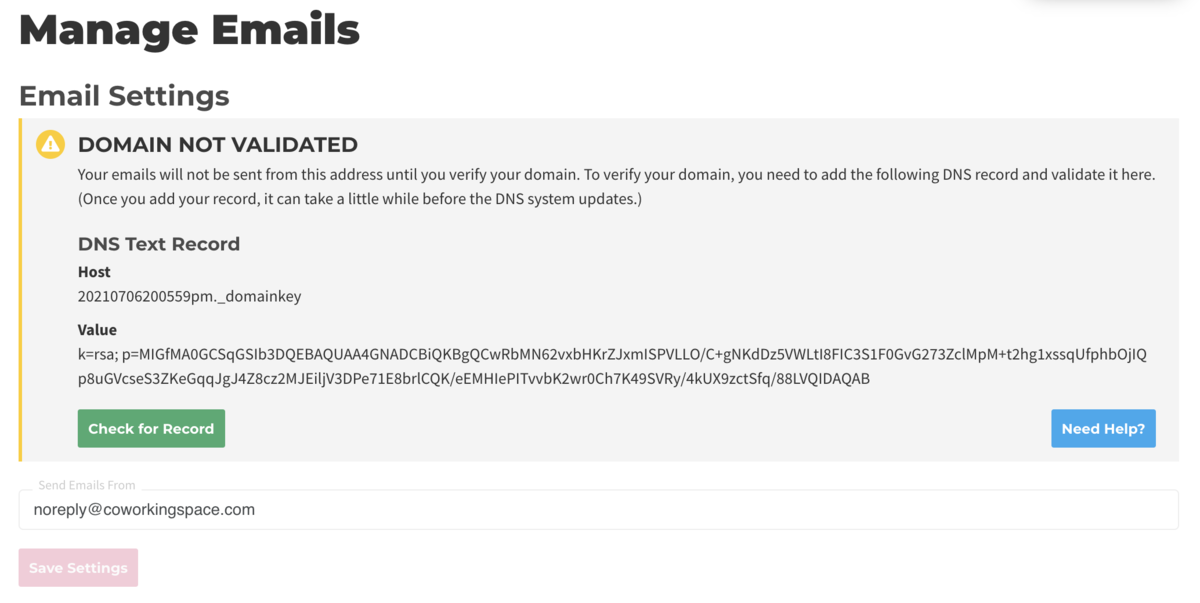
Common DNS Providers and How to Create a Txt Record
Square Space (Txt)
- On the left-hand side of your screen click Settings
- Click Domains
- Under Squarespace Domains, click the domain name that you would like to edit.
- To add a new record, select TXT from the drop-down menu
- In the Host field, enter ______ (record found on Proximity Emails Settings page)
- Leave the Priority field blank.
- In the Data field, enter _______ (record found on Proximity Emails Settings page)
- Click Add to save the record to your settings.

Wix (Txt)
Click Settings > Connect Domain. This will take you to the Domains PageClick Advanced > Edit DNSA small box will pop up. Click Got It!To the right of TXT (Text) click +Add Another- Go to the Domains page
- Click on the Show More icon next to the relevant domain and select Manage DNS Records from drop-down menu
- Under the TXT (Text) section click + Add Record
- Copy the first code in Proximity (Host) and paste it under Host Name
- Copy the second code in Proximity (Value) and paste it under Points To
- Select 1 hr. under TTL
Scroll up and press Save DNS- Click Save
GoDaddy (Txt)
- Log in to your GoDaddy account and open your product.
- Select your domain name from the list to access the
Domain SettingsDomain Settings page. - Scroll down to the Additional Settings section and select Manage DNS.
- On the DNS Management page, click Add on the bottom right-hand corner of the screen.
- Select TXT from the Type dropdown.
- Copy the first code in Proximity (Host) and paste it under Host Name
- Copy the second code in Proximity (Value) and paste it under Points To
- Select 1 hr. under TTL
- Select
SaveAdd Record
Setting a Custom Domain for Portal Access
- Navigate to your DNS provider to create a CNAME record for the custom domain.
- Below you can find a list of common DNS providers and the instructions for creating a CNAME for your custom domain.
- After you've created the CNAME record, inform your Proximity representative or the Support team so we can provision the domain for you.
Common DNS Providers and How to Create a CNAME Record
Squarespace (CNAME)
- On the left-hand side of your screen click Settings
- Click Domains
- Under Squarespace Domains, click the domain name that you would like to edit.
- To add a new record, select CNAME from the drop-down menu
- In the Host field, enter "members", or if you are using a custom domain, enter the custom domain name
- Leave the Priority field blank.
- In the Data field, enter "
app.proximity.spaceproximity.app" - Click Add to save the record to your settings
- Inform your Proximity representative or support once this has been completed so we can provision the domain for you.
Wix (CNAME)
Select Settings > Connect Domain. This will take you to the Domains PageSelect Advanced > Edit DNS.A small box will pop up. Select Got It!- Go to the Domains page
- Click on the Show More icon next to the relevant domain and select Manage DNS Records from drop-down menu
- To the right of CNAME click +Add
AnotherRecord - Type "members" under Host Name, or if you are using a custom domain, enter the custom domain name
- Type "
app.proximity.spaceproximity.app" under Points To - Select 1 hr. under TTL
- Scroll up and select Save DNS
- Inform your Proximity representative or support once this has been completed so we can provision the domain for you.
GoDaddy (CNAME)
- Log in to your GoDaddy account and open your product.
- Select your domain name from the list to access the
Domain SettingsDomain Settings page. - Scroll down to the Additional Settings section and select Manage DNS.
- On the DNS Management page, at the bottom of the Records section, click Add on the bottom right-hand corner of the screen.
- Select CNAME from the Type dropdown
- Type "members" under Host Name, or if you are using a custom domain, enter the custom domain name
- Type "
app.proximity.spaceproximity.app" under Points To - Select 1 hr. under TTL
- Inform your Proximity representative or support once this has been completed so we can provision the domain for you.
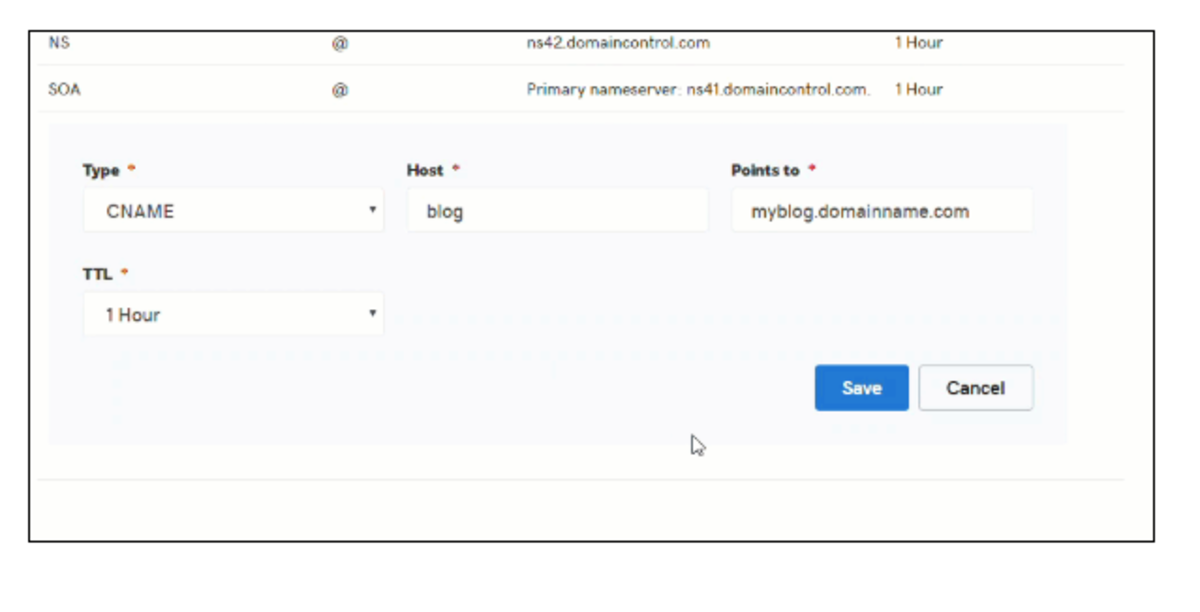
Blue Host (CNAME)
Click AdvancedSearch "DNS"Click Email RoutingClick Use the new zone editorClick Manage next to your domain name- From the Domains section, click on the DNS Zone Editor
- Select the domain you want to manage
- Click Add DNS Record
- Select CNAME under the Type dropdown
- Type "member" under the Valid Zone Name, or if you are using a custom domain, enter the custom domain name
- TTL = 14400
- Type "
app.proximity.spaceproximity.app" under Record - Select Add Record
- Inform your Proximity representative or support once this has been completed so we can provision the domain for you.
Please note:
- When adding a DNS record using Wix, the input for the "Host" field is appended with blue text of the domain. This text doesn't need to be removed and is just an indicator that the record being added is a subdomain of the domain in blue.
- Adding a custom domain allows for a smoother looking and more professional transition from the space’s website to their Proximity landing page.
- We require a CNAME to verify domain ownership in order to create a custom domain.
- You can only have one CNAME record per one Proximity site. If you want other URL's to point to your Proximity site, you will need to set up forwarding within your DNS provider.
- If you have multiple Proximity sites, you can set up a CNAME record for each subdomain and one for the custom domain.
- All DNS changes can take 24 - 48 hours to fully update across global networks.
ER 8.2.21 -
Updated by allison blevins, Jul 19, 2022 at 1:00pm
20 -
Updated by Emma Reimer, Apr 11, 2022 at 9:22am
02 -
Updated by Emma Reimer, Aug 02, 2021 at 10:12am
You can use your custom domain two ways: for outgoing emails and portal access. Setting a custom domain for outgoing email allows your space to configure automatic emails sent by Proximity to come from your domain, i.e. "From: info@coworking.com." Setting a custom domain for portal access is a feature available to space operators to enable your space to allow your members to sign in to Proximity through a custom subdomain, i.e. coworking.com (rather than coworking.app.proximity.space)
Important Definitions
- Subdomain- Anything that appears before your domain, including “www”.
- Domain → Example.com
- Subdomain → news.example.com
- CNAME- This record points a subdomain to another domain name. They should always point to a URL.
- Below is an example of a custom domain. Before adding a CNAME record, this would read thesandbox.app.proximity.space

Setting a Custom Domain for Outgoing Mail
- Navigate to your Proximity site > Settings > Emails. From here, enter the email address you wish to send your automatic emails from.
- Click Save Settings
- After saving, a yellow box will pop-up containing the information you need for email verification. Under DNS Text Record, the Host and Value will be displayed.
- Create a Txt record with your DNS Provider. You can find a list of common DNS providers below with instructions of how to create that record.
- Once saved, it may take a few hours to validate.
- Return to the Proximity platform.
- Navigate to Settings > Emails.
- Click Check for Record
- You will know if the record has been set correctly because the yellow box will disappear.
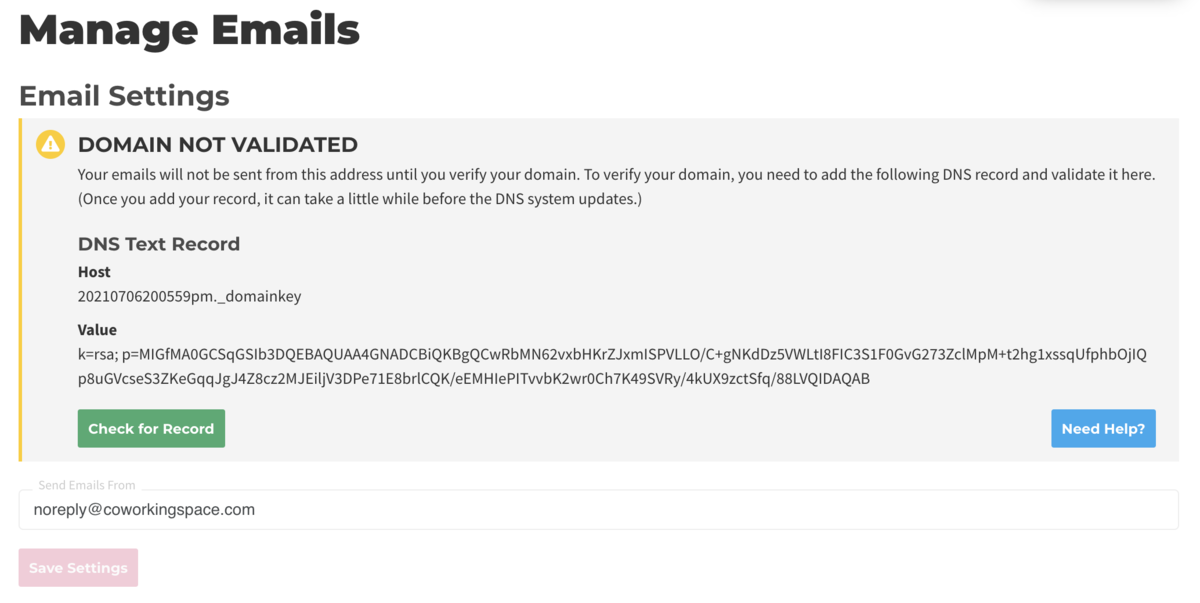
Common DNS Providers and How to Create a Txt Record
Square Space (Txt)
- On the left-hand side of your screen click Settings
- Click Domains
- Under Squarespace Domains, click the domain name that you would like to edit.
- To add a new record, select TXT from the drop-down menu
- In the Host field, enter ______ (record found on Proximity Emails Settings page)
- Leave the Priority field blank.
- In the Data field, enter _______ (record found on Proximity Emails Settings page)
- Click Add to save the record to your settings.

Wix (Txt)
- Click Settings > Connect Domain. This will take you to the Domains Page
- Click Advanced > Edit DNS
- A small box will pop up. Click Got It!
- To the right of TXT (Text) click +Add Another
- Copy the first code in Proximity (Host) and paste it under Host Name
- Copy the second code in Proximity (Value) and paste it under Points To
- Select 1 hr. under TTL
- Scroll up and press Save DNS
GoDaddy (Txt)
- Log in to your GoDaddy account and open your product.
- Select your domain name from the list to access the Domain Settings page.
- Scroll down to the Additional Settings section and select Manage DNS.
- On the DNS Management page, click Add on the bottom right-hand corner of the screen.
- Select TXT from the Type dropdown.
- Copy the first code in Proximity (Host) and paste it under Host Name
- Copy the second code in Proximity (Value) and paste it under Points To
- Select 1 hr. under TTL
- Select Save
Setting a Custom Domain for Portal Access
- Navigate to your DNS provider to create a CNAME record for the custom domain.
- Below you can find a list of common DNS providers and the instructions for creating a CNAME for your custom domain.
- After you've created the CNAME record, inform your Proximity representative or the Support team so we can provision the domain for you.
Common DNS Providers and How to Create a CNAME Record
Squarespace (CNAME)
- On the left-hand side of your screen click Settings
- Click Domains
- Under Squarespace Domains, click the domain name that you would like to edit.
- To add a new record, select CNAME from the drop-down menu
- In the Host field, enter "members" or if you are using a custom domain, enter the custom domain name
- Leave the Priority field blank.
- In the Data field, enter "app.proximity.space"
- Click Add to save the record to your settings
- Inform your Proximity representative or support once this has been completed so we can provision the domain for you.
Wix (CNAME)
- Select Settings > Connect Domain. This will take you to the Domains Page
- Select Advanced > Edit DNS.
- A small box will pop up. Select Got It!
- To the right of CNAME click +Add Another
- Type "members" under Host Name or if you are using a custom domain, enter the custom domain name
- Type "app.proximity.space" under Points To
- Select 1 hr. under TTL
- Scroll up and select Save DNS
- Inform your Proximity representative or support once this has been completed so we can provision the domain for you.
GoDaddy (CNAME)
- Log in to your GoDaddy account and open your product.
- Select your domain name from the list to access the Domain Settings page.
- Scroll down to the Additional Settings section and select Manage DNS.
- On the DNS Management page, at the bottom of the Records section, click Add on the bottom right-hand corner of the screen.
- Select CNAME from the Type dropdown
- Type "members" under Host Name or if you are using a custom domain, enter the custom domain name
- Type "app.proximity.space" under Points To
- Select 1 hr. under TTL
- Inform your Proximity representative or support once this has been completed so we can provision the domain for you.
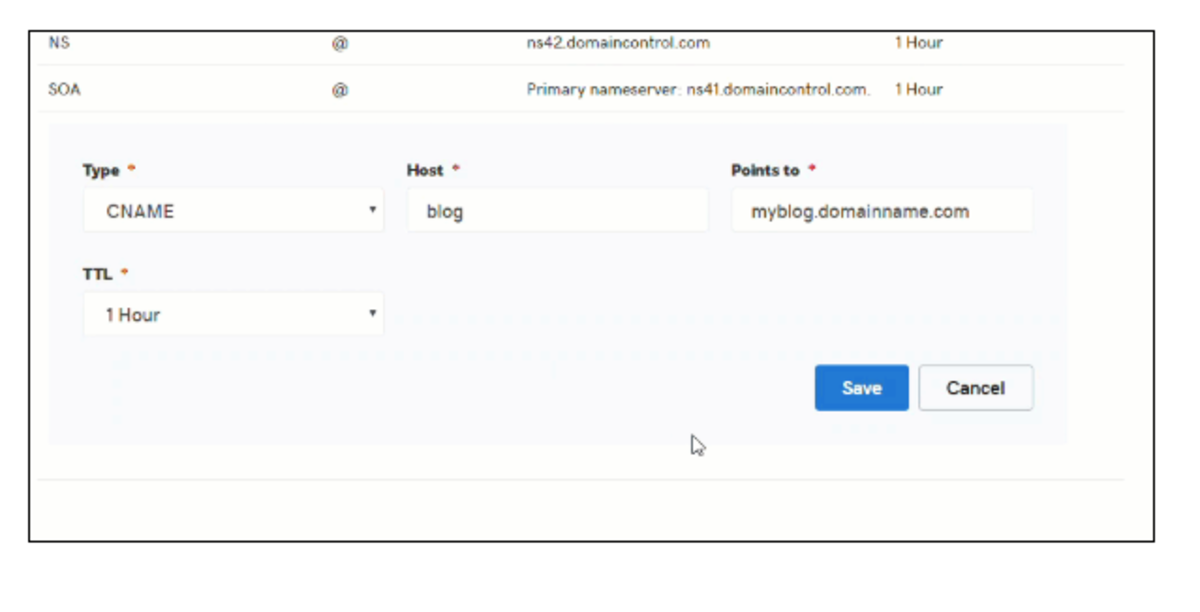
Blue Host (CNAME)
- Click Advanced
- Search "DNS"
- Click Email Routing
- Click Use the new zone editor
- Click Manage next to your domain name
- Click Add Record
- Select CNAME under the Type dropdown
- Type "member" under the Valid Zone Name or if you are using a custom domain, enter the custom domain name
- TTL = 14400
- Type "app.proximity.space" under Record
- Select Add Record
- Inform your Proximity representative or support once this has been completed so we can provision the domain for you.
Please note:
- When adding a DNS record using Wix, the input for the "Host" field is appended with blue text of the domain. This text doesn't need to be removed and is just an indicator that the record being added is a subdomain of the domain in blue.
- Adding a custom domain allows for a smoother looking and more professional transition from the space’s website to their Proximity landing page.
- We require a CNAME to verify domain ownership in order to create a custom domain.
- You can only have one CNAME record per one Proximity site. If you want other URL's to point to your Proximity site, you will need to set up forwarding within your DNS provider.
- If you have multiple Proximity sites, you can set up a CNAME record for each subdomain and one for the custom domain.
- All DNS changes can take 24 - 48 hours to fully update across global networks.
ER
7.6.218.2.21 -
Updated by Emma Reimer, Jul 06, 2021 at 4:35pm
ManagingCreating Custom Space Domains (Outgoing emails and portal access) -
Updated by Emma Reimer, Jul 06, 2021 at 4:29pm
20 -
Updated by Emma Reimer, Jul 06, 2021 at 4:29pm
You can use your custom domain two ways: for outgoing emails and portal access. Setting a custom domain for outgoing email allows your space to configure automatic emails sent by Proximity to come from your domain, i.e. "From: info@coworking.com." Setting a custom domain for portal access is a feature available to space operators to enable your space to allow your members to sign in to Proximity through a custom subdomain, i.e. coworking.com (rather than coworking.app.proximity.space)
Important Definitions
- Subdomain- Anything that appears before your domain, including “www”.
- Domain → Example.com
- Subdomain → news.example.com
- CNAME- This record points a subdomain to another domain name. They should always point to a URL.
- Below is an example of a custom domain. Before adding a CNAME record, this would read thesandbox.app.proximity.space

Setting a Custom Domain for Outgoing Mail
- Navigate to your Proximity site > Settings > Emails. From here, enter the email address you wish to send your automatic emails from.
- Click Save Settings
- After saving, a yellow box will pop-up containing the information you need for email verification. Under DNS Text Record, the Host and Value will be displayed.
- Create a Txt record with your DNS Provider. You can find a list of common DNS providers below with instructions of how to create that record.
- Once saved, it may take a few hours to validate.
- Return to the Proximity platform.
- Navigate to Settings > Emails.
- Click Check for Record
- You will know if the record has been set correctly because the yellow box will disappear.
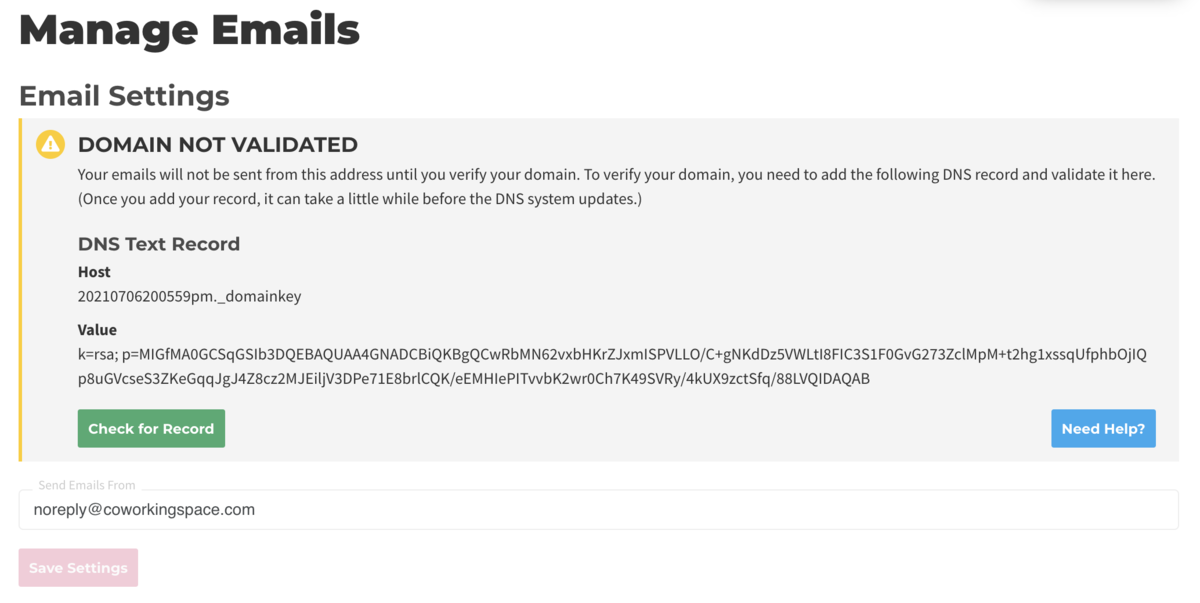
Common DNS Providers and How to Create a Txt Record
Square Space (Txt)
- On the left-hand side of your screen click Settings
- Click Domains
- Under Squarespace Domains, click the domain name that you would like to edit.
- To add a new record, select TXT from the drop-down menu
- In the Host field, enter ______ (record found on Proximity Emails Settings page)
- Leave the Priority field blank.
- In the Data field, enter _______ (record found on Proximity Emails Settings page)
- Click Add to save the record to your settings.

Wix (Txt)
- Click Settings > Connect Domain. This will take you to the Domains Page
- Click Advanced > Edit DNS
- A small box will pop up. Click Got It!
- To the right of TXT (Text) click +Add Another
- Copy the first code in Proximity (Host) and paste it under Host Name
- Copy the second code in Proximity (Value) and paste it under Points To
- Select 1 hr. under TTL
- Scroll up and press Save DNS
GoDaddy (Txt)
- Log in to your GoDaddy account and open your product.
- Select your domain name from the list to access the Domain Settings page.
- Scroll down to the Additional Settings section and select Manage DNS.
- On the DNS Management page, click Add on the bottom right-hand corner of the screen.
- Select TXT from the Type dropdown.
- Copy the first code in Proximity (Host) and paste it under Host Name
- Copy the second code in Proximity (Value) and paste it under Points To
- Select 1 hr. under TTL
- Select Save
Setting a Custom Domain for Portal Access
- Navigate to your DNS provider to create a CNAME record for the custom domain.
- Below you can find a list of common DNS providers and the instructions for creating a CNAME for your custom domain.
- After you've created the CNAME record, inform your Proximity representative or the Support team so we can provision the domain for you.
Common DNS Providers and How to Create a CNAME Record
Squarespace (CNAME)
- On the left-hand side of your screen click Settings
- Click Domains
- Under Squarespace Domains, click the domain name that you would like to edit.
- To add a new record, select CNAME from the drop-down menu
- In the Host field, enter "members" or if you are using a custom domain, enter the custom domain name
- Leave the Priority field blank.
- In the Data field, enter "app.proximity.space"
- Click Add to save the record to your settings
- Inform your Proximity representative or support once this has been completed so we can provision the domain for you.
Wix (CNAME)
- Select Settings > Connect Domain. This will take you to the Domains Page
- Select Advanced > Edit DNS.
- A small box will pop up. Select Got It!
- To the right of CNAME click +Add Another
- Type "members" under Host Name or if you are using a custom domain, enter the custom domain name
- Type "app.proximity.space" under Points To
- Select 1 hr. under TTL
- Scroll up and select Save DNS
- Inform your Proximity representative or support once this has been completed so we can provision the domain for you.
GoDaddy (CNAME)
- Log in to your GoDaddy account and open your product.
- Select your domain name from the list to access the Domain Settings page.
- Scroll down to the Additional Settings section and select Manage DNS.
- On the DNS Management page, at the bottom of the Records section, click Add on the bottom right-hand corner of the screen.
- Select CNAME from the Type dropdown
- Type "members" under Host Name or if you are using a custom domain, enter the custom domain name
- Type "app.proximity.space" under Points To
- Select 1 hr. under TTL
- Inform your Proximity representative or support once this has been completed so we can provision the domain for you.
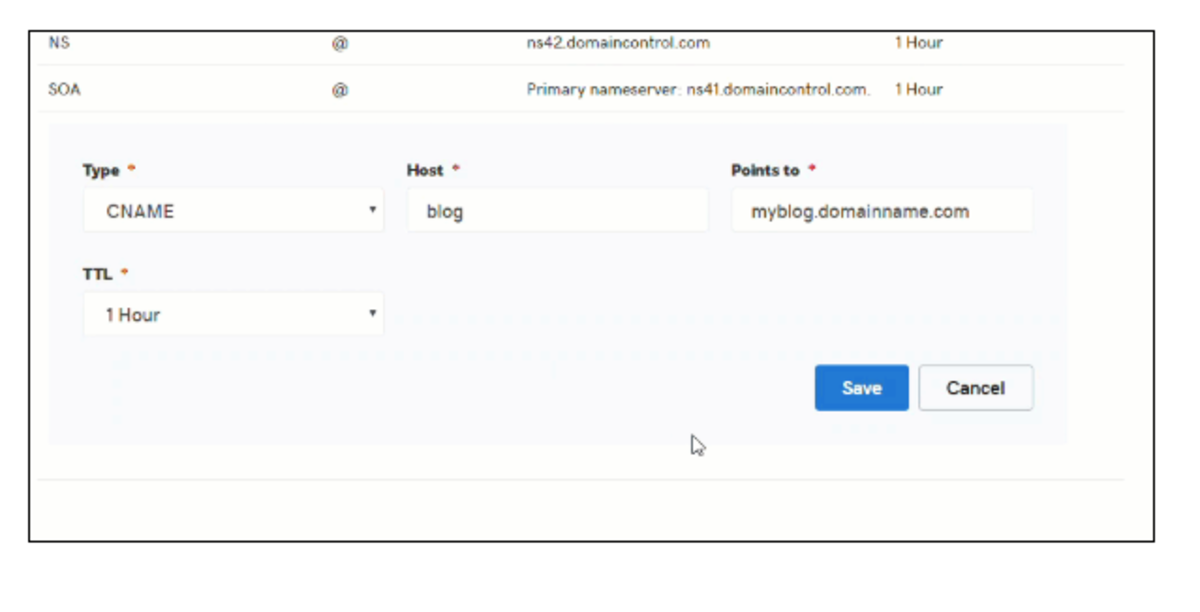
Blue Host (CNAME)
- Click Advanced
- Search "DNS"
- Click Email Routing
- Click Use the new zone editor
- Click Manage next to your domain name
- Click Add Record
- Select CNAME under the Type dropdown
- Type "member" under the Valid Zone Name or if you are using a custom domain, enter the custom domain name
- TTL = 14400
- Type "app.proximity.space" under Record
- Select Add Record
- Inform your Proximity representative or support once this has been completed so we can provision the domain for you.
Please note:
- When adding a DNS record using Wix, the input for the "Host" field is appended with blue text of the domain. This text doesn't need to be removed and is just an indicator that the record being added is a subdomain of the domain in blue.
- Adding a custom domain allows for a smoother looking and more professional transition from the space’s website to their Proximity landing page.
- We require a CNAME to verify domain ownership in order to create a custom domain.
- All DNS changes can take 24 - 48 hours to fully update across global networks.
ER 7.6.21
-
Updated by Emma Reimer, Jul 06, 2021 at 4:16pm
You can use your custom domain two ways: for outgoing emails and portal access. Setting a custom domain for outgoing email allows your space to configure automatic emails sent by Proximity to come from your domain, i.e. "From: info@coworking.com." Setting a custom domain for portal access is a feature available to space operators to enable your space to allow your members to sign in to Proximity through a custom subdomain, i.e. coworking.com (rather than coworking.app.proximity.space)
Important Definitions
- Subdomain- Anything that appears before your domain, including “www”.
- Domain → Example.com
- Subdomain → news.example.com
- CNAME- This record points a subdomain to another domain name. They should always point to a URL.
- Below is an example of a custom domain. Before adding a CNAME record, this would read thesandbox.app.proximity.space

Setting a Custom Domain for Outgoing Mail
- Navigate to your Proximity site > Settings > Emails. From here, enter the email address you wish to send your automatic emails from.
- Click Save Settings
- After saving, a yellow box will pop-up containing the information you need for email verification. Under DNS Text Record, the Host and Value will be displayed.
- Create a Txt record with your DNS Provider. You can find a list of common DNS providers below with instructions of how to create that record.
- Once saved, it may take a few hours to validate.
- Return to the Proximity platform.
- Navigate to Settings > Emails.
- Click Check for Record
- You will know if the record has been set correctly because the yellow box will disappear.
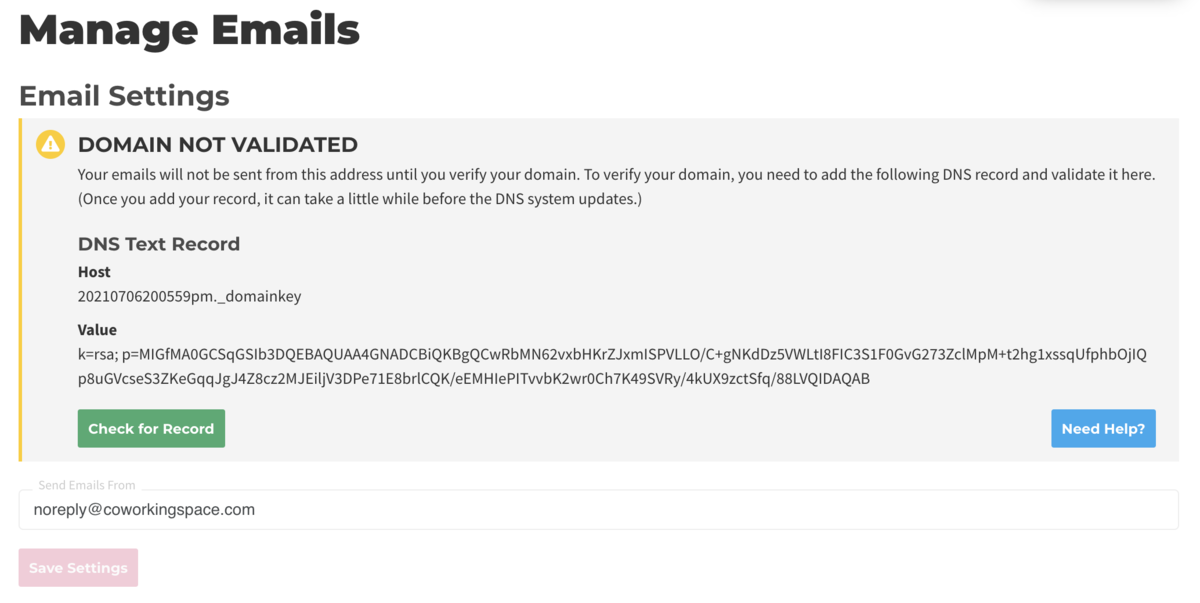
Common DNS Providers and How to Create a Txt Record
Square Space (Txt)
- On the left-hand side of your screen click Settings
- Click Domains
- Under Squarespace Domains, click the domain name that you would like to edit.
- To add a new record, select TXT from the drop-down menu
- In the Host field, enter ______ (record found on Proximity Emails Settings page)
- Leave the Priority field blank.
- In the Data field, enter _______ (record found on Proximity Emails Settings page)
- Click Add to save the record to your settings.

Wix (Txt)
- Click Settings > Connect Domain. This will take you to the Domains Page
- Click Advanced > Edit DNS
- A small box will pop up. Click Got It!
- To the right of TXT (Text) click +Add Another
- Copy the first code in Proximity (Host) and paste it under Host Name
- Copy the second code in Proximity (Value) and paste it under Points To
- Select 1 hr. under TTL
- Scroll up and press Save DNS
GoDaddy (Txt)
- Log in to your GoDaddy account and open your product.
- Select your domain name from the list to access the Domain Settings page.
- Scroll down to the Additional Settings section and select Manage DNS.
- On the DNS Management page, click Add on the bottom right-hand corner of the screen.
- Select TXT from the Type dropdown.
- Copy the first code in Proximity (Host) and paste it under Host Name
- Copy the second code in Proximity (Value) and paste it under Points To
- Select 1 hr. under TTL
- Select Save
Setting a Custom Domain for Portal Access
- Navigate to your DNS provider to create a CNAME record for the custom domain.
- Below you can find a list of common DNS providers and the instructions for creating a CNAME for your custom domain.
- After you've created the CNAME record, inform your Proximity representative or the Support team so we can provision the domain for you.
Common DNS Providers and How to Create a CNAME Record
Squarespace (CNAME)
- On the left-hand side of your screen click Settings
- Click Domains
- Under Squarespace Domains, click the domain name that you would like to edit.
- To add a new record, select CNAME from the drop-down menu
- In the Host field, enter "members" or if you are using a custom domain, enter the custom domain name
- Leave the Priority field blank.
- In the Data field, enter "app.proximity.space"
- Click Add to save the record to your settings
- Inform your Proximity representative or support once this has been completed so we can provision the domain for you.
Wix (CNAME)
- Select Settings > Connect Domain. This will take you to the Domains Page
- Select Advanced > Edit DNS.
- A small box will pop up. Select Got It!
- To the right of CNAME click +Add Another
- Type "members" under Host Name or if you are using a custom domain, enter the custom domain name
- Type "app.proximity.space" under Points To
- Select 1 hr. under TTL
- Scroll up and select Save DNS
- Inform your Proximity representative or support once this has been completed so we can provision the domain for you.
GoDaddy (CNAME)
- Log in to your GoDaddy account and open your product.
- Select your domain name from the list to access the Domain Settings page.
- Scroll down to the Additional Settings section and select Manage DNS.
- On the DNS Management page, at the bottom of the Records section, click Add on the bottom right-hand corner of the screen.
- Select CNAME from the Type dropdown
- Type "members" under Host Name or if you are using a custom domain, enter the custom domain name
- Type "app.proximity.space" under Points To
- Select 1 hr. under TTL
- Inform your Proximity representative or support once this has been completed so we can provision the domain for you.
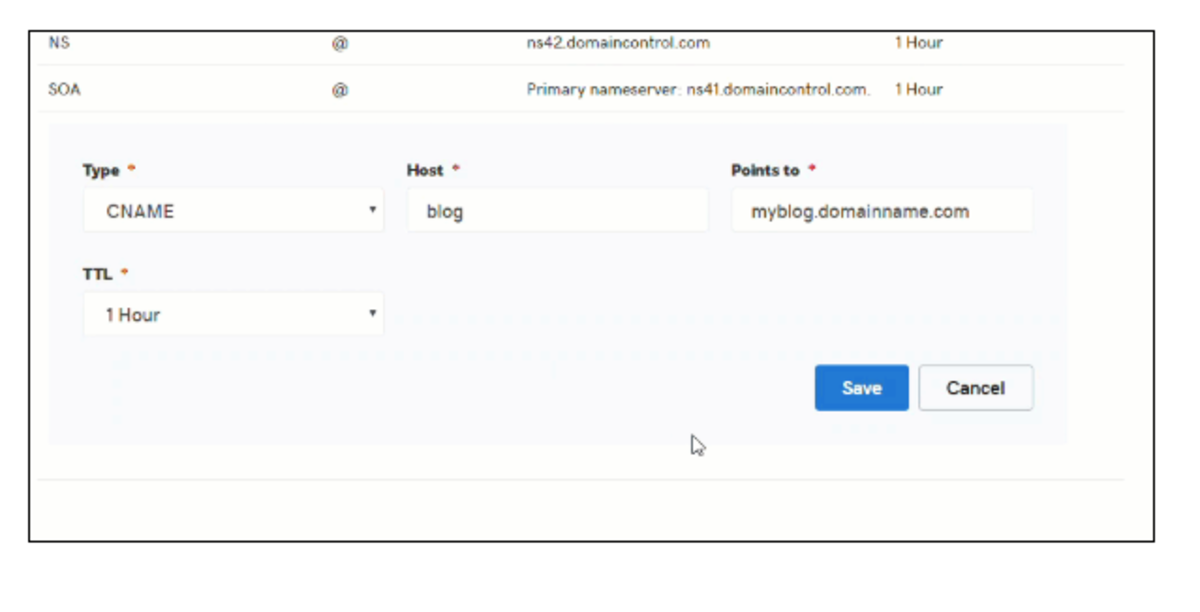
Blue Host (CNAME)
- Click Advanced
- Search "DNS"
- Click Email Routing
- Click Use the new zone editor
- Click Manage next to your domain name
- Click Add Record
- Select CNAME under the Type dropdown
- Type "member" under the Valid Zone Name or if you are using a custom domain, enter the custom domain name
- TTL = 14400
- Type "app.proximity.space" under Record
- Select Add Record
- Inform your Proximity representative or support once this has been completed so we can provision the domain for you.
Please note:
- When adding a DNS record using Wix, the input for the "Host" field is appended with blue text of the domain. This text doesn't need to be removed and is just an indicator that the record being added is a subdomain of the domain in blue.
- Adding a custom domain allows for a smoother looking and more professional transition from the space’s website to their Proximity landing page.
- We require a CNAME to verify domain ownership in order to create a custom domain.
- All DNS changes can take 24 - 48 hours to fully update across global networks.
-
Updated by Emma Reimer, Jul 06, 2021 at 4:15pm
You can use your custom domain two ways: for outgoing emails and portal access. Setting a custom domain for outgoing email allows your space to configure automatic emails sent by Proximity to come from your domain, i.e. "From: info@coworking.com." Setting a custom domain for portal access is a feature available to space operators to enable your space to allow your members to sign in to Proximity through a custom subdomain, i.e. coworking.com (rather than coworking.app.proximity.space)
Important Definitions
- Subdomain- Anything that appears before your domain, including “www”.
- Domain → Example.com
- Subdomain → news.example.com
- CNAME- This record points a subdomain to another domain name. They should always point to a URL.
- Below is an example of a custom domain. Before adding a CNAME record, this would read thesandbox.app.proximity.space

Setting a Custom Domain for Outgoing Mail
- Navigate to your Proximity site > Settings > Emails. From here, enter the email address you wish to send your automatic emails from.
- Click Save Settings
- After saving, a yellow box will pop-up containing the information you need for email verification. Under DNS Text Record, the Host and Value will be displayed.
- Create a Txt record with your DNS Provider. You can find a list of common DNS providers below with instructions of how to create that record.
- Once saved, it may take a few hours to validate.
- Return to the Proximity platform.
- Navigate to Settings > Emails.
- Click Check for Record
- You will know if the record has been set correctly because the yellow box will disappear.
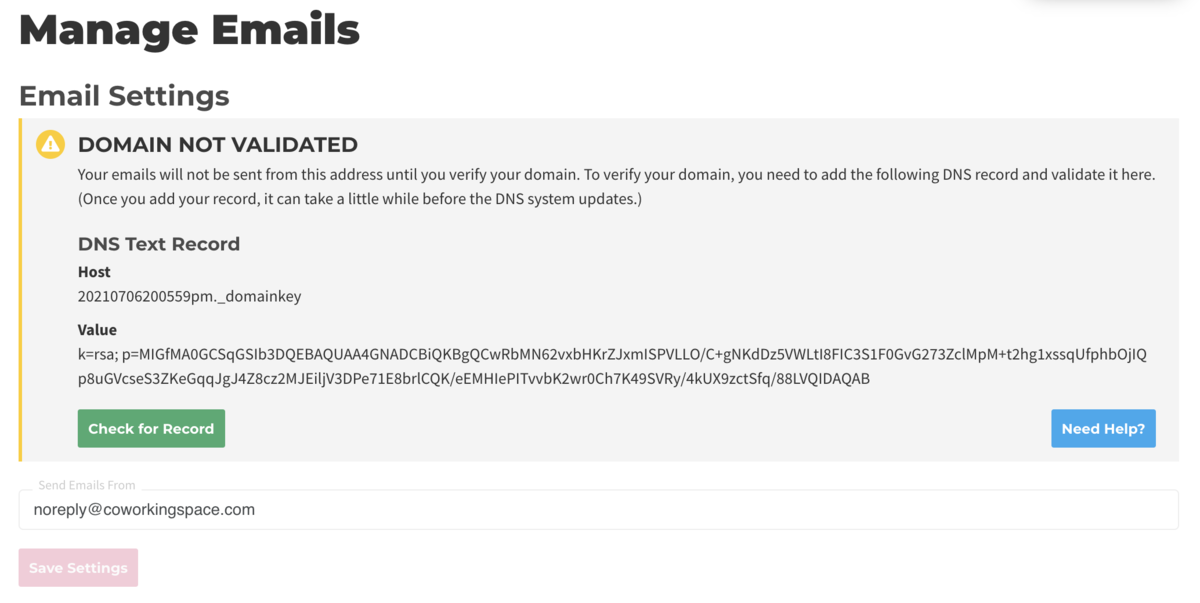
Common DNS Providers and How to Create a Txt Record
Square Space (Txt)
- On the left-hand side of your screen click Settings
- Click Domains
- Under Squarespace Domains, click the domain name that you would like to edit.
- To add a new record, select TXT from the drop-down menu
- In the Host field, enter ______ (record found on Proximity Emails Settings page)
- Leave the Priority field blank.
- In the Data field, enter _______ (record found on Proximity Emails Settings page)
- Click Add to save the record to your settings.

Wix (Txt)
- Click Settings > Connect Domain. This will take you to the Domains Page
- Click Advanced > Edit DNS
- A small box will pop up. Click Got It!
- To the right of TXT (Text) click +Add Another
- Copy the first code in Proximity (Host) and paste it under Host Name
- Copy the second code in Proximity (Value) and paste it under Points To
- Select 1 hr. under TTL
- Scroll up and press Save DNS
GoDaddy (Txt)
- Log in to your GoDaddy account and open your product.
- Select your domain name from the list to access the Domain Settings page.
- Scroll down to the Additional Settings section and select Manage DNS.
- On the DNS Management page, click Add on the bottom right-hand corner of the screen.
- Select TXT from the Type dropdown.
- Copy the first code in Proximity (Host) and paste it under Host Name
- Copy the second code in Proximity (Value) and paste it under Points To
- Select 1 hr. under TTL
- Select Save
Setting a Custom Domain for Portal Access
- Navigate to your DNS provider to create a CNAME record for the custom domain.
- Below you can find a list of common DNS providers and the instructions for creating a CNAME for your custom domain.
Common DNS Providers and How to Create a CNAME Record
Squarespace (CNAME)
- On the left-hand side of your screen click Settings
- Click Domains
- Under Squarespace Domains, click the domain name that you would like to edit.
- To add a new record, select CNAME from the drop-down menu
- In the Host field, enter "members" or if you are using a custom domain, enter the custom domain name
- Leave the Priority field blank.
- In the Data field, enter "app.proximity.space"
- Click Add to save the record to your settings
- Inform your Proximity representative or support once this has been completed so we can provision the domain for you.
Wix (CNAME)
- Select Settings > Connect Domain. This will take you to the Domains Page
- Select Advanced > Edit DNS.
- A small box will pop up. Select Got It!
- To the right of CNAME click +Add Another
- Type "members" under Host Name or if you are using a custom domain, enter the custom domain name
- Type "app.proximity.space" under Points To
- Select 1 hr. under TTL
- Scroll up and select Save DNS
- Inform your Proximity representative or support once this has been completed so we can provision the domain for you.
GoDaddy (CNAME)
- Log in to your GoDaddy account and open your product.
- Select your domain name from the list to access the Domain Settings page.
- Scroll down to the Additional Settings section and select Manage DNS.
- On the DNS Management page, at the bottom of the Records section, click Add on the bottom right-hand corner of the screen.
- Select CNAME from the Type dropdown
- Type "members" under Host Name or if you are using a custom domain, enter the custom domain name
- Type "app.proximity.space" under Points To
- Select 1 hr. under TTL
- Inform your Proximity representative or support once this has been completed so we can provision the domain for you.
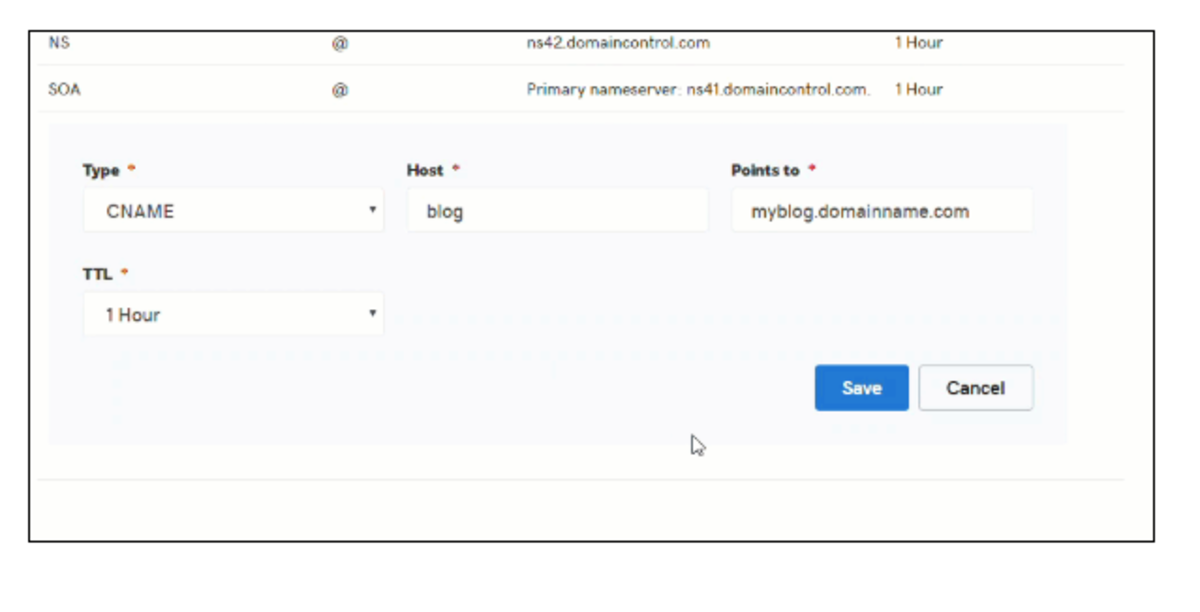
Blue Host (CNAME)
- Click Advanced
- Search "DNS"
- Click Email Routing
- Click Use the new zone editor
- Click Manage next to your domain name
- Click Add Record
- Select CNAME under the Type dropdown
- Type "member" under the Valid Zone Name or if you are using a custom domain, enter the custom domain name
- TTL = 14400
- Type "app.proximity.space" under Record
- Select Add Record
- Inform your Proximity representative or support once this has been completed so we can provision the domain for you.
Please note:
- When adding a DNS record using Wix, the input for the "Host" field is appended with blue text of the domain. This text doesn't need to be removed and is just an indicator that the record being added is a subdomain of the domain in blue.
- Adding a custom domain allows for a smoother looking and more professional transition from the space’s website to their Proximity landing page.
- We require a CNAME to verify domain ownership in order to create a custom domain.
- All DNS changes can take 24 - 48 hours to fully update across global networks.
-
Updated by Emma Reimer, Jul 06, 2021 at 2:40pm
You can use your custom domain two ways: for outgoing emails and portal access. Setting a custom domain for outgoing email allows your space to configure automatic emails sent by Proximity to come from your domain, i.e. "From: info@coworking.com." Setting a custom domain for portal access is a feature available to space operators to enable your space to allow your members to sign in to Proximity through a custom subdomain, i.e. coworking.com (rather than coworking.app.proximity.space)
Important Definitions
- Subdomain- Anything that appears before your domain, including “www”.
- Domain → Example.com
- Subdomain → news.example.com
- CNAME- This record points a subdomain to another domain name. They should always point to a URL.
- Below is an example of a custom domain. Before adding a CNAME record, this would read thesandbox.app.proximity.space

Setting a Custom Domain for Outgoing Mail
- Navigate to your Proximity site > Settings > Emails. From here, enter the email address you wish to send your automatic emails from.
- Click Save Settings
- After saving, a yellow box will pop-up containing the information you need for email verification. Under DNS Text Record, the Host and Value will be displayed.
- Create a Txt record with your DNS Provider. You can find a list of common DNS providers below with instructions of how to create that record.
- Once saved, it may take a few hours to validate.
- Return to the Proximity platform.
- Navigate to Settings > Emails.
- Click Check for Record
- You will know if the record has been set correctly because the yellow box will disappear.
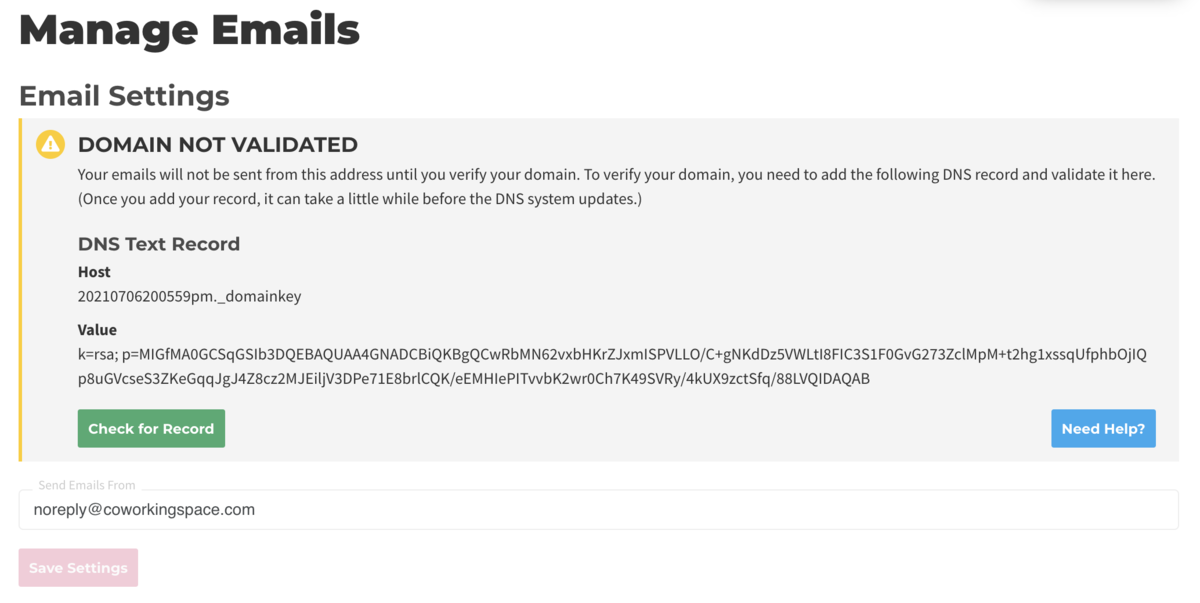
Square Space (Txt)
- On the left-hand side of your screen click Settings
- Click Domains
- Under Squarespace Domains, click the domain name that you would like to edit.
- To add a new record, select TXT from the drop-down menu
- In the Host field, enter ______ (record found on Proximity Emails Settings page)
- Leave the Priority field blank.
- In the Data field, enter _______ (record found on Proximity Emails Settings page)
- Click Add to save the record to your settings.

Wix (Txt)
- Click Settings > Connect Domain. This will take you to the Domains Page
- Click Advanced > Edit DNS
- A small box will pop up. Click Got It!
- To the right of TXT (Text) click +Add Another
- Copy the first code in Proximity (Host) and paste it under Host Name
- Copy the second code in Proximity (Value) and paste it under Points To
- Select 1 hr. under TTL
- Scroll up and press Save DNS
GoDaddy (Txt)
- Log in to your GoDaddy account and open your product.
- Select your domain name from the list to access the Domain Settings page.
- Scroll down to the Additional Settings section and select Manage DNS.
- On the DNS Management page, click Add on the bottom right-hand corner of the screen.
- Select TXT from the Type dropdown.
- Copy the first code in Proximity (Host) and paste it under Host Name
- Copy the second code in Proximity (Value) and paste it under Points To
- Select 1 hr. under TTL
- Select Save
Setting a Custom Domain for Portal Access
- Navigate to your DNS provider to create a CNAME record for the custom domain.
- Below you can find a list of common DNS providers and the instructions for creating a CNAME for your custom domain.
Squarespace (CNAME)
- On the left-hand side of your screen click Settings
- Click Domains
- Under Squarespace Domains, click the domain name that you would like to edit.
- To add a new record, select CNAME from the drop-down menu
- In the Host field, enter "members" or if you are using a custom domain, enter the custom domain name
- Leave the Priority field blank.
- In the Data field, enter "app.proximity.space"
- Click Add to save the record to your settings
- Inform your Proximity representative or support once this has been completed so we can provision the domain for you.
Wix (CNAME)
- Select Settings > Connect Domain. This will take you to the Domains Page
- Select Advanced > Edit DNS.
- A small box will pop up. Select Got It!
- To the right of CNAME click +Add Another
- Type "members" under Host Name or if you are using a custom domain, enter the custom domain name
- Type "app.proximity.space" under Points To
- Select 1 hr. under TTL
- Scroll up and select Save DNS
- Inform your Proximity representative or support once this has been completed so we can provision the domain for you.
GoDaddy (CNAME)
- Log in to your GoDaddy account and open your product.
- Select your domain name from the list to access the Domain Settings page.
- Scroll down to the Additional Settings section and select Manage DNS.
- On the DNS Management page, at the bottom of the Records section, click Add on the bottom right-hand corner of the screen.
- Select CNAME from the Type dropdown
- Type "members" under Host Name or if you are using a custom domain, enter the custom domain name
- Type "app.proximity.space" under Points To
- Select 1 hr. under TTL
- Inform your Proximity representative or support once this has been completed so we can provision the domain for you.
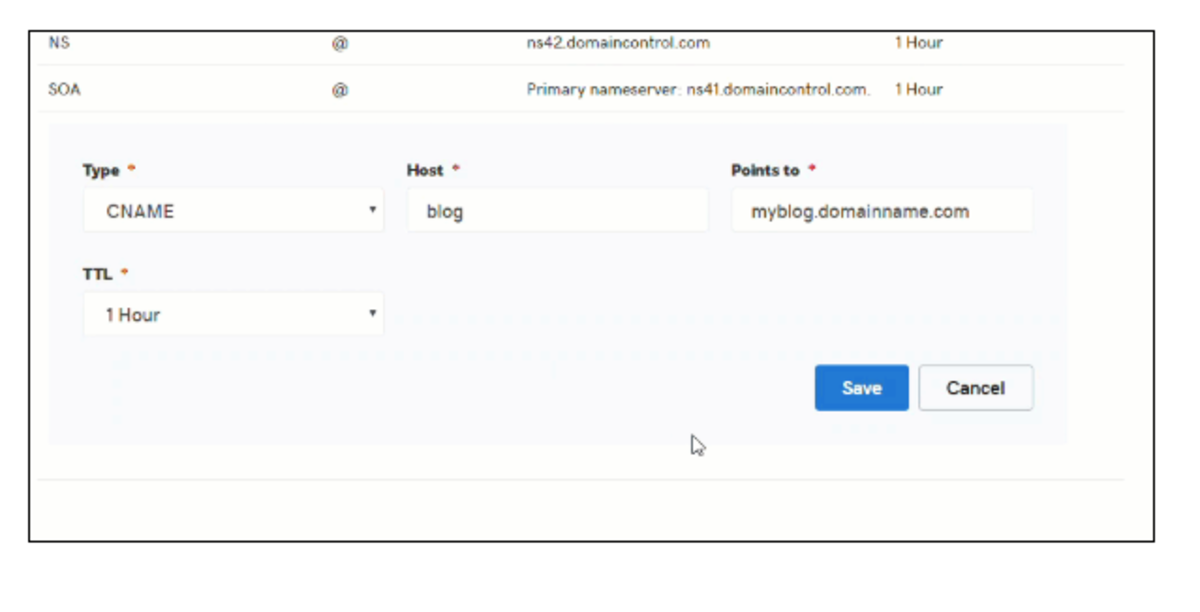
Blue Host (CNAME)
- Click Advanced
- Search "DNS"
- Click Email Routing
- Click Use the new zone editor
- Click Manage next to your domain name
- Click Add Record
- Select CNAME under the Type dropdown
- Type "member" under the Valid Zone Name or if you are using a custom domain, enter the custom domain name
- TTL = 14400
- Type "app.proximity.space" under Record
- Select Add Record
- Inform your Proximity representative or support once this has been completed so we can provision the domain for you.
Please note:
- When adding a DNS record using Wix, the input for the "Host" field is appended with blue text of the domain. This text doesn't need to be removed and is just an indicator that the record being added is a subdomain of the domain in blue.
- Adding a custom domain allows for a smoother looking and more professional transition from the space’s website to their Proximity landing page.
- We require a CNAME to verify domain ownership in order to create a custom domain.
- All DNS changes can take 24 - 48 hours to fully update across global networks.
-
Updated by Emma Reimer, Jul 06, 2021 at 2:18pm
You can use your custom domain two ways: for outgoing emails and portal access. Setting a custom domain for outgoing email allows your space to configure automatic emails sent by Proximity to come from your domain, i.e. "From: info@coworking.com." Setting a custom domain for portal access is a feature available to space operators to enable your space to allow your members to sign in to Proximity through a custom subdomain, i.e. coworking.com (rather than coworking.app.proximity.space)
Important Definitions
- Subdomain- Anything that appears before your domain, including “www”.
- Domain → Example.com
- Subdomain → news.example.com
- CNAME- This record points a subdomain to another domain name. They should always point to a URL.
- Below is an example of a custom domain. Before adding a CNAME record, this would read thesandbox.app.proximity.space

Setting a Custom Domain for Outgoing Mail
- Navigate to your Proximity site > Settings > Emails. From here, enter the email address you wish to send your automatic emails from.
- Click Save Settings
- After saving, a yellow box will pop-up containing the information you need for email verification. Under DNS Text Record, the Host and Value will be displayed.
- Create a Txt record with your DNS Provider. You can find a list of common DNS providers below with instructions of how to create that record.
- Once saved, it may take a few hours to validate.
- Return to the Proximity platform.
- Navigate to Settings > Emails.
- Click Check for Record
- You will know if the record has been set correctly because the yellow box will disappear.
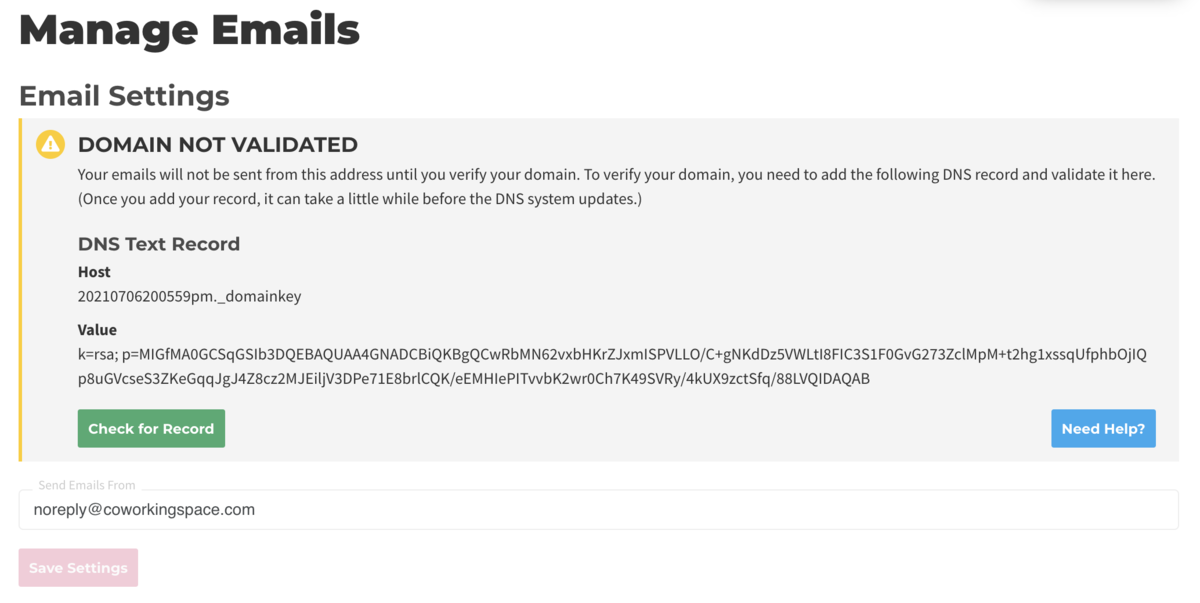
Square Space (Txt)
- On the left-hand side of your screen click Settings
- Click Domains
- Under Squarespace Domains, click the domain name that you would like to edit.
- To add a new record, select TXT from the drop-down menu
- In the Host field, enter ______ (record found on Proximity Emails Settings page)
- Leave the Priority field blank.
- In the Data field, enter _______ (record found on Proximity Emails Settings page)
- Click Add to save the record to your settings.

Wix (Txt)
- Click Settings > Connect Domain. This will take you to the Domains Page
- Click Advanced > Edit DNS
- A small box will pop up. Click Got It!
- To the right of TXT (Text) click +Add Another
- Copy the first code in Proximity (Host) and paste it under Host Name
- Copy the second code in Proximity (Value) and paste it under Points To
- Select 1 hr. under TTL
- Scroll up and press Save DNS
GoDaddy (Txt)
- Log in to your GoDaddy account and open your product.
- Select your domain name from the list to access the Domain Settings page.
- Scroll down to the Additional Settings section and select Manage DNS.
- On the DNS Management page, click Add on the bottom right-hand corner of the screen.
- Select TXT from the Type dropdown.
- Copy the first code in Proximity (Host) and paste it under Host Name
- Copy the second code in Proximity (Value) and paste it under Points To
- Select 1 hr. under TTL
- Select Save
Setting a Custom Domain for Portal Access
- Navigate to your DNS provider to create a CNAME record for the custom domain.
- Below you can find a list of common DNS providers and the instructions for creating a CNAME for your custom domain.
Squarespace (CNAME)
- On the left-hand side of your screen click Settings
- Click Domains
- Under Squarespace Domains, click the domain name that you would like to edit.
- To add a new record, select CNAME from the drop-down menu
- In the Host field, enter "members" or if you are using a custom domain, enter the custom domain name
- Leave the Priority field blank.
- In the Data field, enter "app.proximity.space"
- Click Add to save the record to your settings
- Inform your Proximity representative or support once this has been completed so we can provision the domain for you.
Wix (CNAME)
- Select Settings > Connect Domain. This will take you to the Domains Page
- Select Advanced > Edit DNS.
- A small box will pop up. Select Got It!
- To the right of CNAME click +Add Another
- Type "members" under Host Name or if you are using a custom domain, enter the custom domain name
- Type "app.proximity.space" under Points To
- Select 1 hr. under TTL
- Scroll up and select Save DNS
- Inform your Proximity representative or support once this has been completed so we can provision the domain for you.
GoDaddy (CNAME)
- Log in to your GoDaddy account and open your product.
- Select your domain name from the list to access the Domain Settings page.
- Scroll down to the Additional Settings section and select Manage DNS.
- On the DNS Management page, at the bottom of the Records section, click Add on the bottom right-hand corner of the screen.
- Select CNAME from the Type dropdown
- Type "members" under Host Name or if you are using a custom domain, enter the custom domain name
- Type "app.proximity.space" under Points To
- Select 1 hr. under TTL
- Inform your Proximity representative or support once this has been completed so we can provision the domain for you.
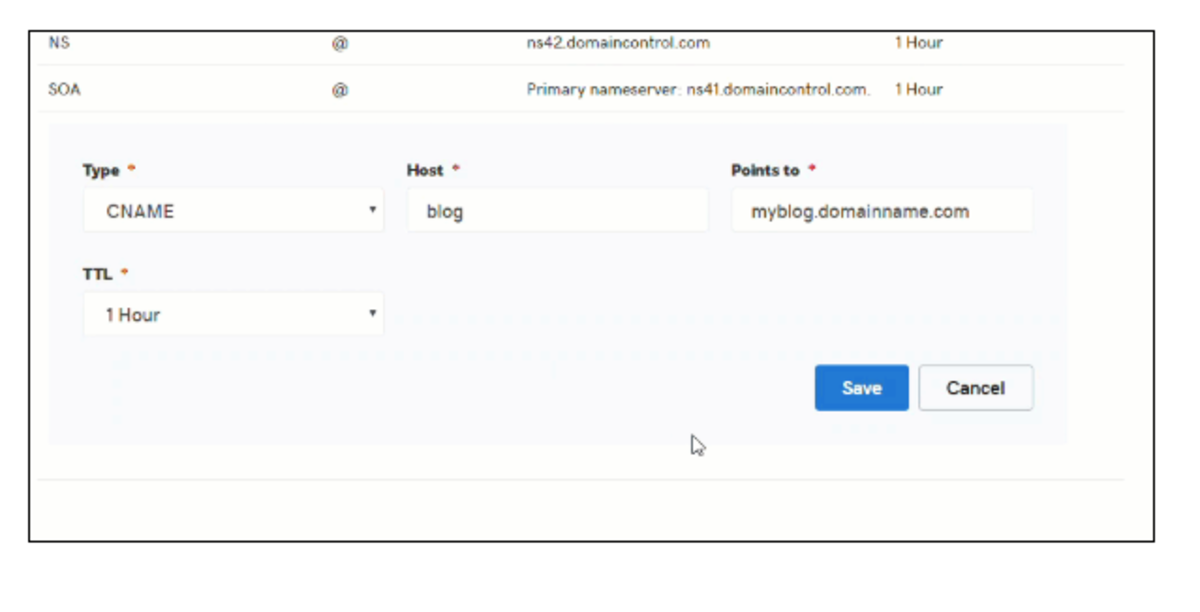
Blue Host (CNAME)
- Click Advanced
- Search "DNS"
- Click Email Routing
- Click Use the new zone editor
- Click Manage next to your domain name
- Click Add Record
- Select CNAME under the Type dropdown
- Type "member" under the Valid Zone Name or if you are using a custom domain, enter the custom domain name
- TTL = 14400
- Type "app.proximity.space" under Record
- Select Add Record
- Inform your Proximity representative or support once this has been completed so we can provision the domain for you.
Please note:
- When adding a DNS record using Wix, the input for the "Host" field is appended with blue text of the domain. This text doesn't need to be removed and is just an indicator that the record being added is a subdomain of the domain in blue.
- Adding a custom domain allows for a smoother looking and more professional transition from the space’s website to their Proximity landing page.
- We require a CNAME to verify domain ownership in order to create a custom domain.
- All DNS changes can take 24 - 48 hours to fully update across global networks.
-
Updated by Emma Reimer, Jul 06, 2021 at 2:09pm
You can use your custom domain two ways: for outgoing
mailemails and portal access. Setting a custom domain for outgoinge-mailemail allows your space to configure automatic emails sent by Proximity to come from your domain, i.e. "From: info@coworking.com." Setting a custom domain for portal access is a feature available to space operators to enable your space to allow your members to sign in to Proximity through a custom subdomain, i.e. coworking.com (rather than coworking.app.proximity.space)Important Definitions
- Subdomain- Anything that appears before your domain, including “www”.
- Domain → Example.com
- Subdomain → news.example.com
- CNAME- This record points a subdomain to another domain name. They should always point to a URL.
- Below is an example of a custom domain. Before adding a CNAME record, this would read thesandbox.app.proximity.space

Setting a Custom Domain for Outgoing Mail
- Navigate to your Proximity site > Settings > Emails. From here, enter the email address you wish to send your automatic emails from.
- Click Save Settings
- After saving, a yellow box will pop-up containing the information you need for email verification. Under DNS Text Record, the Host and Value will be displayed.
- Create a Txt record with your DNS Provider. You can find a list of common DNS providers below with instructions of how to create that record.
- Once saved, it may take a few hours to validate.
- Return to the Proximity platform.
- Navigate to Settings > Emails.
- Click Check for Record
- You will know if the record has been set correctly because the yellow box will disappear.
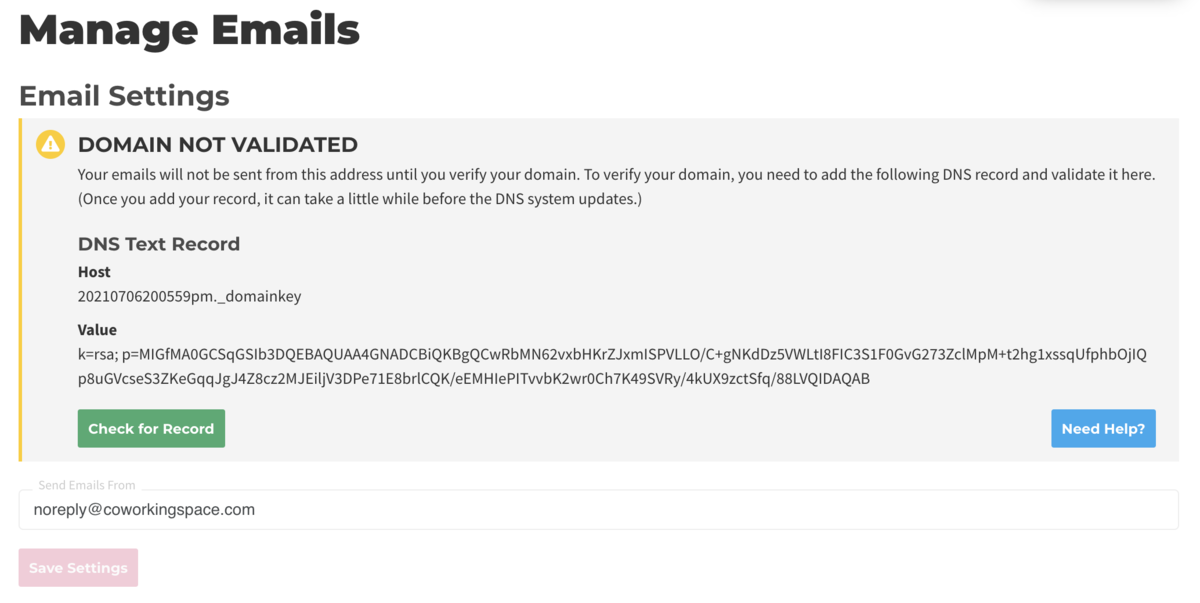
Square Space (Txt)
- On the left-hand side of your screen click Settings
- Click Domains
- Under Squarespace Domains, click the domain name that you would like to edit.
- To add a new record, select TXT from the drop-down menu
- In the Host field, enter ______ (record found on Proximity Emails Settings page)
- Leave the Priority field blank.
- In the Data field, enter _______ (record found on Proximity Emails Settings page)
- Click Add to save the record to your settings.

Wix (Txt)
- Click Settings > Connect Domain. This will take you to the Domains Page
- Click Advanced > Edit DNS
- A small box will pop up. Click Got It!
- To the right of TXT (Text) click +Add Another
- Copy the first code in Proximity (Host) and paste it under Host Name
- Copy the second code in Proximity (Value) and paste it under Points To
- Select 1 hr. under TTL
- Scroll up and press Save DNS
GoDaddy (Txt)
- Log in to your GoDaddy account and open your product.
- Select your domain name from the list to access the Domain Settings page.
- Scroll down to the Additional Settings section and select Manage DNS.
- On the DNS Management page, click Add on the bottom right-hand corner of the screen.
- Select TXT from the Type dropdown.
- Copy the first code in Proximity (Host) and paste it under Host Name
- Copy the second code in Proximity (Value) and paste it under Points To
- Select 1 hr. under TTL
- Select Save
Setting a Custom Domain for Portal Access
- Navigate to your DNS provider.
- Below you can find a list of common DNS providers and the instructions for creating a CNAME for your custom domain.
Squarespace (CNAME)
- On the left-hand side of your screen click Settings
- Click Domains
- Under Squarespace Domains, click the domain name that you would like to edit.
- To add a new record, select CNAME from the drop-down menu
- In the Host field, enter "members" or if you are using a custom domain, enter the custom domain name
- Leave the Priority field blank.
- In the Data field, enter "app.proximity.space"
- Click Add to save the record to your settings
- Inform your Proximity representative or support once this has been completed so we can provision the domain for you.
Wix (CNAME)
- Select Settings > Connect Domain. This will take you to the Domains Page
- Select Advanced > Edit DNS.
- A small box will pop up. Select Got It!
- To the right of CNAME click +Add Another
- Type "members" under Host Name or if you are using a custom domain, enter the custom domain name
- Type "app.proximity.space" under Points To
- Select 1 hr. under TTL
- Scroll up and select Save DNS
- Inform your Proximity representative or support once this has been completed so we can provision the domain for you.
GoDaddy (CNAME)
- Log in to your GoDaddy account and open your product.
- Select your domain name from the list to access the Domain Settings page.
- Scroll down to the Additional Settings section and select Manage DNS.
- On the DNS Management page, at the bottom of the Records section, click Add on the bottom right-hand corner of the screen.
- Select CNAME from the Type dropdown
- Type "members" under Host Name or if you are using a custom domain, enter the custom domain name
- Type "app.proximity.space" under Points To
- Select 1 hr. under TTL
- Inform your Proximity representative or support once this has been completed so we can provision the domain for you.
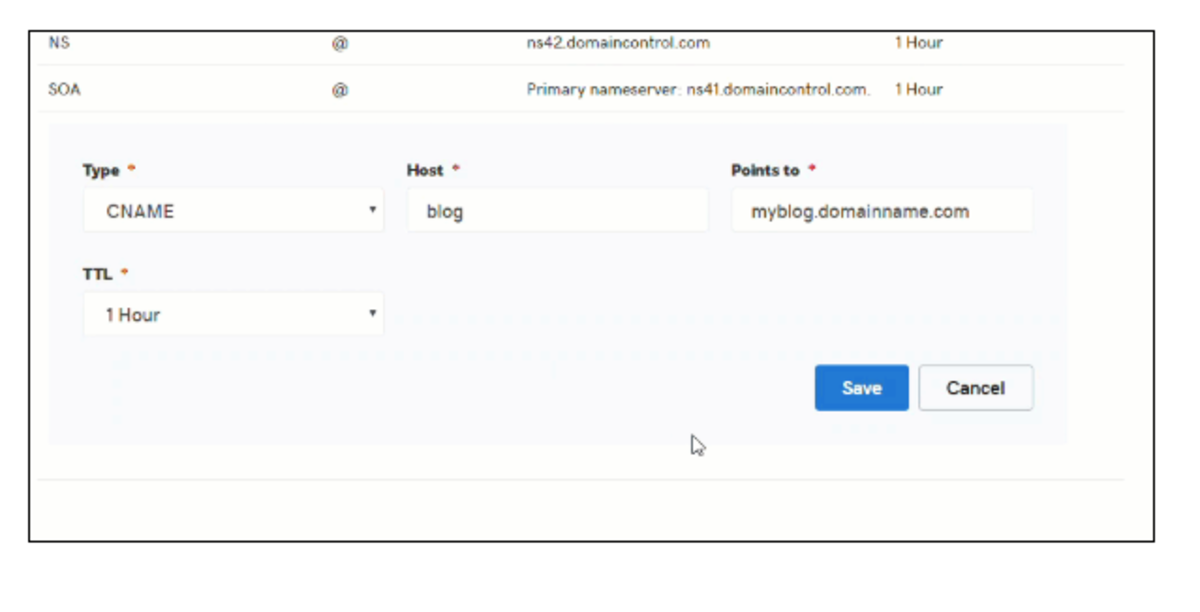
Blue Host (CNAME)
- Click Advanced
- Search "DNS"
- Click Email Routing
- Click Use the new zone editor
- Click Manage next to your domain name
- Click Add Record
- Select CNAME under the Type dropdown
- Type "member" under the Valid Zone Name or if you are using a custom domain, enter the custom domain name
- TTL = 14400
- Type "app.proximity.space" under Record
- Select Add Record
- Inform your Proximity representative or support once this has been completed so we can provision the domain for you.
Please note:
- When adding a DNS record using Wix, the input for the "Host" field is appended with blue text of the domain. This text doesn't need to be removed and is just an indicator that the record being added is a subdomain of the domain in blue.
- Adding a custom domain allows for a smoother looking and more professional transition from the space’s website to their Proximity landing page.
- We require a CNAME to verify domain ownership in order to create a custom domain.
- All DNS changes can take 24 - 48 hours to fully update across global networks.
-
Updated by Emma Reimer, Jul 06, 2021 at 2:09pm
Managing Custom Space Domains (Outgoing emails and portal access) -
Updated by Emma Reimer, Jul 06, 2021 at 2:07pm
You can use your custom domain two ways: for outgoing mail and portal access. Setting a custom domain for outgoing e-mail allows your space to configure automatic emails sent by Proximity to come from your domain, i.e. "From: info@coworking.com." Setting a custom domain for portal access is a feature available to space operators to enable your space to allow your members to sign in to Proximity through a custom subdomain, i.e. coworking.com (rather than coworking.app.proximity.space)
Important Definitions
- Subdomain- Anything that appears before your domain, including “www”.
- Domain → Example.com
- Subdomain → news.example.com
- CNAME- This record points a subdomain to another domain name. They should always point to a URL.
- Below is an example of a custom domain. Before adding a CNAME record, this would read thesandbox.app.proximity.space

Setting a Custom Domain for Outgoing Mail
- Navigate to your Proximity site > Settings > Emails. From here, enter the email address you wish to send your automatic emails from.
- Click Save Settings
- After saving, a yellow box will pop-up containing the information you need for email verification. Under DNS Text Record, the Host and Value will be displayed.
- Create a Txt record with your DNS Provider. You can find a list of common DNS providers below with instructions of how to create that record.
- Once saved, it may take a few hours to validate.
- Return to the Proximity platform.
- Navigate to Settings > Emails.
- Click Check for Record
- You will know if the record has been set correctly because the yellow box will disappear.
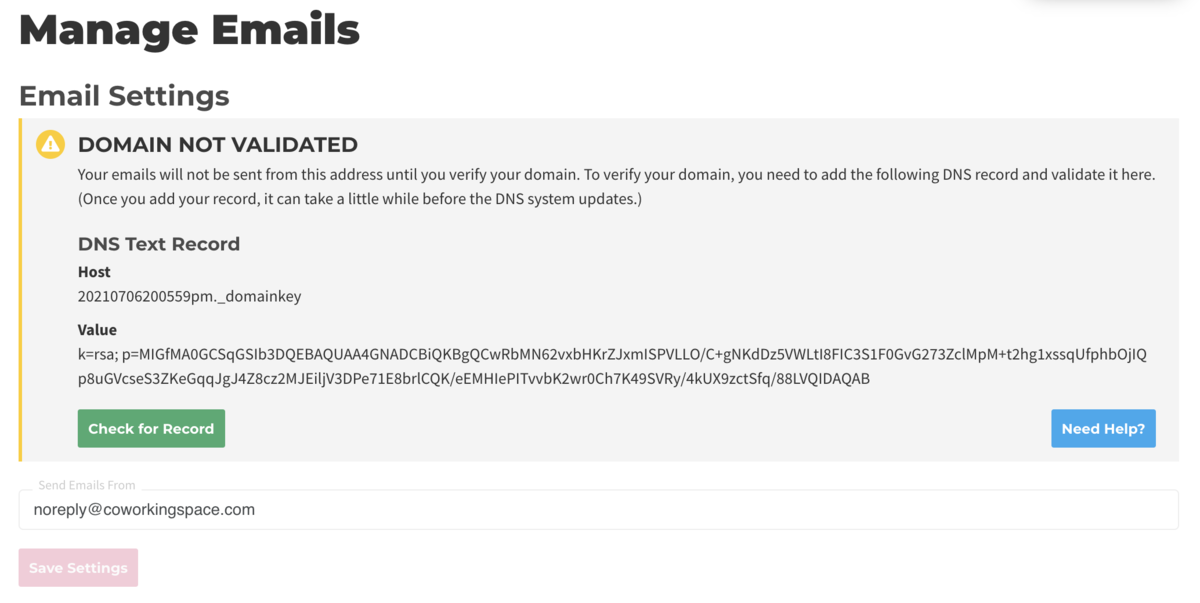
Square Space (Txt)
- On the left-hand side of your screen click Settings
- Click Domains
- Under Squarespace Domains, click the domain name that you would like to edit.
- To add a new record, select TXT from the drop-down menu
- In the Host field, enter ______ (record found on Proximity Emails Settings page)
- Leave the Priority field blank.
- In the Data field, enter _______ (record found on Proximity Emails Settings page)
- Click Add to save the record to your settings.

Wix (Txt)
- Click Settings > Connect Domain. This will take you to the Domains Page
- Click Advanced > Edit DNS
- A small box will pop up. Click Got It!
- To the right of TXT (Text) click +Add Another
- Copy the first code in Proximity (Host) and paste it under Host Name
- Copy the second code in Proximity (Value) and paste it under Points To
- Select 1 hr. under TTL
- Scroll up and press Save DNS
GoDaddy (Txt)
- Log in to your GoDaddy account and open your product.
- Select your domain name from the list to access the Domain Settings page.
- Scroll down to the Additional Settings section and select Manage DNS.
- On the DNS Management page, click Add on the bottom right-hand corner of the screen.
- Select TXT from the Type dropdown.
- Copy the first code in Proximity (Host) and paste it under Host Name
- Copy the second code in Proximity (Value) and paste it under Points To
- Select 1 hr. under TTL
- Select Save
Setting a Custom Domain for Portal Access
- Navigate to your DNS provider.
- Below you can find a list of common DNS providers and the instructions for creating a CNAME for your custom domain.
Squarespace (CNAME)
- On the left-hand side of your screen click Settings
- Click Domains
- Under Squarespace Domains, click the domain name that you would like to edit.
- To add a new record, select CNAME from the drop-down menu
- In the Host field, enter "members" or if you are using a custom domain, enter the custom domain name
- Leave the Priority field blank.
- In the Data field, enter "app.proximity.space"
- Click Add to save the record to your settings
- Inform your Proximity representative or support once this has been completed so we can provision the domain for you.
Wix (CNAME)
- Select Settings > Connect Domain. This will take you to the Domains Page
- Select Advanced > Edit DNS.
- A small box will pop up. Select Got It!
- To the right of CNAME click +Add Another
- Type "members" under Host Name or if you are using a custom domain, enter the custom domain name
- Type "app.proximity.space" under Points To
- Select 1 hr. under TTL
- Scroll up and select Save DNS
- Inform your Proximity representative or support once this has been completed so we can provision the domain for you.
GoDaddy (CNAME)
- Log in to your GoDaddy account and open your product.
- Select your domain name from the list to access the Domain Settings page.
- Scroll down to the Additional Settings section and select Manage DNS.
- On the DNS Management page, at the bottom of the Records section, click Add on the bottom right-hand corner of the screen.
- Select CNAME from the Type dropdown
- Type "members" under Host Name or if you are using a custom domain, enter the custom domain name
- Type "app.proximity.space" under Points To
- Select 1 hr. under TTL
- Inform your Proximity representative or support once this has been completed so we can provision the domain for you.
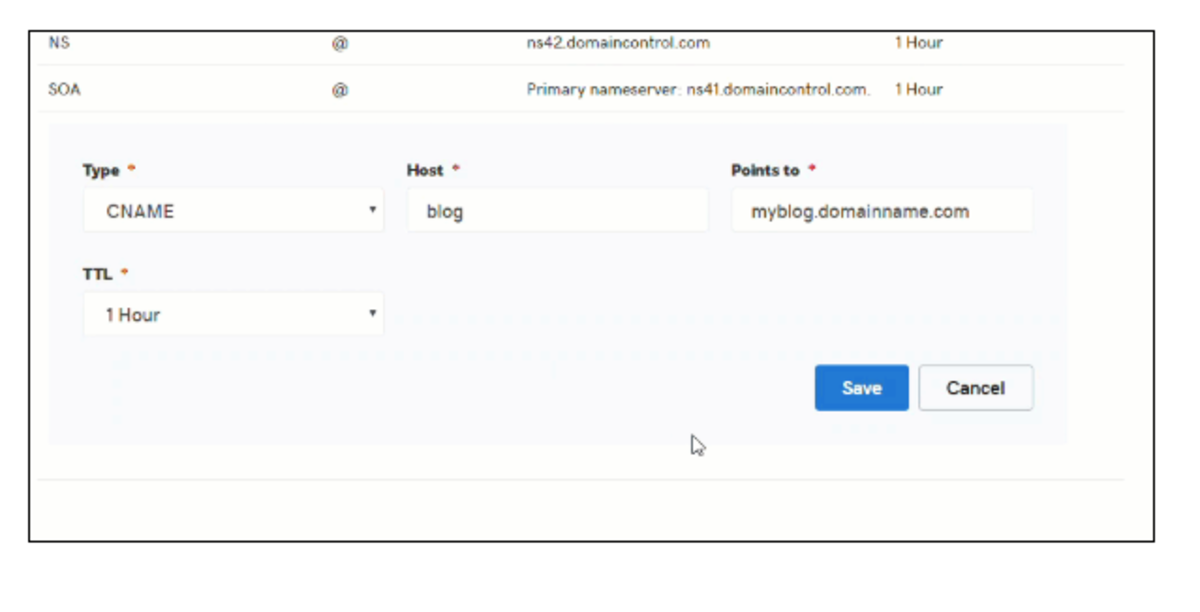
Blue Host (CNAME)
- Click Advanced
- Search "DNS"
- Click Email Routing
- Click Use the new zone editor
- Click Manage next to your domain name
- Click Add Record
- Select CNAME under the Type dropdown
- Type "member" under the Valid Zone Name or if you are using a custom domain, enter the custom domain name
- TTL = 14400
- Type "app.proximity.space" under Record
- Select Add Record
- Inform your Proximity representative or support once this has been completed so we can provision the domain for you.
Please note:
- When adding a DNS record using Wix, the input for the "Host" field is appended with blue text of the domain. This text doesn't need to be removed and is just an indicator that the record being added is a subdomain of the domain in blue.
- Adding a custom domain allows for a smoother looking and more professional transition from the space’s website to their Proximity landing page.
- We require a CNAME to verify domain ownership in order to create a custom domain.
- All DNS changes can take 24 - 48 hours to fully update across global networks.
-
Updated by Emma Reimer, Jul 06, 2021 at 2:03pm
You can use your custom domain two ways: for outgoing mail and portal access. Setting a custom domain for outgoing e-mail allows your space to configure automatic emails sent by Proximity to come from your domain, i.e. "From: info@coworking.com." Setting a custom domain for portal access is a feature available to space operators to enable your space to allow your members to sign in to Proximity through a custom subdomain, i.e. coworking.com (rather than coworking.app.proximity.space)
Important Definitions
- Subdomain- Anything that appears before your domain, including “www”.
- Domain → Example.com
- Subdomain → news.example.com
- CNAME- This record points a subdomain to another domain name. They should always point to a URL.
- Below is an example of a custom domain. Before adding a CNAME record, this would read thesandbox.app.proximity.space

Setting a Custom Domain for Outgoing Mail
- Navigate to your Proximity site > Settings > Emails. From here, enter the email address you wish to send your automatic emails from.
- Click
Save SettingsSave Settings - After saving, a yellow box will pop-up containing the information you need for email verification. Under DNS Text Record, the Host and Value will be displayed.
- Create a Txt record with your DNS Provider. You can find a list of common DNS providers below with instructions of how to create that record.
- Once saved, it may take a few hours to validate.
- Return to the Proximity platform.
- Navigate to Settings > Emails.
- Click
Check for RecordCheck for Record - You will know if the record has been set correctly because the yellow box will disappear.
Square Space (Txt)
- On the left-hand side of your screen click Settings
- Click Domains
- Under Squarespace Domains, click the domain name that you would like to edit.
- To add a new record, select TXT from the drop-down menu
- In the Host field, enter ______ (record found on Proximity Emails Settings page)
- Leave the Priority field blank.
- In the Data field, enter _______ (record found on Proximity Emails Settings page)
- Click Add to save the record to your settings.

Wix (Txt)
- Click Settings > Connect Domain. This will take you to the Domains Page
- Click Advanced > Edit DNS
- A small box will pop up. Click Got It!
- To the right of TXT (Text) click +Add Another
- Copy the first code in Proximity (Host) and paste it under Host Name
- Copy the second code in Proximity (Value) and paste it under Points To
- Select 1 hr. under TTL
- Scroll up and press Save DNS
GoDaddy (Txt)
- Log in to your GoDaddy account and open your product.
- Select your domain name from the list to access the Domain Settings page.
- Scroll down to the Additional Settings section and select Manage DNS.
- On the DNS Management page, click Add on the bottom right-hand corner of the screen.
- Select TXT from the Type dropdown.
- Copy the first code in Proximity (Host) and paste it under Host Name
- Copy the second code in Proximity (Value) and paste it under Points To
- Select 1 hr. under TTL
- Select Save
Setting a Custom Domain for Portal Access
- Navigate to your DNS provider.
- Below you can find a list of common DNS providers and the instructions for creating a CNAME for your custom domain.
Squarespace (CNAME)
- On the left-hand side of your screen click Settings
- Click Domains
- Under Squarespace Domains, click the domain name that you would like to edit.
- To add a new record, select CNAME from the drop-down menu
- In the Host field, enter "members" or if you are using a custom domain, enter the custom domain name
- Leave the Priority field blank.
- In the Data field, enter "app.proximity.space"
- Click Add to save the record to your settings
- Inform your Proximity representative or support once this has been completed so we can provision the domain for you.
Wix (CNAME)
- Select Settings > Connect Domain. This will take you to the Domains Page
- Select Advanced > Edit DNS.
- A small box will pop up. Select Got It!
- To the right of CNAME click +Add Another
- Type "members" under Host Name or if you are using a custom domain, enter the custom domain name
- Type "app.proximity.space" under Points To
- Select 1 hr. under TTL
- Scroll up and select Save DNS
- Inform your Proximity representative or support once this has been completed so we can provision the domain for you.
GoDaddy (CNAME)
- Log in to your GoDaddy account and open your product.
- Select your domain name from the list to access the Domain Settings page.
- Scroll down to the Additional Settings section and select Manage DNS.
- On the DNS Management page, at the bottom of the Records section, click Add on the bottom right-hand corner of the screen.
- Select CNAME from the Type dropdown
- Type "members" under Host Name or if you are using a custom domain, enter the custom domain name
- Type "app.proximity.space" under Points To
- Select 1 hr. under TTL
- Inform your Proximity representative or support once this has been completed so we can provision the domain for you.
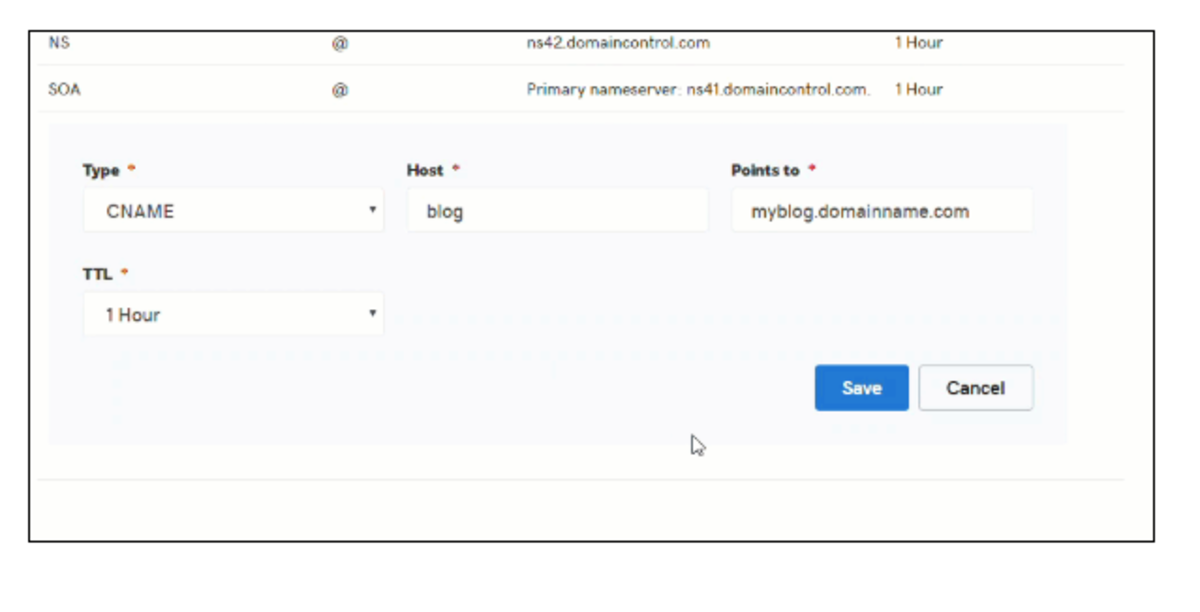
Blue Host (CNAME)
- Click Advanced
- Search "DNS"
- Click Email Routing
- Click Use the new zone editor
- Click Manage next to your domain name
- Click Add Record
- Select CNAME under the Type dropdown
- Type "member" under the Valid Zone Name or if you are using a custom domain, enter the custom domain name
- TTL = 14400
- Type "app.proximity.space" under Record
- Select Add Record
- Inform your Proximity representative or support once this has been completed so we can provision the domain for you.
Please note:
- When adding a DNS record using Wix, the input for the "Host" field is appended with blue text of the domain. This text doesn't need to be removed and is just an indicator that the record being added is a subdomain of the domain in blue.
- Adding a custom domain allows for a smoother looking and more professional transition from the space’s website to their Proximity landing page.
- We require a CNAME to verify domain ownership in order to create a custom domain.
- All DNS changes can take 24 - 48 hours to fully update across global networks.
-
Updated by Emma Reimer, Jul 06, 2021 at 2:02pm
You can use your custom domain two ways: for outgoing mail and portal access. Setting a custom domain for outgoing e-mail allows your space to configure automatic emails sent by Proximity to come from your domain, i.e. "From: info@coworking.com." Setting a custom domain for portal access is a feature available to space operators to enable your space to allow
theiryour members to sign in to Proximity through a custom subdomain, i.e. coworking.com (rather than coworking.app.proximity.space)Important Definitions
- Subdomain- Anything that appears before your domain, including “www”.
- Domain → Example.com
- Subdomain → news.example.com
- CNAME- This record points a subdomain to another domain name. They should always point to a URL.
- Below is an example of a custom domain. Before adding a CNAME record, this would read thesandbox.app.proximity.space

Setting a Custom Domain for Outgoing Mail
- Navigate to your Proximity site > Settings > Emails. From here, enter the email address you wish to send your automatic emails from.
- Click Save Settings
- After saving, a yellow box will pop-up containing the information you need for email verification. Under DNS Text Record, the Host and Value will be displayed.
- Create a Txt record with your DNS Provider. You can find a list of common DNS providers below with instructions of how to create that record.
- Once saved, it may take a few hours to validate.
- Return to the Proximity platform.
- Navigate to Settings > Emails.
- Click Check for Record
- You will know if the record has been set correctly because the yellow box will disappear.
Square Space (Txt)
- On the left-hand side of your screen click Settings
- Click Domains
- Under Squarespace Domains, click the domain name that you would like to edit.
- To add a new record, select TXT from the drop-down menu
- In the Host field, enter ______ (record found on Proximity Emails Settings page)
- Leave the Priority field blank.
- In the Data field, enter _______ (record found on Proximity Emails Settings page)
- Click Add to save the record to your settings.

Wix (Txt)
- Click Settings > Connect Domain. This will take you to the Domains Page
- Click Advanced > Edit DNS
- A small box will pop up. Click Got It!
- To the right of TXT (Text) click +Add Another
- Copy the first code in Proximity (Host) and paste it under Host Name
- Copy the second code in Proximity (Value) and paste it under Points To
- Select 1 hr. under TTL
- Scroll up and press Save DNS
GoDaddy (Txt)
- Log in to your GoDaddy account and open your product.
- Select your domain name from the list to access the Domain Settings page.
- Scroll down to the Additional Settings section and select Manage DNS.
- On the DNS Management page, click Add on the bottom right-hand corner of the screen.
- Select TXT from the Type dropdown.
- Copy the first code in Proximity (Host) and paste it under Host Name
- Copy the second code in Proximity (Value) and paste it under Points To
- Select 1 hr. under TTL
- Select Save
Setting a Custom Domain for Portal Access
- Navigate to your DNS provider.
- Below you can find a list of common DNS providers and the instructions for creating a CNAME for your custom domain.
Squarespace (CNAME)
- On the left-hand side of your screen click Settings
- Click Domains
- Under Squarespace Domains, click the domain name that you would like to edit.
- To add a new record, select CNAME from the drop-down menu
- In the Host field, enter "members" or if you are using a custom domain, enter the custom domain name
- Leave the Priority field blank.
- In the Data field, enter "app.proximity.space"
- Click Add to save the record to your settings
- Inform your Proximity representative or support once this has been completed so we can provision the domain for you.
Wix (CNAME)
- Select Settings > Connect Domain. This will take you to the Domains Page
- Select Advanced > Edit DNS.
- A small box will pop up. Select Got It!
- To the right of CNAME click +Add Another
- Type "members" under Host Name or if you are using a custom domain, enter the custom domain name
- Type "app.proximity.space" under Points To
- Select 1 hr. under TTL
- Scroll up and select Save DNS
- Inform your Proximity representative or support once this has been completed so we can provision the domain for you.
GoDaddy (CNAME)
- Log in to your GoDaddy account and open your product.
- Select your domain name from the list to access the Domain Settings page.
- Scroll down to the Additional Settings section and select Manage DNS.
- On the DNS Management page, at the bottom of the Records section, click Add on the bottom right-hand corner of the screen.
- Select CNAME from the Type dropdown
- Type "members" under Host Name or if you are using a custom domain, enter the custom domain name
- Type "app.proximity.space" under Points To
- Select 1 hr. under TTL
- Inform your Proximity representative or support once this has been completed so we can provision the domain for you.
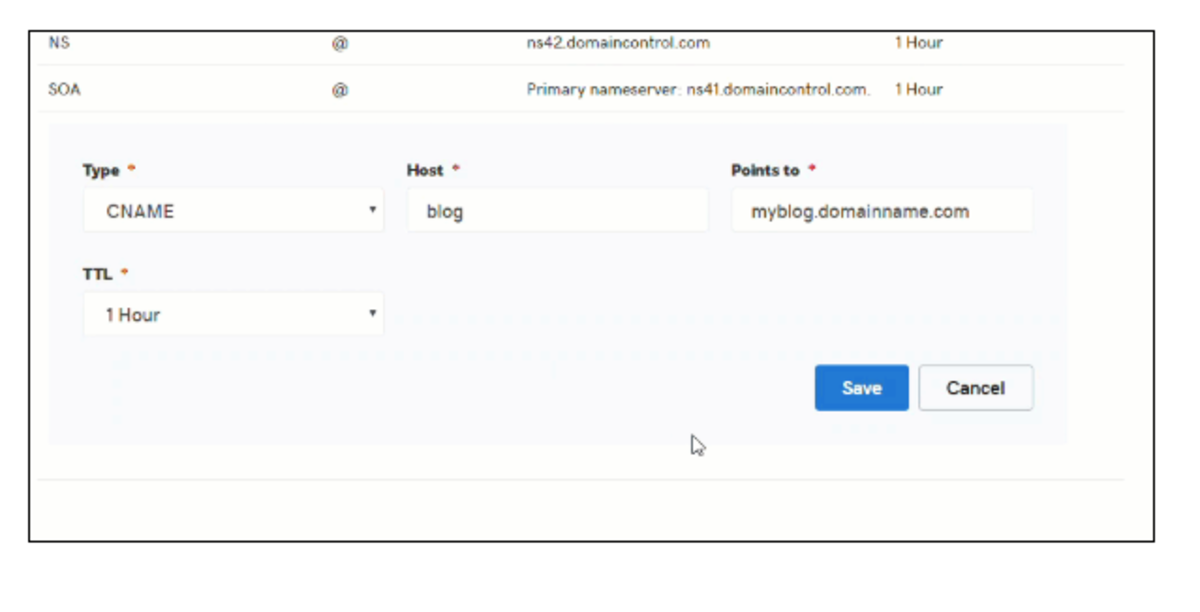
Blue Host (CNAME)
- Click Advanced
- Search "DNS"
- Click Email Routing
- Click Use the new zone editor
- Click Manage next to your domain name
- Click Add Record
- Select CNAME under the Type dropdown
- Type "member" under the Valid Zone Name or if you are using a custom domain, enter the custom domain name
- TTL = 14400
- Type "app.proximity.space" under Record
- Select Add Record
- Inform your Proximity representative or support once this has been completed so we can provision the domain for you.
Please note:
- When adding a DNS record using Wix, the input for the "Host" field is appended with blue text of the domain. This text doesn't need to be removed and is just an indicator that the record being added is a subdomain of the domain in blue.
- Adding a custom domain allows for a smoother looking and more professional transition from the space’s website to their Proximity landing page.
- We require a CNAME to verify domain ownership in order to create a custom domain.
- All DNS changes can take 24 - 48 hours to fully update across global networks.
-
Updated by Emma Reimer, Jul 06, 2021 at 2:01pm
You can use your custom domain two ways: for outgoing mail and portal access. Setting
ana custom domain for outgoing e-mail allows your space to configure automatic emails sent by Proximity to come from your domain, i.e. "From: info@coworking.com." Setting a custom domain for portal access is a feature available to space operators to enable your space to allow their members to sign in to Proximity through a custom subdomain, i.e. coworking.com (rather than coworking.app.proximity.space)Important Definitions
- Subdomain- Anything that appears before your domain, including “www”.
- Domain → Example.com
- Subdomain → news.example.com
- CNAME- This record points a subdomain to another domain name. They should always point to a URL.
- Below is an example of a custom domain. Before adding a CNAME record, this would read thesandbox.app.proximity.space

Setting a Custom Domain for Outgoing Mail
- Navigate to your Proximity site > Settings > Emails. From here, enter the email address you wish to send your automatic emails from.
- Click Save Settings
- After saving, a yellow box will pop-up containing the information you need for email verification. Under DNS Text Record, the Host and Value will be displayed.
- Create a Txt record with your DNS Provider. You can find a list of common DNS providers below with instructions of how to create that record.
- Once saved, it may take a few hours to validate.
- Return to the Proximity platform.
- Navigate to Settings > Emails.
- Click Check for Record
- You will know if the record has been set correctly because the yellow box will disappear.
Square Space (Txt)
- On the left-hand side of your screen click Settings
- Click Domains
- Under Squarespace Domains, click the domain name that you would like to edit.
- To add a new record, select TXT from the drop-down menu
- In the Host field, enter ______ (record found on Proximity Emails Settings page)
- Leave the Priority field blank.
- In the Data field, enter _______ (record found on Proximity Emails Settings page)
- Click Add to save the record to your settings.

Wix (Txt)
- Click Settings > Connect Domain. This will take you to the Domains Page
- Click Advanced > Edit DNS
- A small box will pop up. Click Got It!
- To the right of TXT (Text) click +Add Another
- Copy the first code in Proximity (Host) and paste it under Host Name
- Copy the second code in Proximity (Value) and paste it under Points To
- Select 1 hr. under TTL
- Scroll up and press Save DNS
GoDaddy (Txt)
- Log in to your GoDaddy account and open your product.
- Select your domain name from the list to access the Domain Settings page.
- Scroll down to the Additional Settings section and select Manage DNS.
- On the DNS Management page, click Add on the bottom right-hand corner of the screen.
- Select TXT from the Type dropdown.
- Copy the first code in Proximity (Host) and paste it under Host Name
- Copy the second code in Proximity (Value) and paste it under Points To
- Select 1 hr. under TTL
- Select Save
Setting a Custom Domain for Portal Access
- Navigate to your DNS provider.
- Below you can find a list of common DNS providers and the instructions for creating a CNAME for your custom domain.
Squarespace (CNAME)
- On the left-hand side of your screen click Settings
- Click Domains
- Under Squarespace Domains, click the domain name that you would like to edit.
- To add a new record, select CNAME from the drop-down menu
- In the Host field, enter "members" or if you are using a custom domain, enter the custom domain name
- Leave the Priority field blank.
- In the Data field, enter "app.proximity.space"
- Click Add to save the record to your settings
- Inform your Proximity representative or support once this has been completed so we can provision the domain for you.
Wix (CNAME)
- Select Settings > Connect Domain. This will take you to the Domains Page
- Select Advanced > Edit DNS.
- A small box will pop up. Select Got It!
- To the right of CNAME click +Add Another
- Type "members" under Host Name or if you are using a custom domain, enter the custom domain name
- Type "app.proximity.space" under Points To
- Select 1 hr. under TTL
- Scroll up and select Save DNS
- Inform your Proximity representative or support once this has been completed so we can provision the domain for you.
GoDaddy (CNAME)
- Log in to your GoDaddy account and open your product.
- Select your domain name from the list to access the Domain Settings page.
- Scroll down to the Additional Settings section and select Manage DNS.
- On the DNS Management page, at the bottom of the Records section, click Add on the bottom right-hand corner of the screen.
- Select CNAME from the Type dropdown
- Type "members" under Host Name or if you are using a custom domain, enter the custom domain name
- Type "app.proximity.space" under Points To
- Select 1 hr. under TTL
- Inform your Proximity representative or support once this has been completed so we can provision the domain for you.
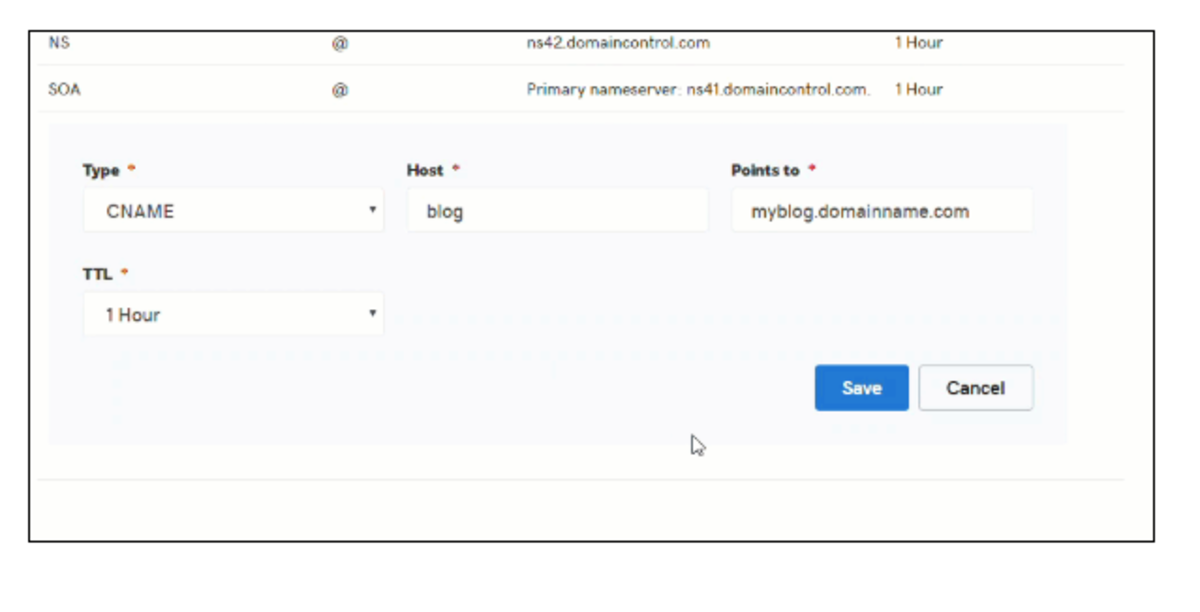
Blue Host (CNAME)
- Click Advanced
- Search "DNS"
- Click Email Routing
- Click Use the new zone editor
- Click Manage next to your domain name
- Click Add Record
- Select CNAME under the Type dropdown
- Type "member" under the Valid Zone Name or if you are using a custom domain, enter the custom domain name
- TTL = 14400
- Type "app.proximity.space" under Record
- Select Add Record
- Inform your Proximity representative or support once this has been completed so we can provision the domain for you.
Please note:
- When adding a DNS record using Wix, the input for the "Host" field is appended with blue text of the domain. This text doesn't need to be removed and is just an indicator that the record being added is a subdomain of the domain in blue.
- Adding a custom domain allows for a smoother looking and more professional transition from the space’s website to their Proximity landing page.
- We require a CNAME to verify domain ownership in order to create a custom domain.
- All DNS changes can take 24 - 48 hours to fully update across global networks.
-
Updated by Emma Reimer, Jul 06, 2021 at 2:01pm
You can use your custom domain two ways: for outgoing mail and portal access. Setting an custom domain for outgoing e-mail allows your space to configure automatic emails sent by Proximity to come from your domain, i.e. "From: info@coworking.com." Setting a custom domain for portal access is a feature available to space operators to enable your space to allow their members to sign in to Proximity through a custom subdomain, i.e. coworking.com (rather than
members.coworking.comcoworking.app.proximity.space)Important Definitions
- Subdomain- Anything that appears before your domain, including “www”.
- Domain → Example.com
- Subdomain → news.example.com
- CNAME- This record points a subdomain to another domain name. They should always point to a URL.
- Below is an example of a custom domain. Before adding a CNAME record, this would read thesandbox.app.proximity.space

Setting a Custom Domain for Outgoing Mail
- Navigate to your Proximity site > Settings > Emails. From here, enter the email address you wish to send your automatic emails from.
- Click Save Settings
- After saving, a yellow box will pop-up containing the information you need for email verification. Under DNS Text Record, the Host and Value will be displayed.
- Create a Txt record with your DNS Provider. You can find a list of common DNS providers below with instructions of how to create that record.
- Once saved, it may take a few hours to validate.
- Return to the Proximity platform.
- Navigate to Settings > Emails.
- Click Check for Record
- You will know if the record has been set correctly because the yellow box will disappear.
Square Space (Txt)
- On the left-hand side of your screen click Settings
- Click Domains
- Under Squarespace Domains, click the domain name that you would like to edit.
- To add a new record, select TXT from the drop-down menu
- In the Host field, enter ______ (record found on Proximity Emails Settings page)
- Leave the Priority field blank.
- In the Data field, enter _______ (record found on Proximity Emails Settings page)
- Click Add to save the record to your settings.

Wix (Txt)
- Click Settings > Connect Domain. This will take you to the Domains Page
- Click Advanced > Edit DNS
- A small box will pop up. Click Got It!
- To the right of TXT (Text) click +Add Another
- Copy the first code in Proximity (Host) and paste it under Host Name
- Copy the second code in Proximity (Value) and paste it under Points To
- Select 1 hr. under TTL
- Scroll up and press Save DNS
GoDaddy (Txt)
- Log in to your GoDaddy account and open your product.
- Select your domain name from the list to access the Domain Settings page.
- Scroll down to the Additional Settings section and select Manage DNS.
- On the DNS Management page, click Add on the bottom right-hand corner of the screen.
- Select TXT from the Type dropdown.
- Copy the first code in Proximity (Host) and paste it under Host Name
- Copy the second code in Proximity (Value) and paste it under Points To
- Select 1 hr. under TTL
- Select Save
Setting a Custom Domain for Portal Access
- Navigate to your DNS provider.
- Below you can find a list of common DNS providers and the instructions for creating a CNAME for your custom domain.
Squarespace (CNAME)
- On the left-hand side of your screen click Settings
- Click Domains
- Under Squarespace Domains, click the domain name that you would like to edit.
- To add a new record, select CNAME from the drop-down menu
- In the Host field, enter "members" or if you are using a custom domain, enter the custom domain name
- Leave the Priority field blank.
- In the Data field, enter "app.proximity.space"
- Click Add to save the record to your settings
- Inform your Proximity representative or support once this has been completed so we can provision the domain for you.
Wix (CNAME)
- Select Settings > Connect Domain. This will take you to the Domains Page
- Select Advanced > Edit DNS.
- A small box will pop up. Select Got It!
- To the right of CNAME click +Add Another
- Type "members" under Host Name or if you are using a custom domain, enter the custom domain name
- Type "app.proximity.space" under Points To
- Select 1 hr. under TTL
- Scroll up and select Save DNS
- Inform your Proximity representative or support once this has been completed so we can provision the domain for you.
GoDaddy (CNAME)
- Log in to your GoDaddy account and open your product.
- Select your domain name from the list to access the Domain Settings page.
- Scroll down to the Additional Settings section and select Manage DNS.
- On the DNS Management page, at the bottom of the Records section, click Add on the bottom right-hand corner of the screen.
- Select CNAME from the Type dropdown
- Type "members" under Host Name or if you are using a custom domain, enter the custom domain name
- Type "app.proximity.space" under Points To
- Select 1 hr. under TTL
- Inform your Proximity representative or support once this has been completed so we can provision the domain for you.
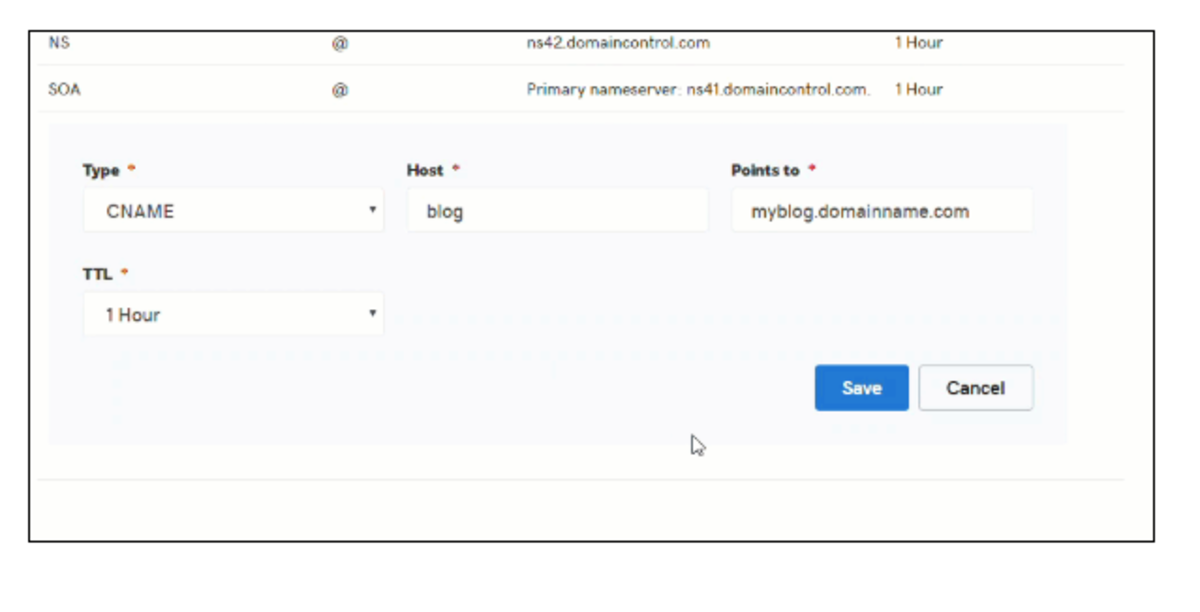
Blue Host (CNAME)
- Click Advanced
- Search "DNS"
- Click Email Routing
- Click Use the new zone editor
- Click Manage next to your domain name
- Click Add Record
- Select CNAME under the Type dropdown
- Type "member" under the Valid Zone Name or if you are using a custom domain, enter the custom domain name
- TTL = 14400
- Type "app.proximity.space" under Record
- Select Add Record
- Inform your Proximity representative or support once this has been completed so we can provision the domain for you.
Please note:
- When adding a DNS record using Wix, the input for the "Host" field is appended with blue text of the domain. This text doesn't need to be removed and is just an indicator that the record being added is a subdomain of the domain in blue.
- Adding a custom domain allows for a smoother looking and more professional transition from the space’s website to their Proximity landing page.
- We require a CNAME to verify domain ownership in order to create a custom domain.
- All DNS changes can take 24 - 48 hours to fully update across global networks.
-
Updated by Emma Reimer, Jul 06, 2021 at 1:58pm
Space owners can elect to use their own custom domain in two ways: foroutgoing mailandportal access. Setting an custom domain for outgoing e-mail allowsCowerk IncYou can use your custom domain two ways: for outgoing mail and portal access. Setting an custom domain for outgoing e-mail allows your space to configure automatic emails sent by Proximity to come from your domain, i.e. "From: info@coworking.com." Setting a custom domain for portal access is a feature available to space operators to enable your space to allow their members to sign in to Proximity through a custom subdomain, i.e. coworking.com (rather than members.coworking.com)to configure email sent through the app to come from their domain, e.g.noreply@cowerk.biz. Setting a custom domain for portal access is a feature available to admins to enableCowerk Inc.to allow their members to sign in to Proximity through a custom subdomain, e.g.members.cowerk.biz.ContentsImportant Definitions1 Setting a Custom Domain for Outgoing Mail2 Setting a Custom Domain for Portal Access3 DNS Providers4 CNAME & Txt Records Instructions- Squarespace CNAME
- Squarespace Txt
- Wix CNAME
- Wix Txt
- GoDaddy CNAME
- GoDaddy Txt
- Blue Host CNAME & Txt
- Subdomain- Anything that appears before your domain, including “www”.
- Domain → Example.com
- Subdomain → news.example.com
- CNAME- This record points a subdomain to another domain name. They should always point to a URL.
- Below is an example of a custom domain. Before adding a CNAME record, this would read thesandbox.app.proximity.space

Setting a Custom Domain for Outgoing Mail
- Navigate to your Proximity site > Settings > Emails. From here, enter the email address you wish to send your automatic emails from.
- Click Save Settings
- After saving, a yellow box will pop-up containing the information you need for email verification. Under DNS Text Record, the Host and Value will be displayed.
- Create a Txt record with your DNS Provider. You can find a list of common DNS providers below with instructions of how to create that record.
- Once saved, it may take a few hours to validate.
- Return to the Proximity platform.
- Navigate to Settings > Emails.
- Click Check for Record
- You will know if the record has been set correctly because the yellow box will disappear.
Square Space (Txt)
- On the left-hand side of your screen click Settings
- Click Domains
- Under Squarespace Domains, click the domain name that you would like to edit.
- To add a new record, select TXT from the drop-down menu
- In the Host field, enter ______ (record found on Proximity Emails Settings page)
- Leave the Priority field blank.
- In the Data field, enter _______ (record found on Proximity Emails Settings page)
- Click Add to save the record to your settings.

Space owners can do this process themselves via the Manage dashboard by navigating to Settings -> Emails. They will need to configure a DNS TXT record with their DNS provider.Wix (Txt)- Click Settings > Connect Domain. This will take you to the Domains Page
- Click Advanced > Edit DNS
- A small box will pop up. Click Got It!
- To the right of TXT (Text) click +Add Another
- Copy the first code in Proximity (Host) and paste it under Host Name
- Copy the second code in Proximity (Value) and paste it under Points To
- Select 1 hr. under TTL
- Scroll up and press Save DNS
GoDaddy (Txt)
- Log in to your GoDaddy account and open your product.
- Select your domain name from the list to access the Domain Settings page.
- Scroll down to the Additional Settings section and select Manage DNS.
- On the DNS Management page, click Add on the bottom right-hand corner of the screen.
- Select TXT from the Type dropdown.
- Copy the first code in Proximity (Host) and paste it under Host Name
- Copy the second code in Proximity (Value) and paste it under Points To
- Select 1 hr. under TTL
- Select Save
Setting a Custom Domain for Portal Access
The space owner/manager must set up a CNAME record for "app.proximity.space"They may want to verify they aren't using their old domain in their email settings (/manage/settings/email)- Navigate to your DNS provider.
- Below you can find a list of common DNS providers and the instructions for creating a CNAME for your custom domain.
The space owner/manager should contact us when step 1 above is complete so we can:Squarespace (CNAME)Provision the domain using tools.proximity.app > Tools > Provision DomainChange the space's domain on the "Edit Space" page from the Admin dashboard- On the left-hand side of your screen click Settings
- Click Domains
- Under Squarespace Domains, click the domain name that you would like to edit.
- To add a new record, select CNAME from the drop-down menu
- In the Host field, enter "members" or if you are using a custom domain, enter the custom domain name
- Leave the Priority field blank.
- In the Data field, enter "app.proximity.space"
- Click Add to save the record to your settings
- Inform your Proximity representative or support once this has been completed so we can provision the domain for you.
Wix (CNAME)
- Select Settings > Connect Domain. This will take you to the Domains Page
- Select Advanced > Edit DNS.
- A small box will pop up. Select Got It!
- To the right of CNAME click +Add Another
- Type "members" under Host Name or if you are using a custom domain, enter the custom domain name
- Type "app.proximity.space" under Points To
- Select 1 hr. under TTL
- Scroll up and select Save DNS
- Inform your Proximity representative or support once this has been completed so we can provision the domain for you.
GoDaddy (CNAME)
- Log in to your GoDaddy account and open your product.
- Select your domain name from the list to access the Domain Settings page.
- Scroll down to the Additional Settings section and select Manage DNS.
- On the DNS Management page, at the bottom of the Records section, click Add on the bottom right-hand corner of the screen.
- Select CNAME from the Type dropdown
- Type "members" under Host Name or if you are using a custom domain, enter the custom domain name
- Type "app.proximity.space" under Points To
- Select 1 hr. under TTL
- Inform your Proximity representative or support once this has been completed so we can provision the domain for you.
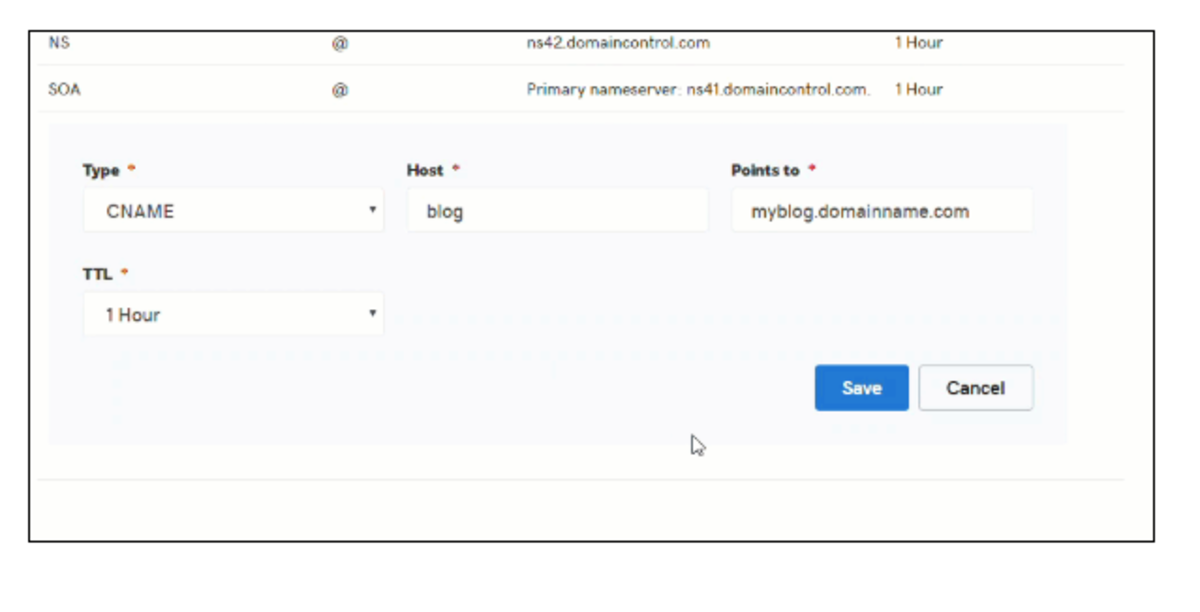
Blue Host (CNAME)
- Click Advanced
- Search "DNS"
- Click Email Routing
- Click Use the new zone editor
- Click Manage next to your domain name
- Click Add Record
- Select CNAME under the Type dropdown
- Type "member" under the Valid Zone Name or if you are using a custom domain, enter the custom domain name
- TTL = 14400
- Type "app.proximity.space" under Record
- Select Add Record
- Inform your Proximity representative or support once this has been completed so we can provision the domain for you.
DNS ProvidersPlease note:WixWhen adding a DNS record using Wix, the input for the "Host" field is appended with blue text of the domain. This text doesn't need to be removed and is just an indicator that the record being added is a subdomain of the domain in blue.CNAME & Txt Records InstructionsSubdomain- Anything that appears before your domain, including “www”.Domain → Example.comSubdomain → news.example.comCNAME- This record points a subdomain to another domain name. They should always point to a URL.- When adding a DNS record using Wix, the input for the "Host" field is appended with blue text of the domain. This text doesn't need to be removed and is just an indicator that the record being added is a subdomain of the domain in blue.
- Adding a custom domain allows for a smoother looking and more professional transition from the space’s website to their Proximity landing page.
- We require a CNAME to verify domain ownership in order to create a custom domain.
Below is an example of a custom domain. Before adding a CNAME record, this would read thesandbox.app.proximity.spaceAdding a custom domain allows for a smoother looking and more professional transition from the space’s website to their Proximity landing page.Note:All DNS changes can take 24 - 48 hours to fully update across global networks.

SQUARESPACE - CNAMEOn the left-hand side of your screen click SettingsClick DomainsUnder Squarespace Domains, click the domain name that you would like to edit.To add a new record, select CNAME from the drop-down menuIn the Host field, enter membersLeave the Priority field blank.In the Data field, enter app.proximity.spaceClick Add to save the record to your settingsInform your customers that they must let their Proximity Representative know once they have completed these steps.
SQUARESPACE - TXTOn the left-hand side of your screen click SettingsClick DomainsUnder Squarespace Domains, click the domain name that you would like to edit.To add a new record, select TXT from the drop-down menuIn the Host field, enter ______Leave the Priority field blank.In the Data field, enter _______Click Add to save the record to your settings.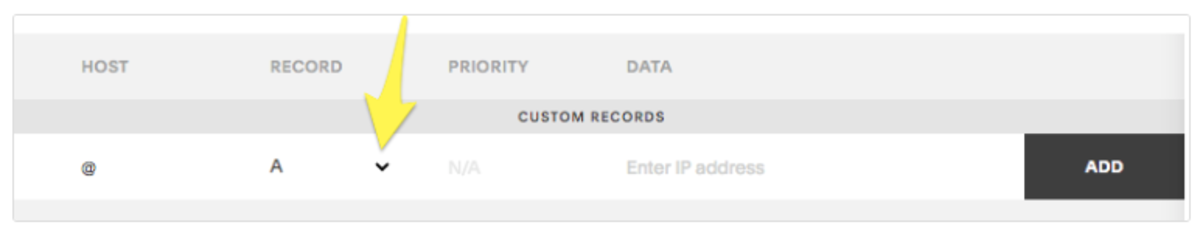
WIX - CNAMEClick Settings > Connect Domain. This will take you to the Domains PageClick Advanced > Edit DNSA small box will pop up. Click Got It!To the right of CNAME click +Add AnotherType members under Host NameType app.proximity.space under Points ToSelect 1 hr. under TTLScroll up and press Save DNS
Inform your customers that they must let their Proximity Representative know once they have completed these steps.WIX - TXT1. Navigate to Proximity.2. Click the hamburger on the upper left to open the Sidebar Navigation3. Log into the Proximity platform and go to Settings > Emails.4. At the top of the page, update the email address for your space (e.g.,info@coworking.com)5. Click Save Settings6. After saving, a yellow box will pop-up containing the information you need for email verification. Under DNS Text Record, the Host and Value will be displayed.7. Open another tab in your web browser and navigate to Wix. From here, you will be adding a DNS record.8. Click Settings > Connect Domain. This will take you to the Domains Page9. Click Advanced > Edit DNS10. A small box will pop up. Click Got It!11. To the right of TXT (Text) click +Add Another12. Copy the first code in Proximity (Host) and paste it under Host Name13. Copy the second code in Proximity (Value) and paste it under Points To14. Select 1 hr. under TTL15. Scroll up and press Save DNS16. Once saved, it may take a few hours to validate.17. Return to the Proximity platform.18. Navigate to Settings > Emails19. Click Check for Record20. You will know if the record has been set correctly because the yellow box will disappear.GoDaddy - CNAMELog in to your GoDaddy account and open your product.Select your domain name from the list to access the Domain Settings page.Scroll down to the Additional Settings section and select Manage DNS.On the DNS Management page, at the bottom of the Records section, click Add on the bottom right-hand corner of the screen.Select CNAME from the Type dropdownType members under Host NameType app.proximity.space under Points ToSelect 1 hr. under TTLClick Save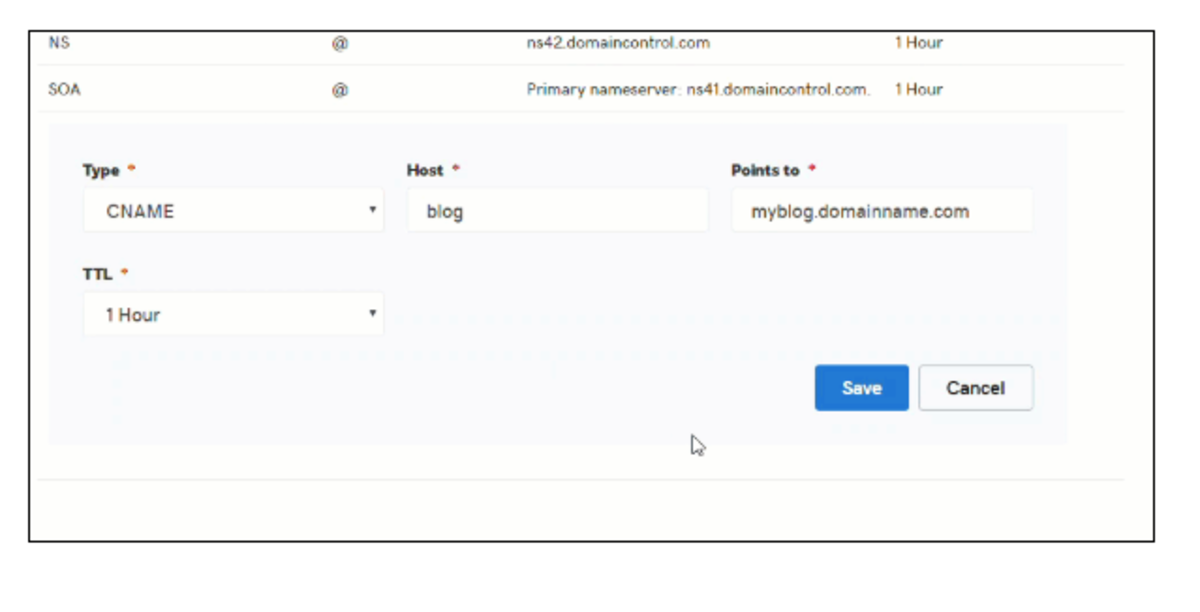
GoDaddy - TXTNavigate to Proximity.Click the hamburger on the upper left to open the Sidebar NavigationLog into the Proximity platform and go to Settings > Emails.At the top of the page, update the email address for your space (e.g.,info@coworking.com)Click Save SettingsAfter saving, a yellow box will pop-up containing the information you need for email verification. Under DNS Text Record, the Host and Value will be displayed.Open another tab in your web browser and navigate to GoDaddy. From here, you will be adding a DNS record.Log in to your GoDaddy account and open your product.Select your domain name from the list to access the Domain Settings page.Scroll down to the Additional Settings section and select Manage DNS.On the DNS Management page, click Add on the bottom right-hand corner of the screen.Select TXT from the Type dropdown.Copy the first code in Proximity (Host) and paste it under Host NameCopy the second code in Proximity (Value) and paste it under Points ToSelect 1 hr. under TTLClick SaveOnce saved, it may take a few hours to validate.Return to the Proximity platform.Navigate to Settings > EmailsClick Check for RecordYou will know if the record has been set correctly because the yellow box will disappear.
BLUE HOST - CNAMELoginClick AdvancedSearch DNSClick Email RoutingClick use the new zone editorClick Manage next to your domain nameClick Add RecordSelect CNAME under the Type dropdownType member under the Valid Zone NameTTL = 14400Type app.proximity.space under RecordSelect Add Record
-
Updated by Emma Reimer, Jul 06, 2021 at 11:13am
02 -
Updated by Emma Reimer, Jul 02, 2021 at 10:53am
20 -
Updated by Emma Reimer, Apr 16, 2021 at 11:45am
02 -
Updated by Emma Reimer, Apr 07, 2021 at 11:33am
20 -
Updated by Emma Reimer, Oct 19, 2020 at 11:00am
Space owners can elect to use their own custom domain in two ways: for outgoing mail and portal access. Setting an custom domain for outgoing e-mail allows Cowerk Inc. to configure email sent through the app to come from their domain, e.g. noreply@cowerk.biz. Setting a custom domain for portal access is a feature available to admins to enable Cowerk Inc. to allow their members to sign in to Proximity through a custom subdomain, e.g. members.cowerk.biz.
Contents
- 1 Setting a Custom Domain for Outgoing Mail
- 2 Setting a Custom Domain for Portal Access
- 3 DNS Providers
- 4 CNAME & Txt Records Instructions
- Squarespace CNAME
- Squarespace Txt
- Wix CNAME
- Wix Txt
- GoDaddy CNAME
- GoDaddy Txt
- Blue Host CNAME & Txt
Setting a Custom Domain for Outgoing Mail
Space owners can do this process themselves via the Manage dashboard by navigating to Settings -> Emails. They will need to configure a DNS TXT record with their DNS provider.
Setting a Custom Domain for Portal Access
- The space owner/manager must set up a CNAME record for "app.proximity.space"
- They may want to verify they aren't using their old domain in their email settings (/manage/settings/email)
The space owner/manager should contact us when step 1 above is complete so we can:
- Provision the domain using tools.proximity.app > Tools > Provision Domain
- Change the space's domain on the "Edit Space" page from the Admin dashboard
DNS Providers
Wix
When adding a DNS record using Wix, the input for the "Host" field is appended with blue text of the domain. This text doesn't need to be removed and is just an indicator that the record being added is a subdomain of the domain in blue.CNAME & Txt Records Instructions
- Subdomain- Anything that appears before your domain, including “www”.
- Domain → Example.com
- Subdomain → news.example.com
- CNAME- This record points a subdomain to another domain name. They should always point to a URL.
- We require a CNAME to verify domain ownership in order to create a custom domain.
- Below is an example of a custom domain. Before adding a CNAME record, this would read thesandbox.app.proximity.space
- Adding a custom domain allows for a smoother looking and more professional transition from the space’s website to their Proximity landing page.
Note: All DNS changes can take 24 - 48 hours to fully update across global networks.

SQUARESPACE - CNAME
On the left-hand side of your screen click Settings
Click Domains
Under Squarespace Domains, click the domain name that you would like to edit.
To add a new record, select CNAME from the drop-down menu
In the Host field, enter members
Leave the Priority field blank.
In the Data field, enter app.proximity.space
Click Add to save the record to your settings
Inform your customers that they must let their Proximity Representative know once they have completed these steps.
On the left-hand side of your screen click Settings
Click Domains
Under Squarespace Domains, click the domain name that you would like to edit.
To add a new record, select CNAME from the drop-down menu
In the Host field, enter members
Leave the Priority field blank.
In the Data field, enter app.proximity.space
Click Add to save the record to your settings
Inform your customers that they must let their Proximity Representative know once they have completed these steps.
SQUARESPACE - TXT
On the left-hand side of your screen click Settings
Click Domains
Under Squarespace Domains, click the domain name that you would like to edit.
To add a new record, select TXT from the drop-down menu
In the Host field, enter ______
Leave the Priority field blank.
In the Data field, enter _______
Click Add to save the record to your settings.
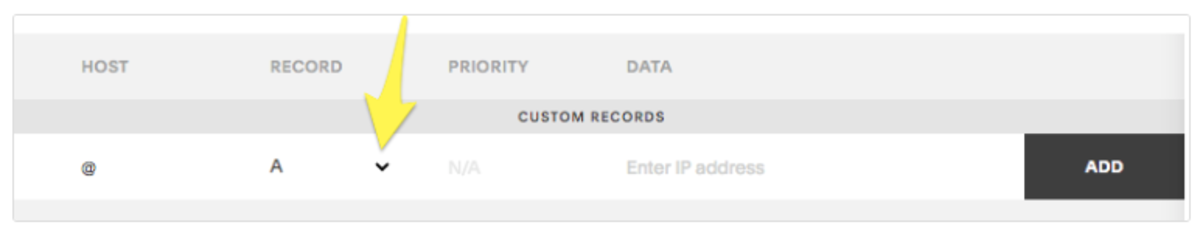
On the left-hand side of your screen click Settings
Click Domains
Under Squarespace Domains, click the domain name that you would like to edit.
To add a new record, select TXT from the drop-down menu
In the Host field, enter ______
Leave the Priority field blank.
In the Data field, enter _______
Click Add to save the record to your settings.
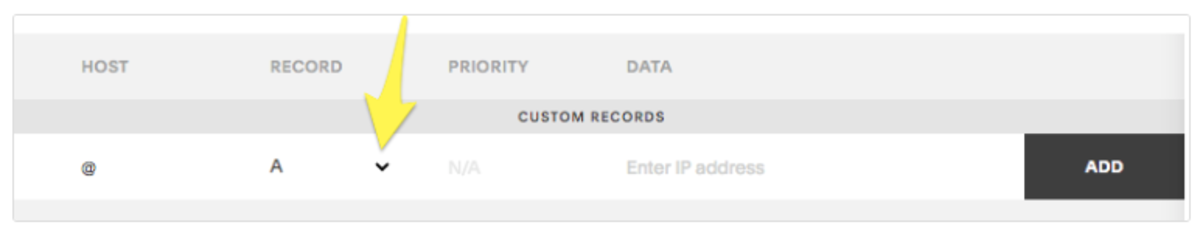
WIX - CNAME
Click Settings > Connect Domain. This will take you to the Domains Page
Click Advanced > Edit DNS
A small box will pop up. Click Got It!
To the right of CNAME click +Add Another
Type members under Host Name
Type app.proximity.space under Points To
Select 1 hr. under TTL
Scroll up and press Save DNS
Click Settings > Connect Domain. This will take you to the Domains Page
Click Advanced > Edit DNS
A small box will pop up. Click Got It!
To the right of CNAME click +Add Another
Type members under Host Name
Type app.proximity.space under Points To
Select 1 hr. under TTL
Scroll up and press Save DNS
Inform your customers that they must let their Proximity Representative know once they have completed these steps.
WIX - TXT
1. Navigate to Proximity.
2. Click the hamburger on the upper left to open the Sidebar Navigation
3. Log into the Proximity platform and go to Settings > Emails.
4. At the top of the page, update the email address for your space (e.g., info@coworking.com)
5. Click Save Settings
6. After saving, a yellow box will pop-up containing the information you need for email verification. Under DNS Text Record, the Host and Value will be displayed.
7. Open another tab in your web browser and navigate to Wix. From here, you will be adding a DNS record.
8. Click Settings > Connect Domain. This will take you to the Domains Page
9. Click Advanced > Edit DNS
10. A small box will pop up. Click Got It!
11. To the right of TXT (Text) click +Add Another
12. Copy the first code in Proximity (Host) and paste it under Host Name
13. Copy the second code in Proximity (Value) and paste it under Points To
14. Select 1 hr. under TTL
15. Scroll up and press Save DNS
16. Once saved, it may take a few hours to validate.
17. Return to the Proximity platform.
18. Navigate to Settings > Emails
19. Click Check for Record
20. You will know if the record has been set correctly because the yellow box will disappear.
GoDaddy - CNAMELog in to your GoDaddy account and open your product.
Select your domain name from the list to access the Domain Settings page.
Scroll down to the Additional Settings section and select Manage DNS.
On the DNS Management page, at the bottom of the Records section, click Add on the bottom right-hand corner of the screen.
Select CNAME from the Type dropdown
Type members under Host Name
Type app.proximity.space under Points To
Select 1 hr. under TTL
Click Save
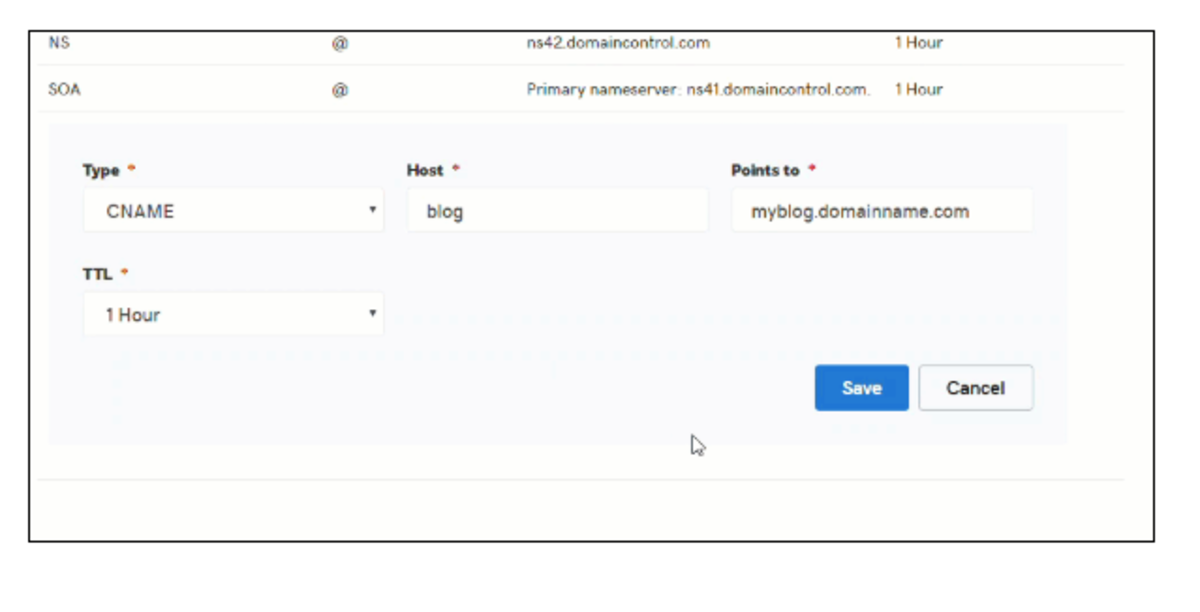
Log in to your GoDaddy account and open your product.
Select your domain name from the list to access the Domain Settings page.
Scroll down to the Additional Settings section and select Manage DNS.
On the DNS Management page, at the bottom of the Records section, click Add on the bottom right-hand corner of the screen.
Select CNAME from the Type dropdown
Type members under Host Name
Type app.proximity.space under Points To
Select 1 hr. under TTL
Click Save
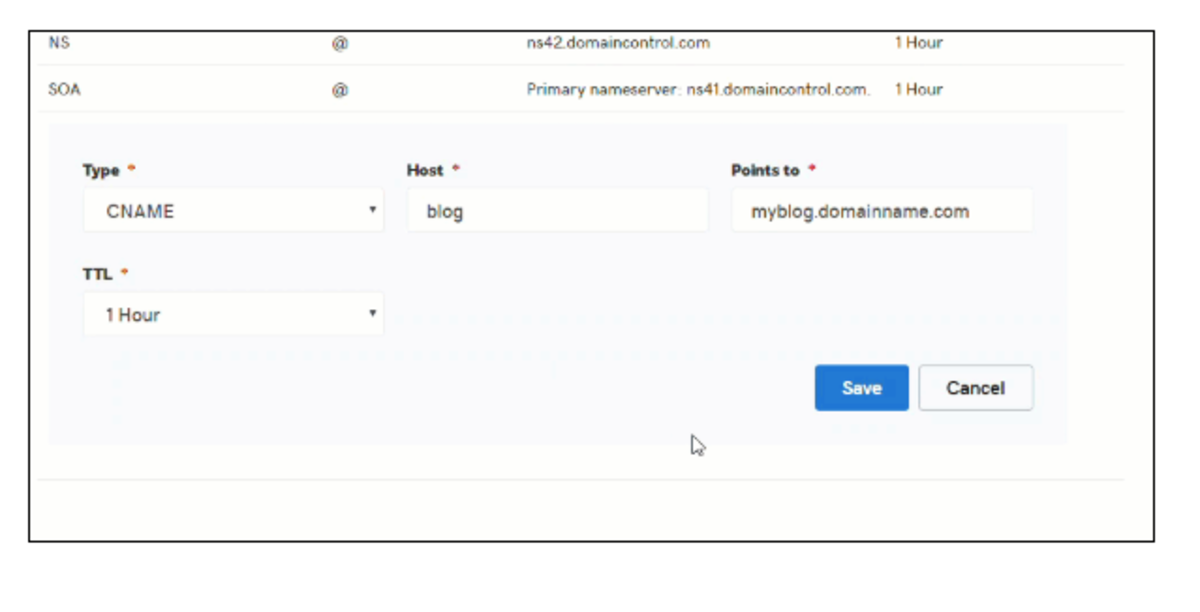
GoDaddy - TXT
Navigate to Proximity.
Click the hamburger on the upper left to open the Sidebar Navigation
Log into the Proximity platform and go to Settings > Emails.
At the top of the page, update the email address for your space (e.g., info@coworking.com)
Click Save Settings
After saving, a yellow box will pop-up containing the information you need for email verification. Under DNS Text Record, the Host and Value will be displayed.
Open another tab in your web browser and navigate to GoDaddy. From here, you will be adding a DNS record.
Log in to your GoDaddy account and open your product.
Select your domain name from the list to access the Domain Settings page.
Scroll down to the Additional Settings section and select Manage DNS.
On the DNS Management page, click Add on the bottom right-hand corner of the screen.
Select TXT from the Type dropdown.
Copy the first code in Proximity (Host) and paste it under Host Name
Copy the second code in Proximity (Value) and paste it under Points To
Select 1 hr. under TTL
Click Save
Once saved, it may take a few hours to validate.
Return to the Proximity platform.
Navigate to Settings > Emails
Click Check for Record
You will know if the record has been set correctly because the yellow box will disappear.
Navigate to Proximity.
Click the hamburger on the upper left to open the Sidebar Navigation
Log into the Proximity platform and go to Settings > Emails.
At the top of the page, update the email address for your space (e.g., info@coworking.com)
Click Save Settings
After saving, a yellow box will pop-up containing the information you need for email verification. Under DNS Text Record, the Host and Value will be displayed.
Open another tab in your web browser and navigate to GoDaddy. From here, you will be adding a DNS record.
Log in to your GoDaddy account and open your product.
Select your domain name from the list to access the Domain Settings page.
Scroll down to the Additional Settings section and select Manage DNS.
On the DNS Management page, click Add on the bottom right-hand corner of the screen.
Select TXT from the Type dropdown.
Copy the first code in Proximity (Host) and paste it under Host Name
Copy the second code in Proximity (Value) and paste it under Points To
Select 1 hr. under TTL
Click Save
Once saved, it may take a few hours to validate.
Return to the Proximity platform.
Navigate to Settings > Emails
Click Check for Record
You will know if the record has been set correctly because the yellow box will disappear.
BLUE HOST - CNAME
Login
Click Advanced
Search DNS
Click Email Routing
Click use the new zone editor
Click Manage next to your domain name
Click Add Record
Select CNAME under the Type dropdown
Type member under the Valid Zone Name
TTL = 14400
Type app.proximity.space under Record
Select Add Record
Login
Click Advanced
Search DNS
Click Email Routing
Click use the new zone editor
Click Manage next to your domain name
Click Add Record
Select CNAME under the Type dropdown
Type member under the Valid Zone Name
TTL = 14400
Type app.proximity.space under Record
Select Add Record
-
Updated by Emma Reimer, Oct 19, 2020 at 10:57am
Space owners can elect to use their own custom domain in two ways: for outgoing mail and portal access. Setting an custom domain for outgoing e-mail allows Cowerk Inc. to configure email sent through the app to come from their domain, e.g. noreply@cowerk.biz. Setting a custom domain for portal access is a feature available to admins to enable Cowerk Inc. to allow their members to sign in to Proximity through a custom subdomain, e.g. members.cowerk.biz.
Contents
Setting a Custom Domain for Outgoing Mail
Space owners can do this process themselves via the Manage dashboard by navigating to Settings -> Emails. They will need to configure a DNS TXT record with their DNS provider.
Setting a Custom Domain for Portal Access
- The space owner/manager must set up a CNAME record for "app.proximity.space"
- They may want to verify they aren't using their old domain in their email settings (/manage/settings/email)
The space owner/manager should contact us when step 1 above is complete so we can:
- Provision the domain using tools.proximity.app > Tools > Provision Domain
- Change the space's domain on the "Edit Space" page from the Admin dashboard
DNS Providers
WixWix
When adding a DNS record using Wix, the input for the "Host" field is appended with blue text of the domain. This text doesn't need to be removed and is just an indicator that the record being added is a subdomain of the domain in blue.CNAME & Txt Records Instructions
Subdomain- Anything that appears before your domain, including “www”.Domain → Example.comSubdomain → news.example.comCNAME- This record points a subdomain to another domain name. They should always point to a URL.We require a CNAME to verify domain ownership in order to create a custom domain.Below is an example of a custom domain. Before adding a CNAME record, this would read thesandbox.app.proximity.spaceAdding a custom domain allows for a smoother looking and more professional transition from the space’s website to their Proximity landing page.Note: All DNS changes can take 24 - 48 hours to fully update across global networks.- Subdomain- Anything that appears before your domain, including “www”.
- Domain → Example.com
- Subdomain → news.example.com
- CNAME- This record points a subdomain to another domain name. They should always point to a URL.
- We require a CNAME to verify domain ownership in order to create a custom domain.
- Below is an example of a custom domain. Before adding a CNAME record, this would read thesandbox.app.proximity.space
- Adding a custom domain allows for a smoother looking and more professional transition from the space’s website to their Proximity landing page.
Note: All DNS changes can take 24 - 48 hours to fully update across global networks.

SQUARESPACE- CNAMECNAMESQUARESPACE - CNAMEOn the left-hand side of your screen click Settings
Click Domains
Under Squarespace Domains, click the domain name that you would like to edit.
To add a new record, select CNAME from the drop-down menu
In the Host field, enter members
Leave the Priority field blank.
In the Data field, enter app.proximity.space
Click Add to save the record to your settings
Inform your customers that they must let their Proximity Representative know once they have completed these steps.
On the left-hand side of your screen click Settings
Click Domains
Under Squarespace Domains, click the domain name that you would like to edit.
To add a new record, select CNAME from the drop-down menu
In the Host field, enter members
Leave the Priority field blank.
In the Data field, enter app.proximity.space
Click Add to save the record to your settings
Inform your customers that they must let their Proximity Representative know once they have completed these steps.
SQUARESPACE- TXTSQUARESPACE - TXTOn the left-hand side of your screen click Settings
Click Domains
Under Squarespace Domains, click the domain name that you would like to edit.
To add a new record, select TXT from the drop-down menu
In the Host field, enter ______
Leave the Priority field blank.
In the Data field, enter _______
Click Add to save the record to your settings.
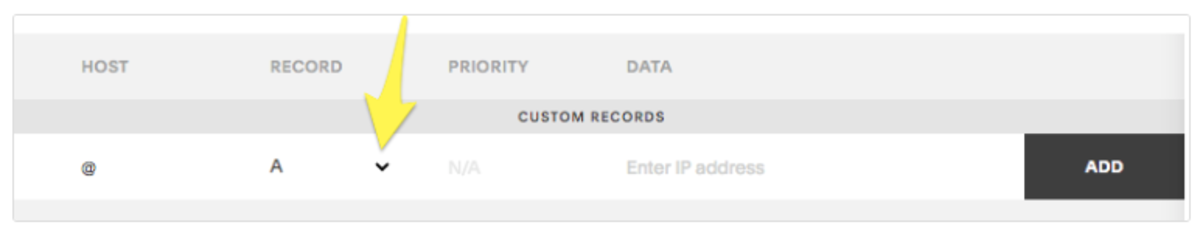
On the left-hand side of your screen click Settings
Click Domains
Under Squarespace Domains, click the domain name that you would like to edit.
To add a new record, select TXT from the drop-down menu
In the Host field, enter ______
Leave the Priority field blank.
In the Data field, enter _______
Click Add to save the record to your settings.
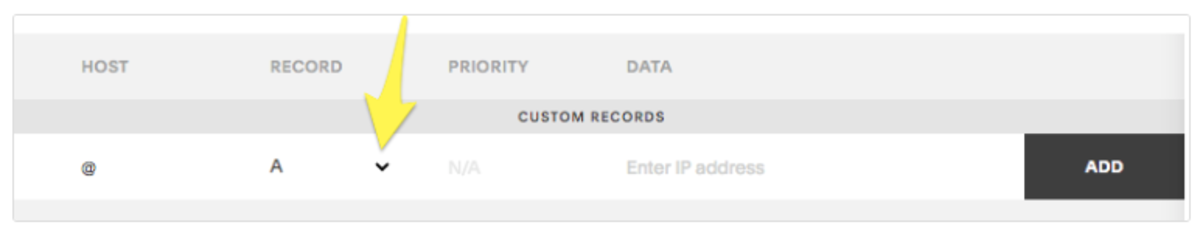
WIX- CNAMEWIX - CNAMEClick Settings > Connect Domain. This will take you to the Domains Page
Click Advanced > Edit DNS
A small box will pop up. Click Got It!
To the right of CNAME click +Add Another
Type members under Host Name
Type app.proximity.space under Points To
Select 1 hr. under TTL
Scroll up and press Save DNS
Click Settings > Connect Domain. This will take you to the Domains Page
Click Advanced > Edit DNS
A small box will pop up. Click Got It!
To the right of CNAME click +Add Another
Type members under Host Name
Type app.proximity.space under Points To
Select 1 hr. under TTL
Scroll up and press Save DNS
Inform your customers that they must let their Proximity Representative know once they have completed these steps.
WIX- TXTWIX - TXT
1. Navigate to Proximity.
2. Click the hamburger on the upper left to open the Sidebar Navigation
3. Log into the Proximity platform and go to Settings > Emails.
4. At the top of the page, update the email address for your space (e.g., info@coworking.com)
5. Click Save Settings
6. After saving, a yellow box will pop-up containing the information you need for email verification. Under DNS Text Record, the Host and Value will be displayed.
7. Open another tab in your web browser and navigate to Wix. From here, you will be adding a DNS record.
8. Click Settings > Connect Domain. This will take you to the Domains Page
9. Click Advanced > Edit DNS
10. A small box will pop up. Click Got It!
11. To the right of TXT (Text) click +Add Another
12. Copy the first code in Proximity (Host) and paste it under Host Name
13. Copy the second code in Proximity (Value) and paste it under Points To
14. Select 1 hr. under TTL
15. Scroll up and press Save DNS
16. Once saved, it may take a few hours to validate.
17. Return to the Proximity platform.
18. Navigate to Settings > Emails
19. Click Check for Record
20. You will know if the record has been set correctly because the yellow box will disappear.GoDaddy- CNAMEGoDaddy - CNAMELog in to your GoDaddy account and open your product.
Select your domain name from the list to access the Domain Settings page.
Scroll down to the Additional Settings section and select Manage DNS.
On the DNS Management page, at the bottom of the Records section, click Add on the bottom right-hand corner of the screen.
Select CNAME from the Type dropdown
Type members under Host Name
Type app.proximity.space under Points To
Select 1 hr. under TTL
Click Save
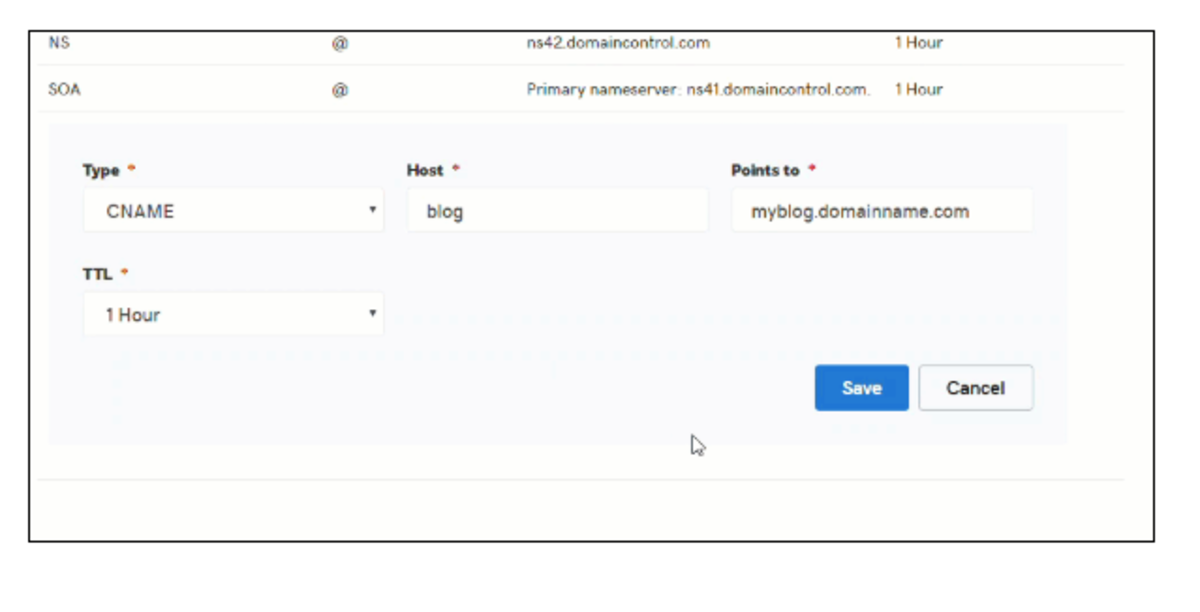
Log in to your GoDaddy account and open your product.
Select your domain name from the list to access the Domain Settings page.
Scroll down to the Additional Settings section and select Manage DNS.
On the DNS Management page, at the bottom of the Records section, click Add on the bottom right-hand corner of the screen.
Select CNAME from the Type dropdown
Type members under Host Name
Type app.proximity.space under Points To
Select 1 hr. under TTL
Click Save
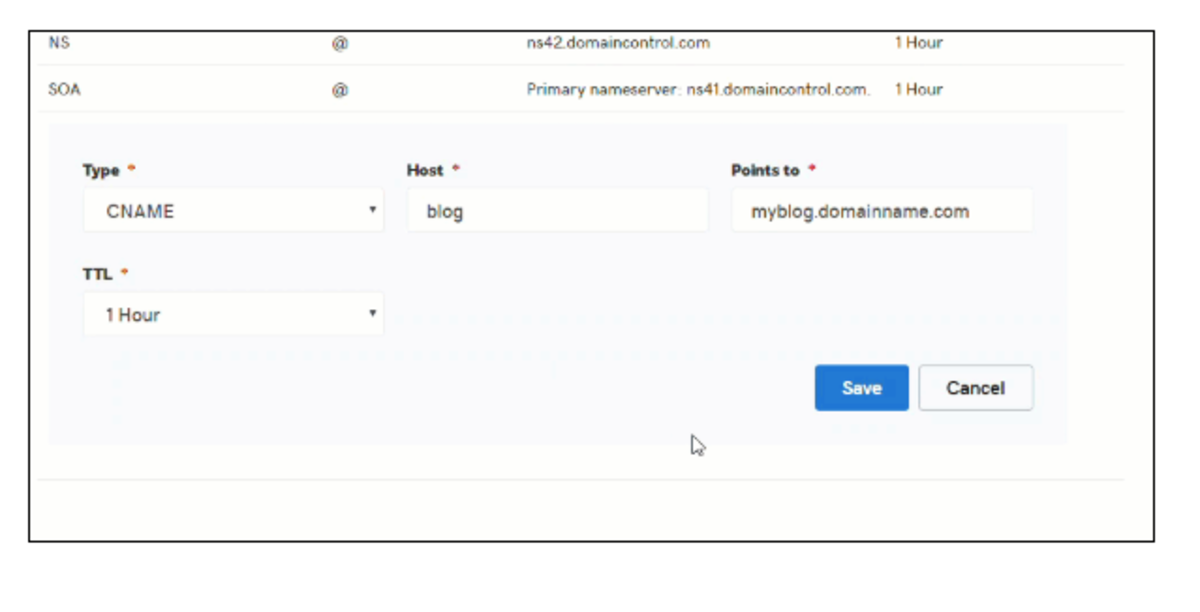
GoDaddy- TXTGoDaddy - TXTNavigate to Proximity.
Click the hamburger on the upper left to open the Sidebar Navigation
Log into the Proximity platform and go to Settings > Emails.
At the top of the page, update the email address for your space (e.g., info@coworking.com)
Click Save Settings
After saving, a yellow box will pop-up containing the information you need for email verification. Under DNS Text Record, the Host and Value will be displayed.
Open another tab in your web browser and navigate to GoDaddy. From here, you will be adding a DNS record.
Log in to your GoDaddy account and open your product.
Select your domain name from the list to access the Domain Settings page.
Scroll down to the Additional Settings section and select Manage DNS.
On the DNS Management page, click Add on the bottom right-hand corner of the screen.
Select TXT from the Type dropdown.
Copy the first code in Proximity (Host) and paste it under Host Name
Copy the second code in Proximity (Value) and paste it under Points To
Select 1 hr. under TTL
Click Save
Once saved, it may take a few hours to validate.
Return to the Proximity platform.
Navigate to Settings > Emails
Click Check for Record
You will know if the record has been set correctly because the yellow box will disappear.
Navigate to Proximity.
Click the hamburger on the upper left to open the Sidebar Navigation
Log into the Proximity platform and go to Settings > Emails.
At the top of the page, update the email address for your space (e.g., info@coworking.com)
Click Save Settings
After saving, a yellow box will pop-up containing the information you need for email verification. Under DNS Text Record, the Host and Value will be displayed.
Open another tab in your web browser and navigate to GoDaddy. From here, you will be adding a DNS record.
Log in to your GoDaddy account and open your product.
Select your domain name from the list to access the Domain Settings page.
Scroll down to the Additional Settings section and select Manage DNS.
On the DNS Management page, click Add on the bottom right-hand corner of the screen.
Select TXT from the Type dropdown.
Copy the first code in Proximity (Host) and paste it under Host Name
Copy the second code in Proximity (Value) and paste it under Points To
Select 1 hr. under TTL
Click Save
Once saved, it may take a few hours to validate.
Return to the Proximity platform.
Navigate to Settings > Emails
Click Check for Record
You will know if the record has been set correctly because the yellow box will disappear.
BLUE HOST- CNAMEBLUE HOST - CNAMELogin
Click Advanced
Search DNS
Click Email Routing
Click use the new zone editor
Click Manage next to your domain name
Click Add Record
Select CNAME under the Type dropdown
Type member under the Valid Zone Name
TTL = 14400
Type app.proximity.space under Record
Select Add Record
Login
Click Advanced
Search DNS
Click Email Routing
Click use the new zone editor
Click Manage next to your domain name
Click Add Record
Select CNAME under the Type dropdown
Type member under the Valid Zone Name
TTL = 14400
Type app.proximity.space under Record
Select Add Record
-
Updated by Emma Reimer, Oct 19, 2020 at 10:48am
Space owners can elect to use their own custom domain in two ways: for outgoing mail and portal access. Setting an custom domain for outgoing e-mail allows Cowerk Inc. to configure email sent through the app to come from their domain, e.g. noreply@cowerk.biz. Setting a custom domain for portal access is a feature available to admins to enable Cowerk Inc. to allow their members to sign in to Proximity through a custom subdomain, e.g. members.cowerk.biz.
Contents
Setting a Custom Domain for Outgoing Mail
Space owners can do this process themselves via the Manage dashboard by navigating to Settings -> Emails. They will need to configure a DNS TXT record with their DNS provider.
Setting a Custom Domain for Portal Access
- The space owner/manager must set up a CNAME record for "app.proximity.space"
- They may want to verify they aren't using their old domain in their email settings (/manage/settings/email)
The space owner/manager should contact us when step 1 above is complete so we can:
- Provision the domain using tools.proximity.app > Tools > Provision Domain
- Change the space's domain on the "Edit Space" page from the Admin dashboard
DNS Providers
Wix
When adding a DNS record using Wix, the input for the "Host" field is appended with blue text of the domain. This text doesn't need to be removed and is just an indicator that the record being added is a subdomain of the domain in blue.
CNAME & Txt Records Instructions
Subdomain- Anything that appears before your domain, including “www”.
Domain → Example.com
Subdomain → news.example.com
CNAME- This record points a subdomain to another domain name. They should always point to a URL.
We require a CNAME to verify domain ownership in order to create a custom domain.
Below is an example of a custom domain. Before adding a CNAME record, this would read thesandbox.app.proximity.space
Adding a custom domain allows for a smoother looking and more professional transition from the space’s website to their Proximity landing page.
Note: All DNS changes can take 24 - 48 hours to fully update across global networks.
SQUARESPACE- CNAME
CNAME
On the left-hand side of your screen click Settings
Click Domains
Under Squarespace Domains, click the domain name that you would like to edit.
To add a new record, select CNAME from the drop-down menu
In the Host field, enter members
Leave the Priority field blank.
In the Data field, enter app.proximity.space
Click Add to save the record to your settings
Inform your customers that they must let their Proximity Representative know once they have completed these steps.
SQUARESPACE- TXT
On the left-hand side of your screen click Settings
Click Domains
Under Squarespace Domains, click the domain name that you would like to edit.
To add a new record, select TXT from the drop-down menu
In the Host field, enter ______
Leave the Priority field blank.
In the Data field, enter _______
Click Add to save the record to your settings.
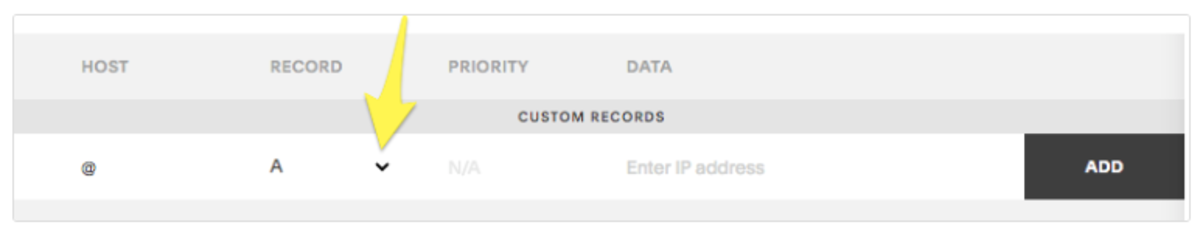
WIX- CNAME
Click Settings > Connect Domain. This will take you to the Domains Page
Click Advanced > Edit DNS
A small box will pop up. Click Got It!
To the right of CNAME click +Add Another
Type members under Host Name
Type app.proximity.space under Points To
Select 1 hr. under TTL
Scroll up and press Save DNS
Inform your customers that they must let their Proximity Representative know once they have completed these steps.
WIX- TXT
1. Navigate to Proximity.
2. Click the hamburger on the upper left to open the Sidebar Navigation
3. Log into the Proximity platform and go to Settings > Emails.
4. At the top of the page, update the email address for your space (e.g., info@coworking.com)
5. Click Save Settings
6. After saving, a yellow box will pop-up containing the information you need for email verification. Under DNS Text Record, the Host and Value will be displayed.
7. Open another tab in your web browser and navigate to Wix. From here, you will be adding a DNS record.
8. Click Settings > Connect Domain. This will take you to the Domains Page
9. Click Advanced > Edit DNS
10. A small box will pop up. Click Got It!
11. To the right of TXT (Text) click +Add Another
12. Copy the first code in Proximity (Host) and paste it under Host Name
13. Copy the second code in Proximity (Value) and paste it under Points To
14. Select 1 hr. under TTL
15. Scroll up and press Save DNS
16. Once saved, it may take a few hours to validate.
17. Return to the Proximity platform.
18. Navigate to Settings > Emails
19. Click Check for Record
20. You will know if the record has been set correctly because the yellow box will disappear.GoDaddy- CNAME
Log in to your GoDaddy account and open your product.
Select your domain name from the list to access the Domain Settings page.
Scroll down to the Additional Settings section and select Manage DNS.
On the DNS Management page, at the bottom of the Records section, click Add on the bottom right-hand corner of the screen.
Select CNAME from the Type dropdown
Type members under Host Name
Type app.proximity.space under Points To
Select 1 hr. under TTL
Click Save
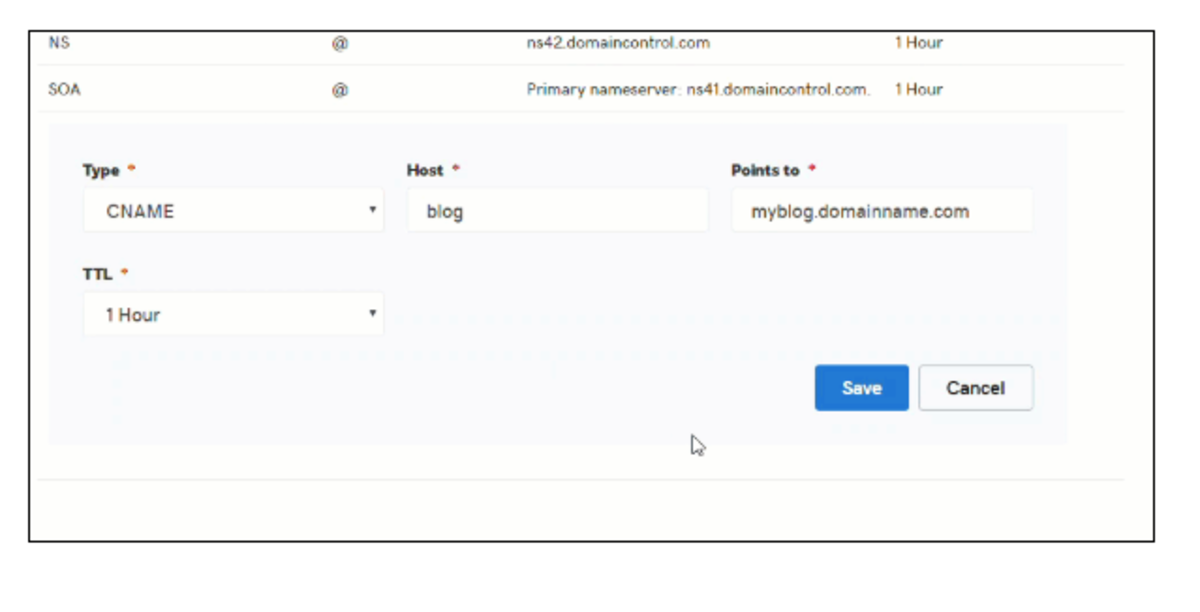
GoDaddy- TXT
Navigate to Proximity.
Click the hamburger on the upper left to open the Sidebar Navigation
Log into the Proximity platform and go to Settings > Emails.
At the top of the page, update the email address for your space (e.g., info@coworking.com)
Click Save Settings
After saving, a yellow box will pop-up containing the information you need for email verification. Under DNS Text Record, the Host and Value will be displayed.
Open another tab in your web browser and navigate to GoDaddy. From here, you will be adding a DNS record.
Log in to your GoDaddy account and open your product.
Select your domain name from the list to access the Domain Settings page.
Scroll down to the Additional Settings section and select Manage DNS.
On the DNS Management page, click Add on the bottom right-hand corner of the screen.
Select TXT from the Type dropdown.
Copy the first code in Proximity (Host) and paste it under Host Name
Copy the second code in Proximity (Value) and paste it under Points To
Select 1 hr. under TTL
Click Save
Once saved, it may take a few hours to validate.
Return to the Proximity platform.
Navigate to Settings > Emails
Click Check for Record
You will know if the record has been set correctly because the yellow box will disappear.
BLUE HOST- CNAME
Login
Click Advanced
Search DNS
Click Email Routing
Click use the new zone editor
Click Manage next to your domain name
Click Add Record
Select CNAME under the Type dropdown
Type member under the Valid Zone Name
TTL = 14400
Type app.proximity.space under Record
Select Add Record
-
Updated by Josh Hudnall, Oct 16, 2020 at 9:07am
Project lead: DanielSpace owners can elect to use their own custom domain in two ways: for outgoing mail and portal access. Setting an custom domain for outgoing e-mail allows Cowerk Inc. to configure email sent through the app to come from their domain, e.g. noreply@cowerk.biz. Setting a custom domain for portal access is a feature available to admins to enable Cowerk Inc. to allow their members to sign in to Proximity through a custom subdomain, e.g. members.cowerk.biz.
Contents
Setting a Custom Domain for Outgoing Mail
Space owners can do this process themselves via the Manage dashboard by navigating to Settings -> Emails. They will need to configure a DNS TXT record with their DNS provider.
Setting a Custom Domain for Portal Access
- The space owner/manager must set up a CNAME record for "app.proximity.space"
- They may want to verify they aren't using their old domain in their email settings (/manage/settings/email)
The space owner/manager should contact us when step 1 above is complete so we can:
- Provision the domain using tools.proximity.app > Tools > Provision Domain
- Change the space's domain on the "Edit Space" page from the Admin dashboard
DNS Providers
Wix
When adding a DNS record using Wix, the input for the "Host" field is appended with blue text of the domain. This text doesn't need to be removed and is just an indicator that the record being added is a subdomain of the domain in blue.
-
Updated by Josh Hudnall, Oct 16, 2020 at 9:06am
Project lead: Daniel
Space owners can elect to use their own custom domain in two ways: for outgoing mail and portal access. Setting an custom domain for outgoing e-mail allows Cowerk Inc. to configure email sent through the app to come from their domain, e.g. noreply@cowerk.biz. Setting a custom domain for portal access is a feature available to admins to enable Cowerk Inc. to allow their members to sign in to Proximity through a custom subdomain, e.g. members.cowerk.biz.
Contents
Setting a Custom Domain for Outgoing Mail
Space owners can do this process themselves via the Manage dashboard by navigating to Settings -> Emails. They will need to configure a DNS TXT record with their DNS provider.
Setting a Custom Domain for Portal Access
- The space owner/manager must set up a CNAME record for "app.proximity.space"
- They may want to verify they aren't using their old domain in their email settings (/manage/settings/email)
The space owner/manager should contact us when step 1 above is complete so we can:
Inform Daniel so he can get an SSL set up for that domain.- Provision the domain using tools.proximity.app > Tools > Provision Domain
- Change the space's domain on the "Edit Space" page from the Admin dashboard
Using Appcontrol to provision custom domain SSLCreates an SSL certificate and webserver config item for the specified domain. Requires the CNAME record be present and accurate, else you will get a detailed error message.Example (success)user@worker.prod.ps-inc.net:~$ cd /srv/www/app.proximity.space/current && sudo -u app_proximity_space php artisan tinker >>> App\Http\Controllers\AppController::provisionDomain('yourdomain.example.com'); null >>>Example (error)user@worker.prod.ps-inc.net:~$ cd /srv/www/app.proximity.space/current && sudo -u app_proximity_space php artisan tinker >>> App\Http\Controllers\AppController::provisionDomain('nonexistentrecord.example.com'); JsonRPC\Exception\ResponseException with message 'CNAME record does not exist' >>>DNS Providers
Wix
When adding a DNS record using Wix, the input for the "Host" field is appended with blue text of the domain. This text doesn't need to be removed and is just an indicator that the record being added is a subdomain of the domain in blue.
-
Created by Honor Blevins, Mar 21, 2020 at 6:38pm