History for "Brivo Visitor"
-
Updated by Alex Neil, Aug 20, 2024 at 9:26am
Brivo Visitor is your own digital concierge that is included in the Brivo Workplace Platform. Use it at your front desk to greet visitors, help people request tours and notify your members of deliveries. Brivo Visitor comes included in the price of every Brivo Workplace subscription and works on any tablet type with an internet browser.Don't have a tablet? Turn the link into aQR code!Brivo Visitor is your own digital concierge that is included in the Brivo Workplace Platform. Use it at your front desk to greet visitors, help people request tours and notify your members of deliveries. Brivo Visitor comes included in the price of every Brivo Workplace subscription and works on any tablet type with an internet browser.
To set up Brivo Visitor for your space, make sure you’ve customized your Brivo Visitor Background Image under Settings > Brand from your dashboard. To view Brivo Visitor, navigate to your Brivo Workplace Platform URL/visitor. (Example: http://yourspace.domain.com/visitor).
To edit what options display on Brivo Visitor, navigate to Settings > Brivo Visitor.
- Take a Tour: Visitors can enter their name, phone number, and email address and request a tour. A text message will be sent to managers of the space notifying them that a tour has been requested.
- Visit Someone: Visitors can search by name via the Member Directory for the person they’re meeting. The member being visited will receive a text that their guest has arrived.
- Deliveries: Any delivery person can click Deliver a Package or Deliver Food. Similar to Visitations, they’ll enter the name of the delivery recipient. The member will receive a text that their delivery has arrived.
- Join Mailing List: Visitors can easily join your mailing list through Brivo Visitor, which is a great way for you to stay in touch with them!
- Note: To enable this feature, you must have at least one CRM connected on the Integrations page. You can sync mailing list signups with MailChimp, ActiveCampaign and HubSpot.
- Check-in: Space managers will not be notified of check-ins, but you can pull a report of who's been in your space. You can additionally add a self-certification/agreement field and checkbox to the check-in form if you'd like to have the member agree to anything additional when they check-in. Turn this on in your Settings > General under "Additional Check-in Info".
- Member: Members can check-in upon arrival. Note: A member must have a pin code associated with their account to check-in via [[wave_name]]
- Visitor: Visitors can check-in upon arrival. The self-certification/agreement field and checkbox option, if enabled, will also show up for visitors.
Important Information
- Brivo Visitor works by integrating with your member list
- To be visible on Brivo Visitor, members must:
- Enter their mobile phone number in their Profile. Their phone number can be listed as private and still work with Brivo Visitor.
- Check this box in their Profile: List my name and company on Brivo Visitor.
- Brivo Visitor works on any tablet type with an internet browser, just navigate to your visitor URL on the tablet and make sure to change the settings to the tablet stays “awake” at all times.
Don't have a tablet?Turn the link into aQR code! - Default members do not show in Brivo Visitor.
View Past Brivo Visitor Requests
To view all Brivo Visitor requests navigate to the Brivo Visitor tab in your dashboard. You can organize this list by selecting the pink titles at the top of the columns - Request Type, Requestor Name, Requestor Phone, Requestor Email, & Request Time. You can also download this list as a CSV by selecting Download as a CSV in the top right corner.
-
Updated by Alex Neil, Mar 28, 2024 at 11:09am
Brivo Visitor is your own digital concierge that is included in the Brivo Workplace Platform. Use it at your front desk to greet visitors, help people request tours and notify your members of deliveries. Brivo Visitor comes included in the price of every Brivo Workplace subscription and works on any tablet type with an internet browser.
Don't have a tablet? Turn the link into a QR code!
To set up Brivo Visitor for your space, make sure you’ve customized your Brivo Visitor Background Image under Settings > Brand from your dashboard. To view Brivo Visitor, navigate to your Brivo Workplace Platform URL/visitor. (Example: http://yourspace.domain.com/visitor).
To edit what options display on Brivo Visitor, navigate to Settings > Brivo Visitor.
- Take a Tour: Visitors can enter their name, phone number, and email address and request a tour. A text message will be sent to managers of the space notifying them that a tour has been requested.
- Visit Someone: Visitors can search by name via the Member Directory for the person they’re meeting. The member being visited will receive a text that their guest has arrived.
- Deliveries: Any delivery person can click Deliver a Package or Deliver Food. Similar to Visitations, they’ll enter the name of the delivery recipient. The member will receive a text that their delivery has arrived.
- Join Mailing List: Visitors can easily join your mailing list through Brivo Visitor, which is a great way for you to stay in touch with them!
- Note: To enable this feature, you must have at least one CRM connected on the Integrations page. You can sync mailing list signups with MailChimp, ActiveCampaign and HubSpot.
- Check-in: Space managers will not be notified of check-ins, but you can pull a report of who's been in your space. You can additionally add a self-certification/agreement field and checkbox to the check-in form if you'd like to have the member agree to anything additional when they check-in. Turn this on in your Settings > General under "Additional Check-in Info".
- Member: Members can check-in upon arrival. Note: A member must have a pin code associated with their account to check-in via [[wave_name]]
- Visitor: Visitors can check-in upon arrival. The self-certification/agreement field and checkbox option, if enabled, will also show up for visitors.
Important Information
- Brivo Visitor works by integrating with your member list
- To be visible on Brivo Visitor, members must:
- Enter their mobile phone number in their Profile. Their phone number can be listed as private and still work with Brivo Visitor.
- Check this box in their Profile: List my name and company on Brivo Visitor.
- Brivo Visitor works on any tablet type with an internet browser, just navigate to your visitor URL on the tablet and make sure to change the settings to the tablet stays “awake” at all times. Don't have a tablet? Turn the link into a QR code!
- Default members do not show in Brivo Visitor.
View Past Brivo Visitor Requests
To view all Brivo Visitor requests navigate to the Brivo Visitor tab in your dashboard. You can organize this list by selecting the pink titles at the top of the columns - Request Type, Requestor Name, Requestor Phone, Requestor Email, & Request Time. You can also download this list as a CSV by selecting Download as a CSV in the top right corner.
-
Updated by Alex Neil, Mar 28, 2024 at 11:08am
Brivo Visitor is your own digital concierge that is included in the Brivo Workplace Platform. Use it at your front desk to greet visitors, help people request tours and notify your members of deliveries. Brivo Visitor comes included in the price of every Brivo Workplace subscription and works on any tablet type with an internet browser.
Don't have a tablet? Turn the link into a QR code!
To set up Brivo Visitor for your space, make sure you’ve customized your Brivo Visitor Background Image under Settings > Brand from your dashboard. To view Brivo Visitor, navigate to your Brivo Workplace Platform URL/visitor. (Example: http://yourspace.domain.com/visitor).
To edit what options display on Brivo Visitor, navigate to Settings > Brivo Visitor.
- Take a Tour: Visitors can enter their name, phone number, and email address and request a tour. A text message will be sent to managers of the space notifying them that a tour has been requested.
- Visit Someone: Visitors can search by name via the Member Directory for the person they’re meeting. The member being visited will receive a text that their guest has arrived.
- Deliveries: Any delivery person can click Deliver a Package or Deliver Food. Similar to Visitations, they’ll enter the name of the delivery recipient. The member will receive a text that their delivery has arrived.
- Join Mailing List: Visitors can easily join your mailing list through Brivo Visitor, which is a great way for you to stay in touch with them!
- Note: To enable this feature, you must have at least one CRM connected on the Integrations page. You can sync mailing list signups with MailChimp, ActiveCampaign and HubSpot.
- Check-in: Space managers will not be notified of check-ins, but you can pull a report of who's been in your space. You can additionally add a self-certification/agreement field and checkbox to the check-in form if you'd like to have the member agree to anything additional when they check-in. Turn this on in your Settings > General under "Additional Check-in Info".
- Member: Members can check-in upon arrival. Note: A member must have a pin code associated with their account to check-in via [[wave_name]]
- Visitor: Visitors can check-in upon arrival. The self-certification/agreement field and checkbox option, if enabled, will also show up for visitors.
Important Information
- Brivo Visitor works by integrating with your member list
- To be visible on Brivo Visitor, members must:
- Enter their mobile phone number in their Profile. Their phone number can be listed as private and still work with Brivo Visitor.
- Check this box in their Profile: List my name and company on Brivo Visitor.
- Brivo Visitor works on any tablet type with an internet browser, just navigate to your visitor URL on the tablet and make sure to change the settings to the tablet stays “awake” at all times. Don't have a tablet? Turn the link into a QR code!
- Default members do not show in Brivo Visitor.
View Past Brivo Visitor Requests
To view all Brivo Visitor requests navigate to the Brivo Visitor tab in your dashboard. You can organize this list by selecting the pink titles at the top of the columns - Request Type, Requestor Name, Requestor Phone, Requestor Email, & Request Time. You can also download this list as a CSV by selecting Download as a CSV in the top right corner.
Looking how to Lockdown iPad for Proximity Wave?Click Here -
Updated by Alex Neil, Mar 28, 2024 at 11:07am
Brivo Visitor is your own digital concierge that is included in the Brivo Workplace Platform. Use it at your front desk to greet visitors, help people request tours and notify your members of deliveries. Brivo Visitor comes included in the price of every Brivo Workplace subscription and works on any tablet type with an internet browser.
Brivo Visitor is your own digital concierge that is included in the Brivo Workplace Platform. Use it at your front desk to greet visitors, help people request tours and notify your members of deliveries. Brivo Visitor comes included in the price of every Brivo Workplace subscription and works on any tablet type with an internet browser. Don't have a tablet? Turn the link into aQR code!Don't have a tablet? Turn the link into a QR code!
To set up Brivo Visitor for your space, make sure you’ve customized your Brivo Visitor Background Image under Settings > Brand from your dashboard. To view Brivo Visitor, navigate to your Brivo Workplace Platform URL/visitor. (Example: http://yourspace.domain.com/visitor).
To edit what options display on Brivo Visitor, navigate to Settings > Brivo Visitor.
- Take a Tour: Visitors can enter their name, phone number, and email address and request a tour. A text message will be sent to managers of the space notifying them that a tour has been requested.
- Visit Someone: Visitors can search by name via the Member Directory for the person they’re meeting. The member being visited will receive a text that their guest has arrived.
- Deliveries: Any delivery person can click Deliver a Package or Deliver Food. Similar to Visitations, they’ll enter the name of the delivery recipient. The member will receive a text that their delivery has arrived.
- Join Mailing List: Visitors can easily join your mailing list through Brivo Visitor, which is a great way for you to stay in touch with them!
- Note: To enable this feature, you must have at least one CRM connected on the Integrations page. You can sync mailing list signups with MailChimp, ActiveCampaign and HubSpot.
- Check-in: Space managers will not be notified of check-ins, but you can pull a report of who's been in your space. You can additionally add a self-certification/agreement field and checkbox to the check-in form if you'd like to have the member agree to anything additional when they check-in. Turn this on in your Settings > General under "Additional Check-in Info".
- Member: Members can check-in upon arrival. Note: A member must have a pin code associated with their account to check-in via [[wave_name]]
- Visitor: Visitors can check-in upon arrival. The self-certification/agreement field and checkbox option, if enabled, will also show up for visitors.
Important Information
- Brivo Visitor works by integrating with your member list
- To be visible on Brivo Visitor, members must:
- Enter their mobile phone number in their Profile. Their phone number can be listed as private and still work with Brivo Visitor.
- Check this box in their Profile: List my name and company on Brivo Visitor.
- Brivo Visitor works on any tablet type with an internet browser, just navigate to your visitor URL on the tablet and make sure to change the settings to the tablet stays “awake” at all times. Don't have a tablet? Turn the link into a QR code!
- Default members do not show in Brivo Visitor.
View Past Brivo Visitor Requests
To view all Brivo Visitor requests navigate to the Brivo Visitor tab in your dashboard. You can organize this list by selecting the pink titles at the top of the columns - Request Type, Requestor Name, Requestor Phone, Requestor Email, & Request Time. You can also download this list as a CSV by selecting Download as a CSV in the top right corner.
Looking how to Lockdown iPad for Proximity Wave? Click Here
-
Updated by Alex Neil, Sep 06, 2023 at 12:20pm
Brivo Visitor is your own digital concierge that is included in the Brivo Workplace Platform. Use it at your front desk to greet visitors, help people request tours and notify your members of deliveries. Brivo Visitor comes included in the price of every Brivo Workplace subscription and works on any tablet type with an internet browser. Don't have a tablet? Turn the link into a QR code!

To set up Brivo Visitor for your space, make sure you’ve customized your Brivo Visitor Background Image under Settings > Brand from your dashboard. To view Brivo Visitor, navigate to your Brivo Workplace Platform URL/visitor. (Example: http://yourspace.domain.com/visitor).
To edit what options display on Brivo Visitor, navigate to Settings > Brivo Visitor.
- Take a Tour: Visitors can enter their name, phone number, and email address and request a tour. A text message will be sent to managers of the space notifying them that a tour has been requested.
- Visit Someone: Visitors can search by name via the Member Directory for the person they’re meeting. The member being visited will receive a text that their guest has arrived.
- Deliveries: Any delivery person can click Deliver a Package or Deliver Food. Similar to Visitations, they’ll enter the name of the delivery recipient. The member will receive a text that their delivery has arrived.
- Join Mailing List: Visitors can easily join your mailing list through Brivo Visitor, which is a great way for you to stay in touch with them!
- Note: To enable this feature, you must have at least one CRM connected on the Integrations page. You can sync mailing list signups with MailChimp, ActiveCampaign and HubSpot.
- Check-in: Space managers will not be notified of check-ins, but you can pull a report of who's been in your space. You can additionally add a self-certification/agreement field and checkbox to the check-in form if you'd like to have the member agree to anything additional when they check-in. Turn this on in your Settings > General under "Additional Check-in Info".
- Member: Members can check-in upon arrival. Note: A member must have a pin code associated with their account to check-in via [[wave_name]]
- Visitor: Visitors can check-in upon arrival. The self-certification/agreement field and checkbox option, if enabled, will also show up for visitors.
Important Information
- Brivo Visitor works by integrating with your member list
- To be visible on Brivo Visitor, members must:
- Enter their mobile phone number in their Profile. Their phone number can be listed as private and still work with Brivo Visitor.
- Check this box in their Profile: List my name and company on Brivo Visitor.
- Brivo Visitor works on any tablet type with an internet browser, just navigate to your visitor URL on the tablet and make sure to change the settings to the tablet stays “awake” at all times. Don't have a tablet? Turn the link into a QR code!
- Default members do not show in Brivo Visitor.
View Past Brivo Visitor Requests
To view all Brivo Visitor requests navigate to the Brivo Visitor tab in your dashboard. You can organize this list by selecting the pink titles at the top of the columns - Request Type, Requestor Name, Requestor Phone, Requestor Email, & Request Time. You can also download this list as a CSV by selecting Download as a CSV in the top right corner.
-
Updated by Alex Neil, Sep 06, 2023 at 12:19pm
Brivo Visitor is your own digital concierge that is included in the Brivo Workplace Platform. Use it at your front desk to greet visitors, help people request tours and notify your members of deliveries. Brivo Visitor comes included in the price of every Brivo Workplace subscription and works on any tablet type with an internet browser. Don't have a tablet? Turn the link into a QR code!

To set up Brivo Visitor for your space, make sure you’ve customized your Brivo Visitor Background Image under Settings > Brand from your dashboard. To view Brivo Visitor, navigate to your Brivo Workplace Platform URL/visitor. (Example:
http://yourspace.domain.com/http://yourspace.domain.com/visitor).To edit what options display on Brivo Visitor, navigate to Settings > Brivo Visitor.
- Take a Tour: Visitors can enter their name, phone number, and email address and request a tour. A text message will be sent to managers of the space notifying them that a tour has been requested.
- Visit Someone: Visitors can search by name via the Member Directory for the person they’re meeting. The member being visited will receive a text that their guest has arrived.
- Deliveries: Any delivery person can click Deliver a Package or Deliver Food. Similar to Visitations, they’ll enter the name of the delivery recipient. The member will receive a text that their delivery has arrived.
- Join Mailing List: Visitors can easily join your mailing list through Brivo Visitor, which is a great way for you to stay in touch with them!
- Note: To enable this feature, you must have at least one CRM connected on the Integrations page. You can sync mailing list signups with MailChimp, ActiveCampaign and HubSpot.
- Check-in: Space managers will not be notified of check-ins, but you can pull a report of who's been in your space. You can additionally add a self-certification/agreement field and checkbox to the check-in form if you'd like to have the member agree to anything additional when they check-in. Turn this on in your Settings > General under "Additional Check-in Info".
- Member: Members can check-in upon arrival. Note: A member must have a pin code associated with their account to check-in via [[wave_name]]
- Visitor: Visitors can check-in upon arrival. The self-certification/agreement field and checkbox option, if enabled, will also show up for visitors.
Important Information
- Brivo Visitor works by integrating with your member list
- To be visible on Brivo Visitor, members must:
- Enter their mobile phone number in their Profile. Their phone number can be listed as private and still work with Brivo Visitor.
- Check this box in their Profile: List my name and company on Brivo Visitor.
- Brivo Visitor works on any tablet type with an internet browser, just navigate to your visitor URL on the tablet and make sure to change the settings to the tablet stays “awake” at all times. Don't have a tablet? Turn the link into a QR code!
- Default members do not show in Brivo Visitor.
View Past Brivo Visitor Requests
To view all Brivo Visitor requests navigate to the Brivo Visitor tab in your dashboard. You can organize this list by selecting the pink titles at the top of the columns - Request Type, Requestor Name, Requestor Phone, Requestor Email, & Request Time. You can also download this list as a CSV by selecting Download as a CSV in the top right corner.
-
Updated by Alex Neil, Aug 15, 2023 at 5:16pm
Brivo Visitor is your own digital concierge that is included in the Brivo Workplace Platform. Use it at your front desk to greet visitors, help people request tours and notify your members of deliveries. Brivo Visitor comes included in the price of every Brivo Workplace subscription and works on any tablet type with an internet browser. Don't have a tablet? Turn the link into a QR code!

To set up Brivo Visitor for your space, make sure you’ve customized your Brivo Visitor Background Image under Settings > Brand from your dashboard. To view Brivo Visitor, navigate to your Brivo Workplace Platform URL/visitor. (Example: http://yourspace.domain.com/visitor).
To edit what options display on Brivo Visitor, navigate to Settings > Brivo Visitor.
- Take a Tour: Visitors can enter their name, phone number, and email address and request a tour. A text message will be sent to managers of the space notifying them that a tour has been requested.
- Visit Someone: Visitors can search by name via the Member Directory for the person they’re meeting. The member being visited will receive a text that their guest has arrived.
- Deliveries: Any delivery person can click Deliver a Package or Deliver Food. Similar to Visitations, they’ll enter the name of the delivery recipient. The member will receive a text that their delivery has arrived.
- Join Mailing List: Visitors can easily join your mailing list through Brivo Visitor, which is a great way for you to stay in touch with them!
- Note: To enable this feature, you must have at least one CRM connected on the Integrations page. You can sync mailing list signups with MailChimp, ActiveCampaign and HubSpot.
- Check-in: Space managers will not be notified of check-ins, but you can pull a report of who's been in your space. You can additionally add a self-certification/agreement field and checkbox to the check-in form if you'd like to have the member agree to anything additional when they check-in. Turn this on in your Settings > General under "Additional Check-in Info".
- Member: Members can check-in upon arrival. Note: A member must have a pin code associated with their account to check-in via [[wave_name]]
- Visitor: Visitors can check-in upon arrival. The self-certification/agreement field and checkbox option, if enabled, will also show up for visitors.
Important Information
- Brivo Visitor works by integrating with your member list
- To be visible on Brivo Visitor, members must:
- Enter their mobile phone number in their Profile. Their phone number can be listed as private and still work with Brivo Visitor.
- Check this box in their Profile: List my name and company on Brivo Visitor.
- Brivo Visitor works on any tablet type with an internet browser, just navigate to your visitor URL on the tablet and make sure to change the settings to the tablet stays “awake” at all times. Don't have a tablet? Turn the link into a QR code!
- Default members do not show in Brivo Visitor.
View Past Brivo Visitor Requests
To view all Brivo Visitor requests navigate to the Brivo Visitor tab in your dashboard. You can organize this list by selecting the pink titles at the top of the columns - Request Type, Requestor Name, Requestor Phone, Requestor Email, & Request Time. You can also download this list as a CSV by selecting Download as a CSV in the top right corner.
-
Updated by Megan Pastor, Aug 02, 2023 at 8:19am
APPLIES TO:Coworking,WorkplaceBrivo Visitor is your own digital concierge that is included in the Brivo Workplace Platform. Use it at your front desk to greet visitors, help people request tours and notify your members of deliveries. Brivo Visitor comes included in the price of every Brivo Workplace subscription and works on any tablet type with an internet browser. Don't have a tablet? Turn the link into a QR code!

To set up Brivo Visitor for your space, make sure you’ve customized your Brivo Visitor Background Image under Settings > Brand from your dashboard. To view Brivo Visitor, navigate to your Brivo Workplace Platform URL/visitor. (Example: http://yourspace.domain.com/visitor).
To edit what options display on Brivo Visitor, navigate to Settings > Brivo Visitor.
- Take a Tour: Visitors can enter their name, phone number, and email address and request a tour. A text message will be sent to managers of the space notifying them that a tour has been requested.
- Visit Someone: Visitors can search by name via the Member Directory for the person they’re meeting. The member being visited will receive a text that their guest has arrived.
- Deliveries: Any delivery person can click Deliver a Package or Deliver Food. Similar to Visitations, they’ll enter the name of the delivery recipient. The member will receive a text that their delivery has arrived.
- Join Mailing List: Visitors can easily join your mailing list through Brivo Visitor, which is a great way for you to stay in touch with them!
- Note: To enable this feature, you must have at least one CRM connected on the Integrations page. You can sync mailing list signups with MailChimp, ActiveCampaign and HubSpot.
- Check-in: Space managers will not be notified of check-ins, but you can pull a report of who's been in your space. You can additionally add a self-certification/agreement field and checkbox to the check-in form if you'd like to have the member agree to anything additional when they check-in. Turn this on in your Settings > General under "Additional Check-in Info".
- Member: Members can check-in upon arrival. Note: A member must have a pin code associated with their account to check-in via [wave_name]]
- Visitor: Visitors can check-in upon arrival. The self-certification/agreement field and checkbox option, if enabled, will also show up for visitors.
Important Information
- Brivo Visitor works by integrating with your member list
- To be visible on Brivo Visitor, members must:
- Enter their mobile phone number in their Profile. Their phone number can be listed as private and still work with Brivo Visitor.
- Check this box in their Profile: List my name and company on Brivo Visitor.
- Brivo Visitor works on any tablet type with an internet browser, just navigate to your visitor URL on the tablet and make sure to change the settings to the tablet stays “awake” at all times. Don't have a tablet? Turn the link into a QR code!
- Default members do not show in Brivo Visitor.
View Past Brivo Visitor Requests
To view all Brivo Visitor requests navigate to the Brivo Visitor tab in your dashboard. You can organize this list by selecting the pink titles at the top of the columns - Request Type, Requestor Name, Requestor Phone, Requestor Email, & Request Time. You can also download this list as a CSV by selecting Download as a CSV in the top right corner.
-
Updated by allison blevins, Jul 09, 2023 at 4:53pm
Proximity WaveBrivo Visitor -
Updated by allison blevins, Jul 09, 2023 at 4:53pm
APPLIES TO: Coworking, Workplace
Proximity WaveBrivo Visitor is your own digital concierge that is included in theProximityBrivo Workplace Platform. Use it at your front desk to greet visitors, help people request tours and notify your members of deliveries.WaveBrivo Visitor comes included in the price of everyProximityBrivo Workplace subscription and works on any tablet type with an internet browser. Don't have a tablet? Turn the link into a QR code!
To set up
WaveBrivo Visitor for your space, make sure you’ve customized yourWaveBrivo Visitor Background Image under Settings > Brand from your dashboard. To viewWaveBrivo Visitor, navigate to yourProximityBrivo Workplace Platform URL/wavevisitor. (Example: http://yourspace.domain.com/wavevisitor).To edit what options display on
WaveBrivo Visitor, navigate to Settings >WaveBrivo Visitor.- Take a Tour: Visitors can enter their name, phone number, and email address and request a tour. A text message will be sent to managers of the space notifying them that a tour has been requested.
- Visit Someone: Visitors can search by name via the Member Directory for the person they’re meeting. The member being visited will receive a text that their guest has arrived.
- Deliveries: Any delivery person can click Deliver a Package or Deliver Food. Similar to Visitations, they’ll enter the name of the delivery recipient. The member will receive a text that their delivery has arrived.
- Join Mailing List:Visitors can easily join your mailing list through
WaveBrivo Visitor, which is a great way for you to stay in touch with them!- Note: To enable this feature, you must have at least one CRM connected on the Integrations page. You can sync mailing list signups with MailChimp, ActiveCampaign and HubSpot.
- Check-in: Space managers will not be notified of check-ins, but you can pull a report of who's been in your space. You can additionally add a self-certification/agreement field and checkbox to the check-in form if you'd like to have the member agree to anything additional when they check-in. Turn this on in your Settings > Generalunder "Additional Check-in Info".
- Member: Members can check-in upon arrival. Note: A member must have a pin code associated with their account to check-in via
Wave.[wave_name]] - Visitor: Visitors can check-in upon arrival. The self-certification/agreement field and checkbox option, if enabled, will also show up for visitors.
Nomad: Visitors who have scheduled a visit through Nomad can check-in with Wave by applying the code that was emailed to them.
- Member: Members can check-in upon arrival. Note: A member must have a pin code associated with their account to check-in via
Important Information
Proximity WaveBrivo Visitor works by integrating with your member list- To be visible on
WaveBrivo Visitor, members must:- Enter their mobile phone number in their Profile. Their phone number can be listed as private and still work with
WaveBrivo Visitor. - Check this box in their Profile: List my name and company on
Proximity Wave for visitor notificationsBrivo Visitor.
- Enter their mobile phone number in their Profile. Their phone number can be listed as private and still work with
Proximity WaveBrivo Visitor works on any tablet type with an internet browser, just navigate to yourWavevisitor URL on the tablet and make sure to change the settings to the tablet stays “awake” at all times. Don't have a tablet? Turn the link into a QR code!Proximity is currently unable to set office hours or set a custom message.Community members do not show in Wave.- Default members do not show in Brivo Visitor.
View Past
WaveBrivo Visitor RequestsTo view all
WaveBrivo Visitor requests navigate to theWaveBrivo Visitor tab in your dashboard. You can organize this list by selecting the pink titles at the top of the columns - Request Type, Requestor Name, Requestor Phone, Requestor Email, & Request Time. You can also download this list as a CSV by selecting Download as a CSV in the top right corner.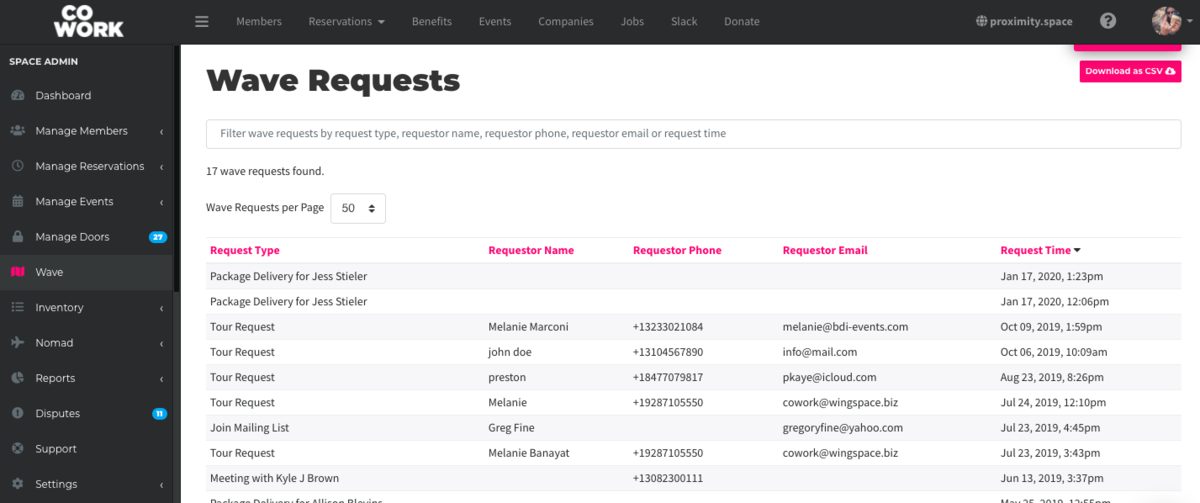
-
Updated by Mike LaRosa, Jul 06, 2023 at 10:25am
APPLIES TO: Coworking, Workplace
Proximity Wave is your own digital concierge that is included in the Proximity Platform. Use it at your front desk to greet visitors, help people request tours and notify your members of deliveries. Wave comes included in the price of every Proximity subscription and works on any tablet type with an internet browser. Don't have a tablet? Turn the link into a QR code!

To set up Wave for your space, make sure you’ve customized your Wave Background Image under Settings > Brand from your dashboard. To view Wave, navigate to your Proximity Platform URL/wave. (Example: http://yourspace.domain.com/wave).
To edit what options display on Wave, navigate to Settings > Wave.
- Take a Tour: Visitors can enter their name, phone number, and email address and request a tour. A text message will be sent to managers of the space notifying them that a tour has been requested.
- Visit Someone: Visitors can search by name via the Member Directory for the person they’re meeting. The member being visited will receive a text that their guest has arrived.
- Deliveries: Any delivery person can click Deliver a Package or Deliver Food. Similar to Visitations, they’ll enter the name of the delivery recipient. The member will receive a text that their delivery has arrived.
- Join Mailing List:Visitors can easily join your mailing list through Wave, which is a great way for you to stay in touch with them!
- Note: To enable this feature, you must have at least one CRM connected on the Integrations page. You can sync mailing list signups with MailChimp, ActiveCampaign and HubSpot.
- Check-in: Space managers will not be notified of check-ins, but you can pull a report of who's been in your space. You can additionally add a self-certification/agreement field and checkbox to the check-in form if you'd like to have the member agree to anything additional when they check-in. Turn this on in your Settings > Generalunder "Additional Check-in Info".
- Member: Members can check-in upon arrival. Note: A member must have a pin code associated with their account to check-in via Wave.
- Visitor: Visitors can check-in upon arrival. The self-certification/agreement field and checkbox option, if enabled, will also show up for visitors.
- Nomad: Visitors who have scheduled a visit through Nomad can check-in with Wave by applying the code that was emailed to them.
Important Information
- Proximity Wave works by integrating with your member list
- To be visible on Wave, members must:
- Enter their mobile phone number in their Profile. Their phone number can be listed as private and still work with Wave.
- Check this box in their Profile: List my name and company on Proximity Wave for visitor notifications.
- Proximity Wave works on any tablet type with an internet browser, just navigate to your Wave URL on the tablet and make sure to change the settings to the tablet stays “awake” at all times. Don't have a tablet? Turn the link into a QR code!
- Proximity is currently unable to set office hours or set a custom message.
- Community members do not show in Wave.
View Past Wave Requests
To view all Wave requests navigate to the Wave tab in your dashboard. You can organize this list by selecting the pink titles at the top of the columns - Request Type, Requestor Name, Requestor Phone, Requestor Email, & Request Time. You can also download this list as a CSV by selecting Download as a CSV in the top right corner.
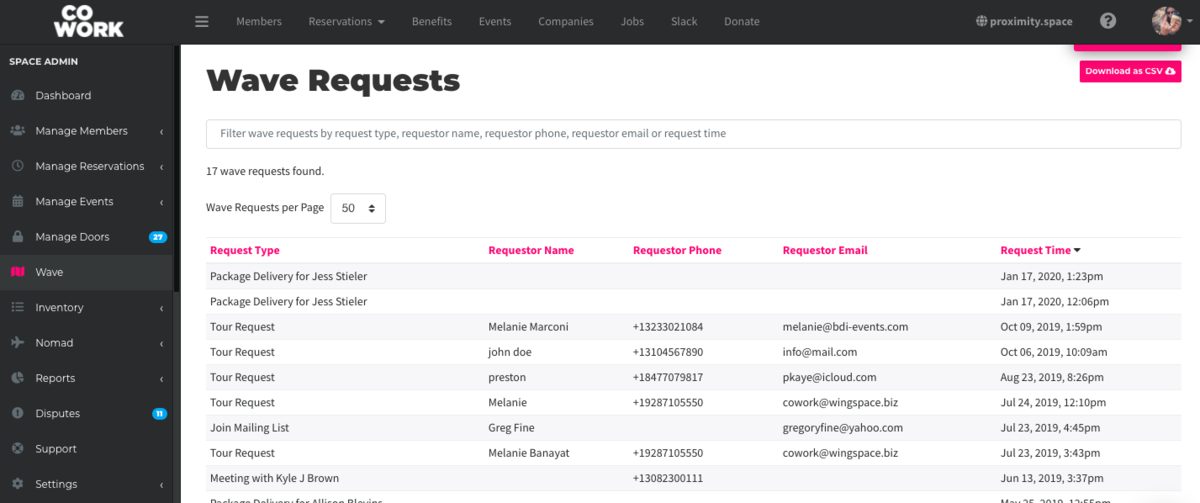
-
Updated by Alex Neil, Apr 06, 2023 at 9:06am
greeting app,digital concierge -
Updated by Alex Neil, Apr 06, 2023 at 9:05am
APPLIES TO: Coworking, Workplace
Proximity Wave is your own digital concierge that is included in the Proximity Platform. Use it at your front desk to greet visitors, help people request tours and notify your members of deliveries. Wave comes included in the price of every Proximity subscription and works on any tablet type with an internet browser. Don't have a tablet? Turn the link into a QR code!

To set up Wave for your space, make sure you’ve customized your Wave Background Image under Settings > Brand from your dashboard. To view Wave, navigate to your Proximity Platform URL/wave. (Example: http://yourspace.domain.com/wave).
To edit what options display on Wave, navigate to Settings > Wave.
- Take a Tour: Visitors can enter their name, phone number, and email address and request a tour. A text message will be sent to managers of the space notifying them that a tour has been requested.
- Visit Someone: Visitors can search by name via the Member Directory for the person they’re meeting. The member being visited will receive a text that their guest has arrived.
- Deliveries: Any delivery person can click Deliver a Package or Deliver Food. Similar to Visitations, they’ll enter the name of the delivery recipient. The member will receive a text that their delivery has arrived.
- Join Mailing List: Visitors can easily join your mailing list through Wave, which is a great way for you to stay in touch with them!
- Note: To enable this feature, you must have at least one CRM connected on the Integrations page. You can sync mailing list signups with MailChimp, ActiveCampaign and HubSpot.
- Check-in: Space managers will not be notified of check-ins, but you can pull a report of who's been in your space. You can additionally add a self-certification/agreement field and checkbox to the check-in form if you'd like to have the member agree to anything additional when they check-in. Turn this on in your Settings > General under "Additional Check-in Info".
- Member: Members can check-in upon arrival. Note: A member must have a pin code associated with their account to check-in via Wave.
- Visitor: Visitors can check-in upon arrival. The self-certification/agreement field and checkbox option, if enabled, will also show up for visitors.
- Nomad: Visitors who have scheduled a visit through Nomad can check-in with Wave by applying the code that was emailed to them.
Important Information
- Proximity Wave works by integrating with your member list
- To be visible on Wave, members must:
- Enter their mobile phone number in their Profile. Their phone number can be listed as private and still work with Wave.
- Check this box in their Profile: List my name and company on Proximity Wave for visitor notifications.
- Proximity Wave works on any tablet type with an internet browser, just navigate to your Wave URL on the tablet and make sure to change the settings to the tablet stays “awake” at all times. Don't have a tablet? Turn the link into a QR code!
- Proximity is currently unable to set office hours or set a custom message.
- Community members do not show in Wave.
View Past Wave Requests
To view all Wave requests navigate to the Wave tab in your dashboard. You can organize this list by selecting the pink titles at the top of the columns - Request Type, Requestor Name, Requestor Phone, Requestor Email, & Request Time. You can also download this list as a CSV by selecting Download as a CSV in the top right corner.
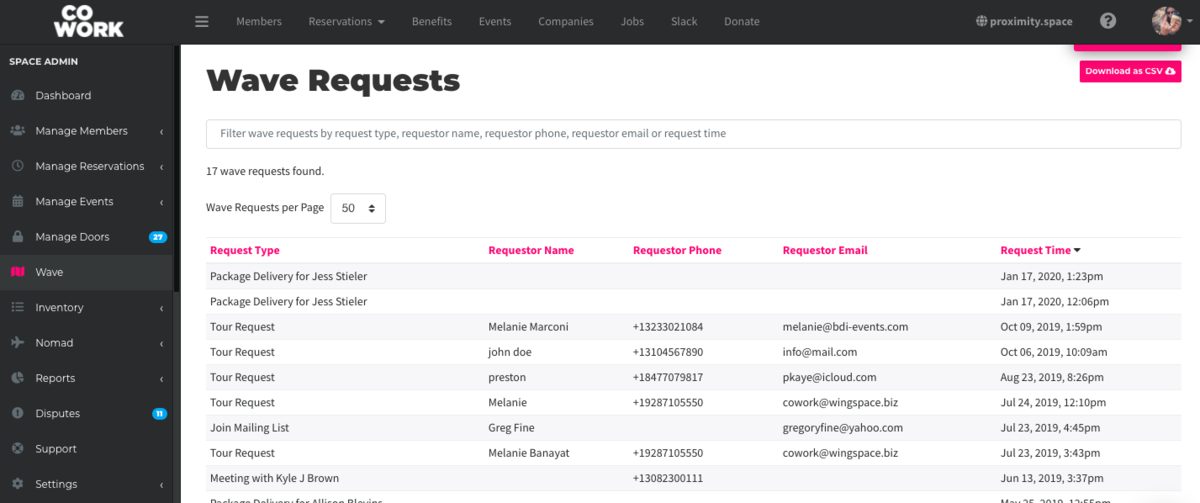
-
Updated by Alex Neil, Feb 01, 2023 at 2:46pm
APPLIES TO: Coworking, Workplace
Proximity Wave is your own digital concierge that is included in the Proximity Platform. Use it at your front desk to greet visitors, help people request tours and notify your members of deliveries. Wave comes included in the price of every Proximity subscription.

To set up Wave for your space, make sure you’ve customized your Wave Background Image under Settings > Brand from your dashboard. To view Wave, navigate to your Proximity Platform URL/wave. (
exampleExample: http://yourcoworkingspace.domain.comyourspace.domain.com/wave).To edit what options display on Wave, navigate to Settings > Wave.
- Take a Tour: Visitors can enter their name, phone number, and email address and request a tour. A text message will be sent to managers of the space notifying them that a tour has been requested.
- Visit Someone: Visitors can search by name via the Member Directory for the person they’re meeting. The member being visited will receive a text that their guest has arrived.
- Deliveries: Any delivery person can click Deliver a Package or Deliver Food. Similar to Visitations, they’ll enter the name of the delivery recipient. The member will receive a text that their delivery has arrived.
- Join Mailing List: Visitors can easily join your mailing list through Wave, which is a great way for you to stay in touch with them!
- Note: To enable this feature, you must have at least one CRM connected on the Integrations page. You can sync mailing list signups with MailChimp, ActiveCampaign and HubSpot.
- Check-in: Space managers will not be notified of check-ins, but you can pull a report of who's been in your space. You can additionally add a self-certification/agreement field and checkbox to the check-in form if you'd like to have the member agree to anything additional when they check-in. Turn this on in your Settings > General under "Additional Check-in Info".
- Member: Members can check-in upon arrival. Note: A member must have a pin code associated with their account to check-in via Wave.
- Visitor: Visitors can check-in upon arrival. The self-certification/agreement field and checkbox option, if enabled, will also show up for visitors.
- Nomad: Visitors who have scheduled a visit through Nomad can check-in with Wave by applying the code that was emailed to them.
Important Information
- Proximity Wave works by integrating with your member list
- To be visible on Wave, members must:
- Enter their mobile phone number in their Profile. Their phone number can be listed as private and still work with Wave.
- Check this box in their Profile: List my name and company on Proximity Wave for visitor notifications.
- Proximity Wave works on any tablet type with an internet browser, just navigate to your Wave URL on the tablet and make sure to change the settings to the tablet stays “awake” at all times.Don't have a tablet? Turn the link into a QR code!
- Proximity is currently unable to set office hours or set a custom message.
- Community members do not show in Wave.
View Past Wave Requests
To view all Wave requests navigate to the Wave tab in your dashboard. You can organize this list by selecting the pink titles at the top of the columns - Request Type, Requestor Name, Requestor Phone, Requestor Email, & Request Time. You can also download this list as a CSV by selecting Download as a CSV in the top right corner.
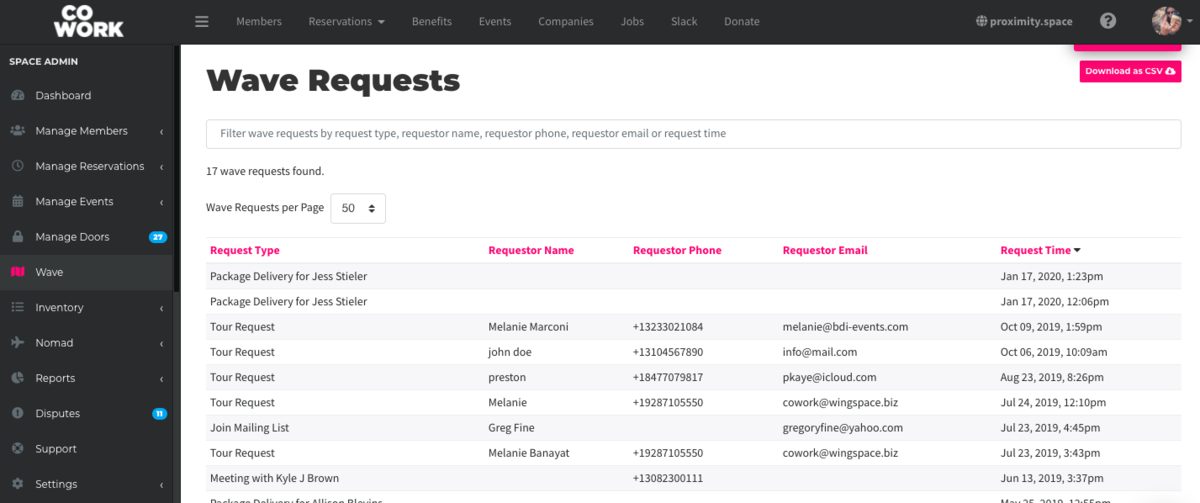
-
Updated by Alex Neil, Feb 01, 2023 at 2:01pm
APPLIES TO: Coworking,Workplace
Proximity Wave is your own digital concierge that is included in the Proximity Platform. Use it at your front desk to greet visitors, help people request tours and notify your members of deliveries. Wave comes included in the price of every Proximity subscription.

To set up Wave for your space, make sure you’ve customized your Wave Background Image under Settings > Brand from your dashboard. To view Wave, navigate to your Proximity Platform URL/wave. (example: http://yourcoworkingspace.domain.com/wave). To edit what options display on Wave, navigate to Settings > Wave.
- Take a Tour: Visitors can enter their name, phone number, and email address and request a tour. A text message will be sent to managers of the space notifying them that a tour has been requested.
- Visit Someone: Visitors can search by name via the Member Directory for the person they’re meeting. The member being visited will receive a text that their guest has arrived.
- Deliveries: Any delivery person can click Deliver a Package or Deliver Food. Similar to Visitations, they’ll enter the name of the delivery recipient. The member will receive a text that their delivery has arrived.
- Join Mailing List: Visitors can easily join your mailing list through Wave, which is a great way for you to stay in touch with them!
- Note: To enable this feature, you must have at least one CRM connected on the Integrations page. You can sync mailing list signups with MailChimp, ActiveCampaign and HubSpot.
- Check-in: Space managers will not be notified of check-ins, but you can pull a report of who's been in your space. You can additionally add a self-certification/agreement field and checkbox to the check-in form if you'd like to have the member agree to anything additional when they check-in. Turn this on in your Settings > General under "Additional Check-in Info".
- Member: Members can check-in upon arrival. Note: A member must have a pin code associated with their account to check-in via Wave.
- Visitor: Visitors can check-in upon arrival. The self-certification/agreement field and checkbox option, if enabled, will also show up for visitors.
- Nomad: Visitors who have scheduled a visit through Nomad can check-in with Wave by applying the code that was emailed to them.
Important Information
- Proximity Wave works by integrating with your member list
- To be visible on Wave, members must:
- Enter their mobile phone number in their Profile. Their phone number can be listed as private and still work with Wave.
- Check this box in their Profile: List my name and company on Proximity Wave for visitor notifications.
- Proximity Wave works on any tablet type with an internet browser, just navigate to your Wave URL on the tablet and make sure to change the settings to the tablet stays “awake” at all times.
- Proximity is currently unable to set office hours or set a custom message.
- Community members do not show in Wave.
View Past Wave Requests
To view all Wave requests navigate to the Wave tab in your dashboard. You can organize this list by selecting the pink titles at the top of the columns - Request Type, Requestor Name, Requestor Phone, Requestor Email, & Request Time. You can also download this list as a CSV by selecting Download as a CSV in the top right corner.
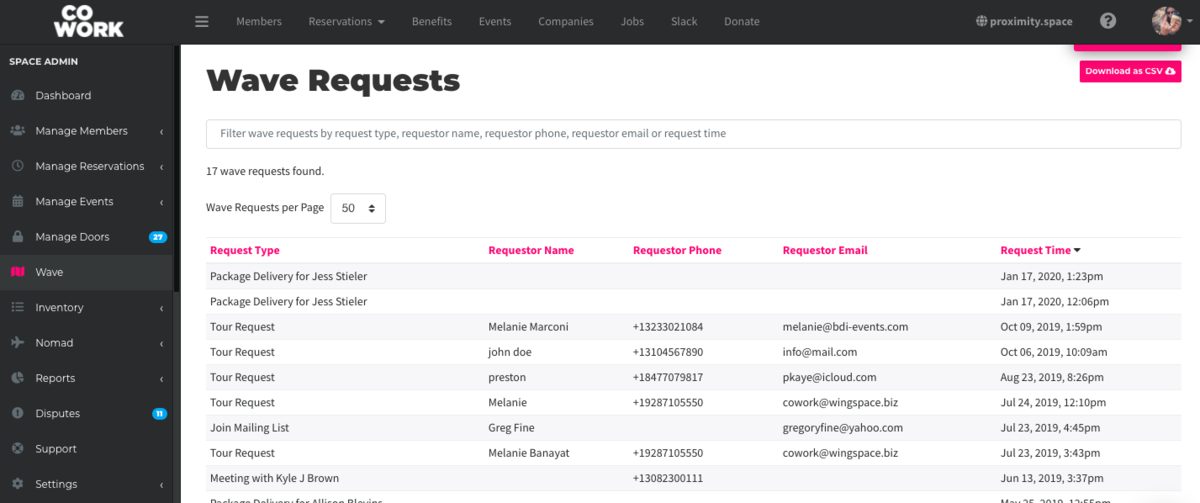
-
Updated by Meghan Bissonnette, Sep 14, 2022 at 9:49am
Proximity Wave is your own digital concierge that is included in the Proximity Platform. Use it at your front desk to greet visitors, help people request tours and notify your members of deliveries. Wave comes included in the price of every Proximity subscription.

To set up Wave for your space, make sure you’ve customized your Wave Background Image under Settings > Brand from your dashboard. To view Wave, navigate to your Proximity Platform URL/wave. (example: http://yourcoworkingspace.domain.com/wave). To edit what options display on Wave, navigate to Settings > Wave.
- Take a Tour: Visitors can enter their name, phone number, and email address and request a tour. A text message will be sent to managers of the space notifying them that a tour has been requested.
- Visit Someone: Visitors can search by name via the Member Directory for the person they’re meeting. The member being visited will receive a text that their guest has arrived.
- Deliveries: Any delivery person can click Deliver a Package or Deliver Food. Similar to Visitations, they’ll enter the name of the delivery recipient. The member will receive a text that their delivery has arrived.
- Join Mailing List: Visitors can easily join your mailing list through Wave, which is a great way for you to stay in touch with them!
- Note: To enable this feature, you must have at least one CRM connected on the Integrations page. You can sync mailing list signups with MailChimp, ActiveCampaign and HubSpot.
- Check-in: Space managers will not be notified of check-ins, but you can pull a report of who's been in your space. You can additionally add a self-certification/agreement field and checkbox to the check-in form if you'd like to have the member agree to anything additional when they check-in. Turn this on in your Settings > General under "Additional Check-in Info".
- Member: Members can check-in upon arrival. Note: A member must have a pin code associated with their account to check-in via Wave.
- Visitor: Visitors can check-in upon arrival. The self-certification/agreement field and checkbox option, if enabled, will also show up for visitors.
- Nomad: Visitors who have scheduled a visit through Nomad can check-in with Wave by applying the code that was emailed to them.
Important Information
- Proximity Wave works by integrating with your member list
- To be visible on Wave, members must:
- Enter their mobile phone number in their Profile. Their phone number can be listed as private and still work with Wave.
- Check this box in their Profile: List my name and company on Proximity Wave for visitor notifications.
- Proximity Wave works on any tablet type with an internet browser, just navigate to your Wave URL on the tablet and make sure to change the settings to the tablet stays “awake” at all times.
- Proximity is currently unable to set office hours or set a custom message.
- Community members do not show in Wave.
View Past Wave Requests
To view all Wave requests navigate to the Wave tab in your dashboard. You can organize this list by selecting the pink titles at the top of the columns - Request Type, Requestor Name, Requestor Phone, Requestor Email, & Request Time. You can also download this list as a CSV by selecting Download as a CSV in the top right corner.
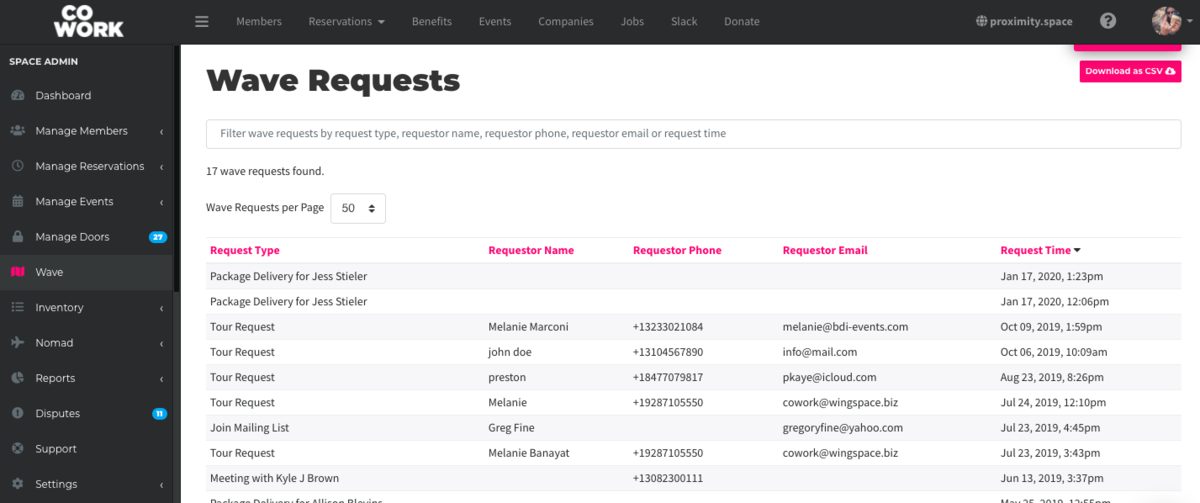
ER 7.19.21 -
Updated by Emma Reimer, Sep 16, 2021 at 2:45pm
Proximity Wave is your own digital concierge that is included in the Proximity Platform. Use it at your front desk to greet visitors, help people request tours and notify your members of deliveries. Wave comes included in the price of every Proximity subscription.

To set up Wave for your space, make sure you’ve customized your Wave Background Image under Settings > Brand from your dashboard. To view Wave, navigate to your Proximity Platform URL/wave. (example: http://yourcoworkingspace.domain.com/wave). To edit what options display on Wave, navigate to Settings > Wave.
- Take a Tour: Visitors can enter their name, phone number, and email address and request a tour. A text message will be sent to managers of the space notifying them that a tour has been requested.
- Visit Someone: Visitors can search by name via the Member Directory for the person they’re meeting. The member being visited will receive a text that their guest has arrived.
- Deliveries: Any delivery person can click Deliver a Package or Deliver Food. Similar to Visitations, they’ll enter the name of the delivery recipient. The member will receive a text that their delivery has arrived.
- Join Mailing List: Visitors can easily join your mailing list through Wave, which is a great way for you to stay in touch with them!
- Check-in: Space managers will not be notified of check-ins, but you can pull a report of who's been in your space. You can additionally add a self-certification/agreement field and checkbox to the check-in form if you'd like to have the member agree to anything additional when they check-in. Turn this on in your Settings > General under "Additional Check-in Info".
- Member: Members can check-in upon arrival. Note: A member must have a pin code associated with their account to check-in via Wave.
- Visitor: Visitors can check-in upon arrival. The self-certification/agreement field and checkbox option, if enabled, will also show up for visitors.
- Nomad: Visitors who have scheduled a visit through Nomad can check-in with Wave by applying the code that was emailed to them.
Important Information
- Proximity Wave works by integrating with your member list
- To be visible on Wave, members must:
- Enter their mobile phone number in their Profile. Their phone number can be listed as private and still work with Wave.
- Check this box in their Profile: List my name and company on Proximity Wave for visitor notifications.
- Proximity Wave works on any tablet type with an internet browser, just navigate to your Wave URL on the tablet and make sure to change the settings to the tablet stays “awake” at all times.
- Proximity is currently unable to set office hours or set a custom message.
- Community members do not show in Wave.
View Past Wave Requests
To view all Wave requests navigate to the Wave tab in your dashboard. You can organize this list by selecting the pink titles at the top of the columns - Request Type, Requestor Name, Requestor Phone, Requestor Email, & Request Time. You can also download this list as a CSV by selecting Download as a CSV in the top right corner.
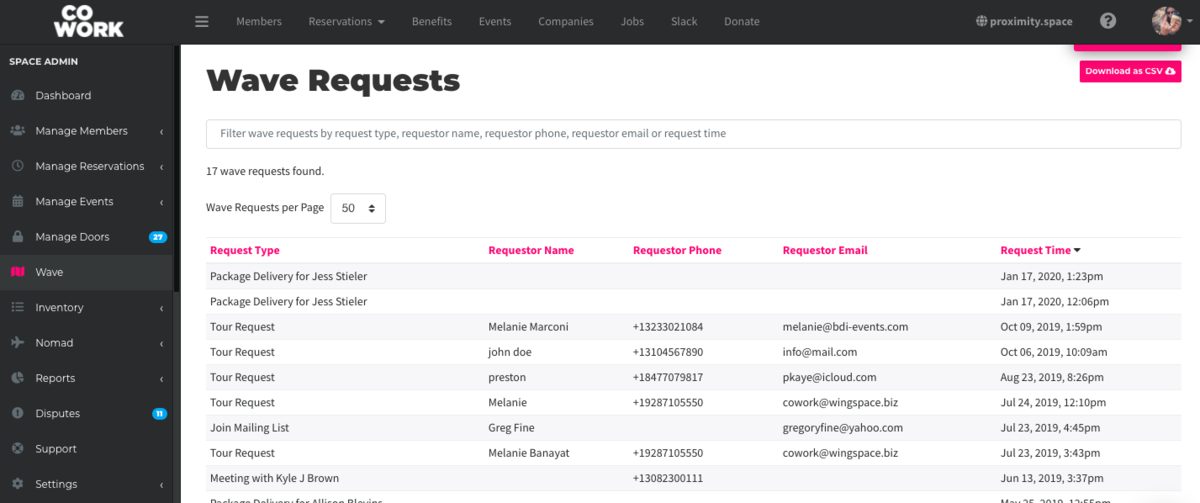
ER 7.19.21
-
Updated by Emma Reimer, Jul 19, 2021 at 9:25am
Proximity Wave is your own digital concierge that is included in the Proximity Platform. Use it at your front desk to greet visitors, help people request tours and notify your members of deliveries.

To set up Wave for your space, make sure you’ve customized your Wave Background Image under Settings > Brand from your dashboard. To view Wave, navigate to your Proximity Platform URL/wave. (example: http://yourcoworkingspace.domain.com/wave). To edit what options display on Wave, navigate to Settings > Wave.
- Take a Tour: Visitors can enter their name, phone number, and email address and request a tour. A text message will be sent to managers of the space notifying them that a tour has been requested.
- Visit Someone: Visitors can search by name via the Member Directory for the person they’re meeting. The member being visited will receive a text that their guest has arrived.
- Deliveries: Any delivery person can click Deliver a Package or Deliver Food. Similar to Visitations, they’ll enter the name of the delivery recipient. The member will receive a text that their delivery has arrived.
- Join Mailing List: Visitors can easily join your mailing list through Wave, which is a great way for you to stay in touch with them!
- Check-in: Space managers will not be notified of check-ins, but you can pull a report of who's been in your space. You can additionally add a self-certification/agreement field and checkbox to the check-in form if you'd like to have the member agree to anything additional when they check-in. Turn this on in your Settings > General under "Additional Check-in Info".
- Member: Members can check-in upon arrival. Note: A member must have a pin code associated with their account to check-in via Wave.
- Visitor: Visitors can check-in upon arrival. The self-certification/agreement field and checkbox option, if enabled, will also show up for visitors.
- Nomad: Visitors who have scheduled a visit through Nomad can check-in with Wave by applying the code that was emailed to them.
Important Information
- Proximity Wave works by integrating with your member list
- To be visible on Wave, members must:
- Enter their mobile phone number in their Profile. Their phone number can be listed as private and still work with Wave.
- Check this box in their Profile: List my name and company on Proximity Wave for visitor notifications.
- Proximity Wave works on any tablet type with an internet browser, just navigate to your Wave URL on the tablet and make sure to change the settings to the tablet stays “awake” at all times.
- Proximity is currently unable to set office hours or set a custom message.
- Community members do not show in Wave.
View Past Wave Requests
To view all Wave requests navigate to the Wave tab in your dashboard. You can organize this list by selecting the pink titles at the top of the columns - Request Type, Requestor Name, Requestor Phone, Requestor Email, & Request Time. You can also download this list as a CSV by selecting Download as a CSV in the top right corner.
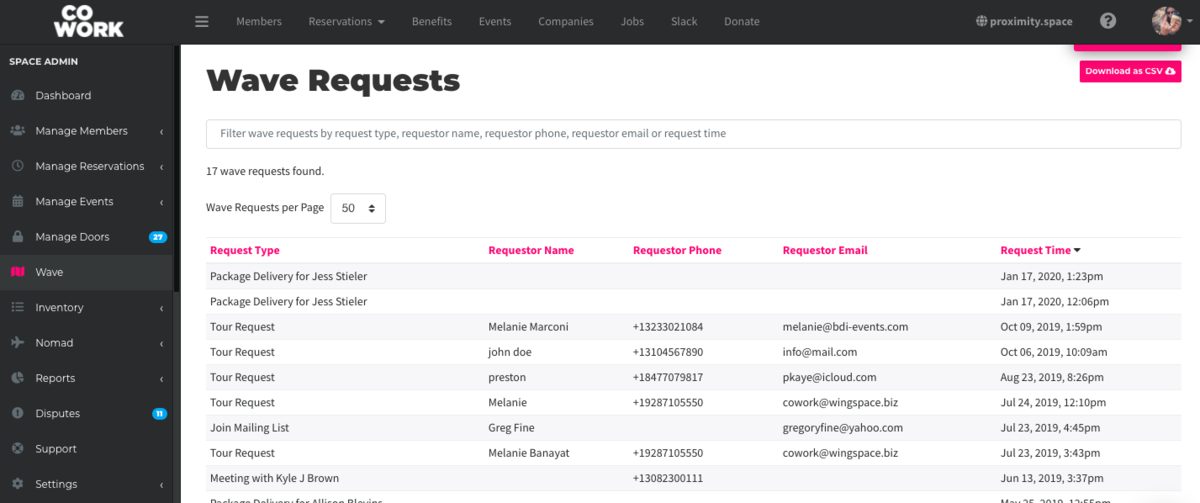
ER
3.18.217.19.21 -
Updated by Emma Reimer, Mar 18, 2021 at 2:02pm
Proximity Wave is your own digital concierge that is included in the Proximity Platform. Use it at your front desk to greet visitors, help people request tours and notify your members of deliveries.

To set up Wave for your space, make sure you’ve customized your Wave Background Image under Settings > Brand from your dashboard. To view Wave, navigate to your Proximity Platform URL/wave. (example: http://yourcoworkingspace.domain.com/wave). To edit what options display on Wave, navigate to Settings > Wave.
- Take a Tour: Visitors can enter their name, phone number, and email address and request a tour. A text message will be sent to managers of the space notifying them that a tour has been requested.
- Visit Someone: Visitors can search by name via the Member Directory for the person they’re meeting. The member being visited will receive a text that their guest has arrived.
- Deliveries: Any delivery person can click Deliver a Package or Deliver Food. Similar to Visitations, they’ll enter the name of the delivery recipient. The member will receive a text that their delivery has arrived.
- Join Mailing List: Visitors can easily join your mailing list through Wave, which is a great way for you to stay in touch with them!
Check-in- Member: Members can check-in upon arrival. You can additionally add a self-certification/agreement field and checkbox to the check-in form if you'd like to have the member agree to anything additional when they check-in. Turn this on in your General Settings under 'Additional Check-in Info'. Note: A member must have a pin code associated with their account to check-in via Wave.
- Visitor: Visitors can check-in upon arrival. The self-certification/agreement field and checkbox option, if enabled, will also show up for visitors.
- Nomad: Visitors who have scheduled a visit through Nomad can check-in with Wave by applying the code that was emailed to them.
- Check-in: Space managers will not be notified of check-ins, but you can pull a report of who's been in your space. You can additionally add a self-certification/agreement field and checkbox to the check-in form if you'd like to have the member agree to anything additional when they check-in. Turn this on in your Settings > General under "Additional Check-in Info".
- Member: Members can check-in upon arrival. Note: A member must have a pin code associated with their account to check-in via Wave.
- Visitor: Visitors can check-in upon arrival. The self-certification/agreement field and checkbox option, if enabled, will also show up for visitors.
- Nomad: Visitors who have scheduled a visit through Nomad can check-in with Wave by applying the code that was emailed to them.
Important Information
- Proximity Wave works by integrating with your member list
- To be visible on Wave, members must:
- Enter their mobile phone number in their Profile. Their phone number can be listed as private and still work with Wave.
- Check this box in their Profile: List my name and company on Proximity Wave for visitor notifications.
- Proximity Wave works on any tablet type with an internet browser, just navigate to your Wave URL on the tablet and make sure to change the settings to the tablet stays “awake” at all times.
- Proximity is currently unable to set office hours or set a custom message.
- Community members do not show in Wave.
View Past Wave Requests
To view all Wave requests navigate to the Wave tab in your dashboard. You can organize this list by selecting the pink titles at the top of the columns - Request Type, Requestor Name, Requestor Phone, Requestor Email, & Request Time. You can also download this list as a CSV by selecting Download as a CSV in the top right corner.
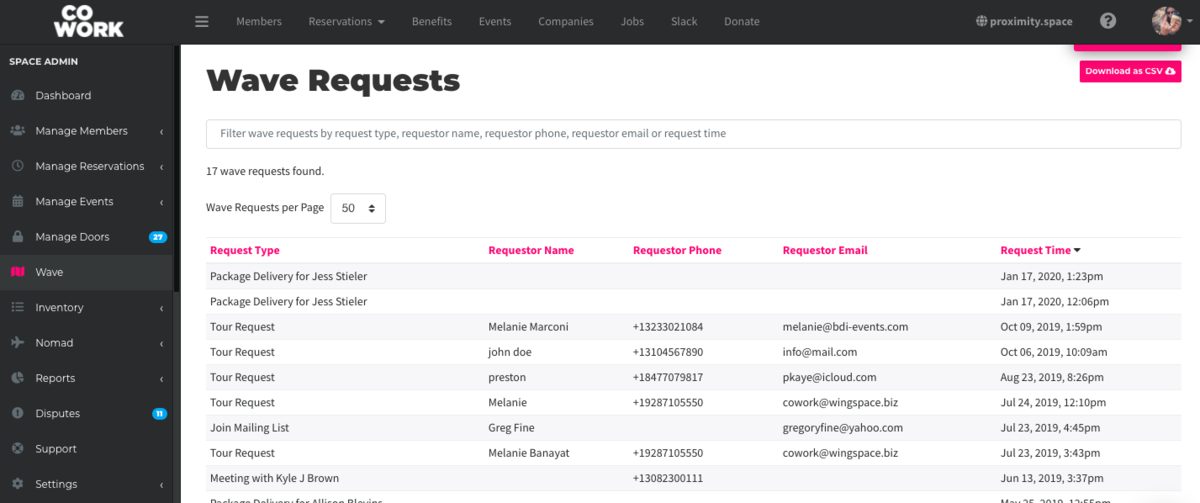
ER
11.20.203.18.21 -
Updated by Emma Reimer, Nov 20, 2020 at 9:29am
Proximity Wave is your own digital concierge that is included in the Proximity Platform. Use it at your front desk to greet visitors, help people request tours and notify your members of deliveries.

To set up Wave for your space, make sure you’ve customized your Wave Background Image under Settings > Brand from your dashboard. To view Wave, navigate to your Proximity Platform URL/wave. (example: http://yourcoworkingspace.domain.com/wave). To edit what options display on Wave, navigate to Settings > Wave.
- Take a Tour: Visitors can enter their name, phone number, and email address and request a tour. A text message will be sent to managers of the space notifying them that a tour has been requested.
- Visit Someone: Visitors can search by name via the Member Directory for the person they’re meeting. The member being visited will receive a text that their guest has arrived.
- Deliveries: Any delivery person can click Deliver a Package or Deliver Food. Similar to Visitations, they’ll enter the name of the delivery recipient. The member will receive a text that their delivery has arrived.
- Join Mailing List: Visitors can easily join your mailing list through Wave, which is a great way for you to stay in touch with them!
- Check-in
- Member: Members can check-in upon arrival. You can additionally add a self-certification/agreement field and checkbox to the check-in form if you'd like to have the member agree to anything additional when they check-in. Turn this on in your General Settings under 'Additional Check-in Info'. Note: A member must have a pin code associated with their account to check-in via Wave.
- Visitor: Visitors can check-in upon arrival. The self-certification/agreement field and checkbox option, if enabled, will also show up for visitors.
- Nomad: Visitors who have scheduled a visit through Nomad can check-in with Wave by applying the code that was emailed to them.
Important Information
- Proximity Wave works by integrating with your member list
- To be visible on Wave, members must:
- Enter their mobile phone number in their Profile. Their phone number can be listed as private and still work with Wave.
- Check this box in their Profile: List my name and company on Proximity Wave for visitor notifications.
- Proximity Wave works on any tablet type with an internet browser, just navigate to your Wave URL on the tablet and make sure to change the settings to the tablet stays “awake” at all times.
- Proximity is currently unable to set office hours or set a custom message.
- Community
Members don'tmembers do not showupinWAVEWave.
View Past Wave Requests
Last Edit: 09/18/20 MYTo view all Wave requests navigate to the Wave tab in your dashboard. You can organize this list by selecting the pink titles at the top of the columns - Request Type, Requestor Name, Requestor Phone, Requestor Email, & Request Time. You can also download this list as a CSV by selecting Download as a CSV in the top right corner.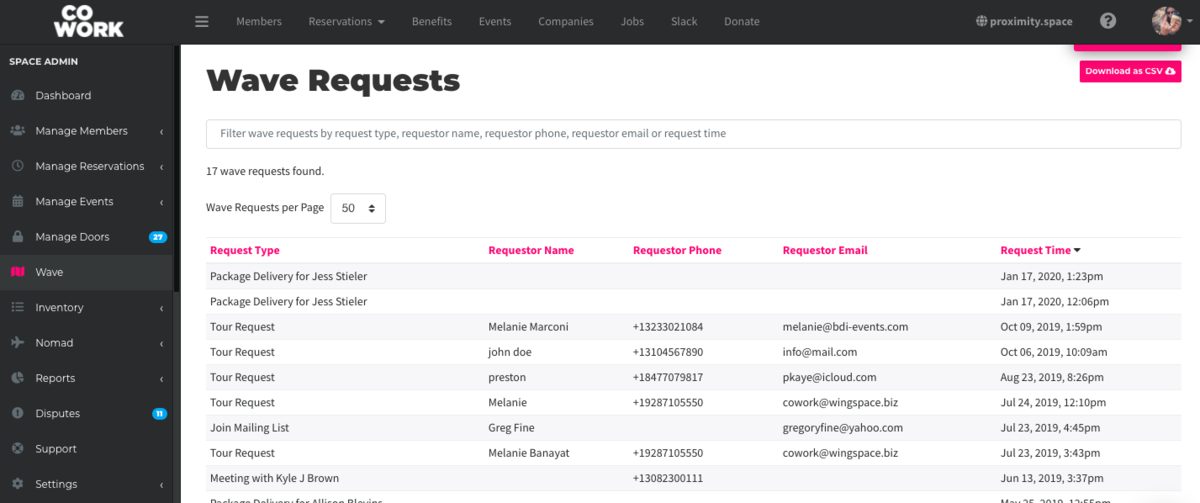
ER 11.20.20
-
Updated by Emma Reimer, Nov 17, 2020 at 12:45pm
Proximity Wave is your own digital concierge that is included in the Proximity Platform. Use it at your front desk to greet visitors, help people request tours and notify your members of deliveries.

To set up Wave for your space, make sure you’ve customized your Wave Background Image under Settings > Brand from your dashboard. To view Wave, navigate to your Proximity Platform URL/wave. (example: http://yourcoworkingspace.domain.com/wave). To edit what options display on Wave, navigate to Settings > Wave.
- Take a Tour: Visitors can enter their name, phone number, and email address and request a tour. A text message will be sent to managers of the space notifying them that a tour has been requested.
- Visit Someone: Visitors can search by name via the Member Directory for the person they’re meeting. The member being visited will receive a text that their guest has arrived.
- Deliveries: Any delivery person can click Deliver a Package or Deliver Food. Similar to Visitations, they’ll enter the name of the delivery recipient. The member will receive a text that their delivery has arrived.
- Join Mailing List: Visitors can easily join your mailing list through Wave, which is a great way for you to stay in touch with them!
- Check-in
- Member: Members can check-in upon arrival. You can additionally add a self-certification/agreement field and checkbox to the check-in form if you'd like to have the member agree to anything additional when they check-in. Turn this on in your General Settings under 'Additional Check-in Info'. Note: A member must have a pin code associated with their account to check-in via Wave.
- Visitor: Visitors can check-in upon arrival. The self-certification/agreement field and checkbox option, if enabled, will also show up for visitors.
- Nomad: Visitors who have scheduled a visit through Nomad can check-in with Wave by applying the code that was emailed to them.
Important Information
- Proximity Wave works by integrating with your member list
- To be visible on Wave, members must:
- Enter their mobile phone number in their Profile. Their phone number can be listed as private and still work with Wave.
- Check this box in their Profile: List my name and company on Proximity Wave for visitor notifications.
- Proximity Wave works on any tablet type with an internet browser, just navigate to your Wave URL on the tablet and make sure to change the settings to the tablet stays “awake” at all times.
- Proximity is currently unable to set office hours or set a custom message.
Community Members don't show up in WAVE.Community Members don't show up in WAVE.
Last Edit: 09/18/20 MY
-
Updated by Emma Reimer, Oct 15, 2020 at 9:39am
Proximity Wave is your own digital concierge that is included in the Proximity Platform. Use it at your front desk to greet visitors, help people request tours and notify your members of deliveries.

To set up Wave for your space, make sure you’ve customized your Wave Background Image under Settings > Brand from your dashboard. To view Wave, navigate to your Proximity Platform URL/wave. (example: http://yourcoworkingspace.domain.com/wave). To edit what options display on Wave, navigate to Settings > Wave.
- Take a Tour: Visitors can enter their name, phone number, and email address and request a tour. A text message will be sent to managers of the space notifying them that a tour has been requested.
- Visit Someone: Visitors can search by name via the Member Directory for the person they’re meeting. The member being visited will receive a text that their guest has arrived.
- Deliveries: Any delivery person can click Deliver a Package or Deliver Food. Similar to Visitations, they’ll enter the name of the delivery recipient. The member will receive a text that their delivery has arrived.
- Join Mailing List: Visitors can easily join your mailing list through Wave, which is a great way for you to stay in touch with them!
- Check-in
- Member: Members can check-in upon arrival. You can additionally add a self-certification/agreement field and checkbox to the check-in form if you'd like to have the member agree to anything additional when they check-in. Turn this on in your General Settings under 'Additional Check-in Info'.Note: A member must have a pin code associated with their account to check-in via Wave.
- Visitor: Visitors can check-in upon arrival. The self-certification/agreement field and checkbox option, if enabled, will also show up for visitors.
- Nomad: Visitors who have scheduled a visit through Nomad can check-in with Wave by applying the code that was emailed to them.
Important Information
- Proximity Wave works by integrating with your member list
- To be visible on Wave, members must:
- Enter their mobile phone number in their Profile. Their phone number can be listed as private and still work with Wave.
- Check this box in their Profile: List my name and company on Proximity Wave for visitor notifications.
- Proximity Wave works on any tablet type with an internet browser, just navigate to your Wave URL on the tablet and make sure to change the settings to the tablet stays “awake” at all times.
- Proximity is currently unable to set office hours or set a custom message.
- Community Members don't show up in WAVE.
Last Edit: 09/18/20 MY
-
Updated by McKenna Yoder, Sep 18, 2020 at 11:49am
Proximity Wave is your own digital concierge that is included in the Proximity Platform. Use it at your front desk to greet visitors, help people request tours and notify your members of deliveries.
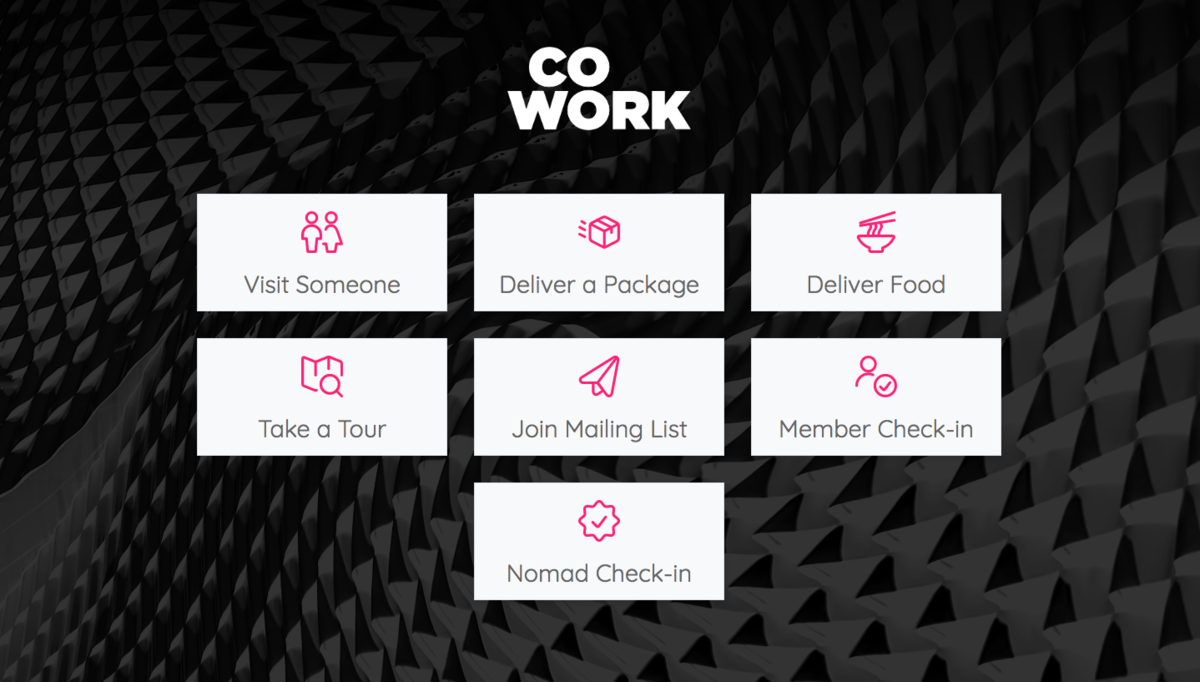

To set up Wave for your space, make sure you’ve customized your Wave Background Image under Settings > Brand from your dashboard. To view Wave, navigate to your Proximity Platform URL/wave. (example: http://yourcoworkingspace.domain.com/wave). To edit what options display on Wave, navigate to Settings > Wave.
- Take a Tour: Visitors can enter their name, phone number, and email address and request a tour. A text message will be sent to managers of the space notifying them that a tour has been requested.
- Visit Someone: Visitors can search by name via the Member Directory for the person they’re meeting. The member being visited will receive a text that their guest has arrived.
- Deliveries: Any delivery person can click Deliver a Package or Deliver Food. Similar to
MeetingsVisitations, they’ll enter the name of the delivery recipient. The member will receive a text that their delivery has arrived. - Join Mailing List: Visitors can easily join your mailing list through Wave, which is a great way for you to stay in touch with them!
Check-in for Nomad: Visitors who have scheduled a visit through Nomad can check-in with Wave!Member Check-in: Members can check-in upon arrival. You can additionally add a self-certification field and checkbox to the check-in if you'd like to have the member agree to anything additional when they check-in. Turn this on in your General Settings.- Check-in
- Member: Members can check-in upon arrival. You can additionally add a self-certification/agreement field and checkbox to the check-in form if you'd like to have the member agree to anything additional when they check-in. Turn this on in your General Settings under 'Additional Check-in Info'.
- Visitor: Visitors can check-in upon arrival. The self-certification/agreement field and checkbox option, if enabled, will also show up for visitors.
- Nomad: Visitors who have scheduled a visit through Nomad can check-in with Wave by applying the code that was emailed to them.
Important Information
- Proximity Wave works by integrating with your member list
- To be visible on Wave, members must:
- Enter their mobile phone number in their Profile. Their phone number can be listed as private and still work with Wave.
- Check
thethis box in their Profile: List my name and company on Proximity Wave for visitor notifications.
- Proximity Wave works on any tablet type with an internet browser, just navigate to your Wave URL on the tablet and make sure to change the settings to the tablet stays “awake” at all times.
- Proximity is currently unable to set office hours or set a custom message.
- Community Members don't show up in WAVE.
Last Edit: 09/18/20 MY
-
Updated by allison blevins, Jun 18, 2020 at 3:09pm
Proximity Wave is your own digital concierge that is included in the Proximity Platform. Use it at your front desk to greet visitors, help people request tours and notify your members of deliveries.
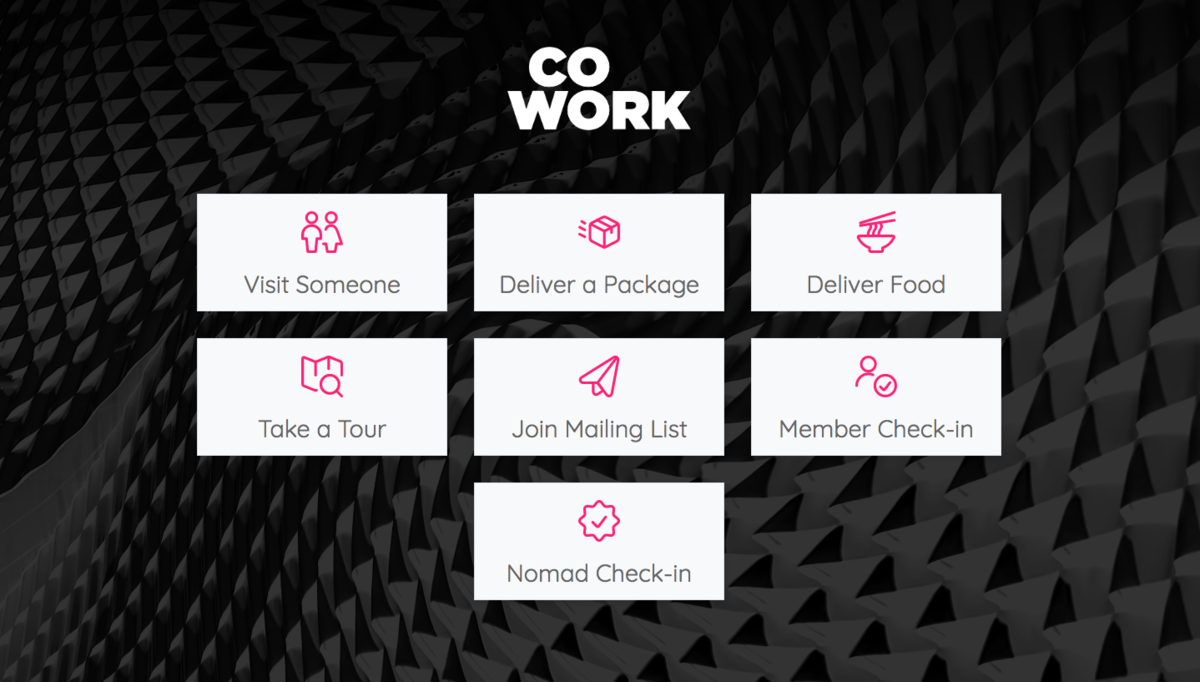
To set up Wave for your space, make sure you’ve customized your Wave Background Image under Settings > Brand from your dashboard. To view Wave, navigate to your Proximity Platform URL/wave. (example: http://yourcoworkingspace.domain.com/wave) To edit what options display on Wave, navigate to Settings > Wave.
- Take a Tour: Visitors can enter their name, phone number, and email address and request a tour. A text message will be sent to managers of the space notifying them that a tour has been requested.
- Visit Someone: Visitors can search by name via the Member Directory for the person they’re meeting. The member will receive a text that their guest has arrived.
- Deliveries: Any delivery person can click Deliver a Package or Deliver Food. Similar to Meetings, they’ll enter the name of the delivery recipient. The member will receive a text that their delivery has arrived.
- Join Mailing List: Visitors can easily join your mailing list through Wave, which is a great way for you to stay in touch with them!
- Check-in for Nomad: Visitors who have scheduled a visit through Nomad can check-in with Wave!
- Member Check-in: Members can check-in upon arrival. You can additionally add a self-certification field and checkbox to the check-in if you'd like to have the member agree to anything additional when they check-in. Turn this on in your General Settings.
Important Information
- Proximity Wave works by integrating with your member list
- To be visible on Wave, members must:
- Enter their mobile phone number in their Profile. Their phone number can be listed as private and still work with Wave.
- Check the box in their Profile: List my name and company on Proximity Wave for visitor notifications.
- Proximity Wave works on any tablet type with an internet browser, just navigate to your Wave URL on the tablet and make sure to change the settings to the tablet stays “awake” at all times.
- Proximity is currently unable to set office hours or set a custom message.
- Community Members don't show up in WAVE.
-
Updated by McKenna Yoder, Jun 04, 2020 at 1:42pm
Proximity Wave is your own digital concierge that is included in the Proximity Platform. Use it at your front desk to greet visitors, help people request tours and notify your members of deliveries.
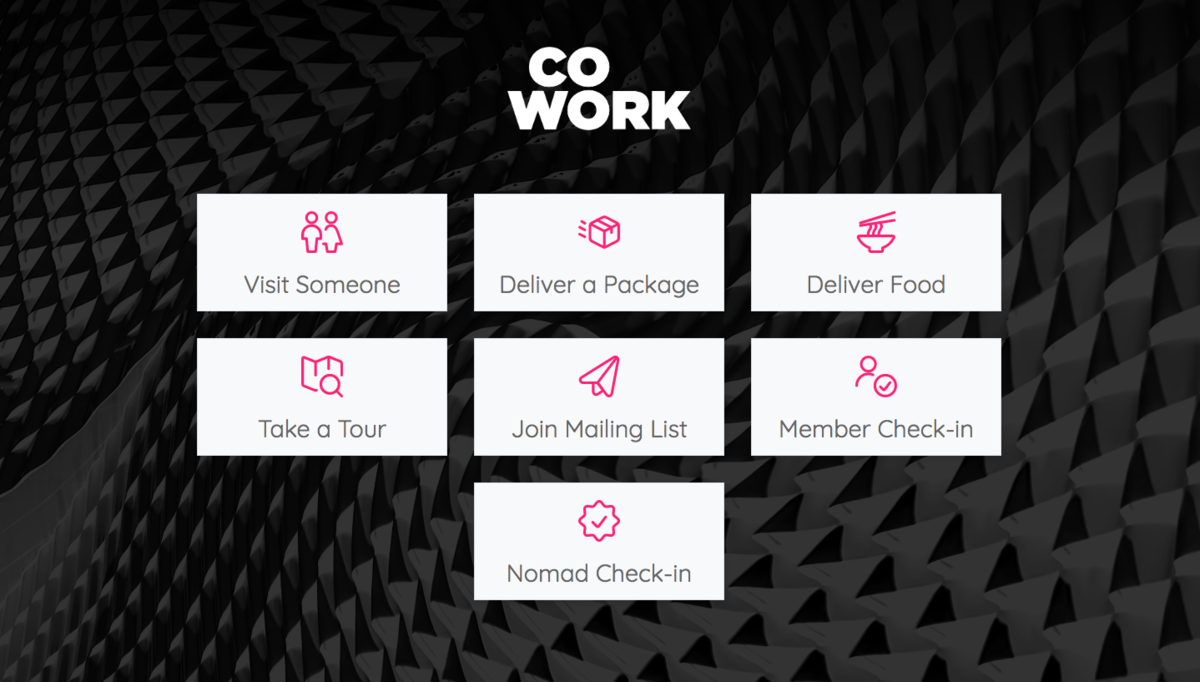
To set up Wave for your space, make sure you’ve customized your Wave Background Image under Settings > Brand from your dashboard. To view Wave, navigate to your Proximity Platform URL/wave. (example: http://yourcoworkingspace.domain.com/wave)
- Take a Tour: Visitors can enter their name, phone number, and email address and request a tour. A text message will be sent to managers of the space notifying them that a tour has been requested.
- Visit Someone: Visitors can search by name via the Member Directory for the person they’re meeting. The member will receive a text that their guest has arrived.
- Deliveries: Any delivery person can click Deliver a Package or Deliver Food. Similar to Meetings, they’ll enter the name of the delivery recipient. The member will receive a text that their delivery has arrived.
- Join Mailing List: Visitors can easily join your mailing list through Wave, which is a great way for you to stay in touch with them!
- Check-in for Nomad: Visitors who have scheduled a visit through Nomad can check-in with Wave!
Member Check-inMember Check-in: Members can check-in upon arrival. You can additionally add a self-certification field and checkbox to the check-in if you'd like to have the member agree to anything additional when they check-in. Turn this on in your General Settings.
Important Information
- Proximity Wave works by integrating with your member list
- To be visible on Wave, members must:
- Enter their mobile phone number in their Profile. Their phone number can be listed as private and still work with Wave.
- Check the box in their Profile: List my name and company on Proximity Wave for visitor notifications.
- Proximity Wave works on any tablet type with an internet browser, just navigate to your Wave URL on the tablet and make sure to change the settings to the tablet stays “awake” at all times.
- Proximity is currently unable to set office hours or set a custom message.
- Community Members don't show up in WAVE.
-
Updated by allison blevins, Apr 27, 2020 at 8:25am
Proximity Wave is your own digital concierge that is included in the Proximity Platform. Use it at your front desk to greet visitors, help people request tours and notify your members of deliveries.
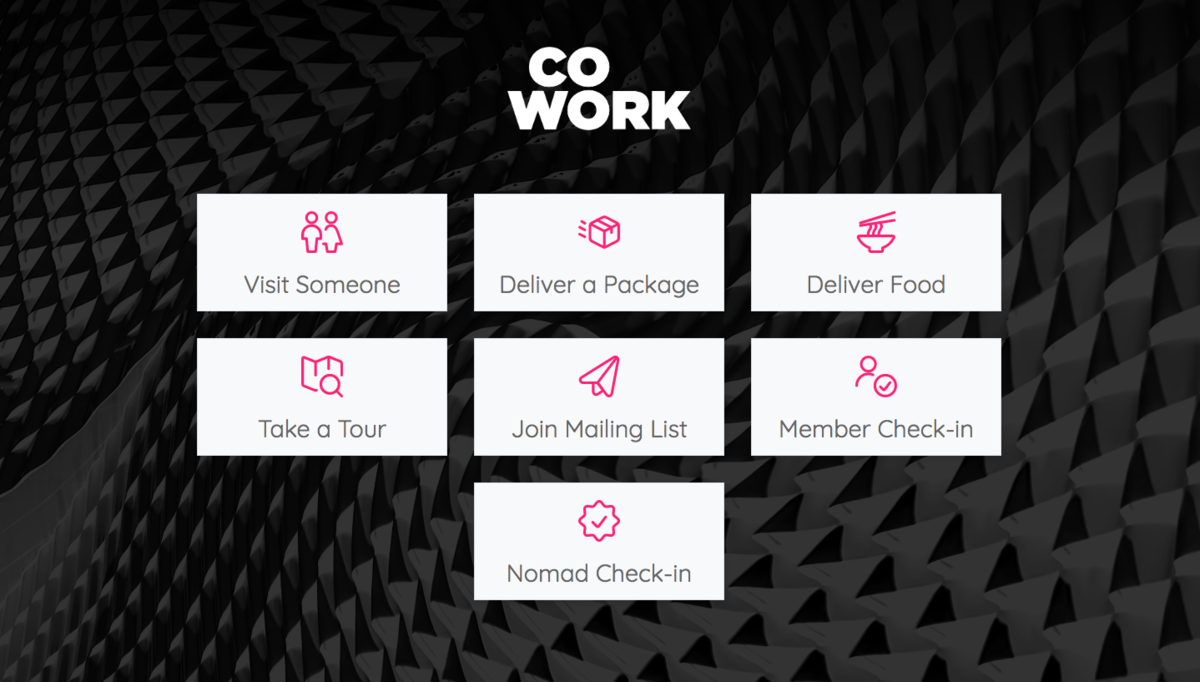
To set up Wave for your space, make sure you’ve customized your Wave Background Image under Settings > Brand from your dashboard. To view Wave, navigate to your Proximity Platform URL/wave. (example: http://yourcoworkingspace.domain.com/wave)
- Take a Tour: Visitors can enter their name, phone number, and email address and request a tour. A text message will be sent to managers of the space notifying them that a tour has been requested.
- Visit Someone: Visitors can search by name via the Member Directory for the person they’re meeting. The member will receive a text that their guest has arrived.
- Deliveries: Any delivery person can click Deliver a Package or Deliver Food. Similar to Meetings, they’ll enter the name of the delivery recipient. The member will receive a text that their delivery has arrived.
- Join Mailing List: Visitors can easily join your mailing list through Wave, which is a great way for you to stay in touch with them!
- Check-in for Nomad: Visitors who have scheduled a visit through Nomad can check-in with Wave!
- Member Check-in: Members can check-in upon arrival. You can additionally add a self-certification field and checkbox to the check-in if you'd like to have the member agree to anything additional when they check-in. Turn this on in your General Settings.
Important Information
- Proximity Wave works by integrating with your member list
- To be visible on Wave, members must:
- Enter their mobile phone number in their Profile. Their phone number can be listed as private and still work with Wave.
- Check the box in their Profile: List my name and company on Proximity Wave for visitor notifications.
- Proximity Wave works on any tablet type with an internet browser, just navigate to your Wave URL on the tablet and make sure to change the settings to the tablet stays “awake” at all times.
- Proximity is currently unable to set office hours or set a custom message.
- Community Members don't show up in WAVE.
-
Updated by McKenna Yoder, Apr 15, 2020 at 3:13pm
Proximity Wave is your own digital concierge that is included in the Proximity Platform. Use it at your front desk to greet visitors, help people request tours and notify your members of deliveries.
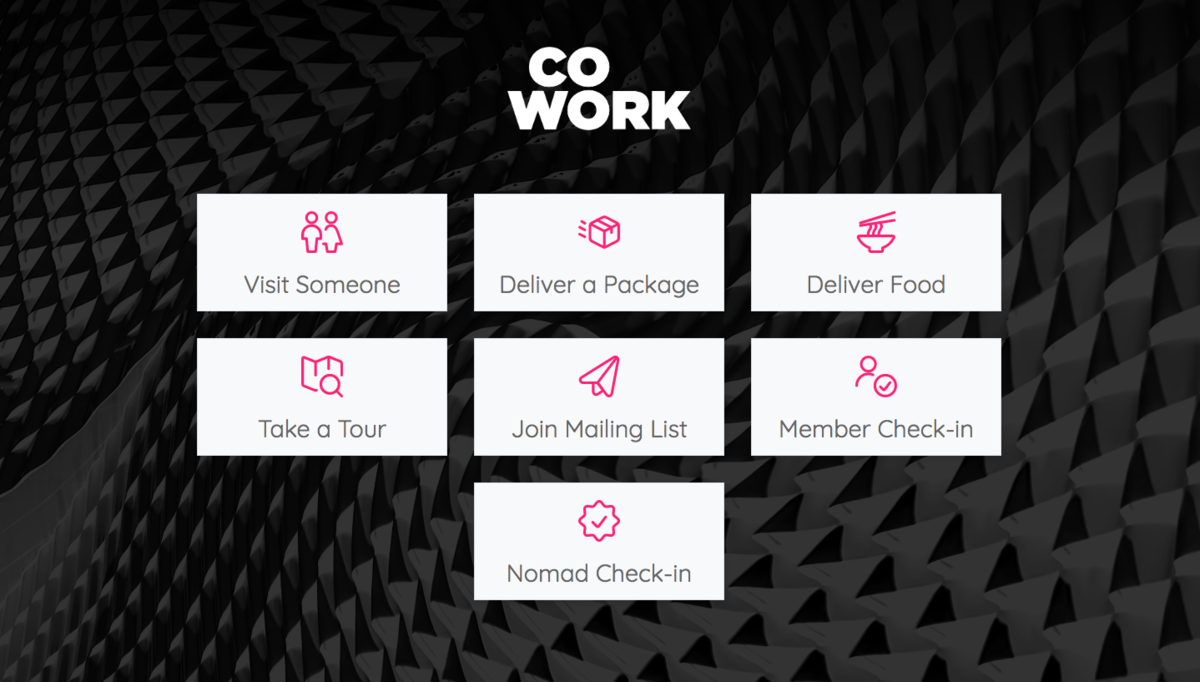
To set up Wave for your space, make sure you’ve customized your Wave Background Image under Settings > Brand from your dashboard. To view Wave, navigate to your Proximity Platform URL/wave. (example: http://yourcoworkingspace.domain.com/wave)
- Take a Tour: Visitors can enter their name, phone number, and email address and request a tour. A text message will be sent to managers of the space notifying them that a tour has been requested.
- Visit Someone: Visitors can search by name via the Member Directory for the person they’re meeting. The member will receive a text that their guest has arrived.
- Deliveries: Any delivery person can click Deliver a Package or Deliver Food. Similar to Meetings, they’ll enter the name of the delivery recipient. The member will receive a text that their delivery has arrived.
- Join Mailing List: Visitors can easily join your mailing list through Wave, which is a great way for you to stay in touch with them!
- Check-in for Nomad: Visitors who have scheduled a visit through Nomad can check-in with Wave!
Important Information
- Proximity Wave works by integrating with your member list
- To be visible on Wave, members must:
- Enter their mobile phone number in their Profile. Their phone number can be listed as private and still work with Wave.
- Check the box in their Profile: List my name and company on Proximity Wave for visitor notifications.
- Proximity Wave works on any tablet type with an internet browser, just navigate to your Wave URL on the tablet and make sure to change the settings to the tablet stays “awake” at all times.
- Proximity is currently unable to set office hours or set a custom message.
- Community Members don't show up in WAVE.
-
Updated by Unknown, Mar 30, 2020 at 2:46pm
10 -
Updated by Ciera Colson, Oct 10, 2019 at 10:01am
Proximity Wave is your own digital concierge that is included in the Proximity Platform. Use it at your front desk to greet visitors, help people request tours and notify your members of deliveries.
To set up Wave for your space, make sure you’ve customized your Wave Background Image under Settings > Brand from your dashboard. To view Wave, navigate to your Proximity Platform URL/wave. (example: http://yourcoworkingspace.domain.com/wave)
- Take a Tour: Visitors can enter their name, phone number, and email address and request a tour. A text message will be sent to managers of the space notifying them that a tour has been requested.
- Visit Someone: Visitors can search by name via the Member Directory for the person they’re meeting. The member will receive a text that their guest has arrived.
- Deliveries: Any delivery person can click Deliver a Package or Deliver Food. Similar to Meetings, they’ll enter the name of the delivery recipient. The member will receive a text that their delivery has arrived.
- Join Mailing List: Visitors can easily join your mailing list through Wave, which is a great way for you to stay in touch with them!
- Check-in for Nomad: Visitors who have scheduled a visit through Nomad can check-in with Wave!
Important Information
- Proximity Wave works by integrating with your member list
- To be visible on Wave, members must:
- Enter their mobile phone number in their Profile. Their phone number can be listed as private and still work with Wave.
- Check the box in their Profile: List my name and company on Proximity Wave for visitor notifications.
- Proximity Wave works on any tablet type with an internet browser, just navigate to your Wave URL on the tablet and make sure to change the settings to the tablet stays “awake” at all times.
- Proximity is currently unable to set office hours or set a custom message.
- Community Members don't show up in WAVE.
-
Updated by Tracy Wesley, Jun 11, 2019 at 1:09pm
Proximity Wave is your own digital concierge that is included in the Proximity Platform. Use it at your front desk to greet visitors, help people request tours and notify your members of deliveries.
To set up Wave for your space, make sure you’ve customized your Wave
settingsBackground Image underSettings > BrandSettings > Brand from your dashboard. To view Wave, navigate to your Proximity Platform URL/wave. (example: http://yourcoworkingspace.domain.com/wave)- Take a Tour: Visitors can enter their name, phone number, and email address and request a tour. A text message will be sent to managers of the space notifying them that a tour has been requested.
- Visit Someone: Visitors can search by name via the Member Directory for the person they’re meeting. The member will receive a text that their guest has arrived.
- Deliveries: Any delivery person can click Deliver a Package or Deliver Food. Similar to Meetings, they’ll enter the name of the delivery recipient. The member will receive a text that their delivery has arrived.
- Join Mailing List: Visitors can easily join your mailing list through Wave, which is a great way for you to stay in touch with them!
Important Information
- Proximity Wave works by integrating with your member list
- To be visible on Wave, members must:
- Enter their mobile phone number in their Profile. Their phone number can be listed as private and still work with Wave.
- Check the box in their Profile: List my name and company on Proximity Wave for visitor notifications.
- Proximity Wave works on any tablet type with an internet browser, just navigate to your Wave URL on the tablet and make sure to change the settings to the tablet stays “awake” at all times.
- Proximity is currently unable to set office hours or set a custom message.
- Community Members don't show up in WAVE.
-
Updated by Christina Felt, Jun 05, 2019 at 5:50pm
Proximity Wave is your own digital concierge that is included in the Proximity Platform. Use it at your front desk to greet visitors, help people request tours and notify your members of deliveries.
To set up Wave for your space, make sure you’ve customized your Wave settings under Settings > Brand from your dashboard. To view Wave navigate to your Proximity Platform URL/wave. (example: http://yourcoworkingspace.domain.com/wave)
- Take a Tour: Visitors can enter their name, phone number and email address and request a tour. A text message will be sent to managers of the space notifying them that a tour has been requested.
- Visit Someone: Visitors can search by name via the Member Directory for the person they’re meeting. The member will receive a text that their guest has arrived.
- Deliveries: Any delivery person can click Deliver a Package or Deliver Food. Similar to Meetings, they’ll enter the name of the delivery recipient. The member will receive a text that their delivery has arrived.
- Join Mailing List: Visitors can easily join your mailing list through Wave, which is a great way for you to stay in touch with them!
Important Information
- Proximity Wave works by integrating with your member list
- To be visible on Wave, members must:
- Enter their mobile phone number in their Profile. Their phone number can be listed as private and still work with Wave.
- Check the box in their Profile: List my name and company on Proximity Wave for visitor notifications.
- Proximity Wave works on any tablet type with an internet browser, just navigate to your Wave URL on the tablet and make sure to change the settings to the tablet stays “awake” at all times.
- Proximity is currently unable to set office hours or set custom message.
- Community Members don't show up in WAVE.
**999 - Sent to appsupport on 6/5**
-
Updated by Christina Felt, Jun 05, 2019 at 5:44pm
Proximity Wave is your own digital concierge that is included in the Proximity Platform. Use it at your front desk to greet visitors, help people request tours and notify your members of deliveries.
To set up Wave for your space, make sure you’ve customized your Wave settings under Settings > Brand from your dashboard. To view Wave navigate to your Proximity Platform URL/wave. (example: http://yourcoworkingspace.domain.com/wave)
- Take a Tour: Visitors can enter their name, phone number and email address and request a tour. A text message will be sent to managers of the space notifying them that a tour has been requested.
- Visit Someone: Visitors can search by name via the Member Directory for the person they’re meeting. The member will receive a text that their guest has arrived.
- Deliveries: Any delivery person can click Deliver a Package or Deliver Food. Similar to Meetings, they’ll enter the name of the delivery recipient. The member will receive a text that their delivery has arrived.
- Join Mailing List: Visitors can easily join your mailing list through Wave, which is a great way for you to stay in touch with them!
Important Information
- Proximity Wave works by integrating with your member list
- To be visible on Wave, members must:
- Enter their mobile phone number in their Profile. Their phone number can be listed as private and still work with Wave.
- Check the box in their Profile: List my name and company on Proximity Wave for visitor notifications.
- Proximity Wave works on any tablet type with an internet browser, just navigate to your Wave URL on the tablet and make sure to change the settings to the tablet stays “awake” at all times.
- Proximity is currently unable to set office hours or set custom message.
- Community Members don't show up in WAVE.**999 - Sent to appsupport on 6/5**
-
Updated by Christina Felt, Jun 05, 2019 at 5:44pm
Proximity Wave is your own digital concierge that is included in the Proximity Platform. Use it at your front desk to greet visitors, help people request tours and notify your members of deliveries.
To set up Wave for your space, make sure you’ve customized your Wave settings under Settings > Brand from your dashboard. To view Wave navigate to your Proximity Platform URL/wave. (example: http://yourcoworkingspace.domain.com/wave)
- Take a Tour: Visitors can enter their name, phone number and email address and request a tour. A text message will be sent to managers of the space notifying them that a tour has been requested.
- Visit Someone: Visitors can search by name via the Member Directory for the person they’re meeting. The member will receive a text that their guest has arrived.
- Deliveries: Any delivery person can click Deliver a Package or Deliver Food. Similar to Meetings, they’ll enter the name of the delivery recipient. The member will receive a text that their delivery has arrived.
- Join Mailing List: Visitors can easily join your mailing list through Wave, which is a great way for you to stay in touch with them!
Important Information
- Proximity Wave works by integrating with your member list
- To be visible on Wave, members must:
- Enter their mobile phone number in their Profile. Their phone number can be listed as private and still work with Wave.
- Check the box in their Profile: List my name and company on Proximity Wave for visitor notifications.
- Proximity Wave works on any tablet type with an internet browser, just navigate to your Wave URL on the tablet and make sure to change the settings to the tablet stays “awake” at all times.
- Proximity is currently unable to set office hours or set custom message.
**999 - Is this okay to add with the Feedback link?** - Community Members don't show up in WAVE.
**999 - Is this true?**
-
Updated by Christina Felt, Jun 05, 2019 at 2:47pm
Proximity Wave is your own digital concierge that is included in the Proximity Platform. Use it at your front desk to greet visitors, help people request tours and notify your members of deliveries.
To set up Wave for your space, make sure you’ve customized your Wave settings under Settings > Brand from your dashboard. To view Wave navigate to your Proximity Platform URL/wave. (example: http://yourcoworkingspace.domain.com/wave)
- Take a Tour: Visitors can enter their name, phone number and email address and request a tour. A text message will be sent to managers of the space notifying them that a tour has been requested.
- Visit Someone: Visitors can search by name via the Member Directory for the person they’re meeting. The member will receive a text that their guest has arrived.
- Deliveries: Any delivery person can click Deliver a Package or Deliver Food. Similar to Meetings, they’ll enter the name of the delivery recipient. The member will receive a text that their delivery has arrived.
- Join Mailing List: Visitors can easily join your mailing list through Wave, which is a great way for you to stay in touch with them!
Important Information
- Proximity Wave works by integrating with your member list
- To be visible on Wave, members must:
- Enter their mobile phone number in their Profile. Their phone number can be listed as private and still work with Wave.
- Check the box in their Profile: List my name and company on Proximity Wave for visitor notifications.
- Proximity Wave works on any tablet type with an internet browser, just navigate to your Wave URL on the tablet and make sure to change the settings to the tablet stays “awake” at all times.
- Proximity is currently unable to set office hours or set custom message. **999 - Is this okay to add with the Feedback link?**
- Community Members don't show up in WAVE. **999 - Is this true?**
-
Updated by Christina Felt, Jun 05, 2019 at 2:47pm
Proximity Wave is your own digital concierge that is included in the Proximity Platform. Use it at your front desk to greet visitors, help people request tours and notify your members of deliveries.
To set up Wave for your space, make sure you’ve customized your Wave settings under Settings > Brand from your dashboard. To view Wave navigate to your Proximity Platform URL/wave. (example: http://yourcoworkingspace.domain.com/wave)
- Take a Tour: Visitors can enter their name, phone number and email address and request a tour. A text message will be sent to managers of the space notifying them that a tour has been requested.
- Visit Someone: Visitors can search by name via the Member Directory for the person they’re meeting. The member will receive a text that their guest has arrived.
- Deliveries: Any delivery person can click Deliver a Package or Deliver Food. Similar to Meetings, they’ll enter the name of the delivery recipient. The member will receive a text that their delivery has arrived.
- Join Mailing List: Visitors can easily join your mailing list through Wave, which is a great way for you to stay in touch with them!
Important Information
- Proximity Wave works by integrating with your member list
- To be visible on Wave, members must:
- Enter their mobile phone number in their Profile. Their phone number can be listed as private and still work with Wave.
- Check the box in their Profile: List my name and company on Proximity Wave for visitor notifications.
- Proximity Wave works on any tablet type with an internet browser, just navigate to your Wave URL on the tablet and make sure to change the settings to the tablet stays “awake” at all times.
- Proximity is currently unable to set office hours or set custom message.
- Community Members don't show up in WAVE. **999 - Is this true?**
-
Updated by Christina Felt, Jun 05, 2019 at 10:03am
21 -
Updated by Christina Felt, Jun 05, 2019 at 10:03am
*ProxManual*Proximity Wave -
Updated by Christina Felt, May 31, 2019 at 2:54pm
Proximity Wave is your own digital concierge that is included in the Proximity Platform. Use it at your front desk to greet visitors, help people request tours and notify your members of deliveries.Proximity Wave is your own digital concierge that is included in the Proximity Platform. Use it at your front desk to greet visitors, help people request tours and notify your members of deliveries.To set up Wave for your space, make sure you’ve customized your Wave settings under Settings > Brand from your dashboard. To view Wave navigate to your Proximity Platform URL/wave. (example: http://yourcoworkingspace.domain.com/wave)
- Take a Tour: Visitors can enter their name, phone number and email address and request a tour. A text message will be sent to managers of the space notifying them that a tour has been requested.
- Visit Someone: Visitors can search by name via the Member Directory for the person they’re meeting. The member will receive a text that their guest has arrived.
- Deliveries: Any delivery person can click Deliver a Package or Deliver Food. Similar to Meetings, they’ll enter the name of the delivery recipient. The member will receive a text that their delivery has arrived.
- Join Mailing List: Visitors can easily join your mailing list through Wave, which is a great way for you to stay in touch with them!
Important Information
- Proximity Wave works by integrating with your member list
- To be visible on Wave, members must:
- Enter their mobile phone number in their Profile. Their phone number can be listed as private and still work with Wave.
- Check the box in their Profile: List my name and company on Proximity Wave for visitor notifications.
- Proximity Wave works on any tablet type with an internet browser, just navigate to your Wave URL on the tablet and make sure to change the settings to the tablet stays “awake” at all times.
-
Created by Christina Felt, May 31, 2019 at 2:52pm