History for "Setting a Wifi Option for Reservable Resources"
-
Updated by Megan Pastor, Aug 11, 2023 at 10:40am
APPLIES TO: Workplace, CoworkingYou have the option of choosing how to manage the internet integration
onfor a given resource. There are three options here: None, Static, and Manage with Radius/Meraki. To choose which network setting you'd like, navigate to the resource you'd like to change and look to the bottom of the page. Here, there will be a dropdown menu with two or three options, depending on which integration you use.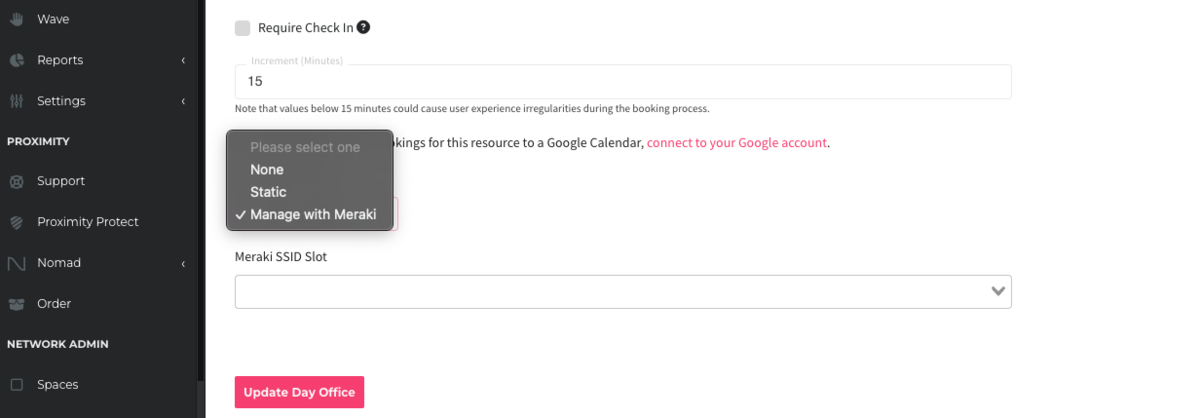
The first option is None. This means
isthat there will be no WiFi available with reservations on the resource.The second option is Static. This allows you to set a Static SSID which gives you the ability to display an unchanging WiFi network and password on Brivo Room and in emails to members that make a reservation, even if you do not have Meraki or Radius integration.
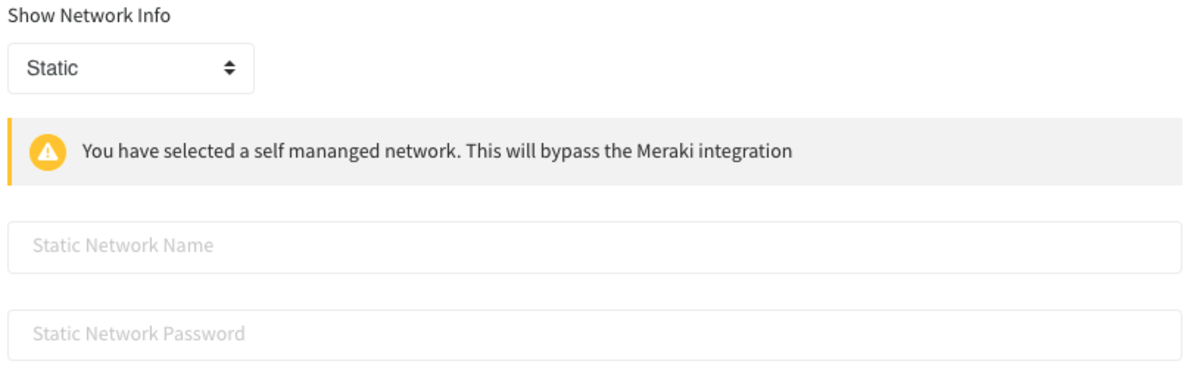
Depending on which internet integration you use, the third option will be either Manage with Meraki or Manage with Radius. If you have Meraki, selecting this option will then also allow you to select a Meraki SSID Slot for the resource. If you have Radius, selecting this option will create temporary credentials for the member which are emailed to the owner of the reservation, displayed in the web app to the manager and on the interior Brivo Room app.

-
Updated by allison blevins, Jul 09, 2023 at 4:23pm
Applies toAPPLIES TO: Workplace, CoworkingYou have the option of choosing how to manage the internet integration on a given resource. There are three options here: None, Static, and Manage with Radius/Meraki. To choose which network setting you'd like, navigate to the resource you'd like to change and look to the bottom of the page. Here, there will be a dropdown menu with two or three options, depending on which integration you use.
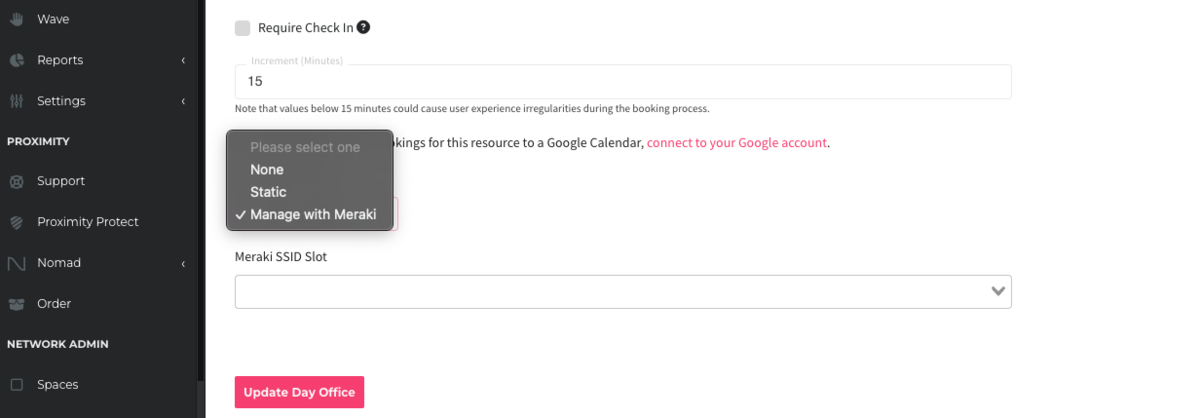
The first option is None. This means is that there will be no WiFi available with reservations on the resource.
The second option is Static. This allows you to set a Static SSID which gives you the ability to display an unchanging WiFi network and password on Brivo Room
Viewand in emails to members that make a reservation, even if you do not have Meraki or Radius integration.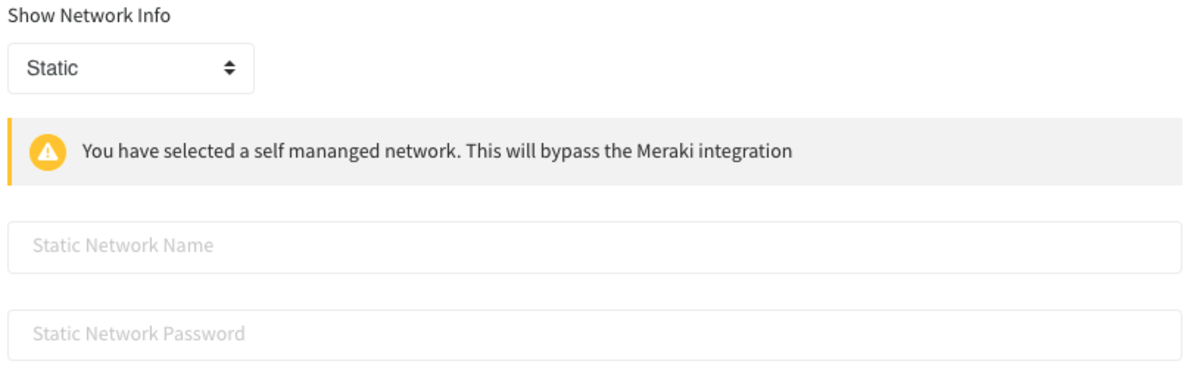
Depending on which internet integration you use, the third option will be either Manage with Meraki or Manage with Radius. If you have Meraki, selecting this option will then also allow you to select a Meraki SSID Slot for the resource. If you have Radius, selecting this option will create temporary credentials for the member which are emailed to the owner of the reservation, displayed in the web app to the manager and on the interior Brivo Room
Viewapp.
-
Updated by allison blevins, Jul 08, 2023 at 3:52pm
Applies to Workplace, Coworking
You have the option of choosing how to manage the internet integration on a given resource. There are three options here: None, Static, and Manage with Radius/Meraki. To choose which network setting you'd like, navigate to the resource you'd like to change and look to the bottom of the page. Here, there will be a dropdown menu with two or three options, depending on which integration you use.
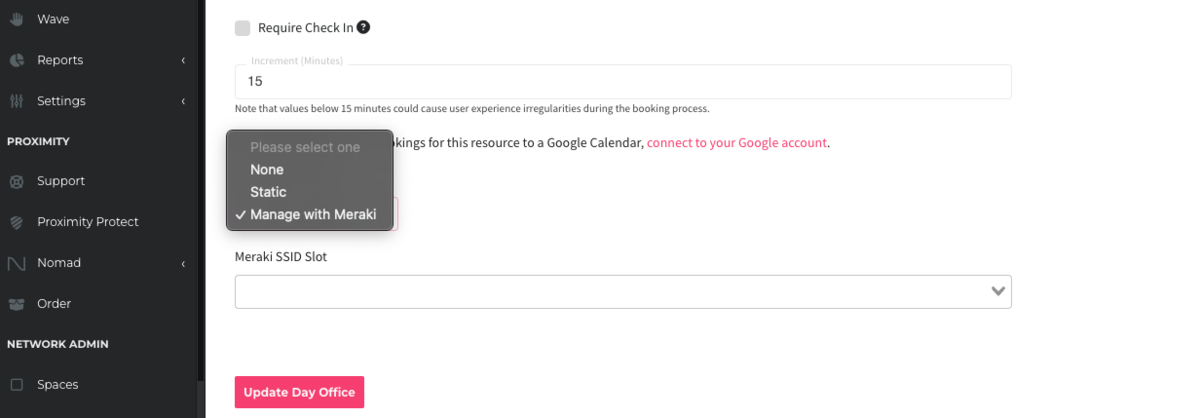
The first option is None. This means is that there will be no WiFi available with reservations on the resource.
The second option is Static. This allows you to set a Static SSID which gives you the ability to display an unchanging WiFi network and password on Room View and in emails to members that make a reservation, even if you do not have Meraki or Radius integration.
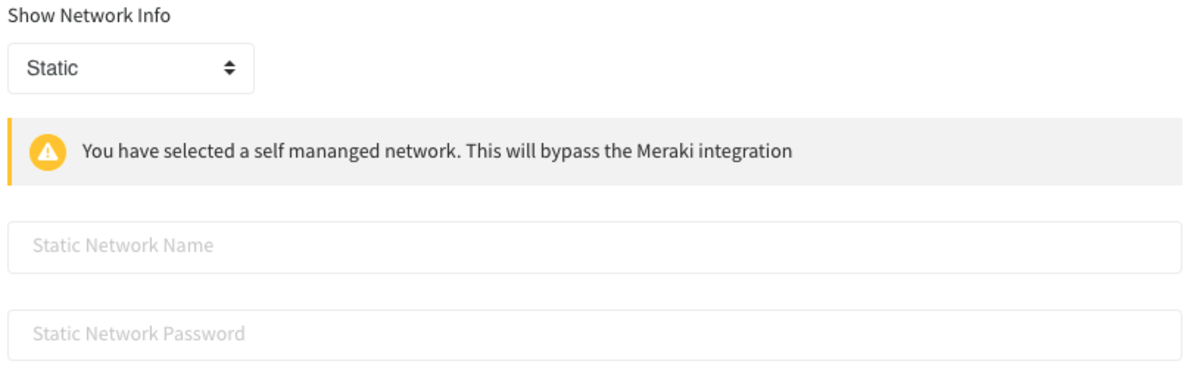
Depending on which internet integration you use, the third option will be either Manage with Meraki or Manage with Radius. If you have Meraki, selecting this option will then also allow you to select a Meraki SSID Slot for the resource. If you have Radius, selecting this option will create temporary credentials for the member which are emailed to the owner of the reservation, displayed in the web app to the manager and on the interior Room View app.

-
Updated by allison blevins, Dec 01, 2022 at 12:01pm
20 -
Updated by allison blevins, Dec 01, 2022 at 12:01pm
You have the option of choosing how to manage the internet integration on a given resource. There are three options here: None, Static, and Manage with Radius/Meraki. To choose which network setting you'd like, navigate to the resource you'd like to change and look to the bottom of the page. Here, there will be a dropdown menu with two or three options, depending on which integration you use.
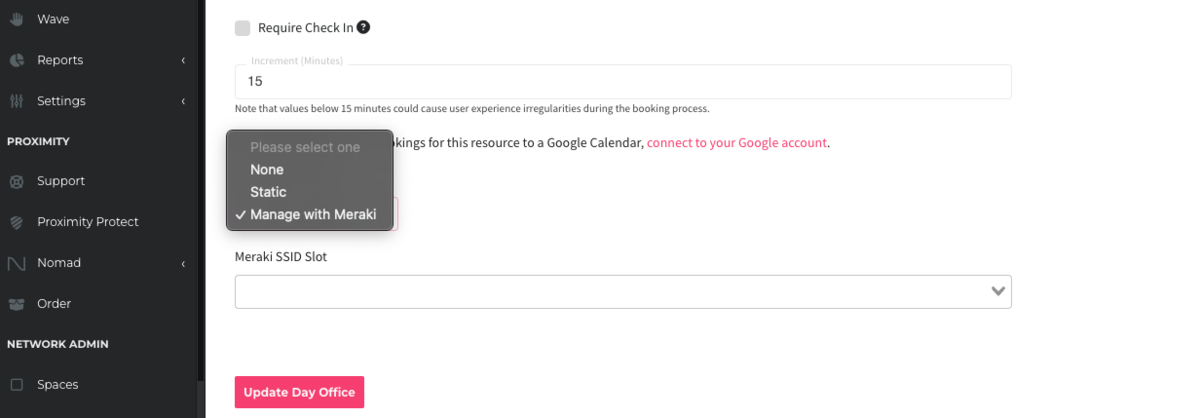
The first option
you will have hereis None.All thisThis means is that there will be no WiFigivenavailable with reservations on the resource.Say you have an event space, where members who reserve it will not need any internet connection. You can selectNone, and they will not get any unnecessary information with their reservation.The second option
hereisgoing to aStatic.What this does isThis allows you to set a Static SSID. Thiswhich gives you the ability to display an unchanging WiFi network and password on Room View and in emails to members that make a reservation, even if you do not have Meraki or Radius integration.With this option, you will need to set a wifi name and password.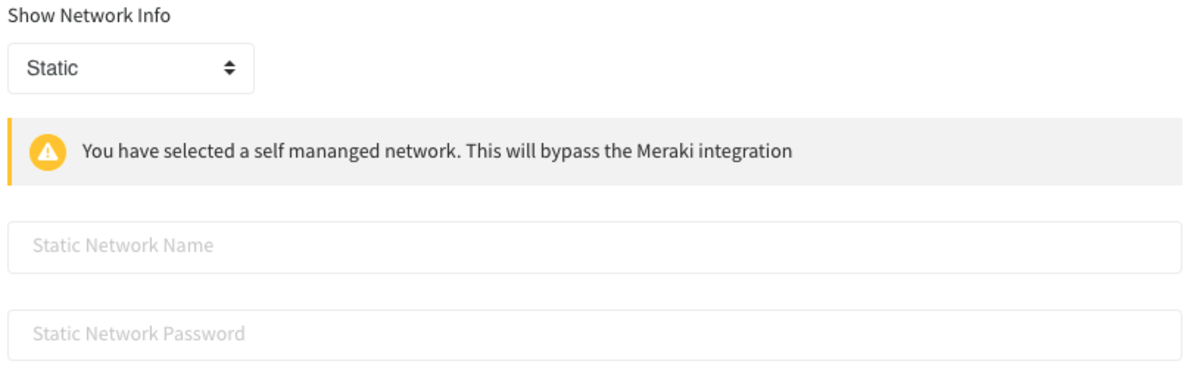
Depending on which internet integration you use, the third option will be either Manage with Meraki or Manage with Radius. If you have Meraki, selecting this option will then also allow you to select a Meraki SSID Slot for the resource. If you have Radius, selecting this option will create temporary credentials for the member which are emailed to the owner of the reservation, displayed in the web app to the manager and on the interior Room View app.

-
Updated by Amy Babuka, Dec 01, 2022 at 8:10am
You have the option of choosing how to manage the internet integration on a given resource. There are three options here: None, Static, and Manage with Radius/Meraki. To choose which network setting you'd like, navigate to the resource you'd like to change and look to the bottom of the page. Here, there will be a dropdown menu with two or three options, depending on which integration you use.
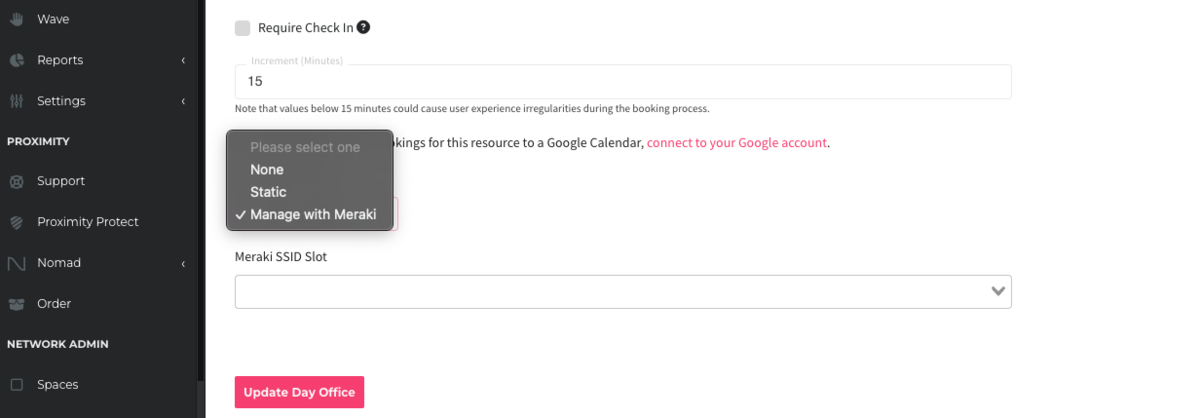
The first option you will have here isNone. All this means is that there will be no WiFi given with reservations on the resource. Say you have an event space, where members who reserve it will not need any internet connection. You can selectNone, and they will not get any unnecessary information with their reservation.The second option here is going to aStatic. What this does is allows you to set a Static SSID. This gives you the ability to display an unchanging network and password on Room View and in emails to members that make a reservation, even if you do not have Meraki or Radius integration. With this option, you will need to set a wifi name and password.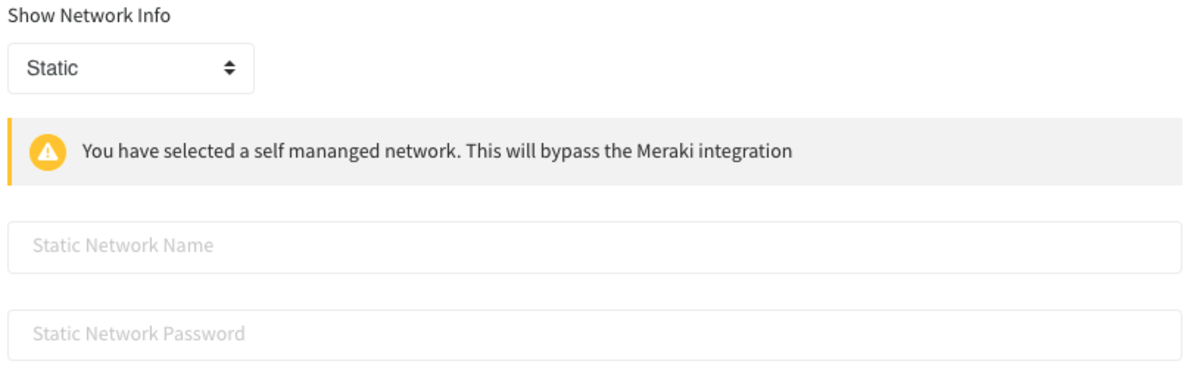
Depending on which internet integration you use, the third option will be eitherManage with MerakiorManage with Radius. If you have Meraki, selecting this option will then also allow you to select a Meraki SSID Slot for the resource. If you have Radius, selecting this option will create temporary credentials for the member which are emailed to the owner of the reservation, displayed in the web app to the manager and on the interior Room View app.
The first option you will have here is None. All this means is that there will be no WiFi given with reservations on the resource. Say you have an event space, where members who reserve it will not need any internet connection. You can select None, and they will not get any unnecessary information with their reservation.
The second option here is going to a Static. What this does is allows you to set a Static SSID. This gives you the ability to display an unchanging network and password on Room View and in emails to members that make a reservation, even if you do not have Meraki or Radius integration. With this option, you will need to set a wifi name and password.
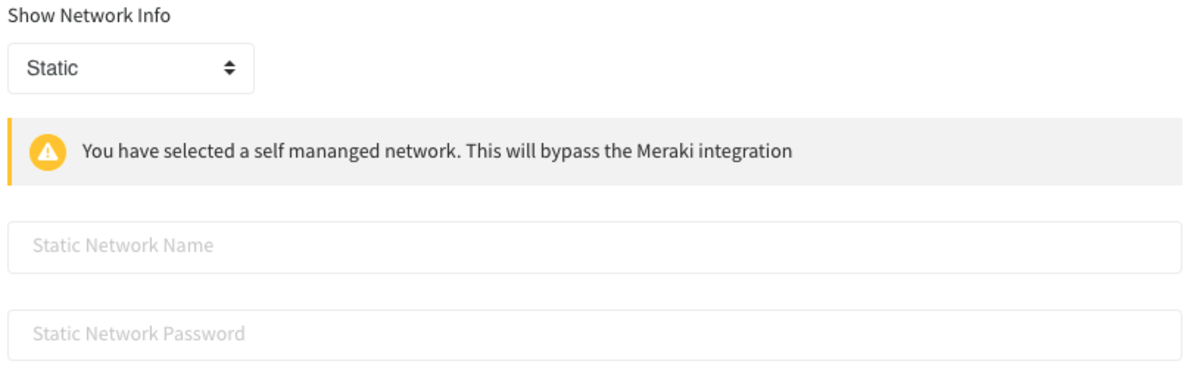
Depending on which internet integration you use, the third option will be either Manage with Meraki or Manage with Radius. If you have Meraki, selecting this option will then also allow you to select a Meraki SSID Slot for the resource. If you have Radius, selecting this option will create temporary credentials for the member which are emailed to the owner of the reservation, displayed in the web app to the manager and on the interior Room View app.

-
Updated by Amy Babuka, Dec 01, 2022 at 8:09am
You have the option of choosing how to manage the internet integration on a given resource. There are three options here: None, Static, and Manage with Radius/Meraki. To choose which network setting you'd like, navigate to the resource you'd like to change and look to the bottom of the page. Here, there will be a dropdown menu with two or three options, depending on which integration you use.
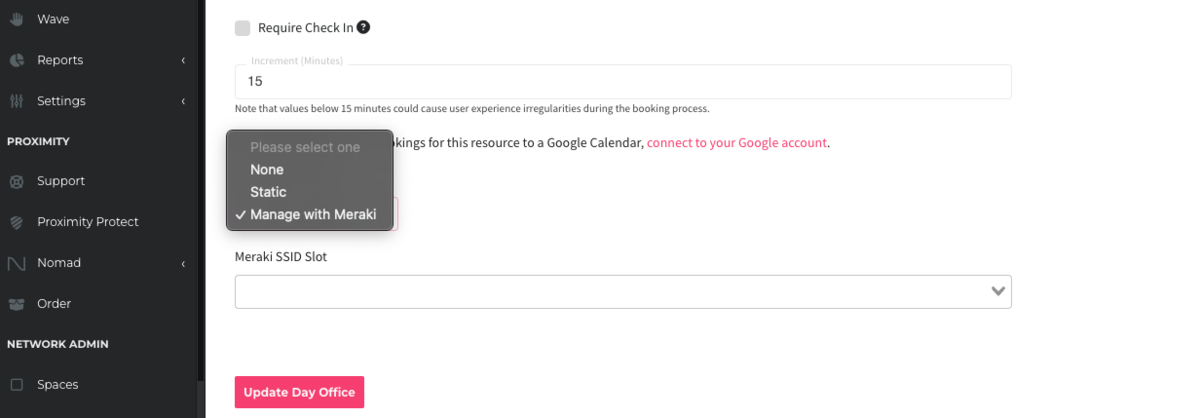
- The first option you will have here is None. All this means is that there will be no WiFi given with reservations on the resource. Say you have an event space, where members who reserve it will not need any internet connection. You can select None, and they will not get any unnecessary information with their reservation.
- The second option here is going to a Static. What this does is allows you to set a Static SSID. This gives you the ability to display an unchanging network and password on Room View and in emails to members that make a reservation, even if you do not have Meraki or Radius integration. With this option, you will need to set a wifi name and password.

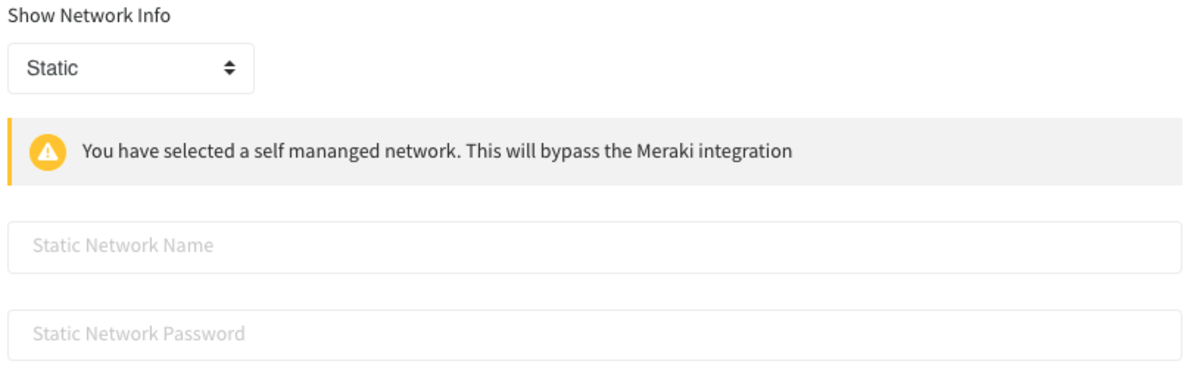
- Depending on which internet integration you use, the third option will be either Manage with Meraki or Manage with Radius. If you have Meraki, selecting this option will then also allow you to select a Meraki SSID Slot for the resource. If you have Radius, selecting this option will create temporary credentials for the member which are emailed to the owner of the reservation, displayed in the web app to the manager and on the interior Room View app.

-
Updated by Amy Babuka, Dec 01, 2022 at 8:08am
You have the option of choosing how to manage the internet integration on a given resource. There are three options here: None, Static, and Manage with Radius/Meraki. To choose which network setting you'd like, navigate to the resource you'd like to change and look to the bottom of the page. Here, there will be a dropdown menu with two or three options, depending on which integration you use.
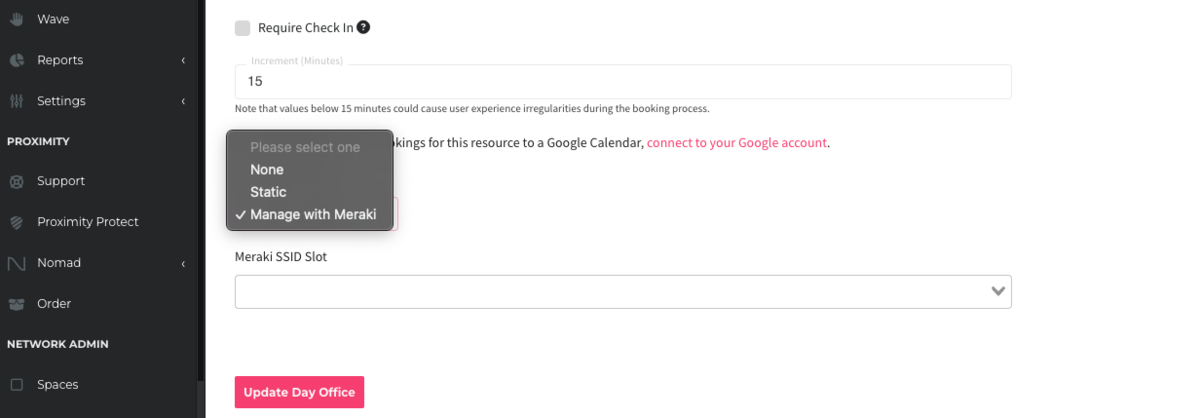
- The first option you will have here is None. All this means is that there will be no WiFi given with reservations on the resource. Say you have an event space, where members who reserve it will not need any internet connection. You can select None, and they will not get any unnecessary information with their reservation.
- The second option here is going to a Static. What this does is allows you to set a Static SSID. This gives you the ability to display an unchanging network and password on Room View and in emails to members that make a reservation, even if you do not have Meraki or Radius integration. With this option, you will need to set a
networkwifi name and password.
- Depending on which internet integration you use, the third option will be either Manage with Meraki or Manage with Radius. If you have Meraki, selecting this option will then also allow you to select a Meraki SSID Slot for the resource. If you have Radius, selecting this option will create temporary credentials for the member which are emailed to the owner of the reservation, displayed in the web app to the manager and on the interior Room View app.

-
Updated by Amy Babuka, Dec 01, 2022 at 8:04am
02 -
Updated by Amy Babuka, Dec 01, 2022 at 8:04am
You have the option of choosing how to manage the internet integration on a given resource. There are three options here: None, Static, and Manage with Radius/Meraki. To choose which network setting you'd like, navigate to the resource you'd like to change and look to the bottom of the page. Here, there will be a dropdown menu with two or three options, depending on which
- if any -integration you use.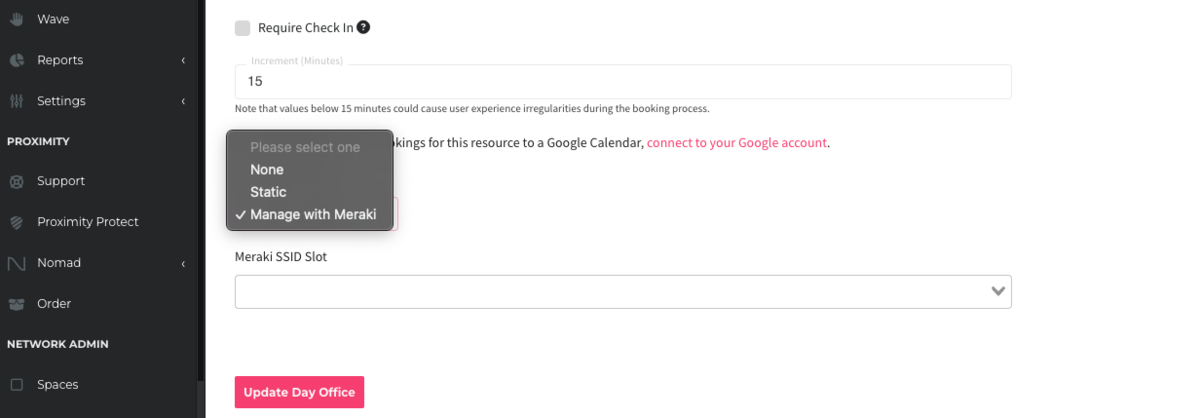
- The first option you will have here is None. All this means is that there will be no WiFi given with reservations on the resource. Say you have an event space, where members who reserve it will not need any internet connection. You can select None, and they will not get any unnecessary information with their reservation.
- The second option here is going to a Static. What this does is allows you to set a Static SSID. This gives you the ability to display an unchanging network and password on Room View and in emails to members that make a reservation, even if you do not have Meraki or Radius integration. With this option, you will need to set a network name and password.

- Depending on which internet integration you use, the third option will be either Manage with Meraki or Manage with Radius. If you have Meraki, selecting this option will then also allow you to select a Meraki SSID Slot for the resource. If you have Radius, selecting this option will create temporary credentials for the member which are emailed to the owner of the reservation, displayed in the web app to the manager and on the interior Room View app.

-
Updated by Amy Babuka, Nov 30, 2022 at 4:37pm
You have the option of choosing how to manage the internet integration on a given resource. There are three options here: None, Static, and Manage with Radius/Meraki. To choose which network setting you'd like, navigate to the resource you'd like to change and look to the bottom of the page. Here, there will be a dropdown menu with two or three options, depending on which - if any - integration you use.
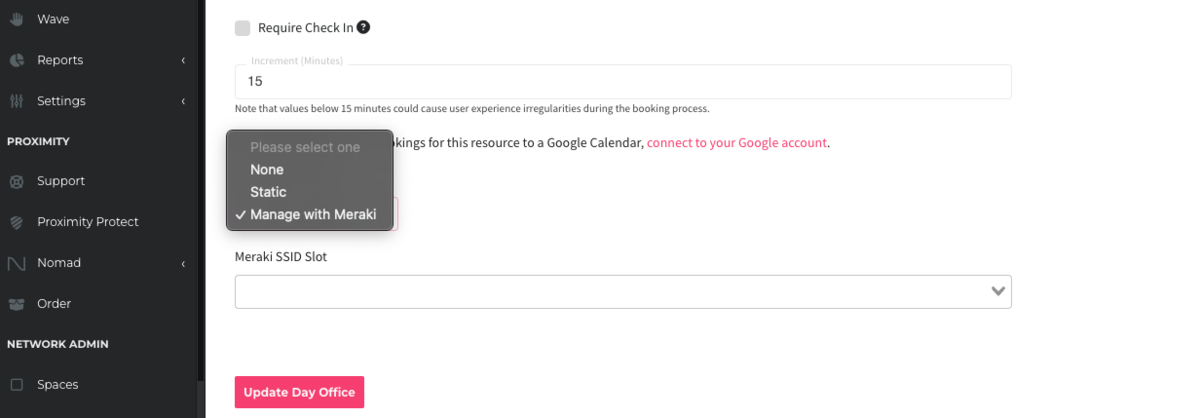
- The first option you will have here is None. All this means is that there will be no WiFi given with reservations on the resource. Say you have an event space, where members who reserve it will not need any internet connection. You can select None, and they will not get any unnecessary information with their reservation.
- The second option here is going to a Static. What this does is allows you to set a Static SSID. This gives you the ability to display an unchanging network and password on Room View and in emails to members that make a reservation, even if you do not have Meraki or Radius integration. With this option, you will need to set a network name and password.

- Depending on which internet integration you use, the third option will be either Manage with Meraki or Manage with Radius. If you have Meraki, selecting this option will then also allow you to select a Meraki SSID Slot for the resource. If you have Radius, selecting this option will create temporary credentials for the member which are emailed to the owner of the reservation, displayed in the web app to the manager and on the interior Room View app.

-
Created by Amy Babuka, Nov 30, 2022 at 4:36pm