History for "What are Owners and Managers? How do I add another admin to our space?"
-
Updated by Alex Neil, Feb 26, 2024 at 2:31pm
Owners and Managers have administrative permissions. Only Owners can add other Owners or Managers to the platform. Owners also have the ability to hide revenue reports from Managers. Managers receive email notifications about reservations and new activity, and text messages from Brivo Visitor for tour requests, while Owners do not. You can be both an Owner & Manager.
Make Someone an Admin
From the dashboard, navigate to Manage Members > Member List.
- Select the member you would like to designate as an Owner or Manager.
- Note: Managers receive email notifications about reservations and new activity, and text messages from Proximity Wave for tour requests, while Owners do not. You can be both an Owner & Manager.
- Check the box Space Owner or Space Manager under their Settings tab.
- If you choose Space Manager, you can choose whether or not you want them to show as a space manager in your Member Directory (Members, at the top.)
- Click Update.
- Managers receive email notifications about reservations and new member activity, and text messages from Brivo Visitor for tour requests.
- For Brivo Visitor Tour requests, Managers and Owners must have a phone number under their profile. Just like for members, Managers and Owners also must check the box List my name and company on Brivo Visitor for visitor notifications in their Edit Profile settings to receive Brivo Visitor notifications for visitors or deliveries.
- Managers and Owners both receive a text message if a door is left open when it should be locked.
Owners and Managers are each able to:
- Access the back end of the Brivo Workplace Platform.
- Edit information about Memberships, Reservable Resources, Door Schedules, Settings, and more.
- Add discounts to a Member’s Profile. Go to Manage Members > Member List and click on the name of a member. Choose a discount you’ve created where you see the Discounts dropdown.
Owners are able to make revenue visible or hidden for Managers under Settings > General. Keep in mind, managers will still be able to see all invoices.
How do I see who is currently an owner or manager of my space?From your member list, you can view who is an owner or manager of your space from the badge under their name or by filtering by owner/manager.
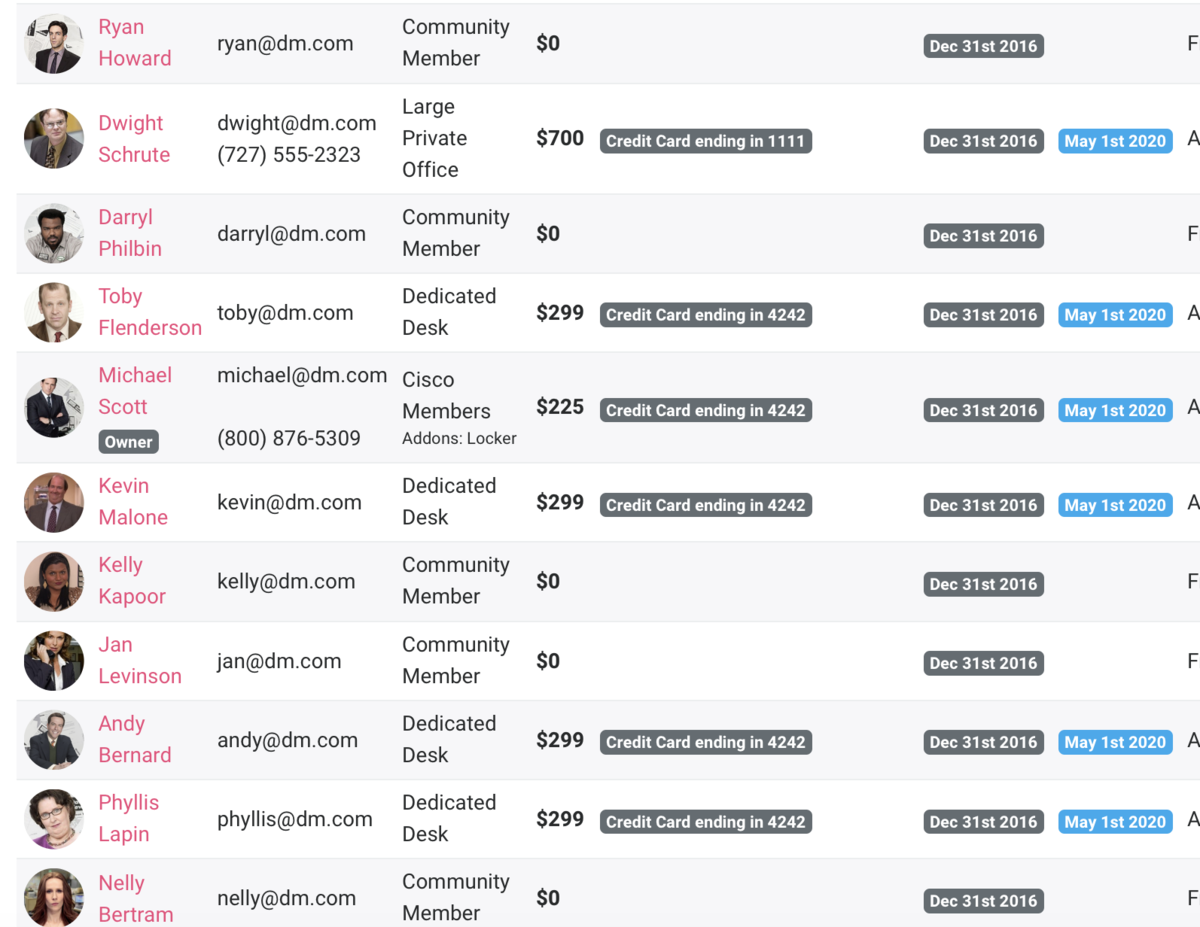
- Select the member you would like to designate as an Owner or Manager.
-
Updated by Jess Stieler, Oct 05, 2023 at 7:33am
Owners and Managers have administrative permissions. Only Owners can add other Owners or Managers to the platform. Owners also have the ability to hide revenue reports from Managers. Managers receive email notifications about reservations and new activity, and text messages from Brivo Visitor for tour requests, while Owners do not. You can be both an Owner & Manager.
Make Someone an Admin
From the dashboard, navigate to Manage Members > Member List.
- Select the member you would like to designate as an Owner or Manager.
- Check the box Space Owner or Space Managerunder their Settings tab.
- If you choose Space Manager, you can choose whether or not you want them to show as a space manager in your Member Directory (Members, at the top.)
- Click Update.
- Managers receive email notifications about reservations and new member activity, and text messages from Brivo Visitor for tour requests.
- For Brivo Visitor Tour requests, Managers and Owners must have a phone number under their profile. Just like for members, Managers and Owners also must check the box List my name and company on Brivo Visitor for visitor notifications in their Edit Profile settings to receive Brivo Visitor notifications for visitors or deliveries.
- Managers and Owners both receive a text message if a door is left open when it should be locked.
Owners and Managers are each able to:
- Access the back end of the Brivo Workplace Platform.
- Edit information about Memberships, Reservable Resources, Door Schedules, Settings, and more.
- Add discounts to a Member’s Profile. Go to Manage Members > Member List and click on the name of a member. Choose a discount you’ve created where you see the Discounts dropdown.
Owners are able to make revenue visible or hidden for Managers under Settings > General. Keep in mind, managers will still be able to see all invoices.
How do I see who is currently an owner or manager of my space?From your member list, you can view who is an owner or manager of your space from the badge under their name or by filtering by owner/manager.
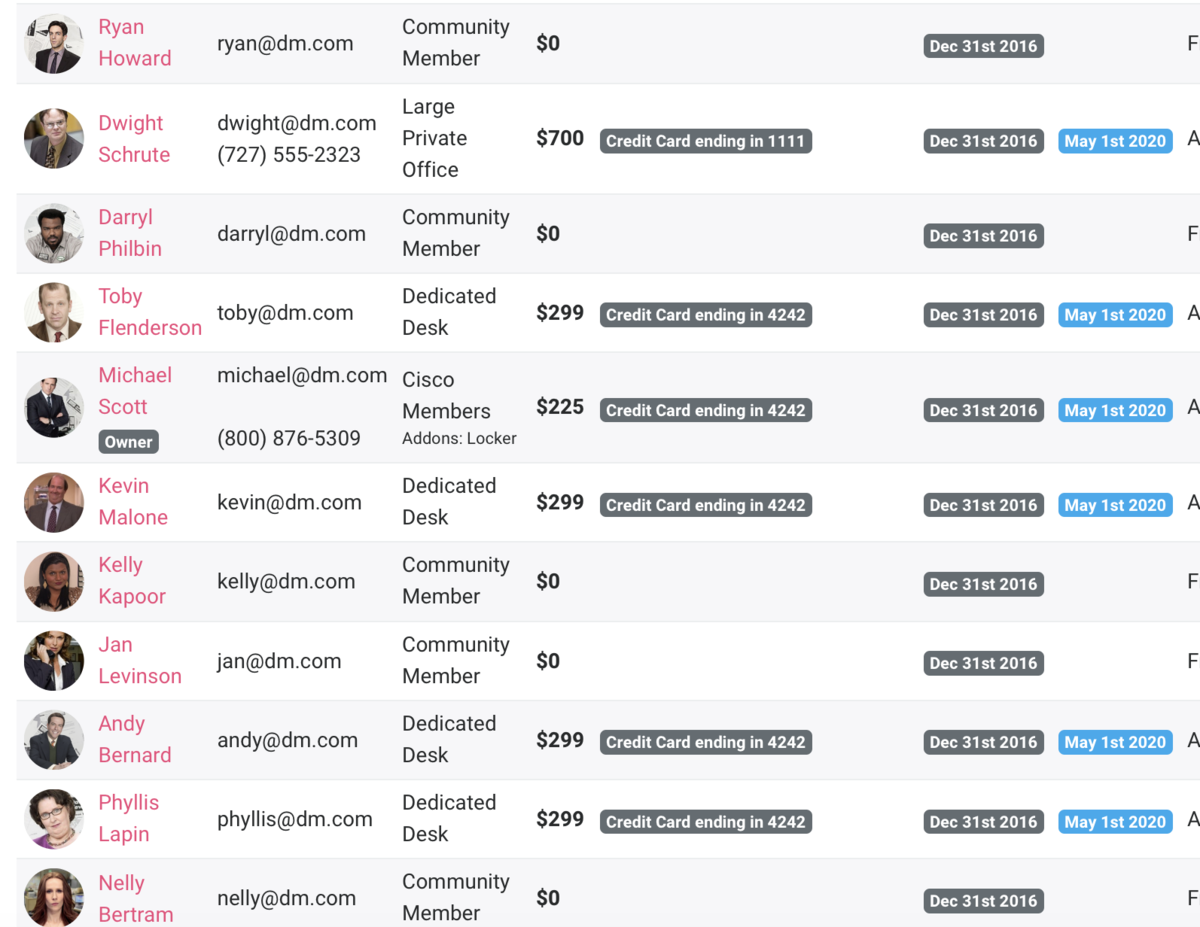
-
Updated by Megan Pastor, Aug 14, 2023 at 1:49pm
APPLIES TO: Coworking, WorkplaceOwners and Managers have administrative permissions. Only Owners can add other Owners or Managers to the platform. Owners also have the ability to hide revenue reports from Managers. Managers receive email notifications about reservations and new activity, and text messages from Brivo Visitor for tour requests, while Owners do not. You can be both an Owner & Manager.
Make Someone an Admin
From the dashboard, navigate to Manage Members > Member List.
- Select the member you would like to designate as an Owner or Manager.
- Check the box Space Owner or Space Manager.
- If you choose Space Manager, you can choose whether or not you want them to show as a space manager in your Member Directory (Members, at the top.)
- Click Update.
- Managers receive email notifications about reservations and new member activity, and text messages from Brivo Visitor for tour requests.
- For Brivo Visitor Tour requests, Managers and Owners must have a phone number under their profile. Just like for members, Managers and Owners also must check the box List my name and company on Brivo Visitor for visitor notifications in their Edit Profile settings to receive Brivo Visitor notifications for visitors or deliveries.
- Managers and Owners both receive a text message if a door is left open when it should be locked.
Owners and Managers are each able to:
- Access the back end of the Brivo Workplace Platform.
- Edit information about Memberships, Reservable Resources, Door Schedules, Settings, and more.
- Add discounts to a Member’s Profile. Go to Manage Members > Member List and click on the name of a member. Choose a discount you’ve created where you see the Discounts dropdown.
Owners are able to make revenue visible or hidden for Managers under Settings > General. Keep in mind, managers will still be able to see all invoices.
How do I see who is currently an owner or manager of my space?From your member list, you can view who is an owner or manager of your space from the badge under their name or by filtering by owner/manager.
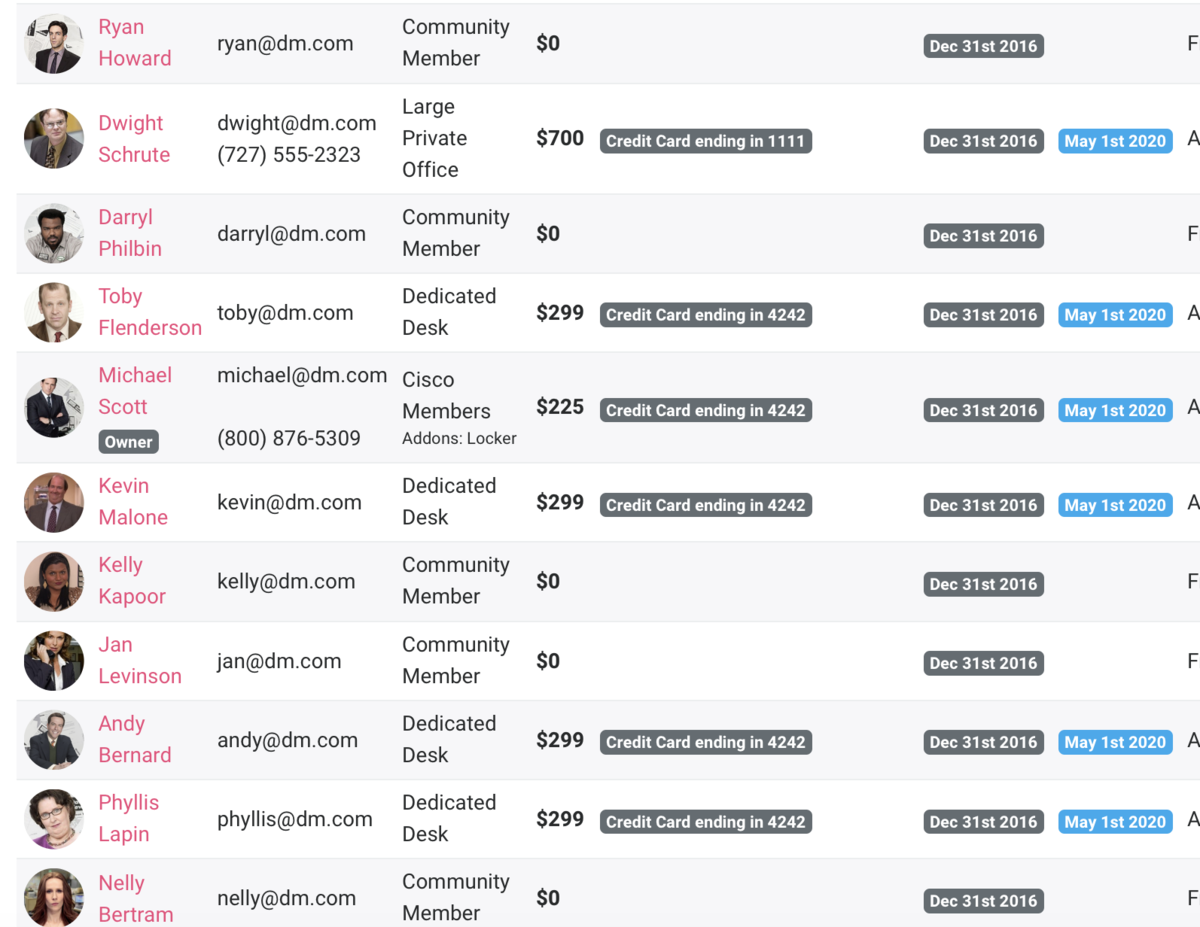
-
Updated by Alex Neil, Jul 17, 2023 at 11:46am
APPLIES TO: Coworking, Workplace
Owners and Managers have administrative permissions. Only Owners can add other Owners or Managers to the platform. Owners also have the ability to hide revenue reports from Managers. Managers receive email notifications about reservations and new activity, and text messages from Brivo Visitor for tour requests, while Owners do not. You can be both an Owner & Manager.
Make Someone an Admin
From the dashboard, navigate to Manage Members > Member List.
- Select the member you would like to designate as an Owner or Manager.
- Check the box Space Owner or Space Manager.
- If you choose Space Manager, you can choose whether or not you want them to show as a space manager in your Member Directory (Members, at the top.)
- Click Update.
- Managers receive email notifications about reservations and new member activity, and text messages from Brivo Visitor for tour requests.
- For Brivo Visitor Tour requests, Managers and Owners must have a phone number under their profile. Just like for members, Managers and Owners also must check the box List my name and company on Brivo Visitor for visitor notifications in their Edit Profile settings to receive Brivo Visitor notifications for visitors or deliveries.
- Managers and Owners both receive a text message if a door is left open when it should be locked.
Owners and Managers are each able to:
- Access the back end of the Brivo Workplace Platform.
- Edit information about Memberships, Reservable Resources, Door Schedules, Settings, and more.
- Add discounts to a Member’s Profile. Go to Manage Members > Member List and click on the name of a member. Choose a discount you’ve created where you see the Discounts dropdown.
Owners are able to make revenue visible or hidden for Managers under Settings > General. Keep in mind, managers will still be able to see all invoices.
How do I see who is currently an owner or manager of my space?From your member list, you can view who is an owner or manager of your space from the badge under their name or by filtering by owner/manager.
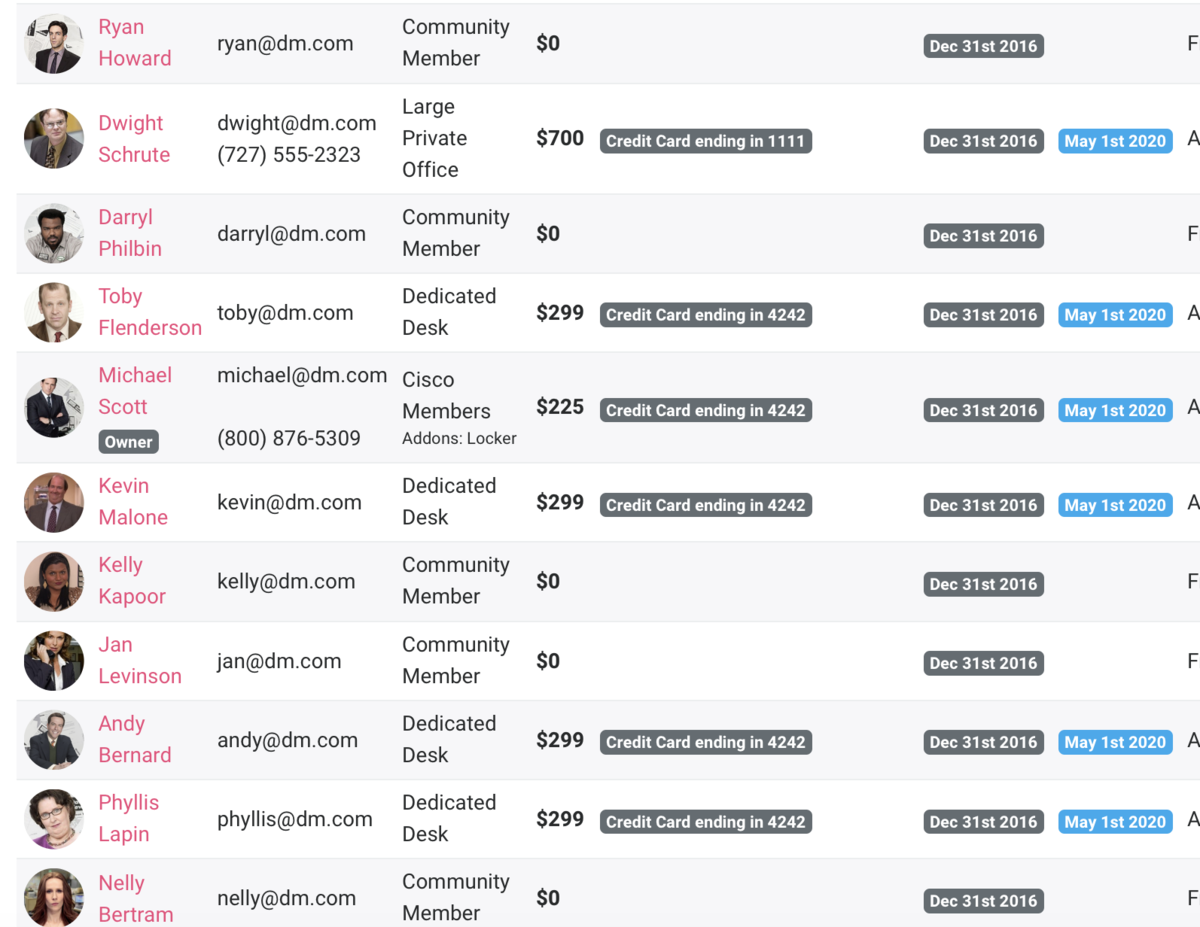
-
Updated by allison blevins, Jul 10, 2023 at 10:26am
APPLIES TO: Coworking, Workplace
Owners and Managers have administrative permissions. Only Owners can add other Owners or Managers to the platform. Owners also have the ability to hide revenue reports from Managers.
Make Someone an Admin
From the dashboard, navigate to Manage Members > Member List.
- Select the member you would like to designate as an Owner or Manager.
- Check the box Space Owner or Space Manager.
- If you choose Space Manager, you can choose whether or not you want them to show as a space manager in your Member Directory (Members, at the top.)
- Click Update.
- Managers receive email notifications about reservations and new member activity, and text messages from Brivo Visitor for tour requests.
- For Brivo Visitor Tour requests, Managers and Owners must have a phone number under their profile. Just like for members, Managers and Owners also must check the box List my name and company on Brivo Visitor for visitor notifications in their Edit Profile settings to receive Brivo Visitor notifications for visitors or deliveries.
- Managers and Owners both receive a text message if a door is left open when it should be locked.
Owners and Managers are each able to:
- Access the back end of the Brivo Workplace Platform.
- Edit information about Memberships, Reservable Resources, Door Schedules, Settings, and more.
- Add discounts to a Member’s Profile. Go to Manage Members > Member List and click on the name of a member. Choose a discount you’ve created where you see the Discounts dropdown.
Owners are able to make revenue visible or hidden for Managers under Settings > General. Keep in mind, managers will still be able to see all invoices.
How do I see who is currently an owner or manager of my space?From your member list, you can view who is an owner or manager of your space from the badge under their name or by filtering by owner/manager.
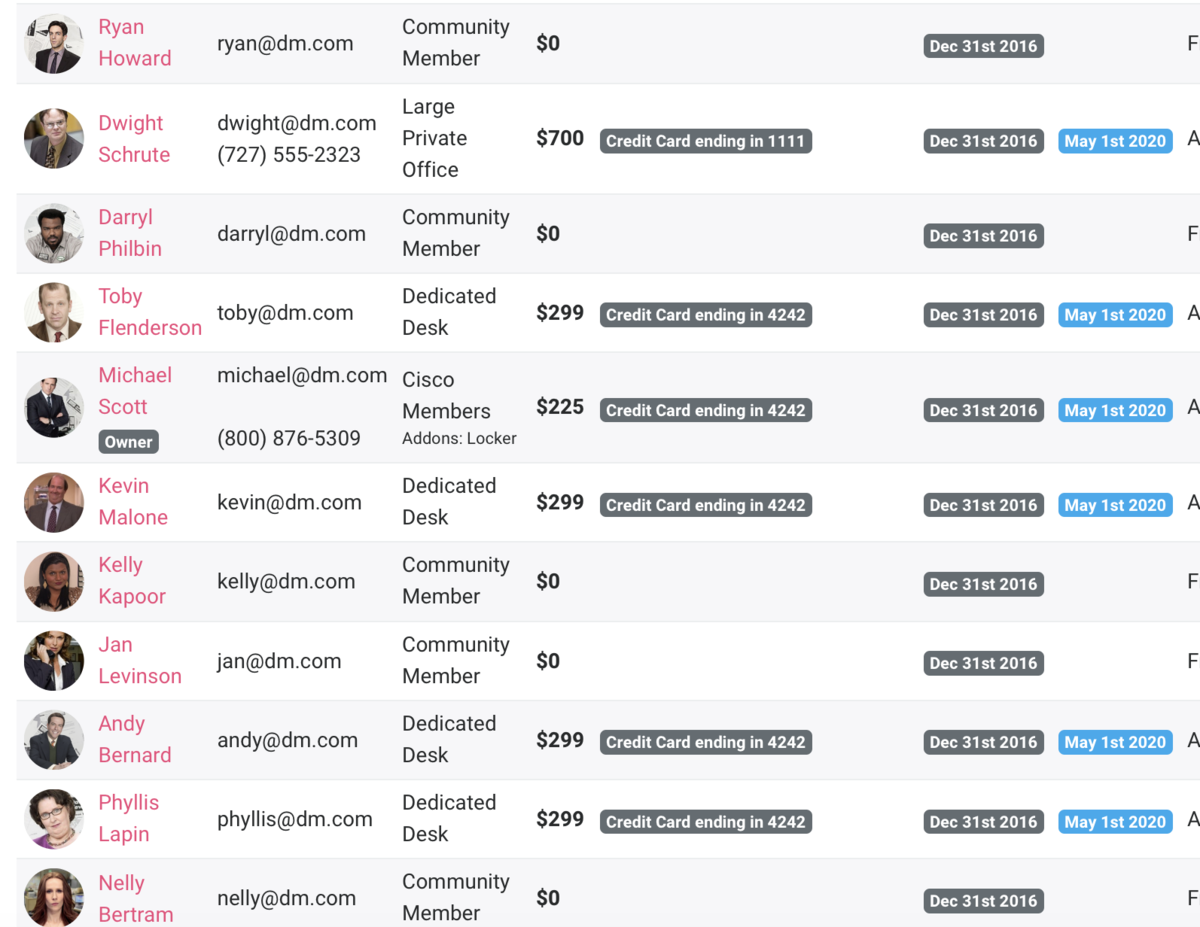
-
Updated by allison blevins, Jul 09, 2023 at 4:40pm
APPLIES TO: Coworking, Workplace
Owners and Managers have administrative permissions. Only Owners can add other Owners or Managers to the platform. Owners also have the ability to hide revenue reports from Managers.
Make Someone an Admin
From the dashboard, navigate to Manage Members > Member List.
- Select the member you would like to designate as an Owner or Manager.
- Check the box Space Owner or Space Manager.
- If you choose Space Manager, you can choose whether or not you want them to show as a space manager in your Member Directory (Members, at the top.)
- Click Update.
- Managers receive email notifications about reservations and new member activity, and text messages from
WaveBrivo Visitor for tour requests.- For
WaveBrivo Visitor Tour requests, Managers and Owners must have a phone number under their profile. Just like for members, Managers and Owners also must check the box List my name and company onProximity Wave for visitor notificationsBrivo Visitor for visitor notifications in their Edit Profile settings to receiveWaveBrivo Visitor notifications for visitors or deliveries.
- For
- Managers and Owners both receive a text message if a door is left open when it should be locked.
Owners and Managers are each able to:
- Access the back end of the
ProximityBrivo Workplace Platform. - Edit information about Memberships, Reservable Resources, Door Schedules, Settings, and more.
- Add discounts to a Member’s Profile. Go to Manage Members > Member List and click on the name of a member. Choose a discount you’ve created where you see the Discounts dropdown.
Owners are able to make revenue visible or hidden for Managers under Settings > General. Keep in mind, managers will still be able to see all invoices.
How do I see who is currently an owner or manager of my space?From your member list, you can view who is an owner or manager of your space from the badge under their name or by filtering by owner/manager.
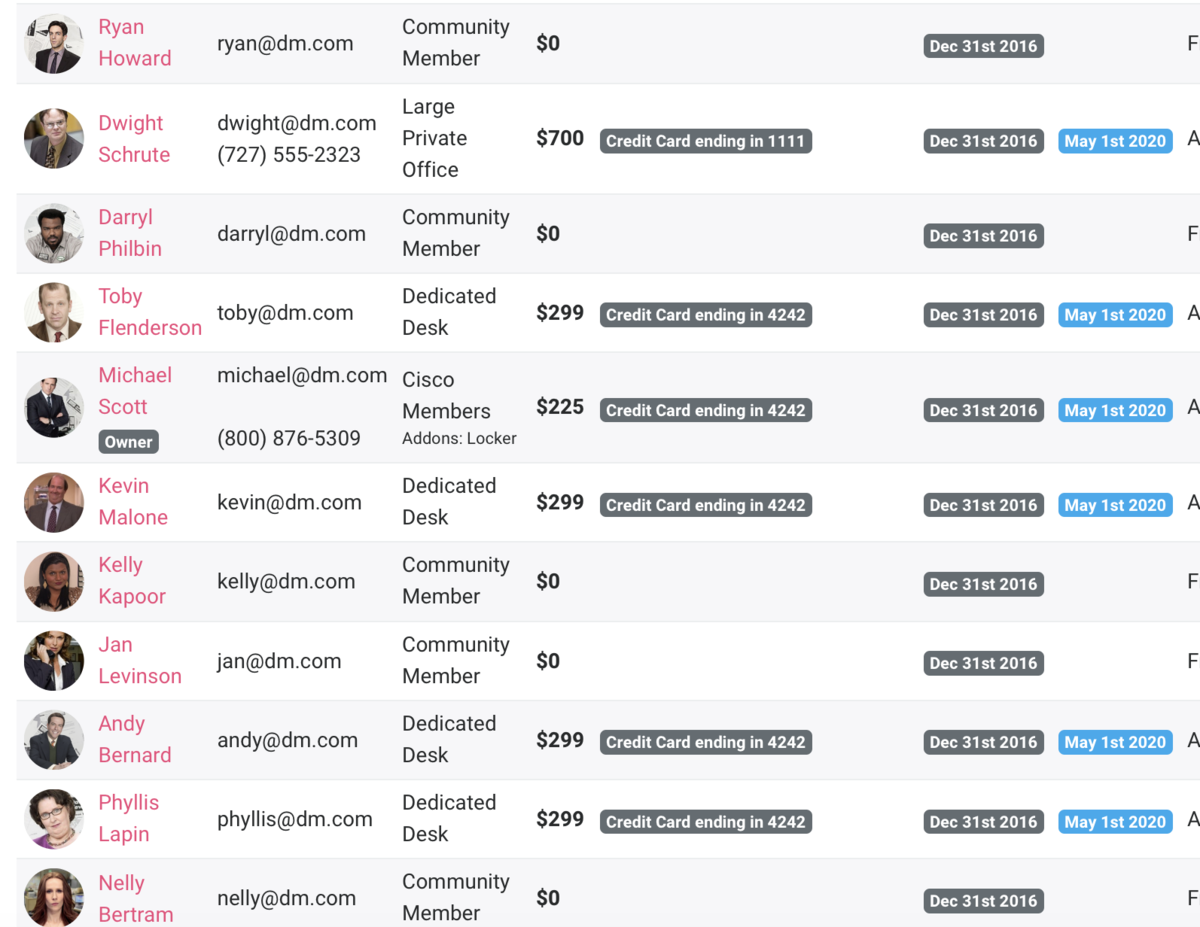
ER 7.19.21 -
Updated by Mike LaRosa, Jul 06, 2023 at 9:12am
Owners and Managers have administrative permissions. Only Owners can add other Owners or Managers to the platform. Owners also have the ability to hide revenue reports from Managers.
Make Someone an Admin
From the dashboard, navigate to Manage Members > Member List.
- Select the member you would like to designate as an Owner or Manager.
- Check the box Space Owner or Space Manager.
- If you choose Space Manager, you can choose whether or not you want them to show as a space manager in your Member Directory (Members, at the top.)
- Click Update.
- Managers receive email notifications about reservations and new member activity, and text messages from Wave for tour requests.
- For Wave Tour requests, Managers and Owners must have a phone number under their profile. Just like for members, Managers and Owners also must check the box List my name and company on Proximity Wave for visitor notifications in their Edit Profile settings to receive Wave notifications for visitors or deliveries.
- Managers and Owners both receive a text message if a door is left open when it should be locked.
Owners and Managers are each able to:
- Access the back end of the Proximity Platform.
- Edit information about Memberships, Reservable Resources, Door Schedules, Settings, and more.
- Add discounts to a Member’s Profile. Go to Manage Members > Member List and click on the name of a member. Choose a discount you’ve created where you see the Discounts dropdown.
Owners are able to make revenue visible or hidden for Managers under Settings > General. Keep in mind, managers will still be able to see all invoices.
How do I see who is currently an owner or manager of my space?From your member list, you can view who is an owner or manager of your space from the badge under their name.
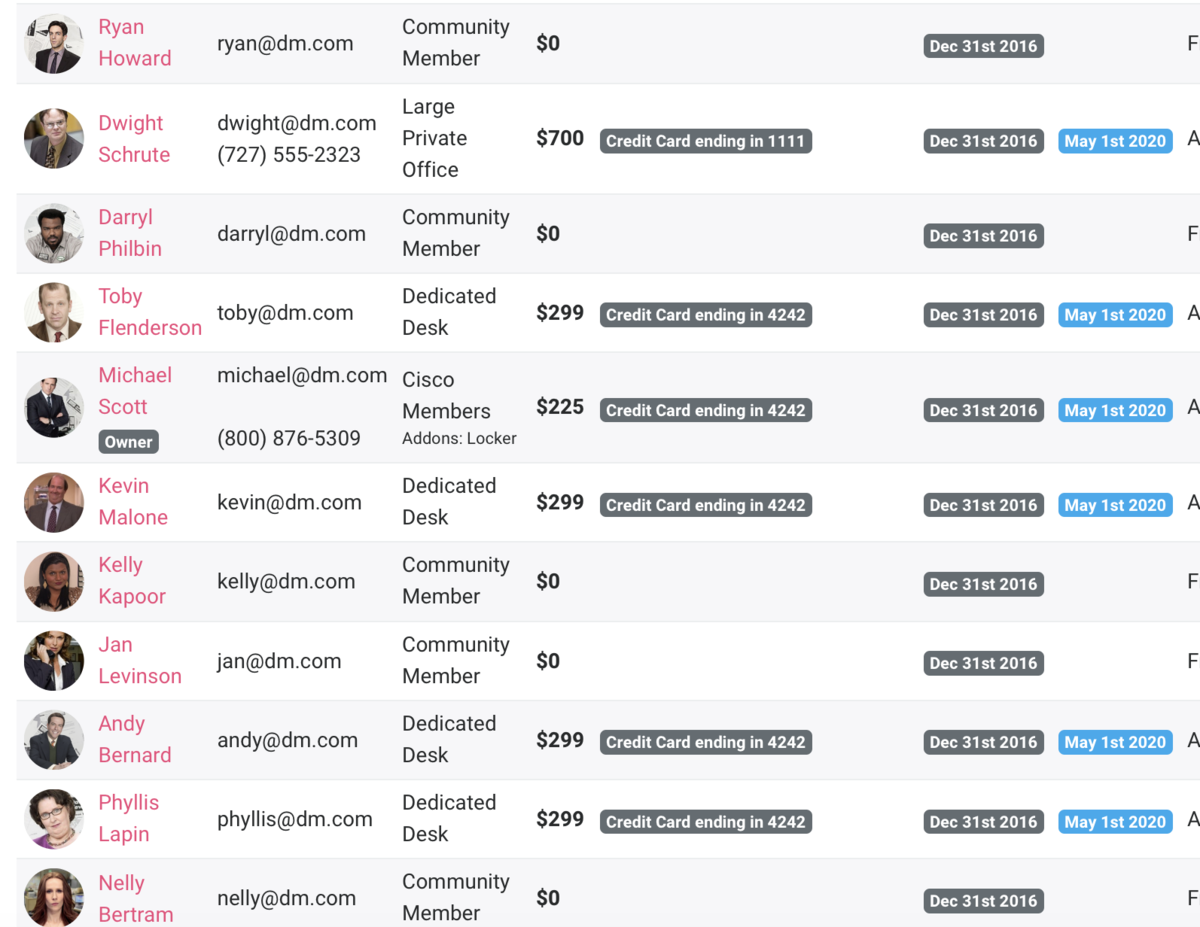
ER 7.19.21
-
Updated by Emma Reimer, Jul 19, 2021 at 12:39pm
Owners and Managers have administrative permissions. Only Owners can add other Owners or Managers to the platform. Owners also have the ability to hide revenue reports from Managers.
Make Someone an Admin
From the dashboard, navigate to Manage Members > Member List.
- Select the member you would like to designate as an Owner or Manager.
- Check the box Space Owner or Space Manager.
- If you choose Space Manager, you can choose whether or not you want them to show as a space manager in your Member Directory (Members, at the top.)
- Click Update.
- Managers receive email notifications about reservations and new member activity, and text messages from Wave for tour requests.
- For Wave Tour requests, Managers and Owners must have a phone number under their profile. Just like for members, Managers and Owners also must check the box List my name and company on Proximity Wave for visitor notifications in their Edit Profile settings to receive Wave notifications for visitors or deliveries.
- Managers and Owners both receive a text message if a door is left open when it should be locked.
Owners and Managers are each able to:
- Access the back end of the Proximity Platform.
- Edit information about Memberships, Reservable Resources, Door Schedules, Settings, and more.
- Add discounts to a Member’s Profile. Go to Manage Members > Member List and click on the name of a member. Choose a discount you’ve created where you see the Discounts dropdown.
Owners are able to make revenue visible or hidden for Managers under Settings > General. Keep in mind, managers will still be able to see all invoices.
How do I see who is currently an owner or manager of my space?From your member list, you can view who is an owner or manager of your space from the badge under their name.
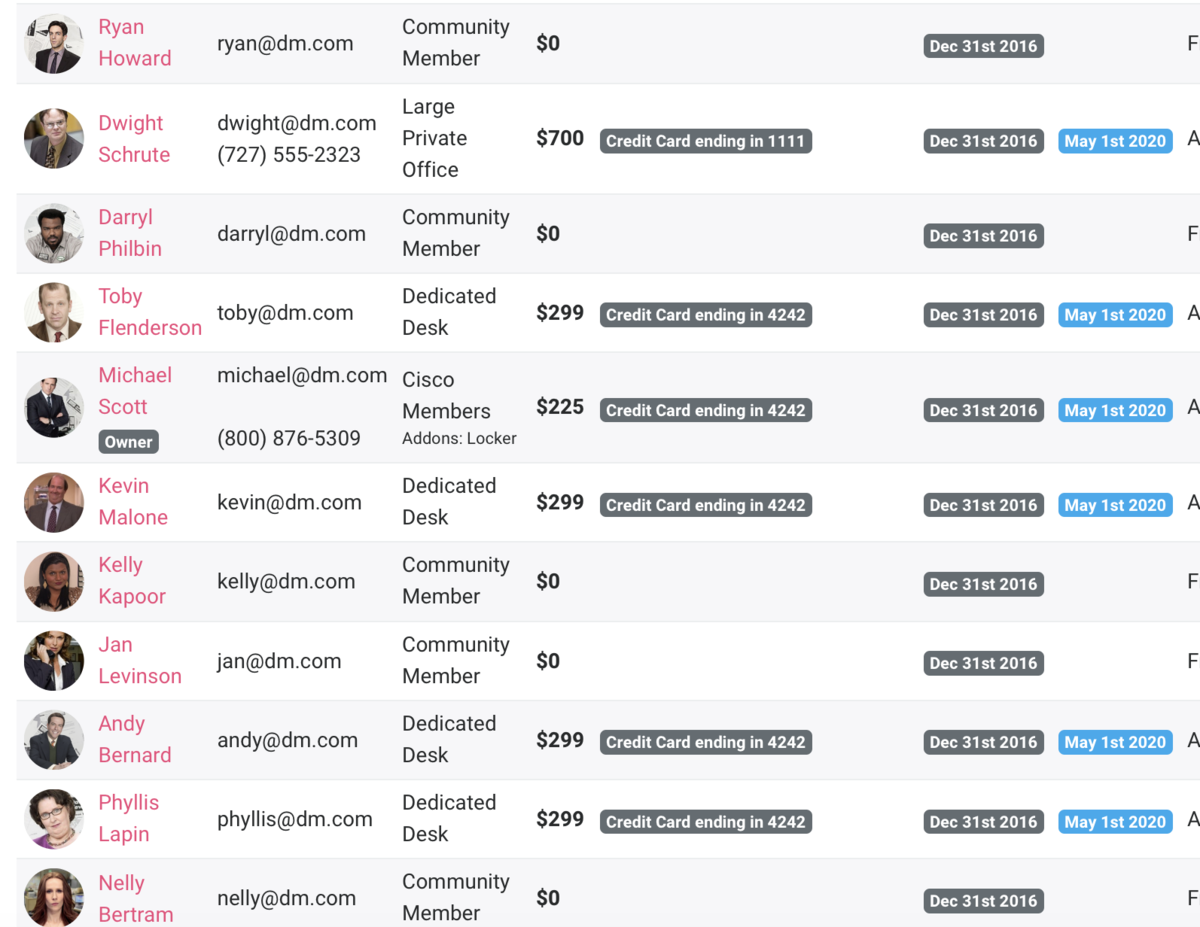
ER 7.19.21
-
Updated by Emma Reimer, Jul 19, 2021 at 12:37pm
Owners and Managers have administrative permissions. Only Owners can add other Owners or Managers to the platform. Owners also have the ability to hide revenue reports from Managers.
Make Someone an Admin
From the dashboard, navigate to Manage Members > Member List.
- Select the member you would like to designate as an Owner or Manager.
- Check the box Space Owner or Space Manager.
- Click Update.
- Managers receive email notifications about reservations and new member activity, and text messages from Wave for tour requests.
- For Wave Tour requests, Managers and Owners must have a phone number under their profile. Just like for members, Managers and Owners also must check the box List my name and company on Proximity Wave for visitor notifications in their Edit Profile settings to receive Wave notifications for visitors or deliveries.
- Managers and Owners both receive a text message if a door is left open when it should be locked.
Owners and Managers are each able to:
- Access the back end of the Proximity Platform.
- Edit information about Memberships, Reservable Resources, Door Schedules, Settings, and more.
- Add discounts to a Member’s Profile. Go to Manage Members > Member List and click on the name of a member. Choose a discount you’ve created where you see the Discounts dropdown.
Owners are able to make revenue visible or hidden for Managers under
SettingsSettings >GeneralGeneral. Keep in mind,Managersmanagers will still be able to see all invoices.
How do I see who is currently an owner or manager of my space?From your member list, you can view who is an owner or manager of your space from the badge under their name.
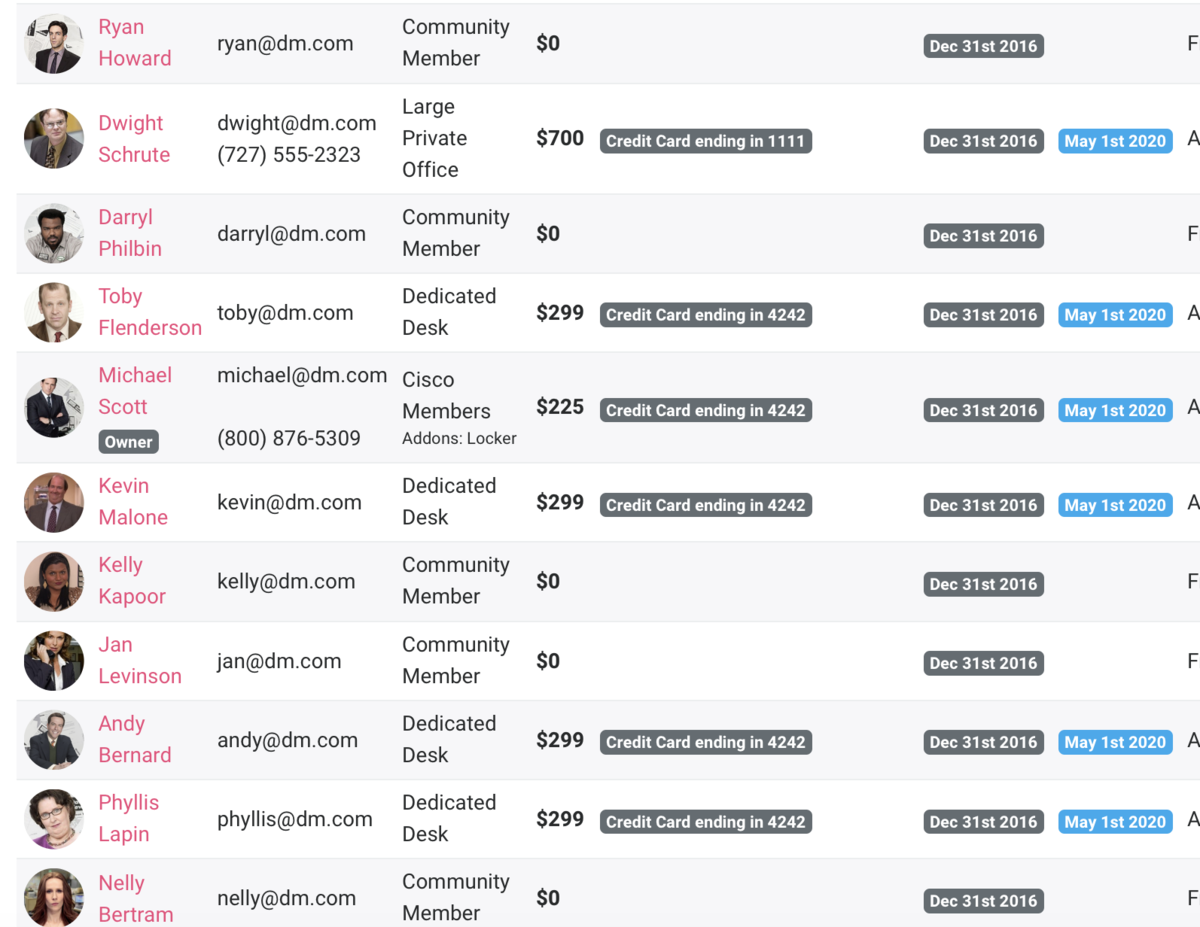
ER 7.19.21
-
Updated by Emma Reimer, Jul 19, 2021 at 12:36pm
Owners and Managers have administrative permissions. Only Owners can add other Owners or Managers to the platform. Owners also have the ability to hide revenue reports from Managers.
From the dashboard, navigate toManage Members > Member List.Select the member you would like to designate as an Owner or Manager.Check the boxSpace OwnerorSpace Manager.ClickUpdate.
Make Someone an Admin
Managers receive email notifications about reservations and new member activityFrom the dashboard,and text messages from Wave for tour requests. *Managers and Owners both receive a text message if a door is left open when it should be lockednavigate to Manage Members > Member List.- Select the member you would like to designate as an Owner or Manager.
- Check the box Space Owner or Space Manager.
- Click Update.
- Managers receive email notifications about reservations and new member activity, and text messages from Wave for tour requests.
- For Wave Tour requests, Managers and Owners must have a phone number under their profile. Just like for members, Managers and Owners also must check the box List my name and company on Proximity Wave for visitor notifications in their Edit Profile settings to receive Wave notifications for visitors or deliveries.
- Managers and Owners both receive a text message if a door is left open when it should be locked.
Owners and Managers are each able to:
- Access the back end of the Proximity Platform.
- Edit information about Memberships, Reservable Resources, Door Schedules, Settings, and more.
- Add discounts to a Member’s Profile. Go to Manage Members > Member List and click on the name of a member. Choose a discount you’ve created where you see the Discounts dropdown.
Owners are able to make revenue visible or hidden for Managers under Settings > General. Keep in mind, Managers will still be able to see all invoices.
How do I see who is currently an owner or manager of my space?From your member list, you can view who is an owner or manager of your space from the badge under their name.
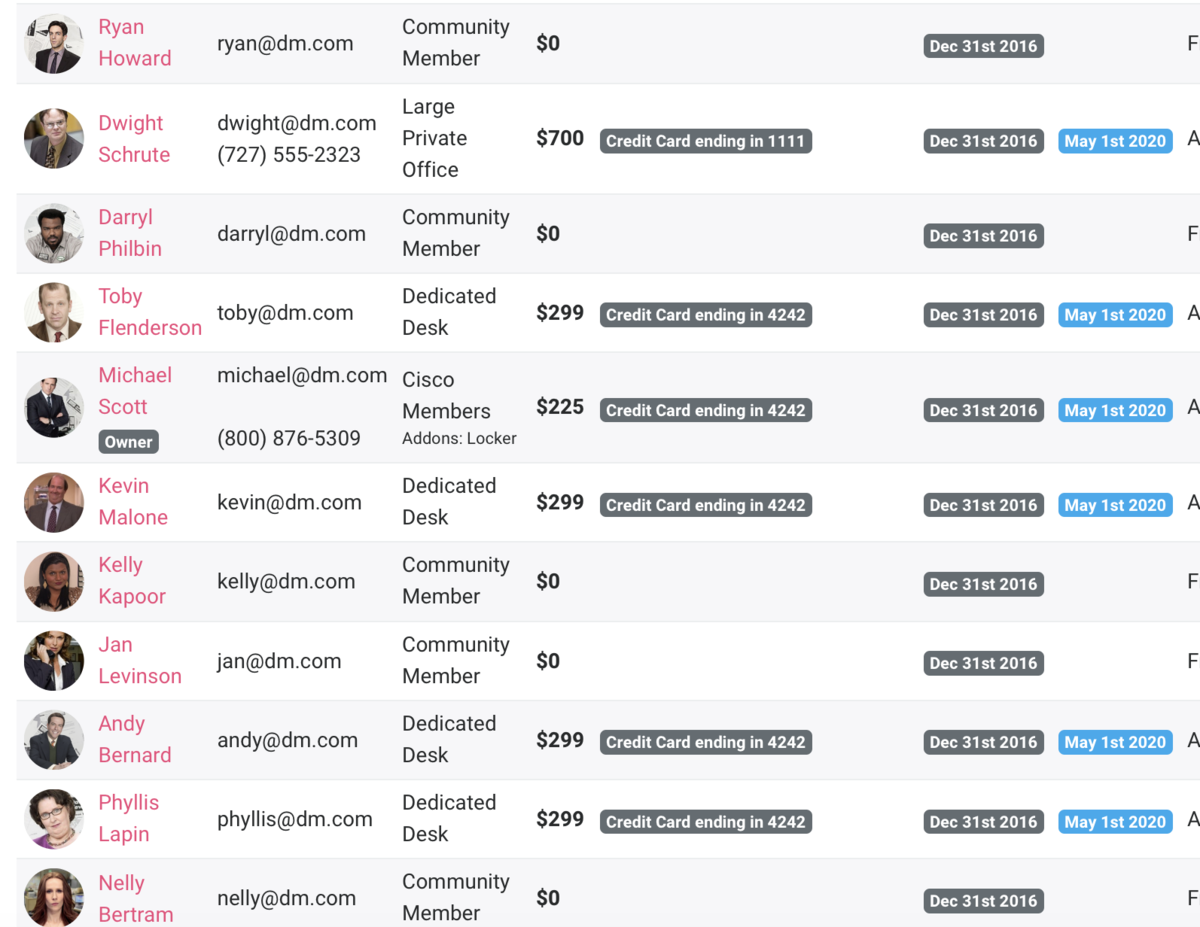
*For Wave Tour requests, Managers and Owners must have a phone number under their profile. Just like for members, Managers and Owners also must check the boxList my name and company on Proximity Wave for visitor notificationsin theirEdit Profilesettings to receive Wave notifications for visitors or deliveries.AB 4/17/20ER 7.19.21 -
Updated by Jess Stieler, Jul 15, 2020 at 11:40am
Owners and Managers have administrative permissions. Only
ownersOwners can add other Owners or Managers to the platform. Owners also have the ability to hide revenue reports from Managers.- From the dashboard, navigate to Manage Members > Member List.
- Select the member you would like to designate as an Owner or Manager.
- Check the box Space Owner or Space Manager.
- Click Update.
Managers receive email notifications about reservations and new member activity, and text messages from Wave for tour requests. *
Managers and Owners both receive a text message if a door is left open when it should be locked.
Owners and Managers are each able to:
- Access the back end of the Proximity Platform.
- Edit information about Memberships, Reservable Resources, Door Schedules, Settings, and more.
- Add discounts to a Member’s Profile. Go to Manage Members > Member List and click on the name of a member. Choose a discount you’ve created where you see the Discounts dropdown.
Owners are able to make revenue visible or hidden for Managers under Settings > General. Keep in mind, Managers will still be able to see all invoices.
How do I see who is currently an owner or manager of my space?From your member list, you can view who is an owner or manager of your space from the badge under their name.
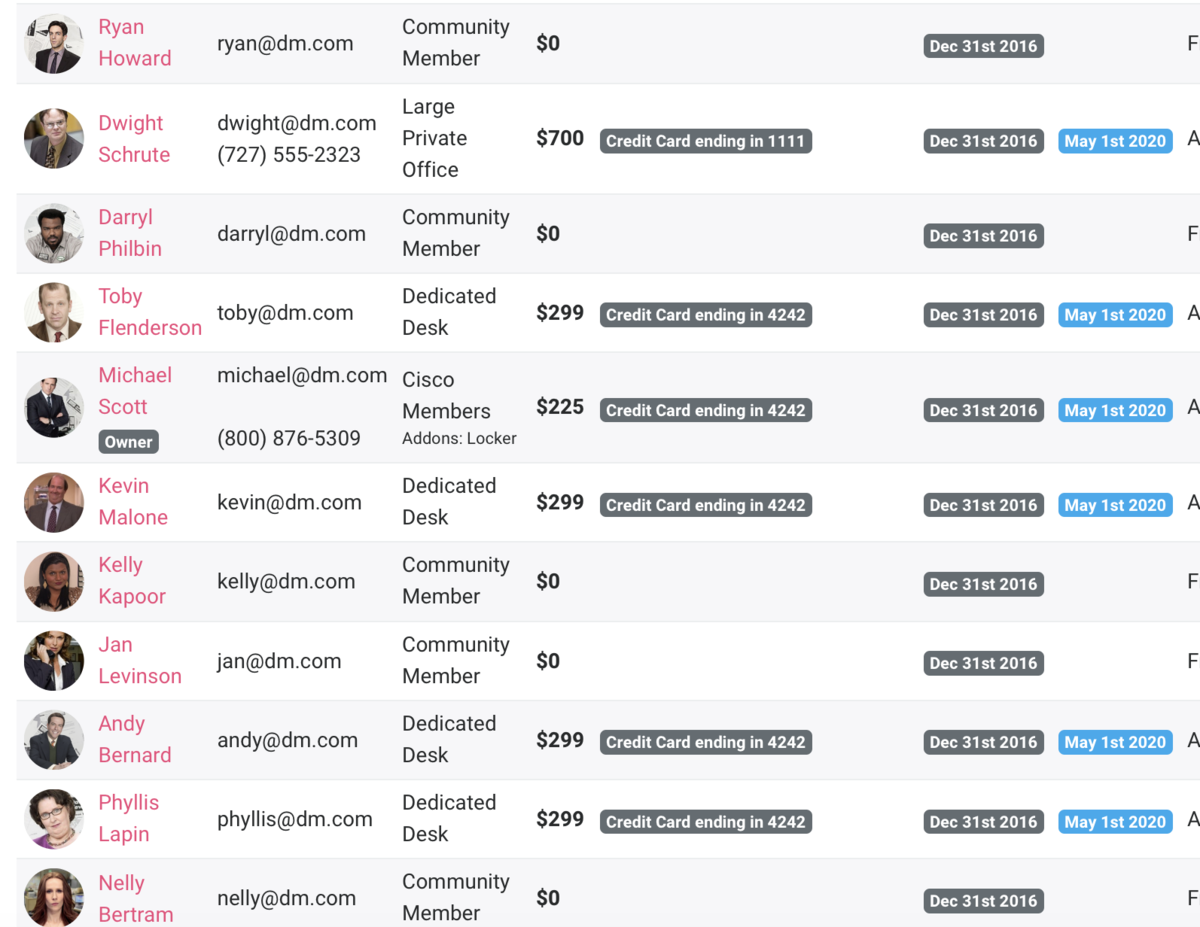
*For Wave Tour requests, Managers and Owners must have a phone number under their profile. Just like for members, Managers and Owners also must check the box List my name and company on Proximity Wave for visitor notifications in their Edit Profile settings to receive Wave notifications for visitors or deliveries.
AB 4/17/20
-
Updated by allison blevins, Apr 17, 2020 at 10:12am
What are Owners and Managers? How do I add another admin to our space? -
Updated by allison blevins, Apr 17, 2020 at 10:12am
Owners and Managers have administrative permissions. Only owners can add other Owners or Managers to the platform. Owners also have the ability to hide revenue reports from Managers.
- From the dashboard, navigate to Manage Members > Member List.
- Select the member you would like to designate as an Owner or Manager.
- Check the box Space Owner or Space Manager.
- Click Update.
Managers receive email notifications about reservations and new member activity, and text messages from Wave for tour requests. *
Managers and Owners both receive a text message if a door is left open when it should be locked.
Owners and Managers are each able to:
- Access the back end of the Proximity Platform.
- Edit information about Memberships, Reservable Resources, Door Schedules, Settings, and more.
- Add discounts to a Member’s Profile. Go to Manage Members > Member List and click on the name of a member. Choose a discount you’ve created where you see the Discounts dropdown.
Owners are able to make revenue visible or hidden for Managers under Settings > General. Keep in mind, Managers will still be able to see all invoices.
How do I see who is currently an owner or manager of my space?For security reasons, Owners and Managers do not have the ability to update member accounts including name, billing information, and profile information. Members must do this themselves.From your member list, you can view who is an owner or manager of your space from the badge under their name.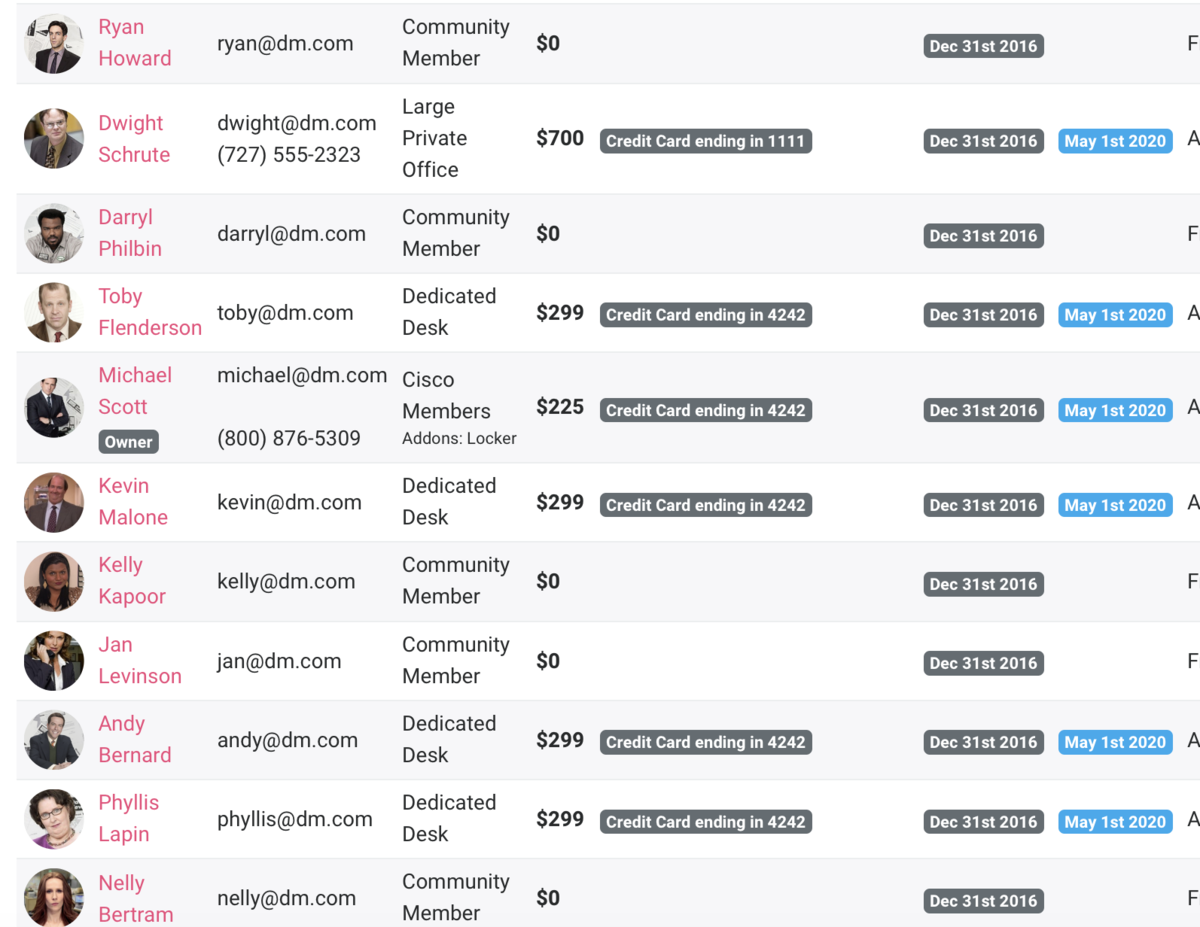
*For Wave Tour requests, Managers and Owners must have a phone number under their profile. Just like for members, Managers and Owners also must check the box List my name and company on Proximity Wave for visitor notifications in their Edit Profile settings to receive Wave notifications for visitors or deliveries.
AB 4/17/20
-
Updated by Unknown, Mar 30, 2020 at 2:46pm
10 -
Updated by Tracy Wesley, Jun 11, 2019 at 10:26am
Owners and Managers have administrative permissions. Only owners can add other Owners or Managers to the platform. Owners also have the ability to hide revenue reports from Managers.
- From the dashboard, navigate to Manage Members > Member List.
- Select the member you would like to designate as an Owner or Manager.
- Check the box Space Owner or Space Manager.
CheckClick Update.
Managers receive email notifications about reservations and new member activity, and text messages from Wave for tour requests. *
Managers and Owners both receive a text message if a door is left open when it should be locked.
Owners and Managers are each able to:
- Access the back end of the Proximity Platform.
- Edit information about Memberships, Reservable Resources, Door Schedules, Settings, and more.
- Add discounts to a Member’s Profile. Go to Manage Members > Member List and click on the name of a member. Choose a discount you’ve created where you see the Discounts dropdown.
Owners are able to make revenue visible or hidden for Managers under Settings > General. Keep in mind, Managers will still be able to see all invoices.
For security reasons, Owners and Managers do not have the ability to update member accounts including name, billing information, and profile information. Members must do this themselves.
*For Wave Tour requests, Managers and Owners must have a phone number under their profile. Just like for members, Managers and Owners also must check the box List my name and company on Proximity Wave for visitor notifications in their Edit Profile settings to receive Wave notifications for visitors or deliveries.
-
Updated by Tracy Wesley, Jun 11, 2019 at 10:24am
Owners and Managers have administrative permissions. Only owners can add other Owners or Managers to the platform. Owners also have the ability to hide revenue reports from Managers.
- From the dashboard, navigate to Manage Members > Member List.
- Select the member you would like to designate as an Owner or Manager.
- Check the box Space Owner or Space Manager.
- Check Update.
Managers receive email notifications about reservations and new member activity, and text messages from Wave for tour requests. *
Managers and Owners both receive a text message if a door is left open when it should be locked.
Owners and Managers are each able to:
- Access the back end of the Proximity Platform.
- Edit information about Memberships, Reservable Resources, Door Schedules, Settings, and more.
- Add discounts to a Member’s Profile. Go to Manage Members > Member List and click on the name of a member. Choose a discount you’ve created where you see the Discounts dropdown.
Owners are able to make revenue visible or hidden for Managers under Settings > General. Keep in mind, Managers will still be able to see all invoices.
For security reasons, Owners and Managers do not have the ability to update member accounts including name, billing information, and profile information. Members must do this themselves.
*For Wave Tour requests, Managers and Owners must have a phone number under their profile. Just like for members, Managers and Owners also must check the box List my name and company on Proximity Wave for visitor notifications in their Edit Profile settings to receive Wave notifications for visitors or deliveries.
-
Updated by Tracy Wesley, Jun 11, 2019 at 10:23am
Owners and Managers have administrative permissions. Only owners can add other Owners or Managers to the platform. Owners also have the ability to hide revenue reports from Managers.
- From the dashboard, navigate to Manage Members > Member List.
- Select the member you would like to designate as an Owner or Manager.
- Check the box Space Owner or Space Manager.
- Check Update.
Managers receive email notifications about reservations and new member activity, and text messages from Wave for tour requests.*
Managers and Owners both receive a text message if a door is left open when it should be locked.
Owners and Managers are each able to:
- Access the back end of the Proximity Platform.
- Edit information about Memberships, Reservable Resources, Door Schedules, Settings, and more.
- Add discounts to a Member’s Profile. Go to Manage Members > Member List and click on the name of a member. Choose a discount you’ve created where you see the Discounts dropdown.
Owners are able to make revenue visible or hidden for Managers under Settings > General. Keep in mind, Managers will still be able to see all invoices.
For security reasons, Owners and Managers do not have the ability to update member accounts including name, billing information, and profile information. Members must do this themselves.
*For Wave Tour requests, Managers and Owners must have a phone number under their profile. Just like for members, Managers and Owners also must check the box List my name and company on Proximity Wave for visitor notifications in their Edit Profile settings to receive Wave notifications for visitors or deliveries.
-
Updated by Christina Felt, Jun 05, 2019 at 10:20am
Owners and Managers have administrative permissions. Only owners can add other Owners or Managers to the platform. Owners also have the ability to hide revenue reports from Managers.
- From the dashboard, navigate to
ManagerManage Members > Member List. - Select the member you would like to designate as an Owner or Manager.
- Check the box Space Owner or Space Manager.
- Check Update.
Managers receive email notifications about reservations and new member activity, and text messages from Wave for tour requests.*
Managers and Owners both receive a text message if a door is left open when it should be locked.
Owners and Managers are each able to:
- Access the back end of the Proximity Platform.
- Edit information about Memberships, Reservable Resources, Door Schedules, Settings, and more.
- Add discounts to a Member’s Profile. Go to Manage Members > Member List and click on the name of a member. Choose a discount you’ve created where you see the Discounts dropdown.
Owners are able to make revenue visible or hidden for Managers under Settings > General. Keep in mind, Managers will still be able to see all invoices.
For security reasons, Owners and Managers do not have the ability to update member accounts including name, billing information, and profile information. Members must do this themselves.
*For Wave Tour requests, Managers and Owners must have a phone number under their profile. Just like for members, Managers and Owners also must check the box List my name and company on Proximity Wave for visitor notifications in their Edit Profile settings to receive Wave notifications for visitors or deliveries.
- From the dashboard, navigate to
-
Updated by Christina Felt, Jun 05, 2019 at 10:20am
21 -
Updated by Christina Felt, Jun 05, 2019 at 10:20am
*ProxManual*Owners and Managers -
Updated by Christina Felt, Jun 05, 2019 at 10:20am
Owners and Managers have administrative permissions. Only owners can add other Owners or Managers to the platform. Owners also have the ability to hide revenue reports from Managers.
- From the dashboard, navigate to Manager Members > Member List.
- Select the member you would like to designate as an Owner or Manager.
- Check the box Space Owner or Space Manager.
- Check Update.
Managers receive email notifications about reservations and new member activity, and text messages from Wave for tour requests.*
Managers and Owners both receive a text message if a door is left open when it should be locked.
Owners and Managers are each able to:
- Access the back end of the Proximity Platform.
- Edit information about Memberships, Reservable Resources, Door Schedules, Settings, and more.
- Add discounts to a Member’s Profile. Go to Manage Members > Member List and click on the name of a member. Choose a discount you’ve created where you see the Discounts dropdown.
Owners are able to make revenue visible or hidden for Managers under Settings > General. Keep in mind, Managers will still be able to see all invoices.
For security reasons, Owners and Managers do not have the ability to update member accounts including name, billing information, and profile information. Members must do this themselves.
*For Wave Tour requests, Managers and Owners must have a phone number under their profile. Just like for members, Managers and Owners also must check the box List my name and company on Proximity Wave for visitor notifications in their Edit Profile settings to receive Wave notifications for visitors or deliveries.
-
Created by Christina Felt, May 30, 2019 at 4:50pm